Portable Network Graphics or PNGs are the most used and recommended mode of pictures as it’s assumed the quality remains constant in such pictures. However, converting JPG images to PNG transparent images is sometimes very hectic. But the conversion struggles donot lessen how many times you will need to convert a JPG image to PNG transparent or make the PNG image background transparent online or offline.
Therefore, this article is to help you solve the problem of converting images and making background image PNG transparent and a lot more. We have sorted the best tools that make it very easy to remove the backgrounds from any format of images and convert from Png to Jpg or vice versa.
Remove Background Online
If you want to Remove Background Online using AI without download, try TopMediai FREE.Best Tool - Turn JPG Image to PNG Transparent
iMyFone MarkGo
Tips
Hunting for a tool to cut out images for free? Why not try a professional remover iMyFone MarkGo to remove backgrounds 100% Auto with AI-powered Technology within 5 secs in 1 click. Juts try it out free below!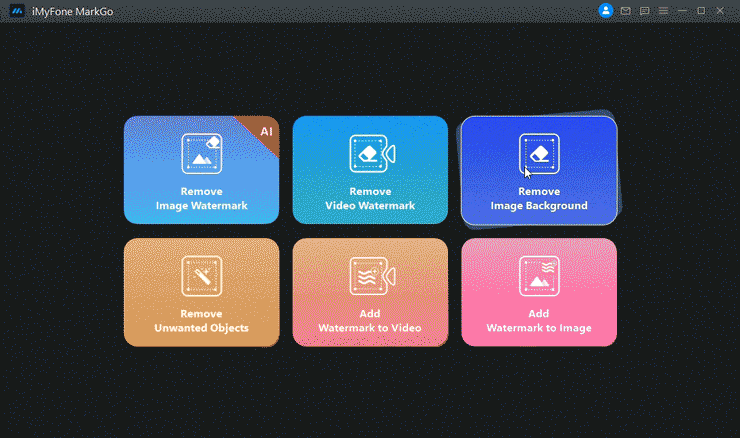
MarkGo is an AI-powered tool used for editing photos and videos. You can remove watermark/unwanted objects, add watermarks, and do a lot more editing of photos and videos. Besides, the powerful tool also lets you edit your PDF files.
There are many free and paid features within the app. We will tell you the cost-free method of removing the Hitfilm Express watermark by using the MarkGo tool.
Watch the video tutorial to learn more about MarkGo
Step 1: Install and Launch The Application
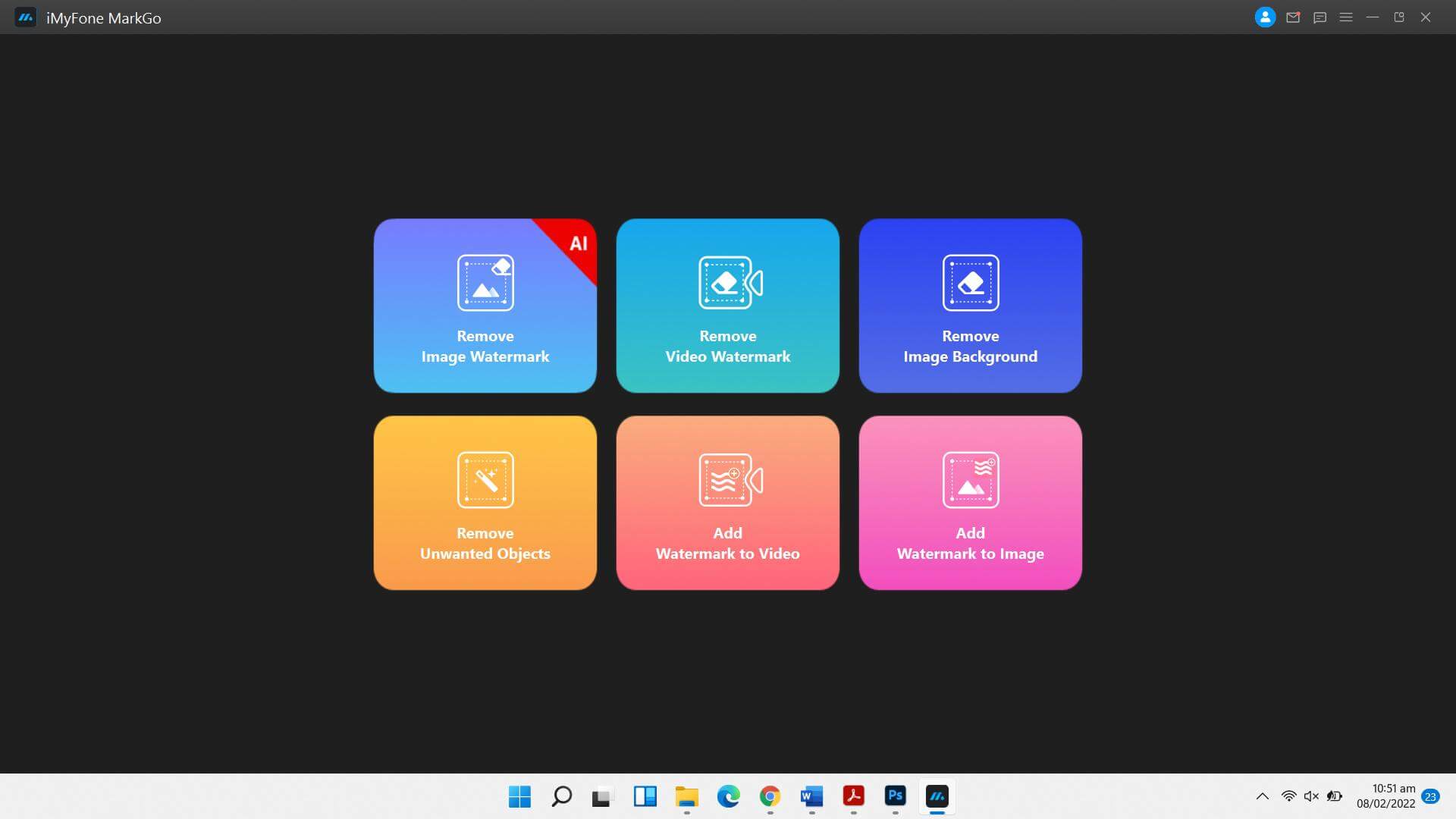
You can download the software from the official website of Filme MarkGo, complete the installation process & account creation, and launch the program. You’re shown many image/video editing options like adding/removing watermark, background, adding watermark to videos, removing unwanted objects, etc. You’ve to choose Remove Image Background to make the PNG image transparent.
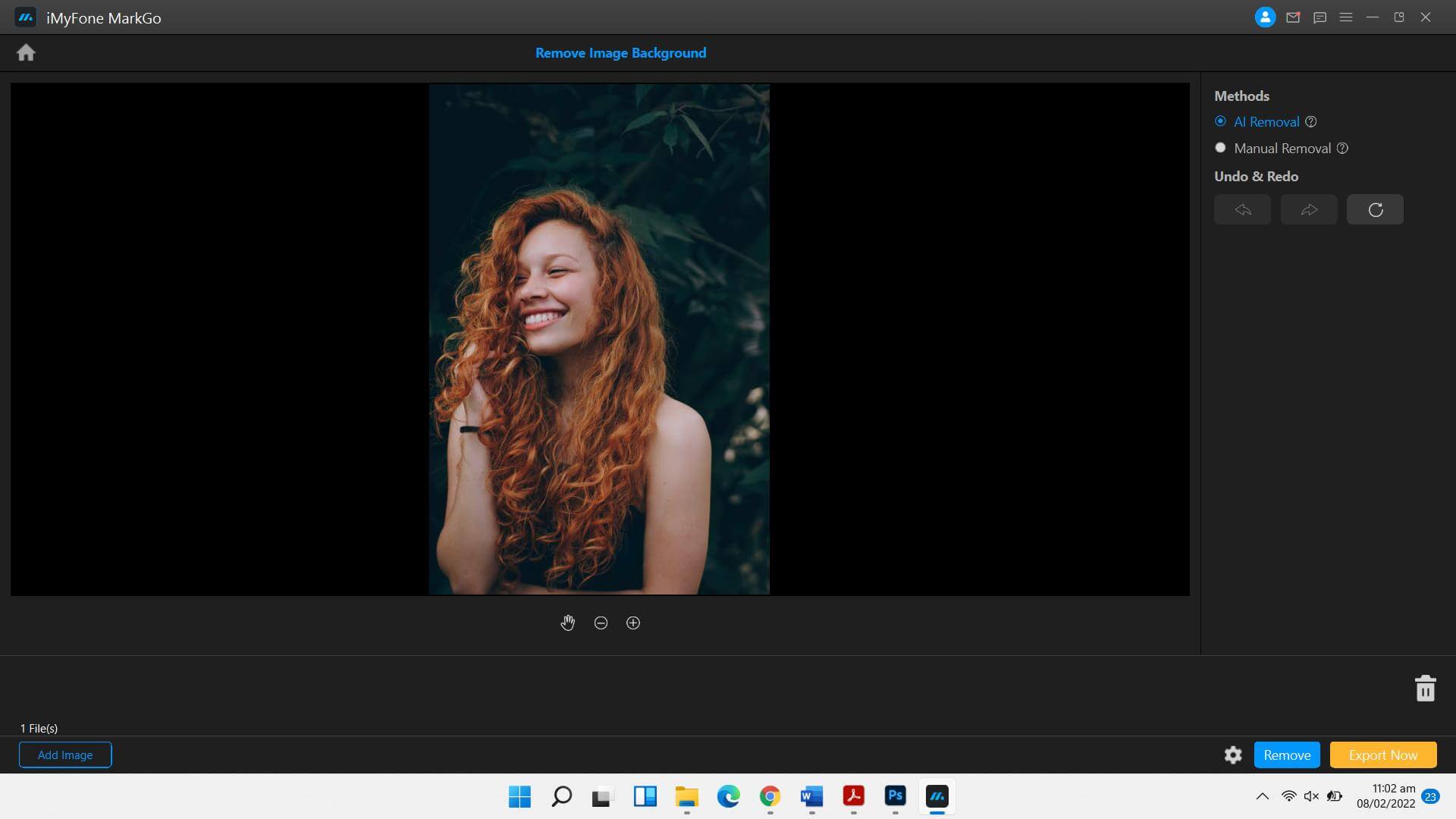
Step 2: Upload The PNG Image
The new window opens up, telling you to upload the PNG, JPG, JPEG image you want to edit. You can also edit multiple images at the same time.
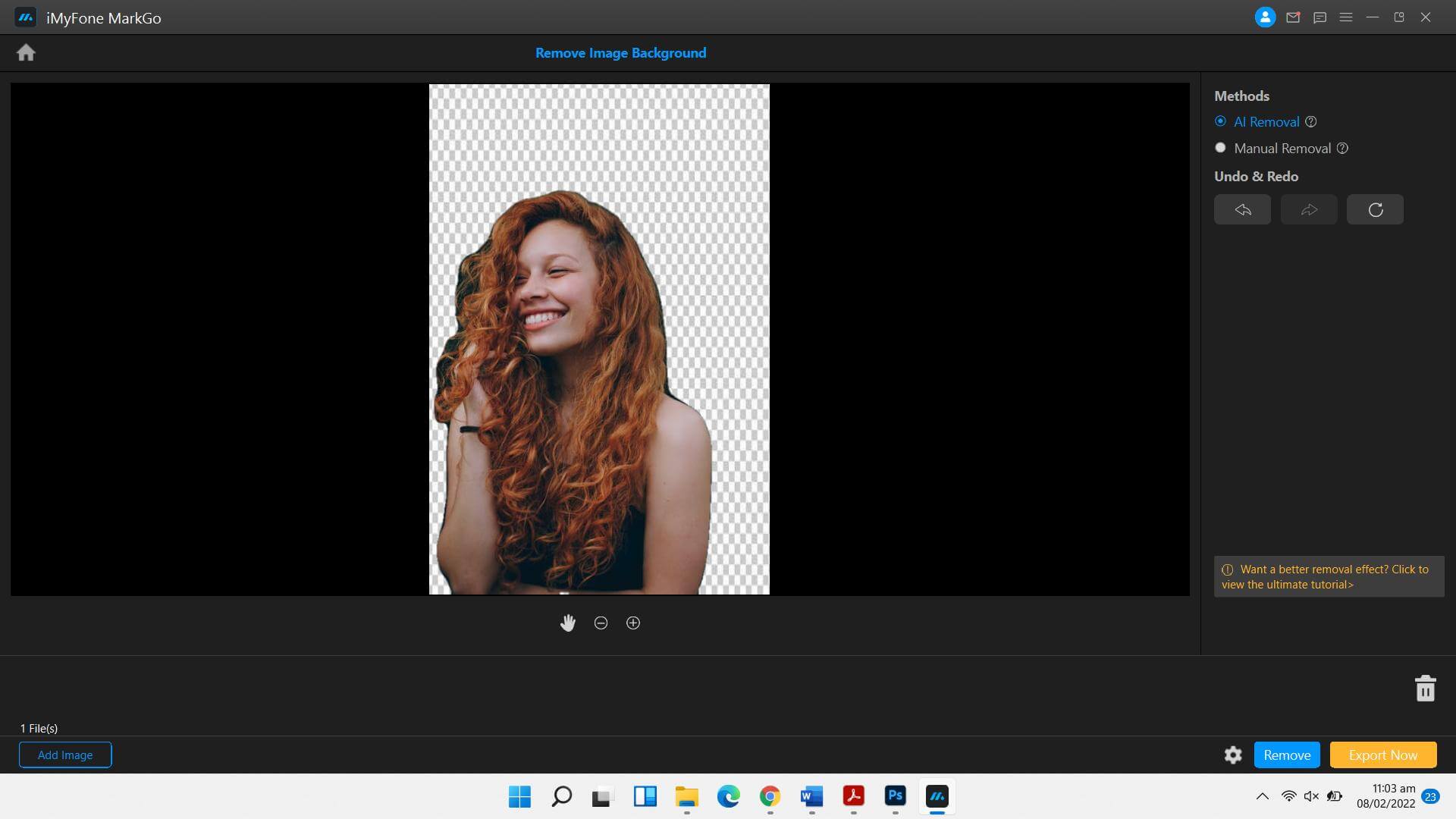
Once the image has been uploaded, you can choose the AI removal or manual removal as per your precision requirements. If the image is not too complex, the software’s AI technology detects and removes the background accurately. However, you can choose manual removal for complex items in images. After selecting the background, hit the remove button to get a flawless transparent PNG.
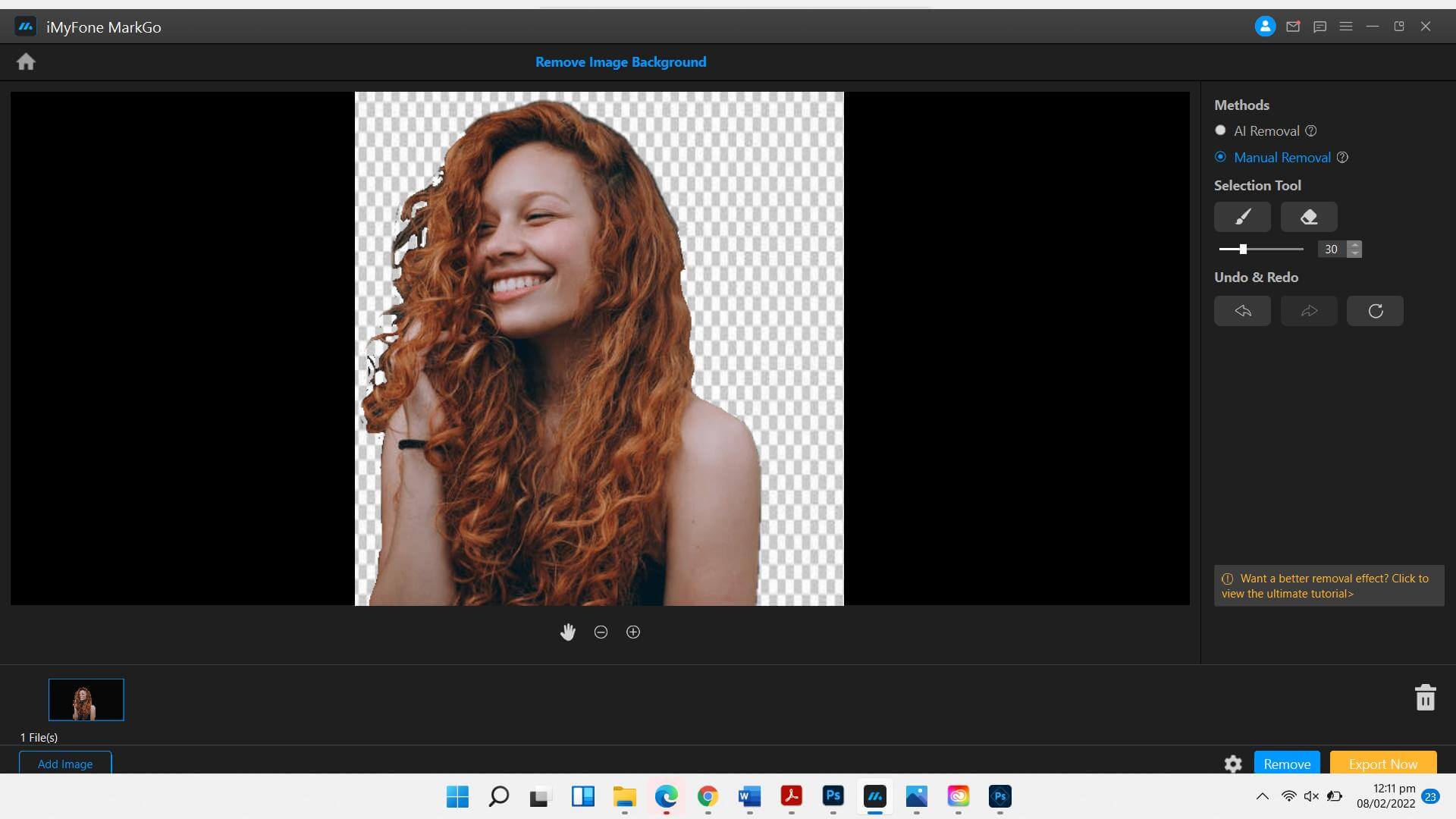
Step 4: Export The Image
Once you’re satisfied with the results, you have to hit the Export button. As a result, you can effortlessly change the JPG image to PNG transparent.
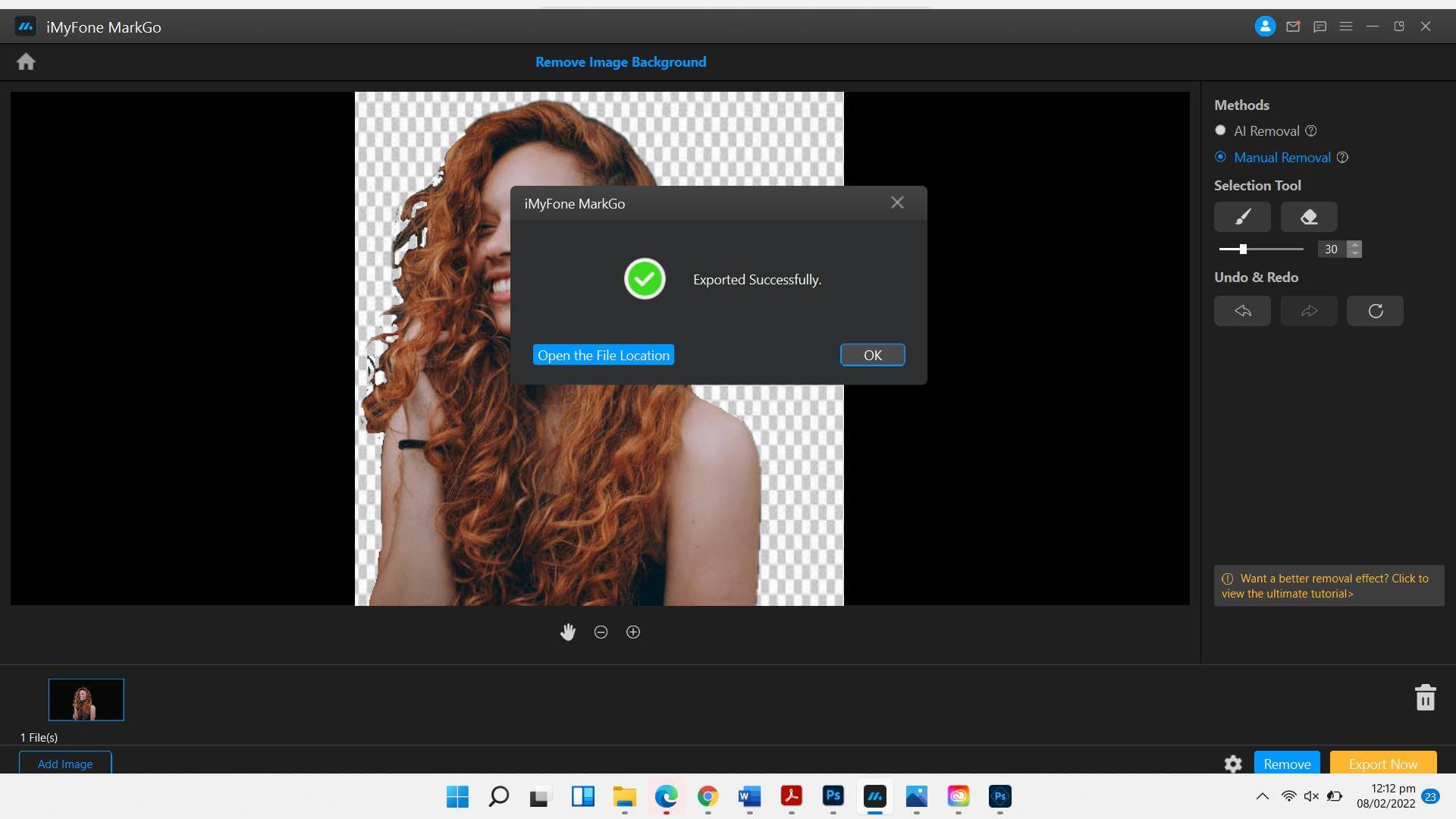
JPG Image to PNG Transparent - Photoshop
Photoshop is a professional tool that lets you edit images, create graphic designs, and a lot more. It’s a paid tool, and the subscription fee is very high for the occasional editors. The professional editors use the tool frequently. Therefore, it makes sense for them to use the tool and edit images as they want. However, we will still share the method of converting JPG images to transparent PNG using the Photoshop tool.
Here is a step-by-step guide to turning JPG images into transparent PNG using Photoshop.
Step 1: Install and Launch The Application
Download the Photoshop app from the Adobe Creative Cloud, sign up for the account, and pay the subscription. The next thing to do is open the application on your Windows or Mac device. You can also use Photoshop on your mobile device.
Step 2: Add The Image
Upload the image you want to remove the background from. You can zoom in on the image to the level where you can appropriately remove the background.
Step 3: Use The ‘Quick Selection Tool’
The best method is to choose the Quick Selection or Magic Wand tool. Hit the Quick Selection Tool on from the tools panel on the right side. Select the background of your image using the tool.
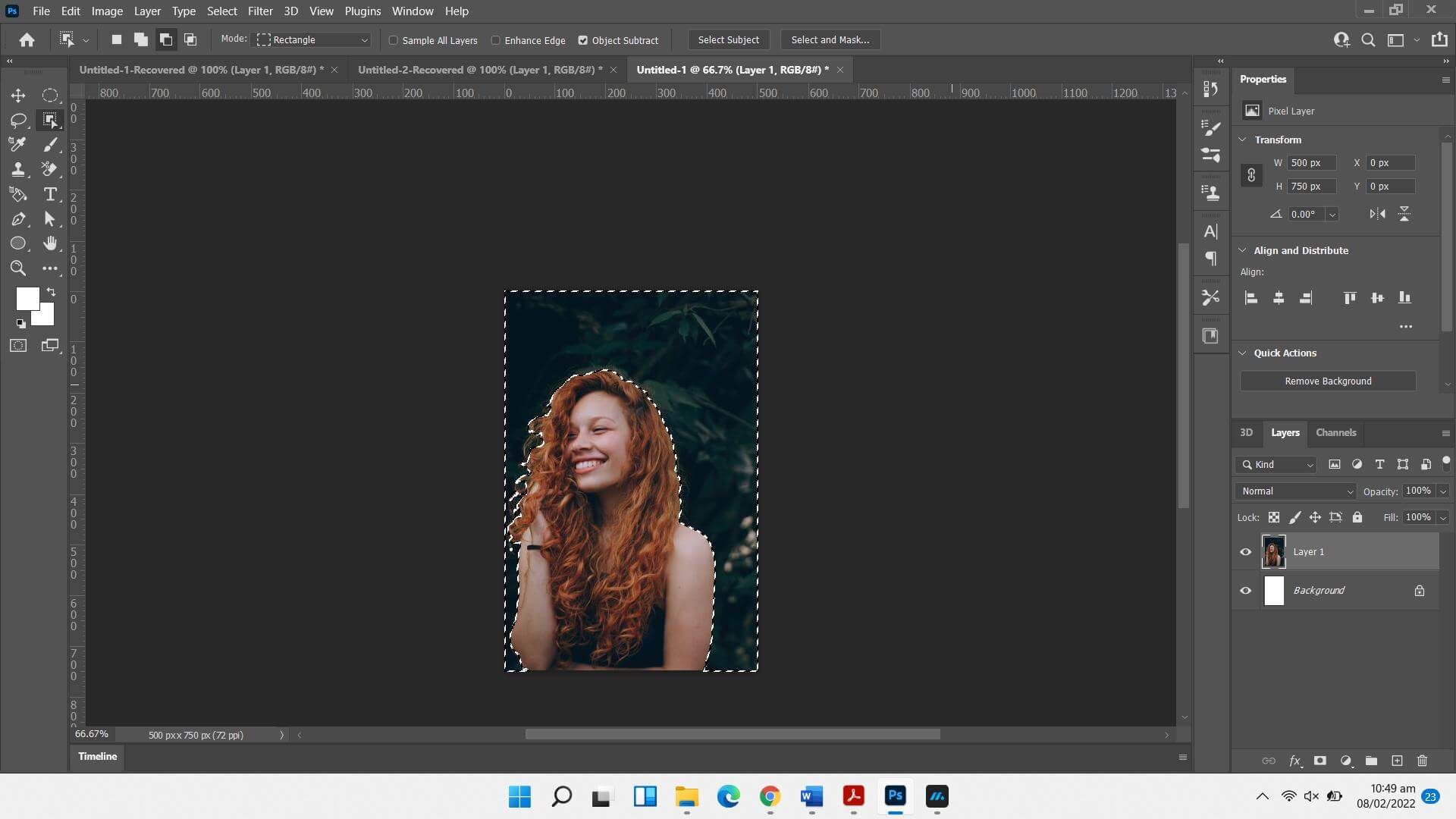
Step 4: Hit ‘Delete’
Once you’ve selected the image background, hit the Delete button from your keyboard. It will remove the selected area from the picture background.
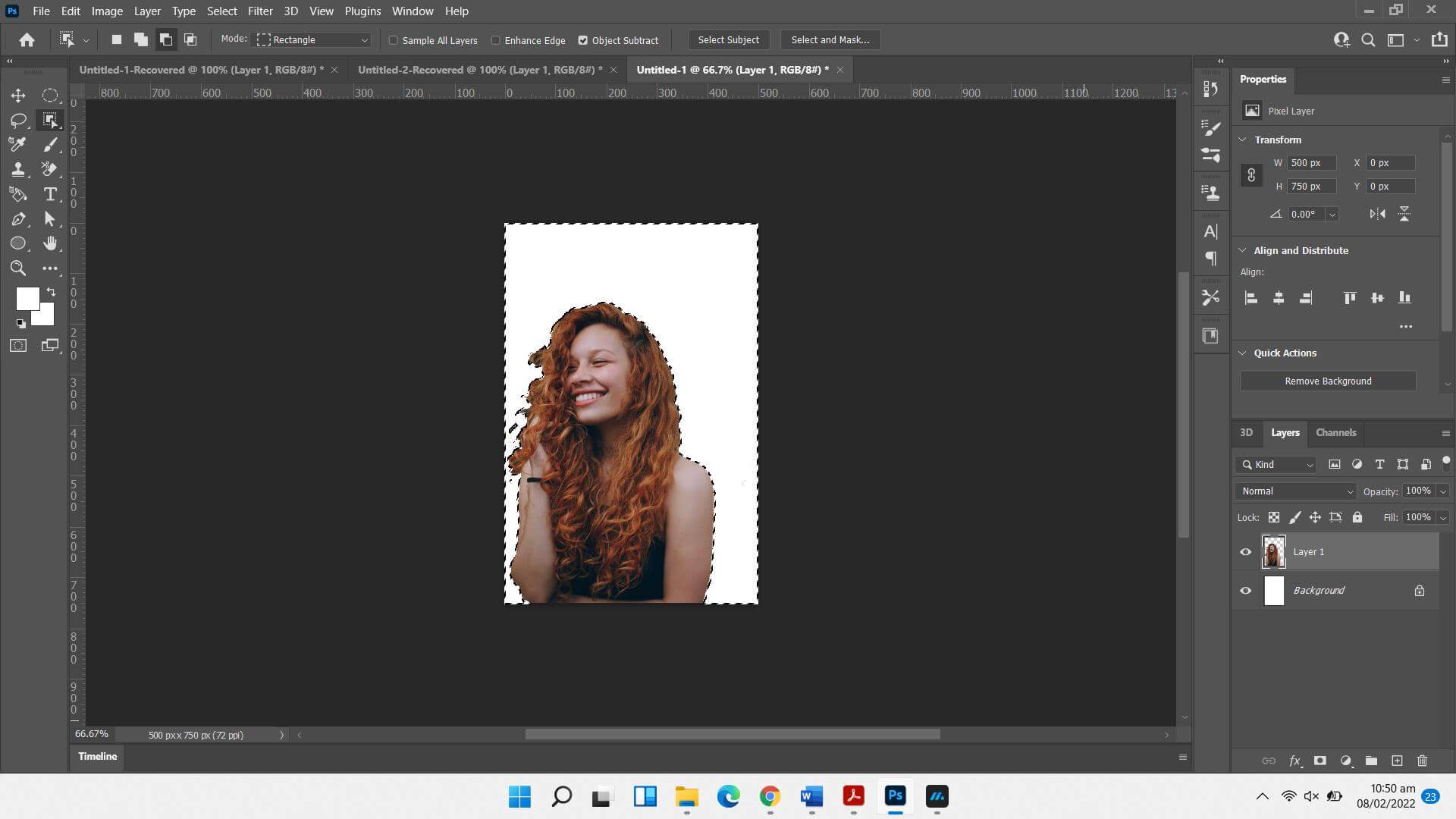
Step 5: Save The Image In PNG Format
The final step is to save the image in PNG format. Hit the File button, click on Export As, and change the format of the File from JPEG/JPG to PNG. Hit the save button, and the file will be downloaded to the destination folder.
Convert JPG Image to PNG Transparent - Free Convert
If you’re someone who doesn’t want to go through the hassle of downloading software, you can also convert a JPG image to PNG transparent. Free Convert is an online tool you can conveniently use for converting one image format to another.
Here is a step-by-step guide on how to convert JPG images to PNG transparent in Free Convert.
Step 1: Log on to the official website
Open the official website through your mobile, desktop, or laptop browser.
Step 2: Upload The File
You can upload the file by manually choosing from your device. Alternatively, you can upload images by the simple drag and drop function available on the platform.
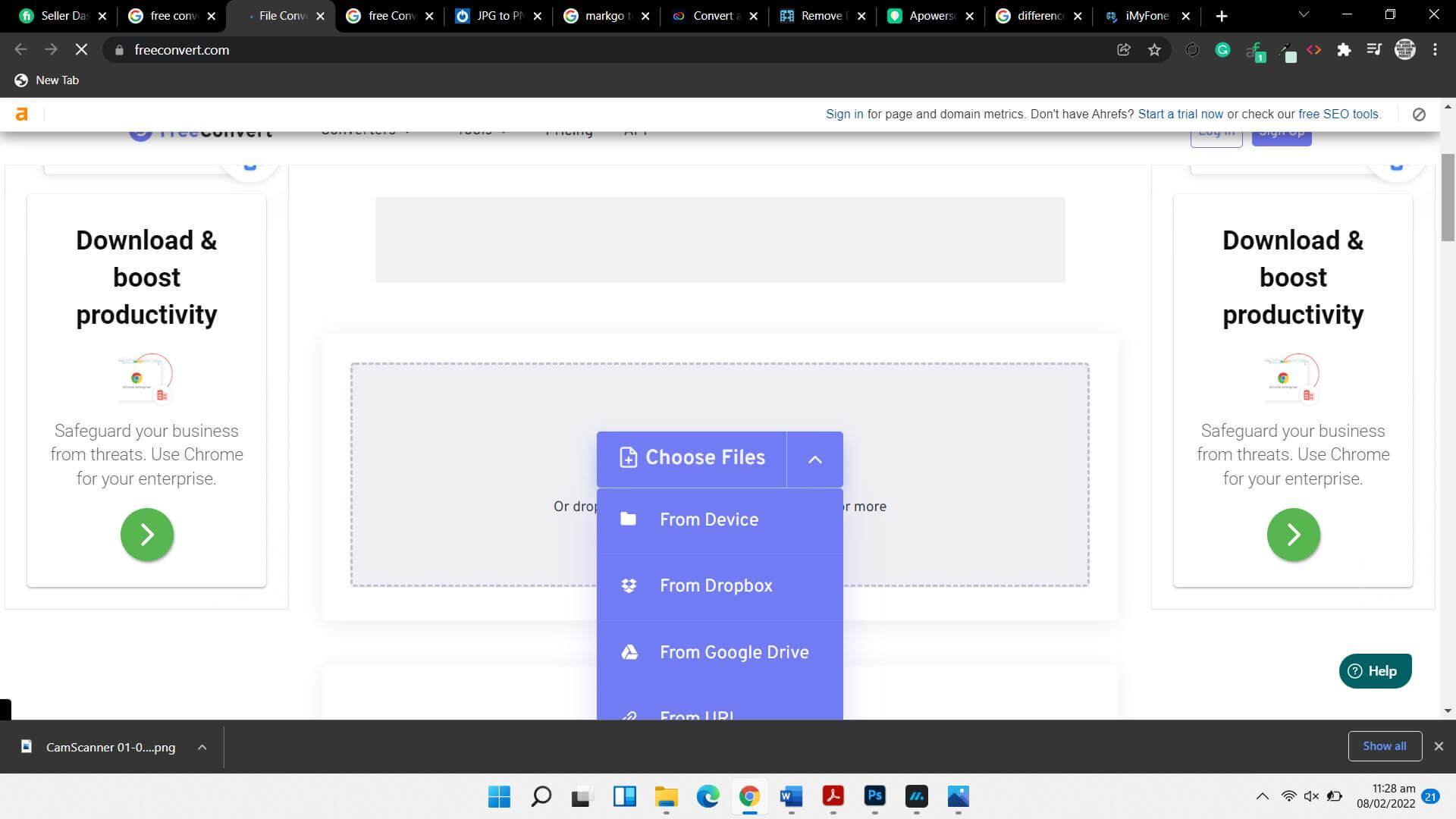
Step 3: Choose The Format You Want
The next step is to choose the file format you want to convert your image into. You can choose PNG, JPG, JPEG, SVG, GIF, etc.
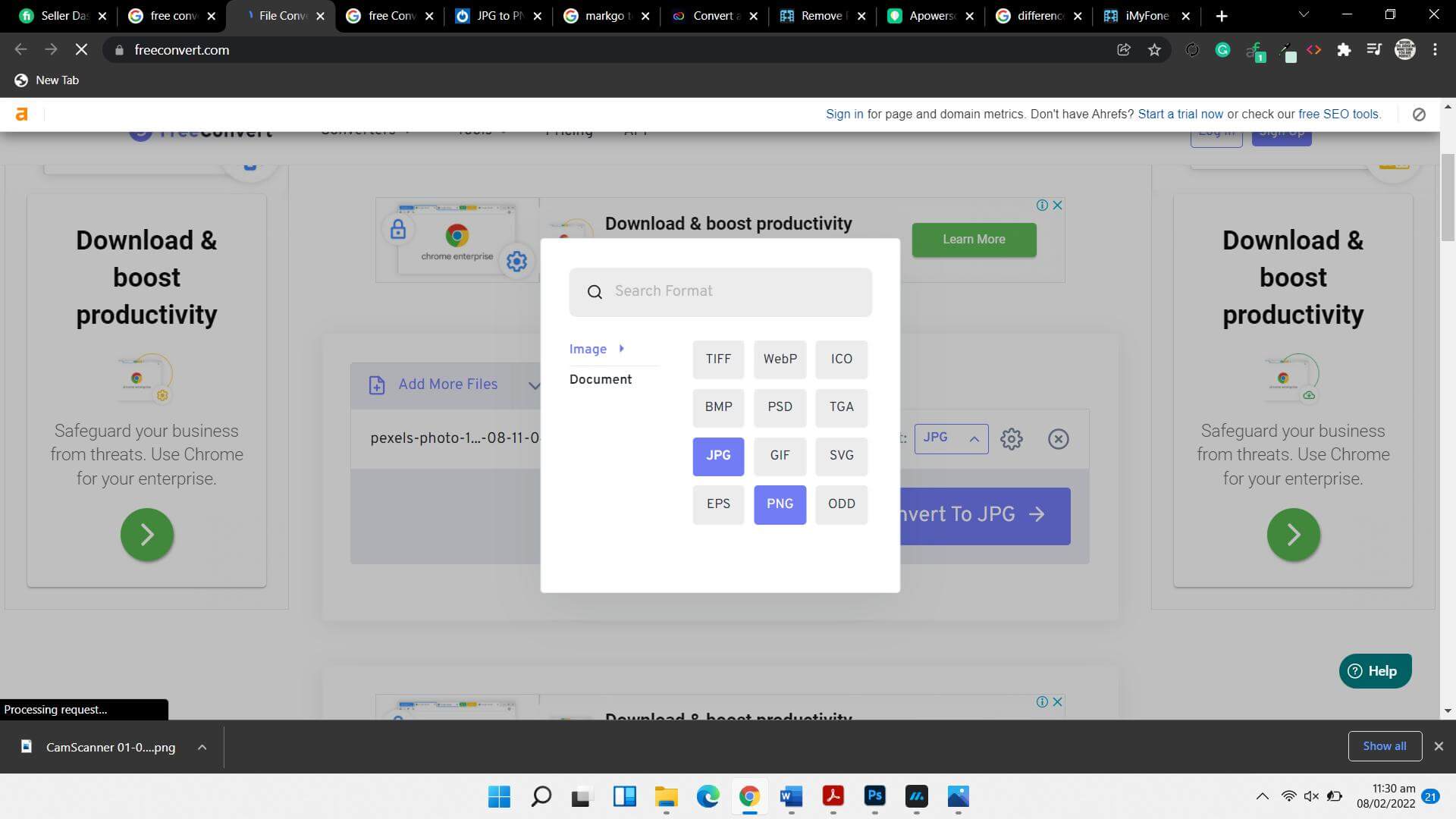
Step 4: Download The Image
Once you’ve chosen the desired image format, you can download your transparent image background PNG. Choose the desired destination on your device and download the converted image
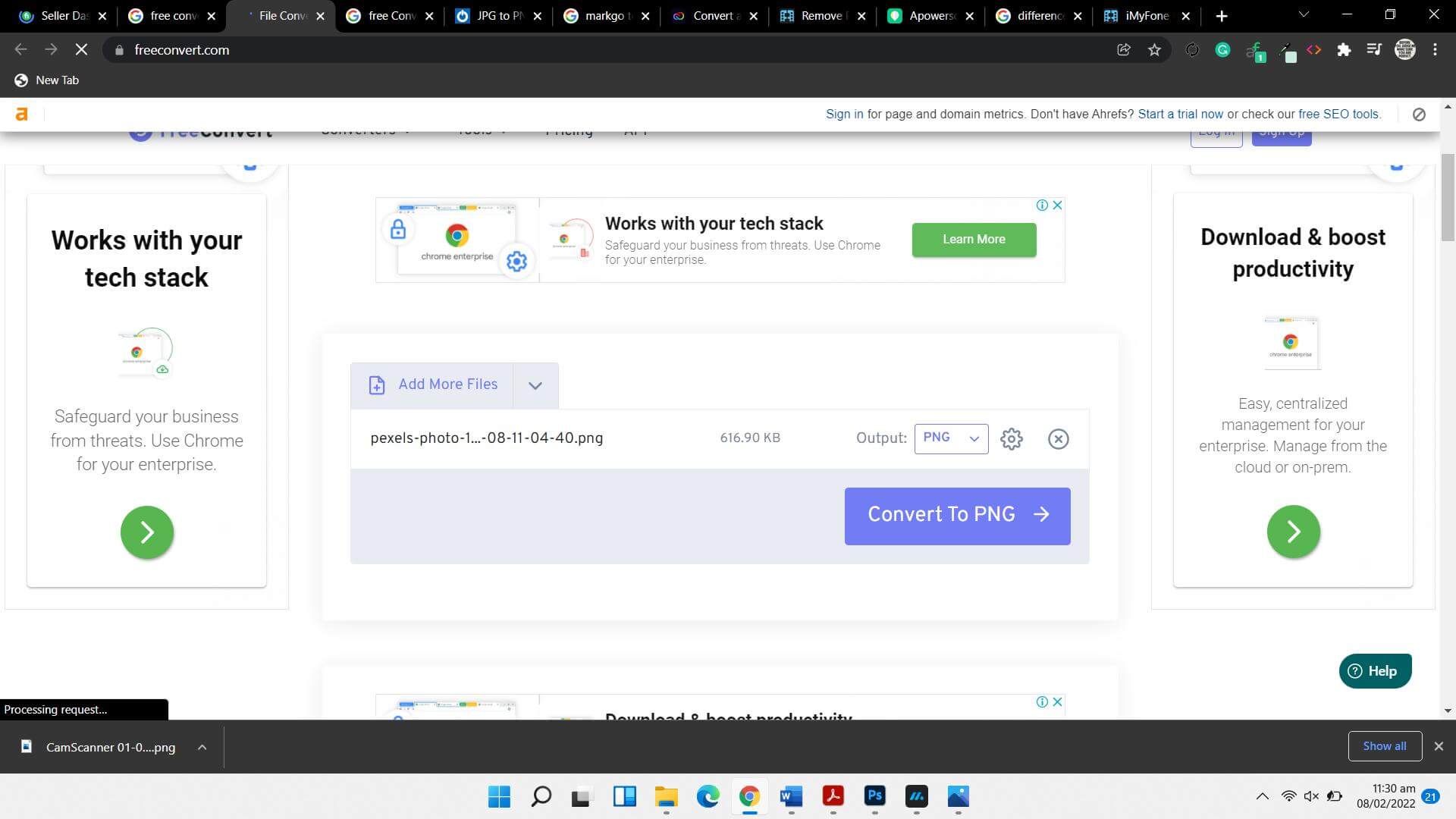
FAQs
How do I make a JPEG transparent PNG?
You can make a JPEG transparent PNG using Photoshop, MarkGo, and different tools available. However, Photoshop is an expensive tool that might not be affordable for everyone. MarkGo is a convenient tool that is affordable as well. It helps you flawlessly remove image backgrounds or convert background image transparent PNGs.
How do I make a JPEG image transparent?
There are several tools for making any format-images transparent. MarkGo is a go-to tool that lets you edit images and videos flawlessly.
How do I make a PNG image background transparent?
We have shared different methods that you can use for removing the image background or making a PNG image background transparent.
Can PNG images be transparent?
Yes, PNG images can be transparent. If you want to make a PNG image transparent, you can follow any of the methods discussed in this article and get the desired result.
Conclusion
We have shared different methods to make JPG images transparent PNG. However, we highly recommend MarkGo as a tool to change the image format, remove the image background or make the transparent background image PNG.
You can download the software for your Windows or Mac device by following links:

































