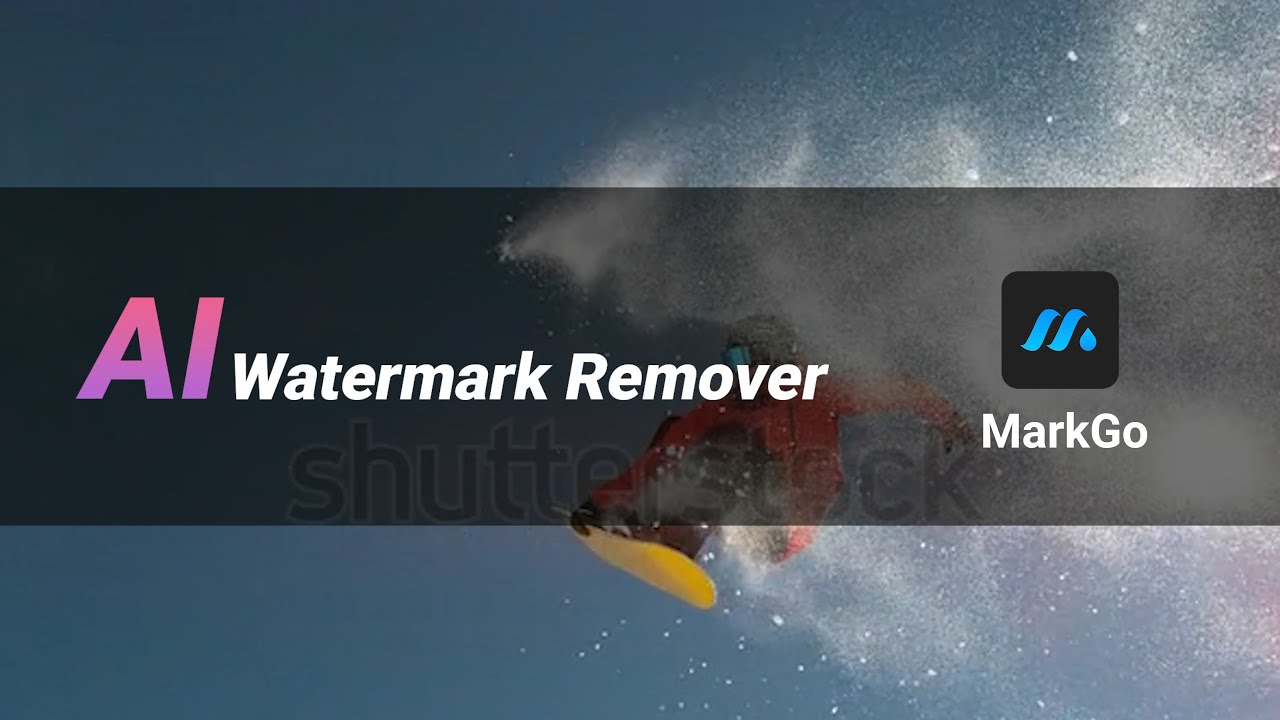Learn how to use Inpaint watermark remove online and a bonus tool that is much better than Inpaint.
If you’re someone who loves to add images to stories and projects but wants to get rid of watermarks and logos online, Webinpaint is for you. WebInPaint, or currently Theinpaint, is an online platform where you can remove unwanted objects, watermarks, and logos from your pictures.
For all the people, who love to edit photos but don’t want to download an application, we’re going to share a go-to way of removing watermark Webinpaint. Besides, we will share a better tool than Webinpaint that lets you delete unwanted objects, watermarks, logos, add watermarks, text, etc., to your photos and videos.
Part 1. Remove Any Watermark with AI-Powered Watermark Remover [Better than WebInpaint]
iMyFone MarkGo
iMyFone MarkGo is a complete watermark solution. It helps the user to add and remove watermarks from any kind of pictures and video. With the help of MarkGo, anyone can remove or add a watermark with just one click.
Tips
Hunting for a tool to get rid of watermark efficiently? Why not try iMyFone MarkGo, a professional watermark remover that helps you remove watermark 100% clearly with AI-powered Technology within 5 secs in 1 click.
As promised, we will share the best watermark removing tool in the market that is packed with several features.
Step 1: Install MakrGo
Step 2: Upload the Photo You Plan to Remove Watermark from
Import the image you want to edit by tapping on the ‘Import’ option given at the bottom of the screen.
Step 3: Select the Selection Tool and Cover the Area of Watermark
You can choose any of the three selection tools given on the right-side panel of the app. There are three options: marquee, lasso, and brush tool. Marquee tool is for rectangular selection, lasso tool lets you choose areas in different shapes, and a brush tool is a free tool.
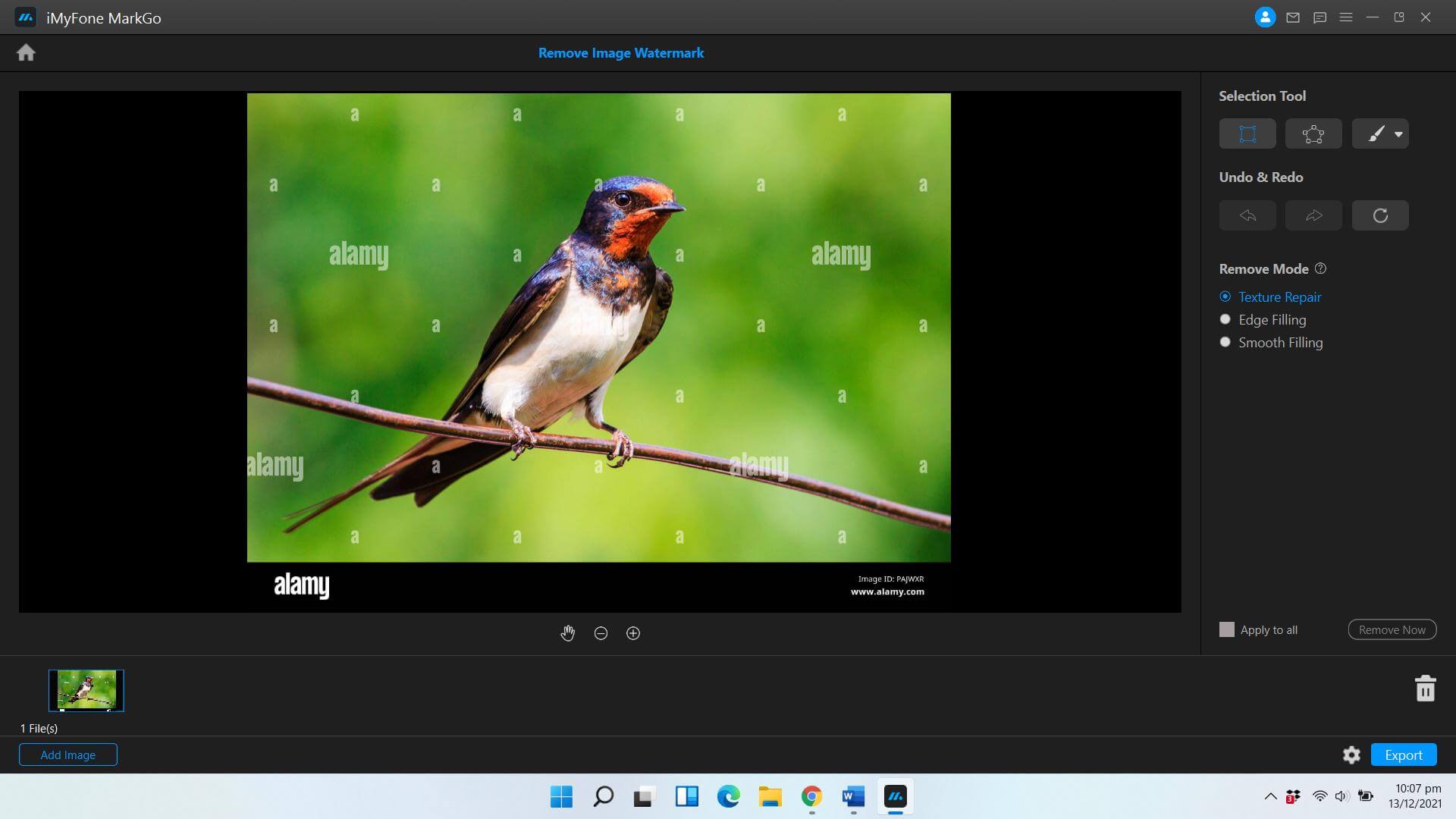
Step 4: Selected the Watermark or Logo in Image
Using the selection tool, mark all the areas or parts of the image that you want to remove. Once done, check the Texture Repair Option.
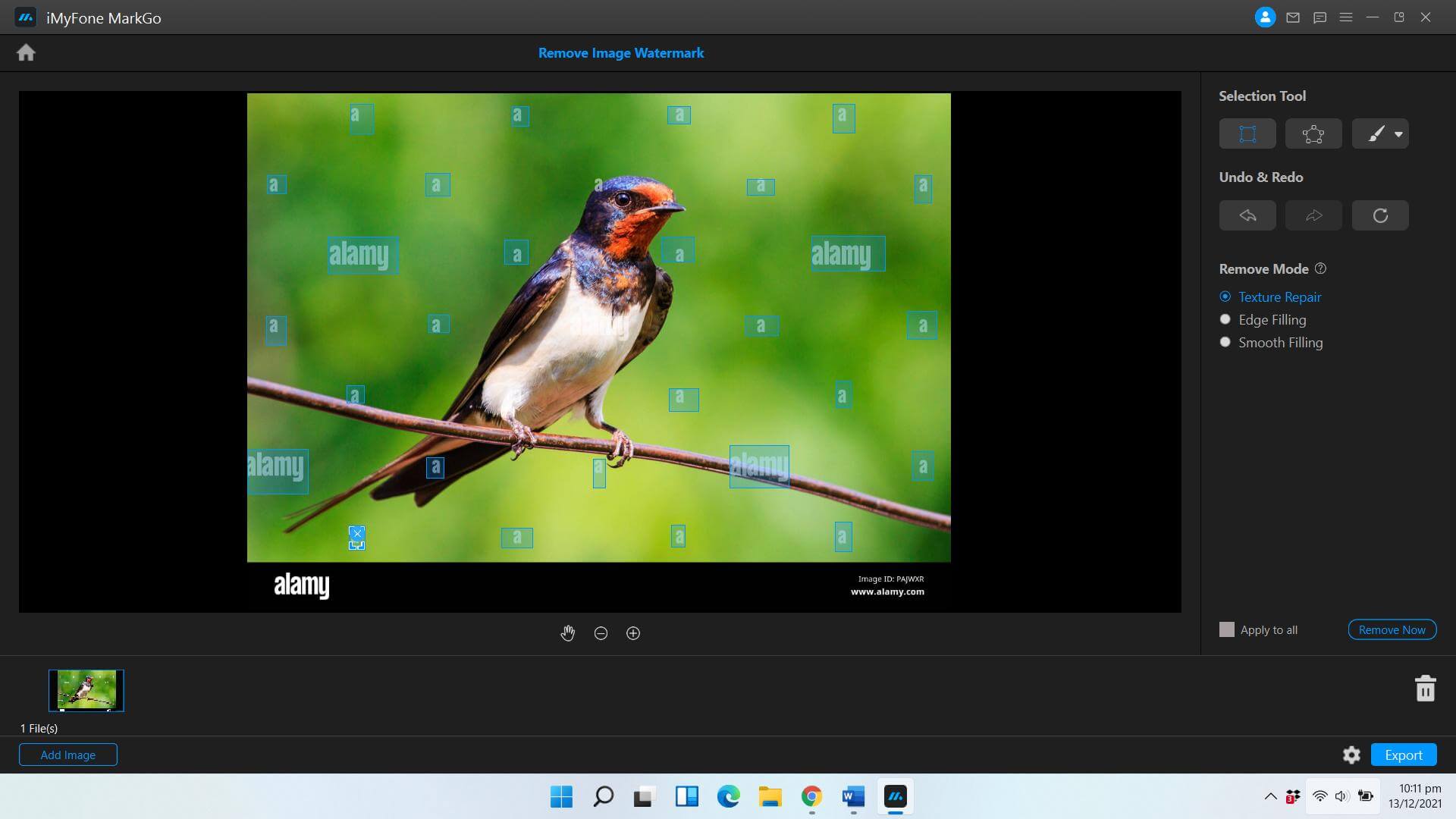
Step 5: Hit Remove Now to Get Rid of Watermark
Now when you’re satisfied that watermark or unwanted objects are entirely selected, tap on the Remove Now option on the bottom right of the window. The processing will start, and you will get the watermark-free image.
Step 6: Save Your Export File
Finally, you can now save the edited image to your device by tapping on the blue Export button on the bottom. Your file is downloaded and saved on the chosen location on your device.
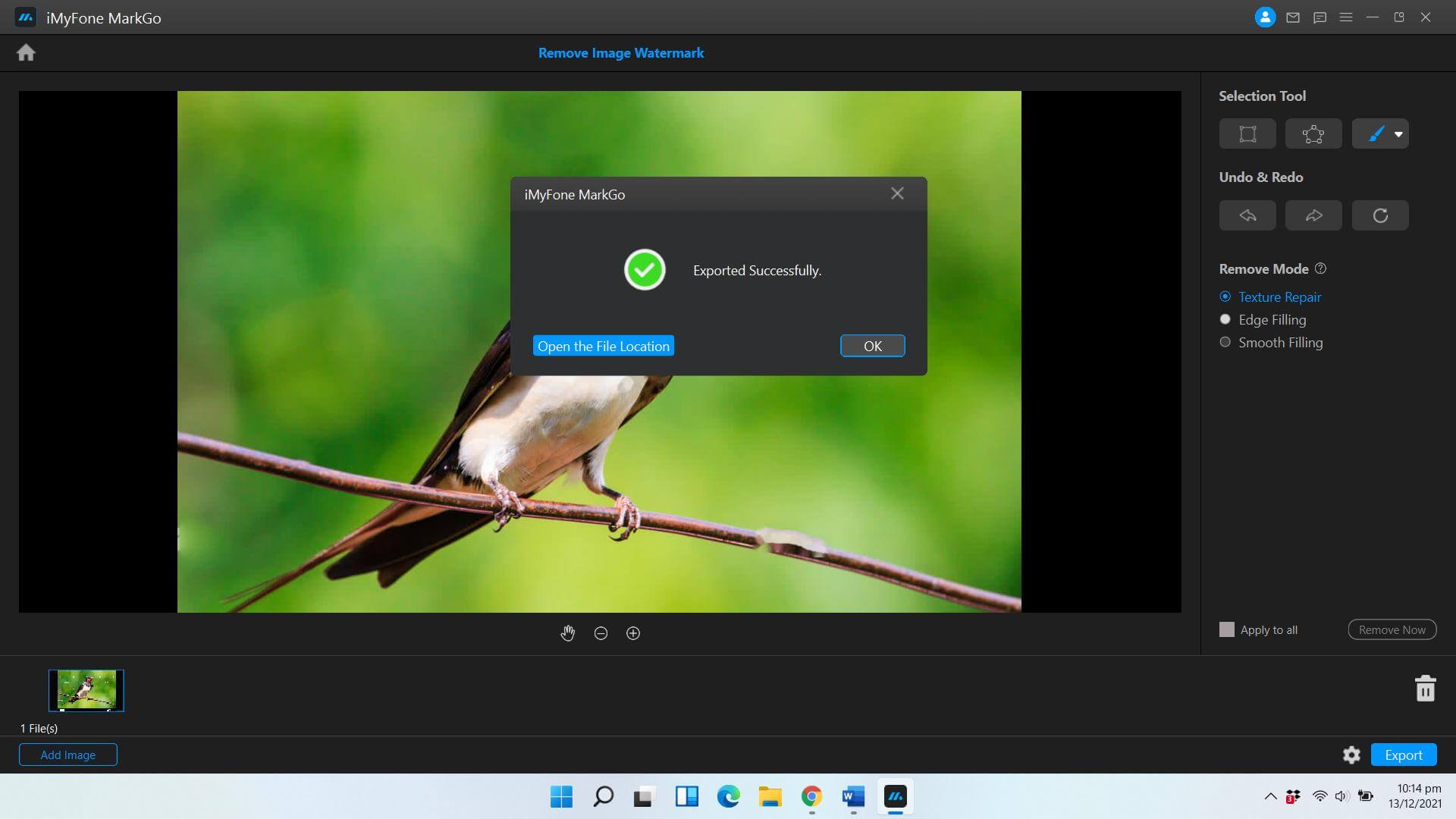
Watch the video tutorial to remove watermark using MarkGo
Part 2. Remove Watermark with Online Watermark Remover [ WebInpaint ]
We know you’re here to get the answer of how to use Inpaint to remove the watermark. So let’s get into the process right away. Here are the steps you’ve to follow for removing the watermarks of images in Inpaint watermark remover online.
Step 1: Upload Your Image
Log onto the new website of WebInPaint, Click on Upload Image and choose the photo from your device. Once uploaded, you’re directed to a new window.
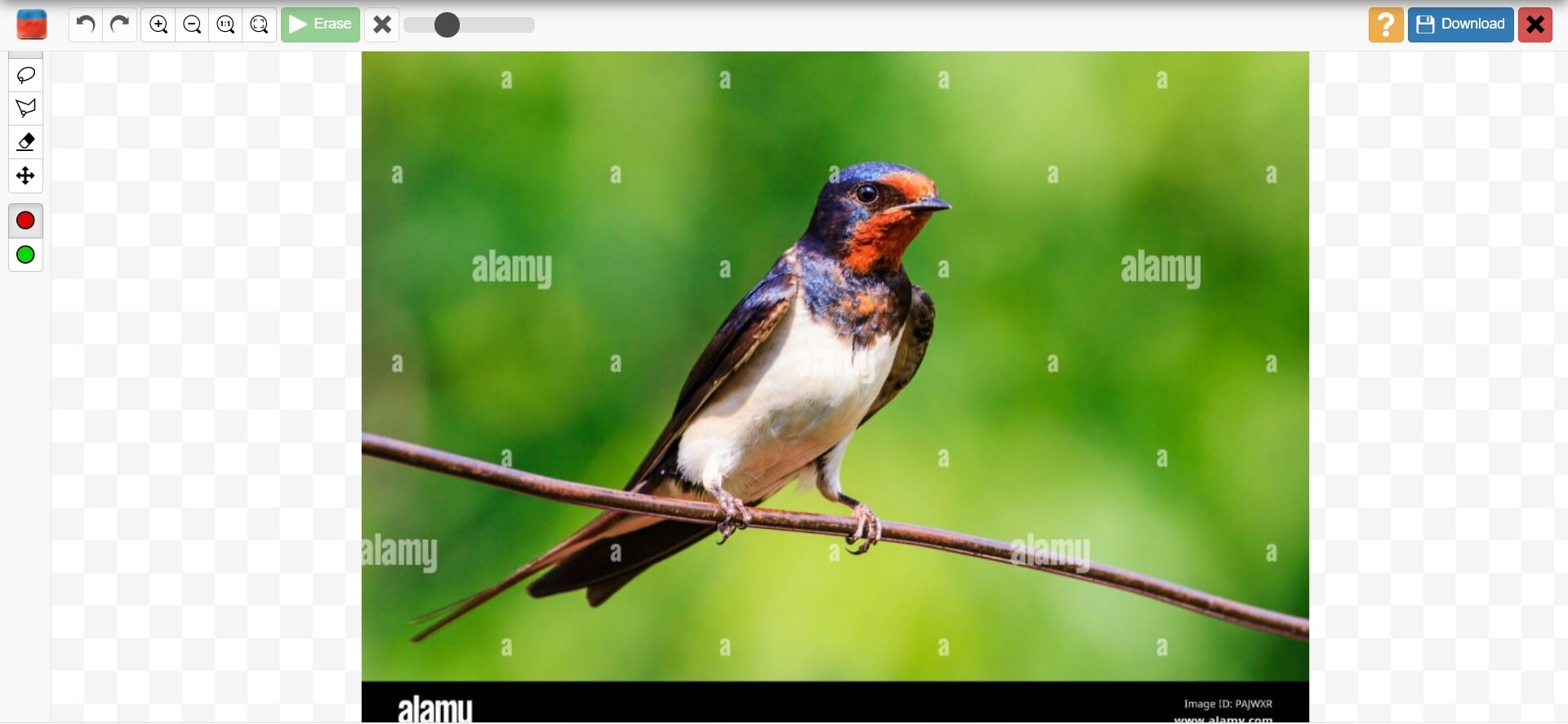
Step 2: Mark The Areas You Want To Remove
The software dedicatedly helps you remove unwanted objects and watermarks. So by default, a red marker tool is selected. You can adjust the size of the marker by swiping left to right on the ruler. Mark all the areas you want to remove from the photo by using the red marker tool.
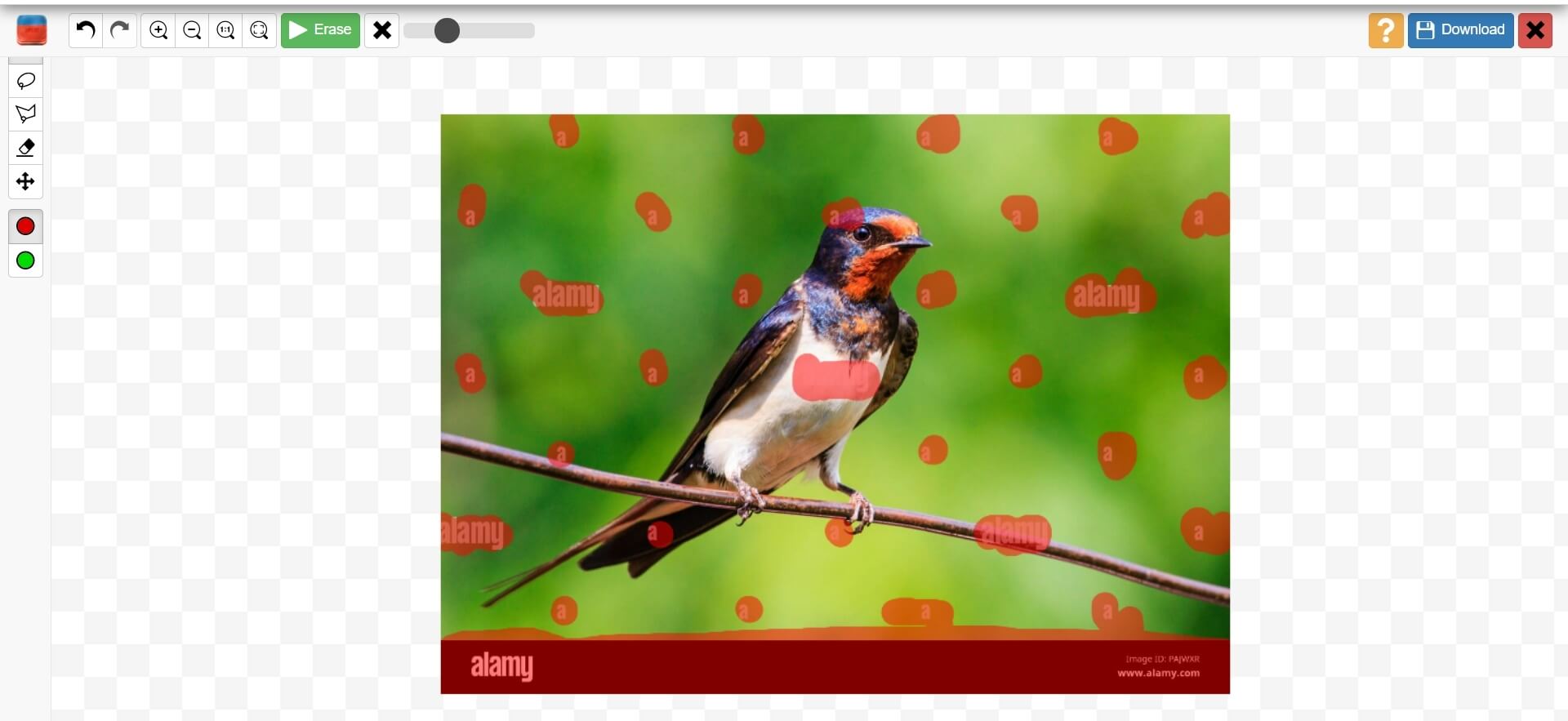
Step 3: Remove The Watermark
After marking all areas that are unwanted, hit on the Erase button, and the open-source platform will edit your photo to give you a watermark-free one.
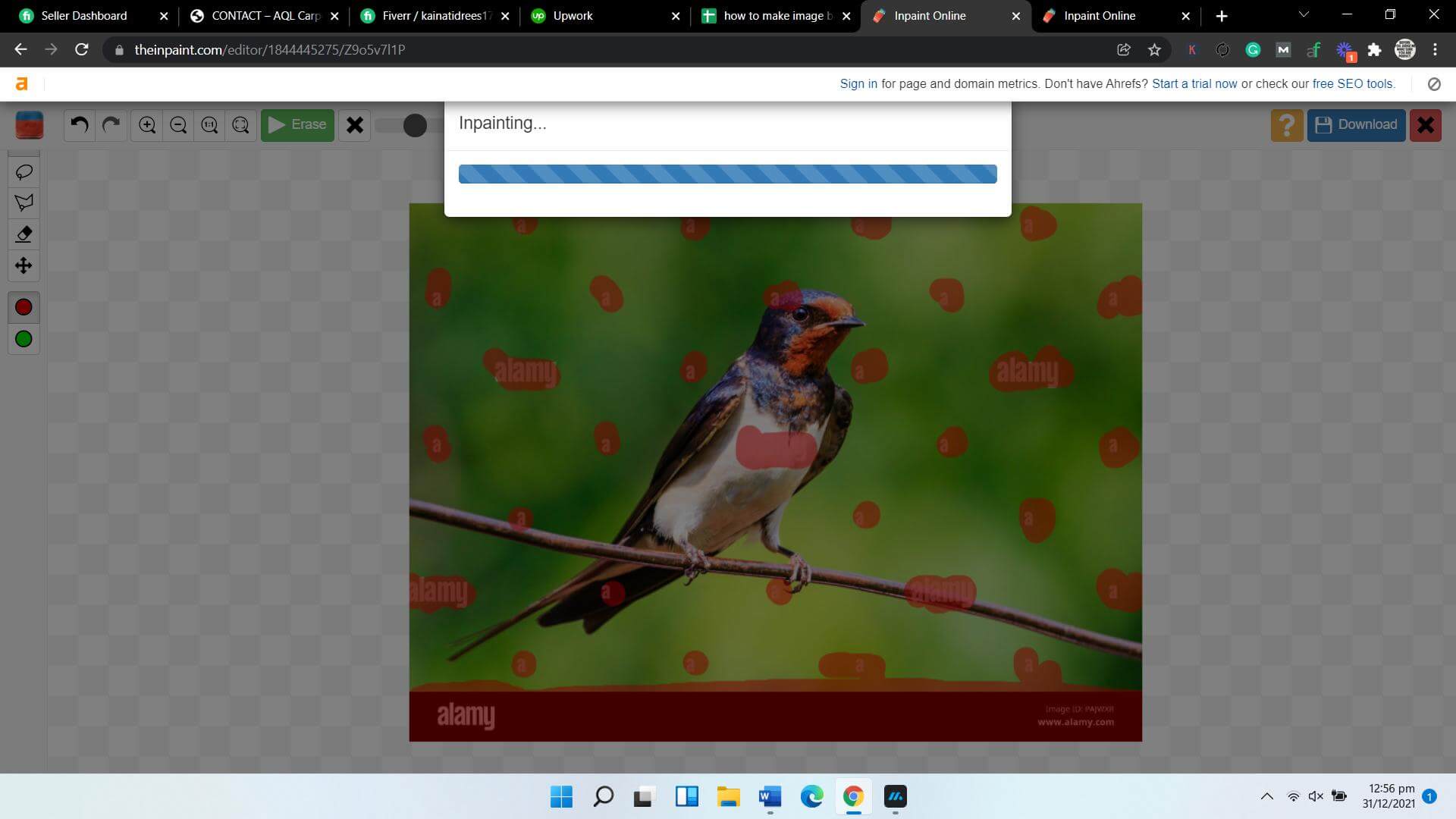
Step 4: Download The Image
Once the process is completed, you can download your pictures by tapping on the Download tab on the window’s top-right. Choose the desired location and get your images on your device.
Part 3. Remove Watermark with Professional Software [ Photoshop ]
Photoshop is a professional tool used by photographers and graphic designers to draw objects, edit images, and do many other tasks. You can also remove watermarks in this professional tool, but you won’t get free access to the software. It requires you to pay a monthly subscription fee. However, we are still sharing the method to remove watermarks professionally in the photoshop tool.
Step 1: Open Your Image In Photoshop
Open your file in Adobe Photoshop and choose the rectangular marquee tool from the tools bar given on the left side. The tool lets you select the areas of the photo that you want to edit.
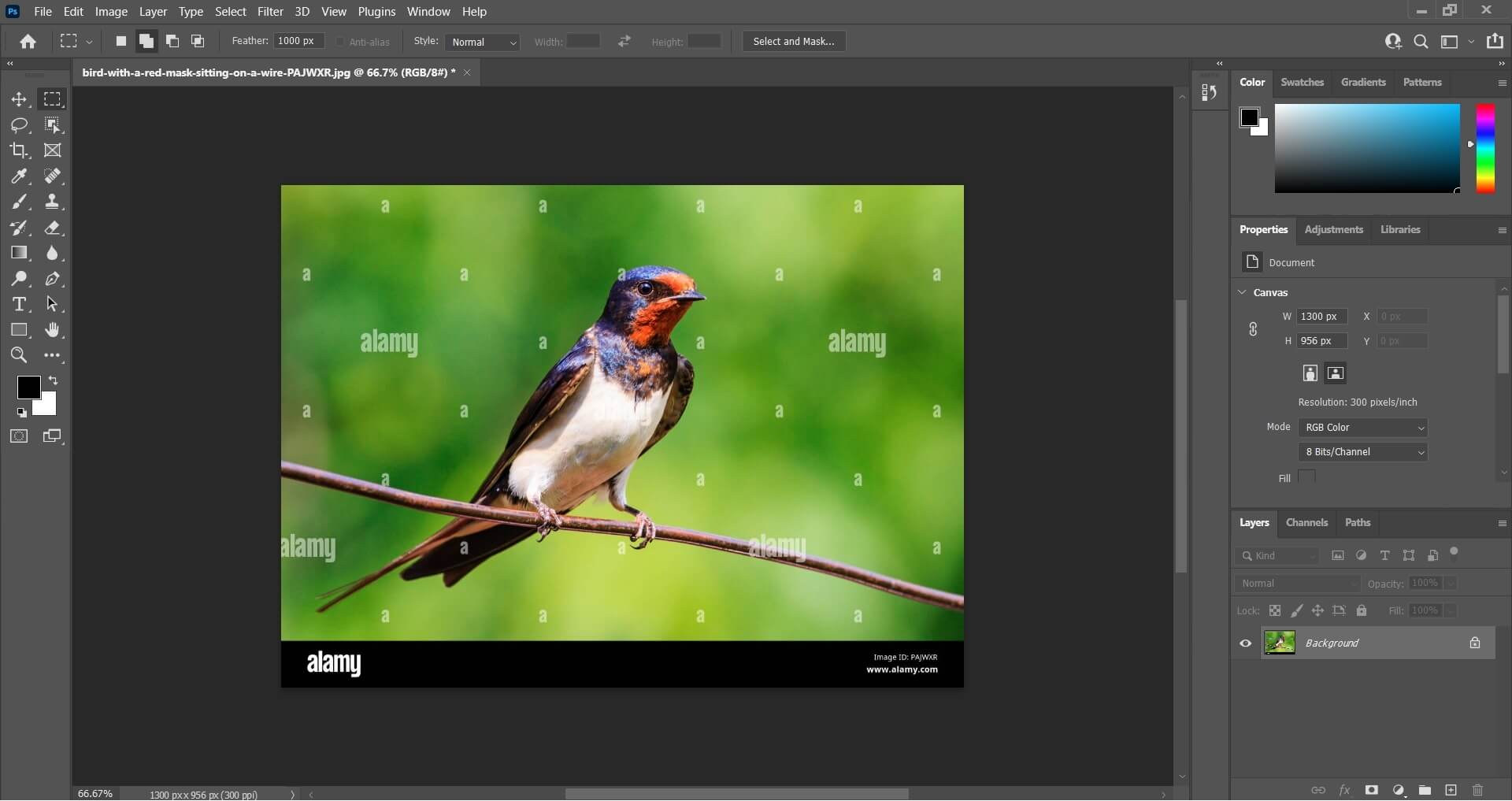
Step 2: Choose The Watermark From Image
You can select the area of the photo where the watermark is located. However, if you have got an image like the one given, you will have to select all the areas where the watermark is present.
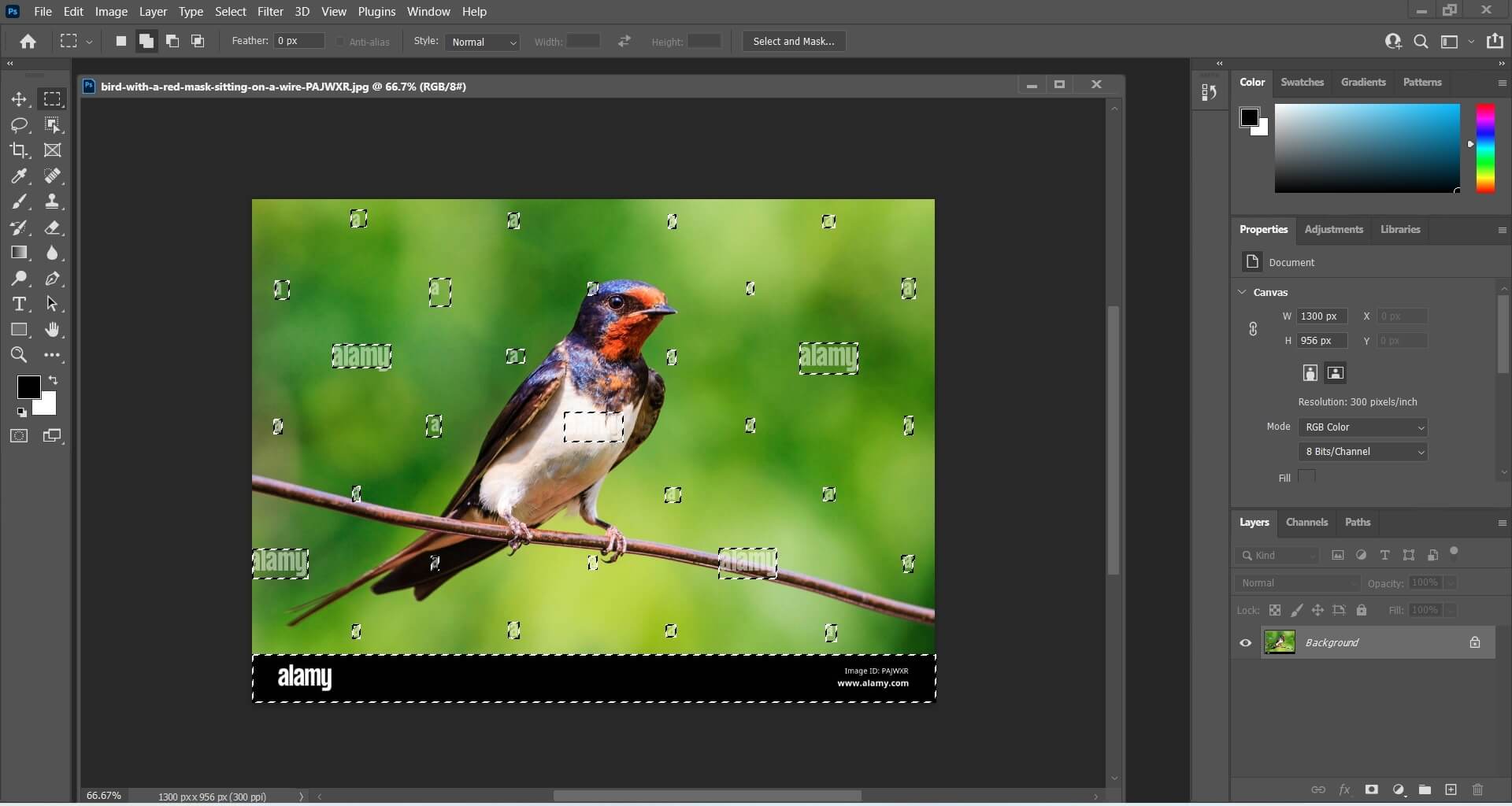
Step 3: Mark Fill To Remove The Image Watermark
Right-click on the photo, and the options bar will open. You will hit the Fill option from the given choices. It will open a new window asking you to fill the areas marked. Make sure to choose the ‘Content-aware’ option from the drop-down menu. Hit OK.
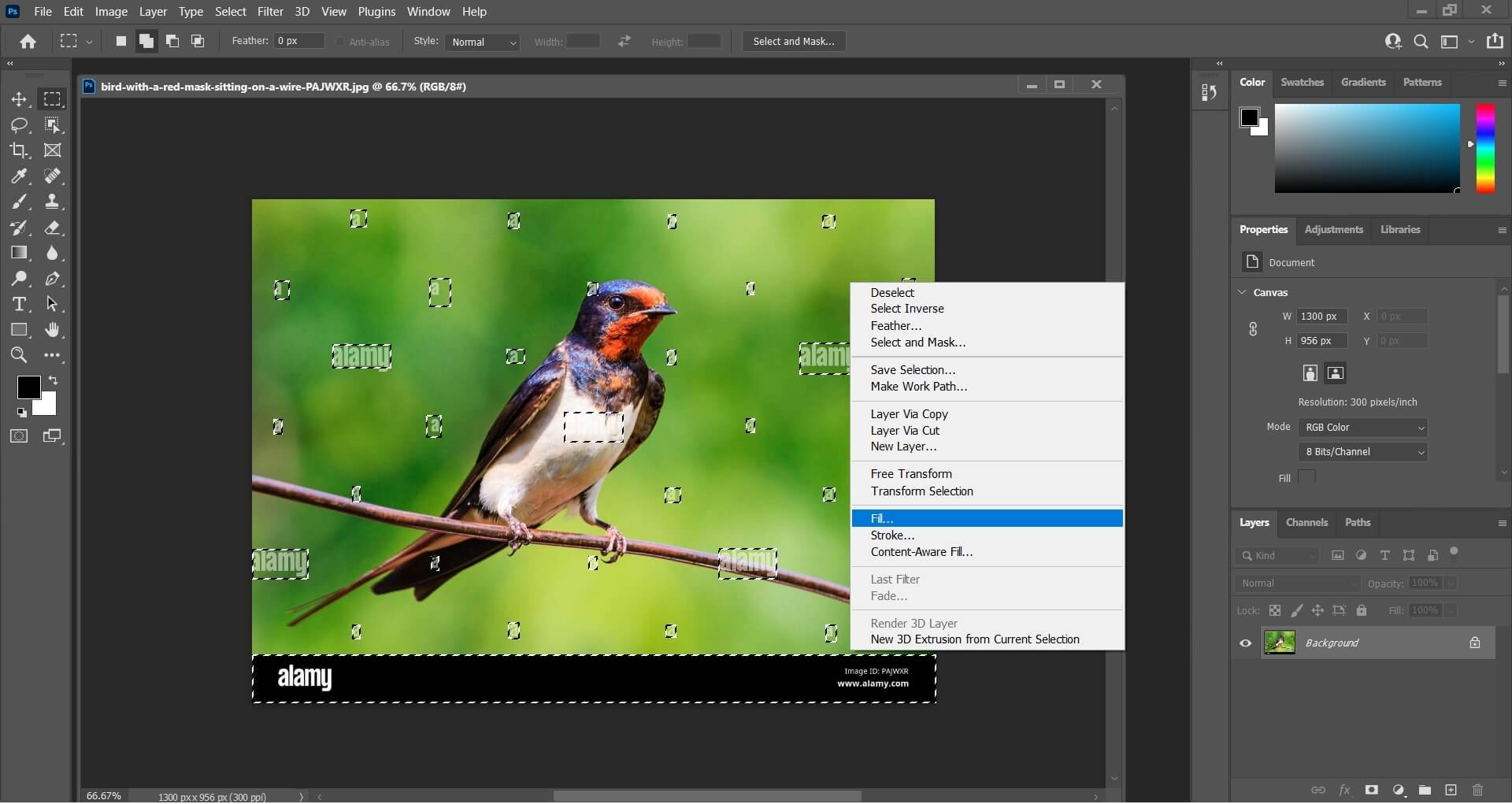
Step 4: Save Your File
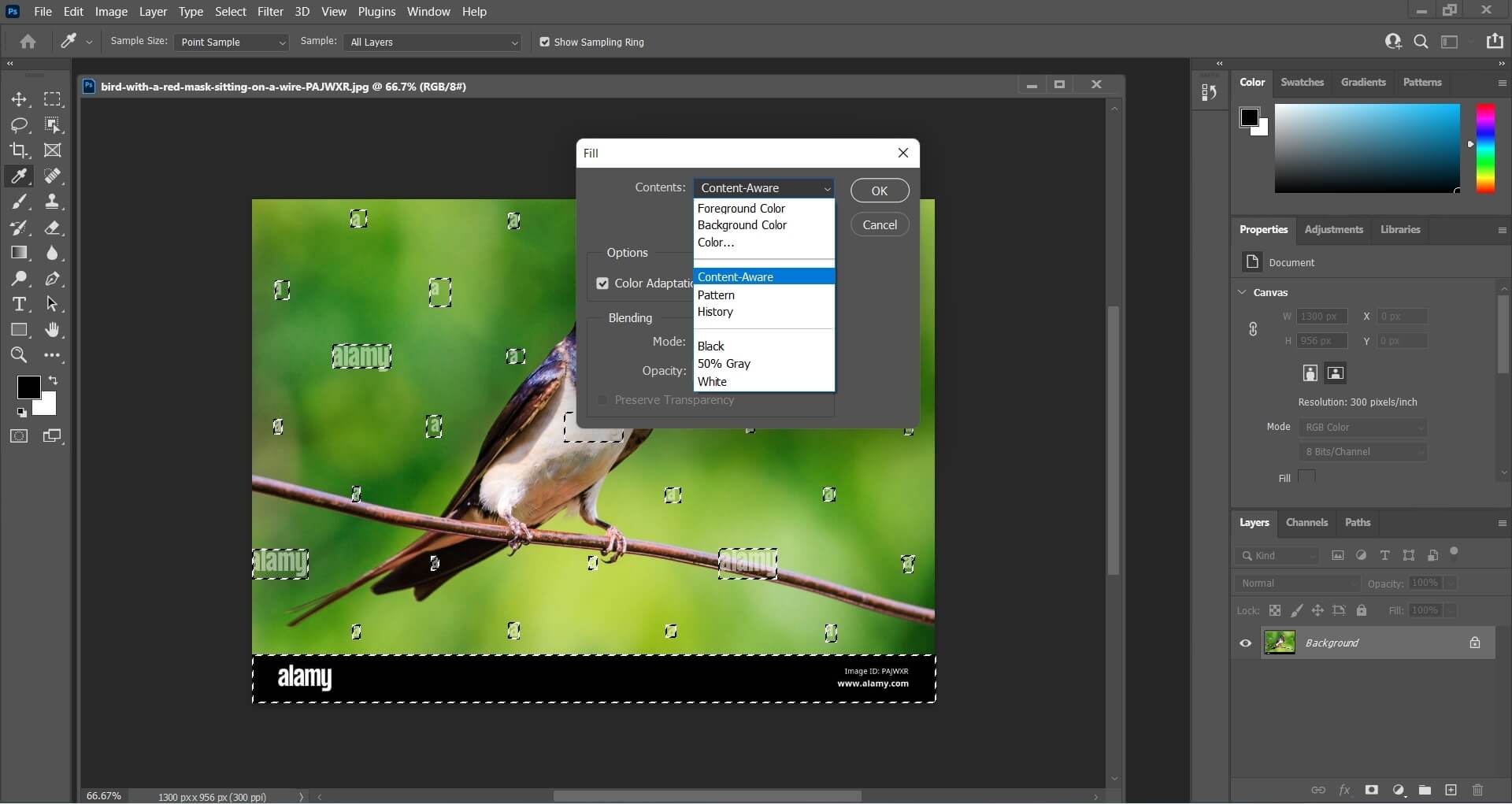
The watermarks have been removed, and you will get the image as shown below. You can directly save the file by hitting Ctrl+S or choosing the options from the drop-down menu of Files.
Conclusion
We have shared how to use Inpaint watermark remover online and also shared a bonus tool as promised. MarkGo is a better choice than the WebInPaint tool. The online tool is ineffective in detecting the areas it wants to edit. Therefore, you can see how the image gets distorted with parts being replaced. Therefore, you should choose a more effective and convenient tool: MarkGo.