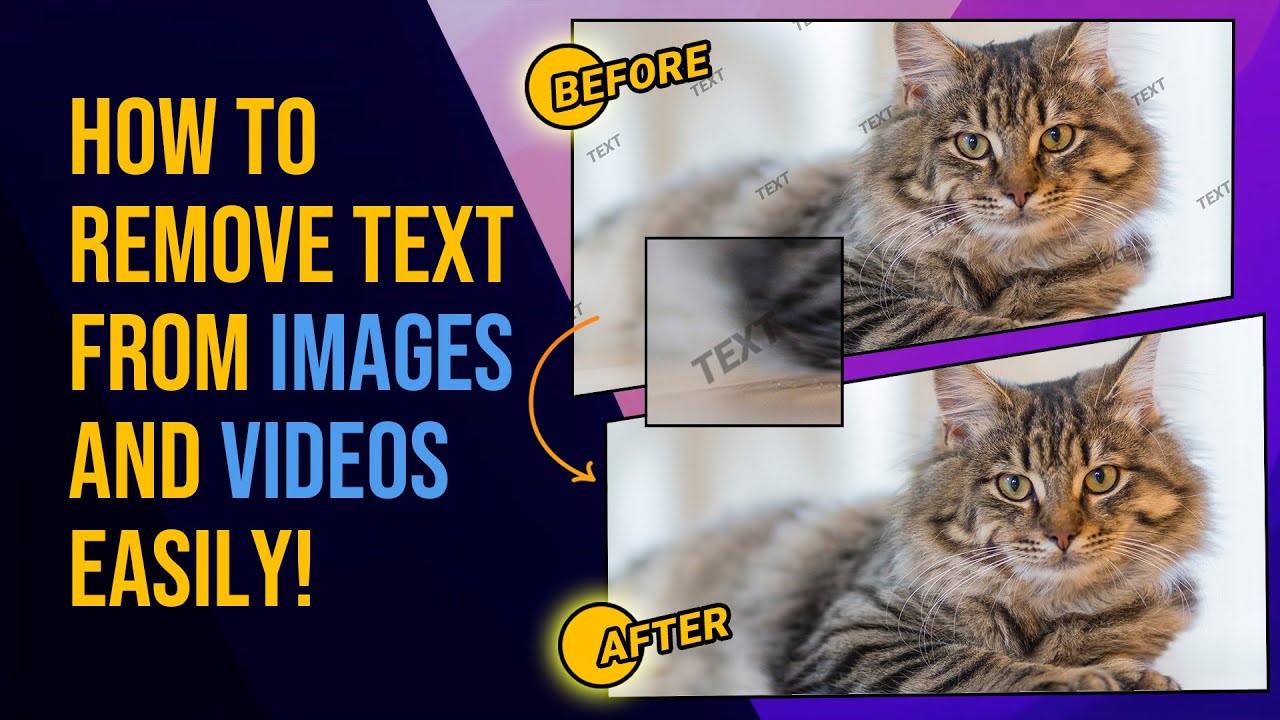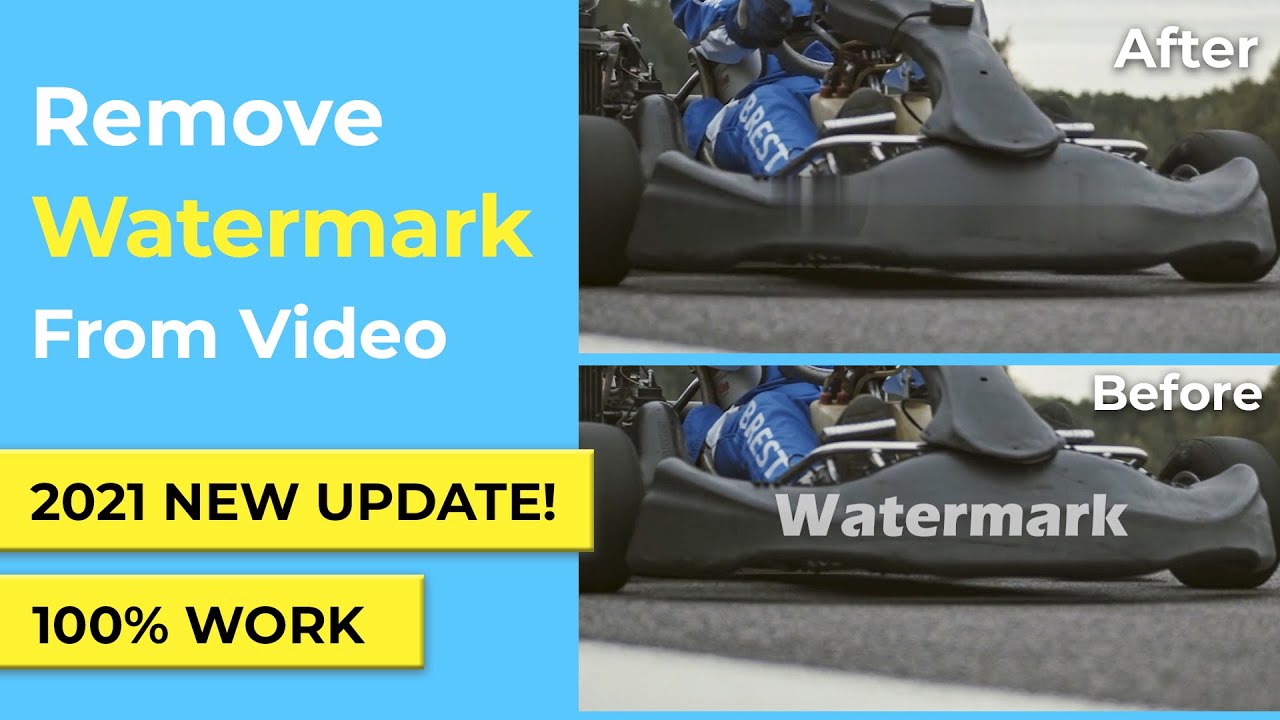Removing text or titles that have already been hardcoded into a YouTube/Instagram/TikTok video clip can be a pretty challenging task for a beginner.
Moreover, there are numerous tools on the internet; choosing the right tool for removing text from a video clip might also become a hectic and time-consuming task.
This post will show you 4 simple methods for removing any text from YouTube/Instagram/TikTok video clip.
Part 1: Remove Text from Video with Best Removal Tool - iMyFone MarkGo[Most Recommended]
Most videos from Youtube/Instagram/TikTok has text or title on it, we need remove text from those videos, We would recommend MarkGo to remove written text from video. Download MarkGo free below.

iMyFone MarkGo is a valuable desktop software for removing or adding watermarks from videos and photos. It is compatible with Windows 7, 8, and 10 and is suitable for both novices and editing specialists.
Step 1: Click on the 'Remove Video Watermark.
On the interface, click on the task you want to perform and import the YouTube/Instagram/TikTok video from your computer to remove the text.
Step 2: Go to the Selection Tool to select the text/watermark on the video
A pop-up window will appear on the video. Drag this box on the text. Users can also resize the box to fit the watermark.
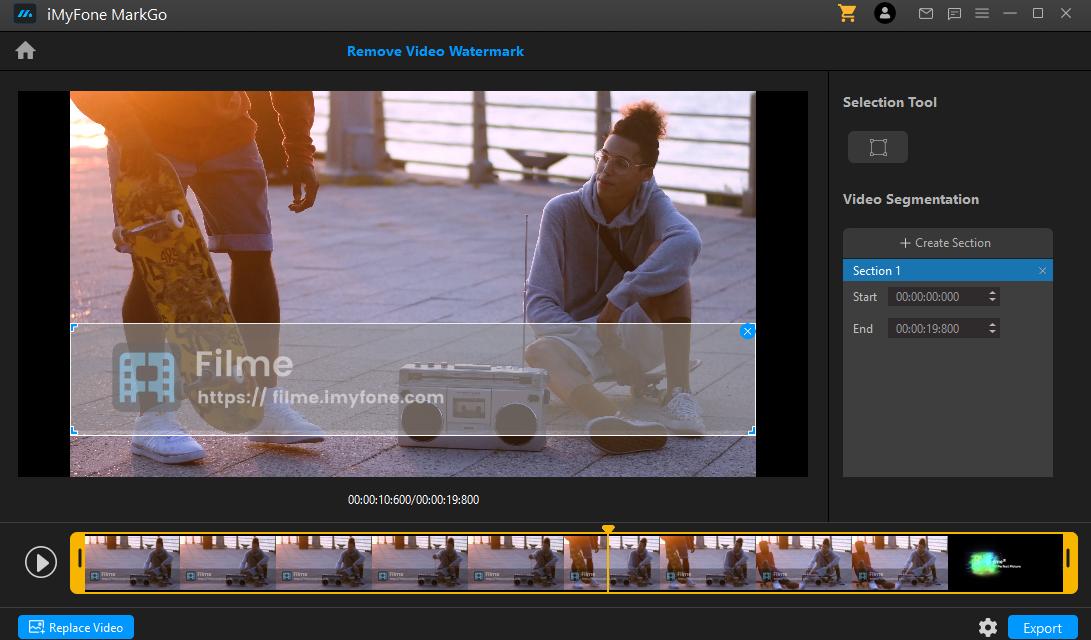
Step 3: Click on the Remove Now option to preview the result
Highlight the text and click on the 'Remove Now' tab. The words in the clip will vanish. Finally, press the Export button to acquire a video that is text-free and ready to share.
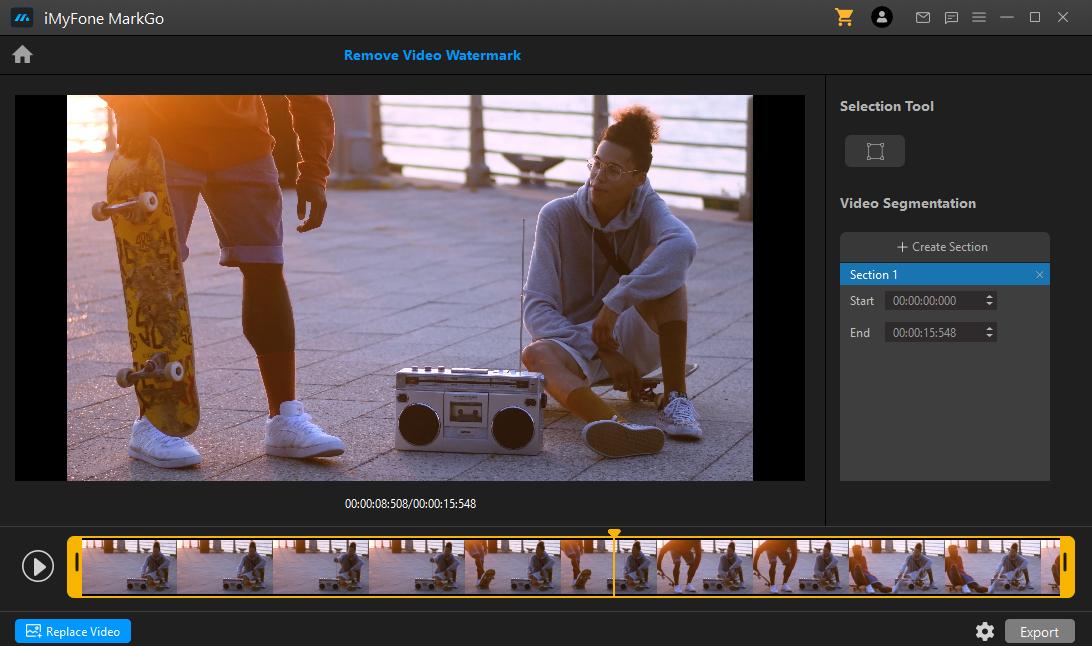
Watch the video tutorial to learn more about MarkGo
Why Do We Like It?
![]() iMyFone MarkGo is regarded as the most excellent video editing software due to its ability to do high-quality video edits in a matter of minutes.
iMyFone MarkGo is regarded as the most excellent video editing software due to its ability to do high-quality video edits in a matter of minutes.
![]() It removes and adds watermarks, texts, and logos from images and videos quickly.
It removes and adds watermarks, texts, and logos from images and videos quickly.
People Who Liked this Content Also Liked
Part 2: Get Rid of Text from Video with All-in-one Video Editor - iMyFone Filme
iMyFone Filme
Method 1: Crop the Text Area out of the Video Clip
Cropping out the undesirable text may be the quickest alternative if the text-only takes up a small amount close to the video's edge. This removes a portion of the video but leaves the rest intact.
iMyFone Filme, a multi-featured video toolkit that allows you to edit and convert audio and videos, is the best option for this task. You can also remove text from video with adobe after effects, but it is too complex, you need learn advanced video editing skills to use it.
How Can We Crop Text from Videos Using iMyFone Filme?
Step 1: Launch iMyFone Filme on your PC:
Install and open the software to begin editing.
Step 2: Bring the Video on the Timeline:
Drag the video you want to watermark off to the Timeline. Select the clip first in the Timeline.
Step 3: Click on Crop Option:
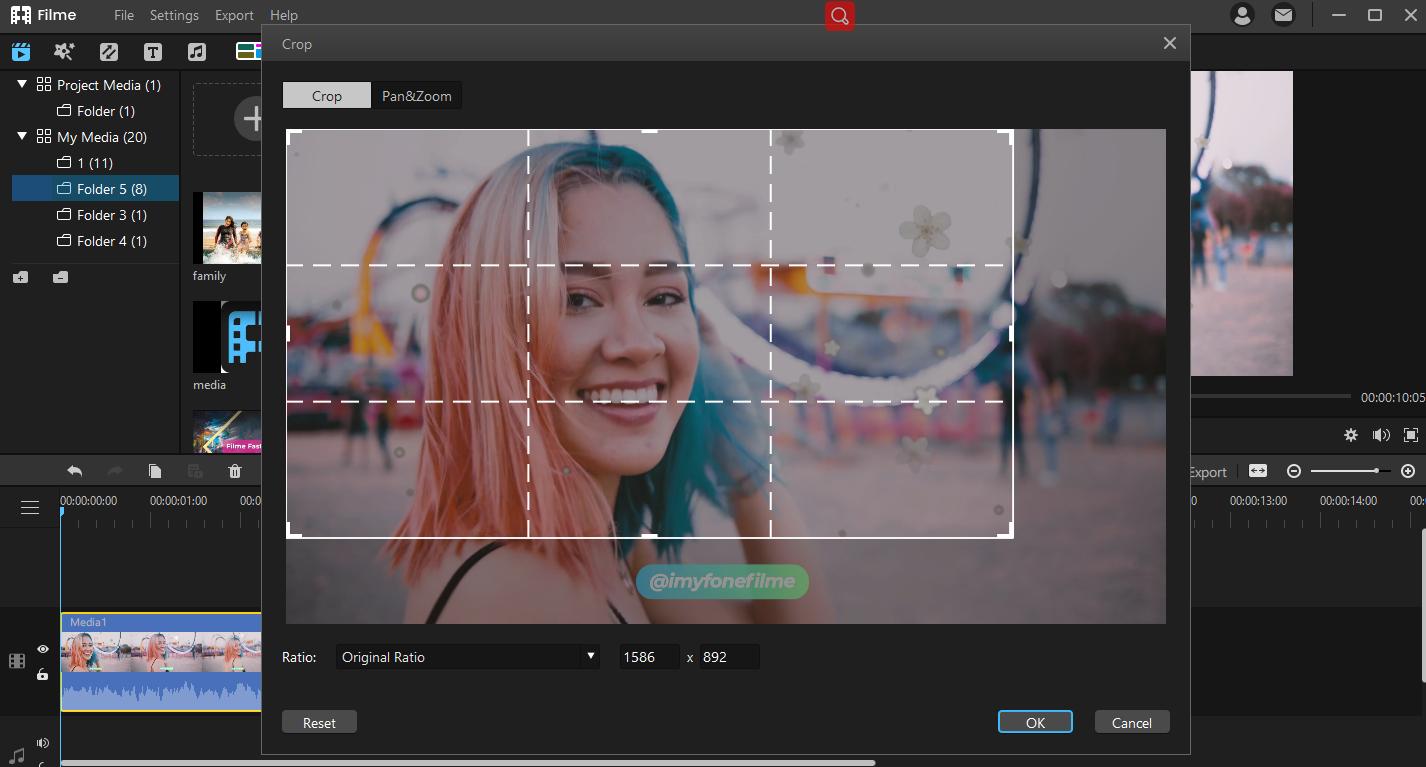
Next, under the toolbar, select crop. This will open the pop-up window on the video.
Step 4: Set the ratio to crop out the text from the video:
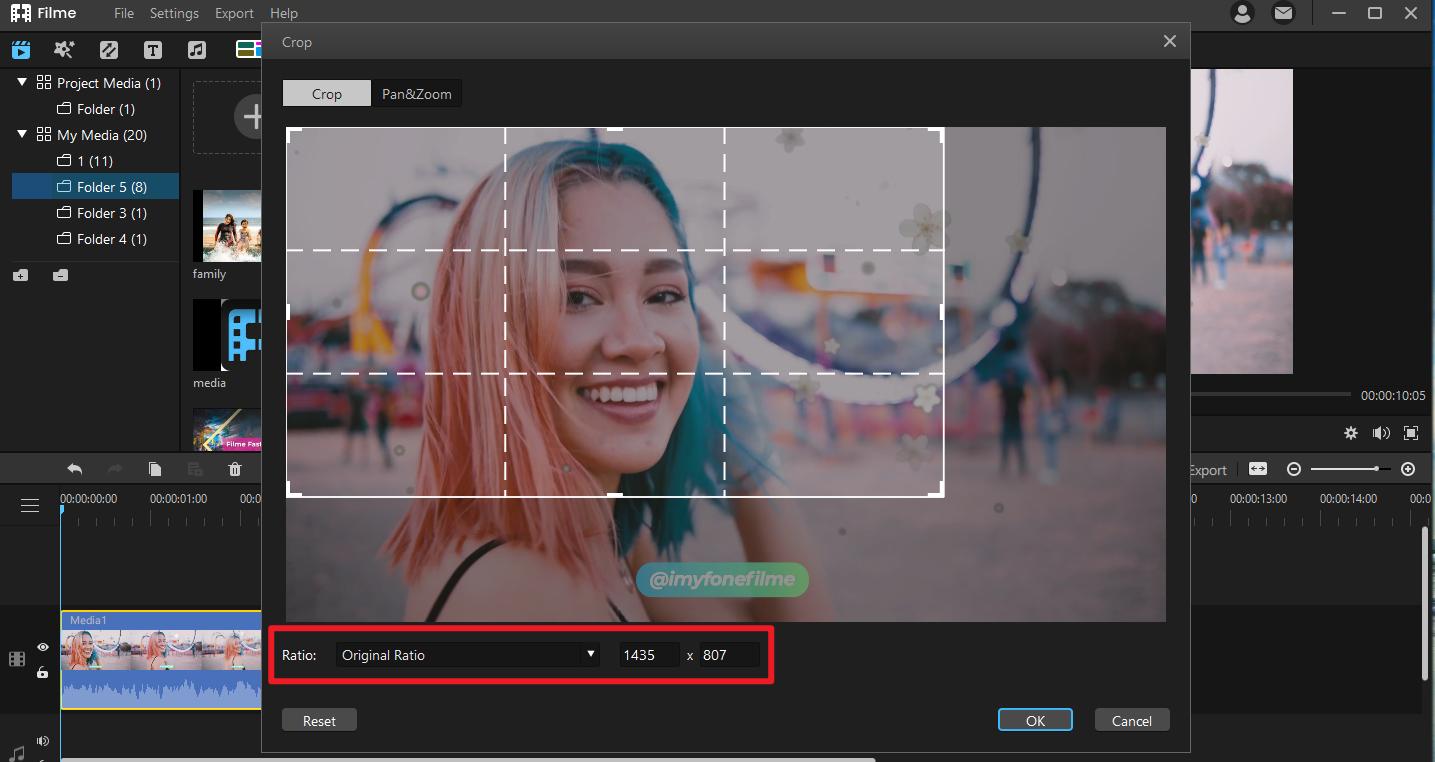
Drag any of the rectangle's corners of this window to crop the video and erase the text from YouTube/Instagram/TikTok video.
Step 5: Now, Click export to download the edited video:
After cropping, select OK. Your edited video is ready to be exported to your PC.
Why do we like it?
![]() iMyFone Filme is an efficient tool. It is straightforward and very user-friendly.minutes.
iMyFone Filme is an efficient tool. It is straightforward and very user-friendly.minutes.
![]() It can edit images and videos in just seconds with the 'One Click' option.
It can edit images and videos in just seconds with the 'One Click' option.
Method 2: Overlay Something Else to Cover the Watermark
Suppose the text space is relatively small, and you do not want to trim any video section. In that case, replacing the text area with another image is a good alternative.
It is a simple task to accomplish with iMyFone Filme, the best online tool to edit your videos. Download the software, and follow the below-mentioned steps to get rid of the scrolling text on your YouTube/Instagram/TikTok video by using iMyFone Filme.
How Do We Can Overlay Text On A Video Using iMyFone Filme?
Step 1: Bring the Video and image to the Timeline:
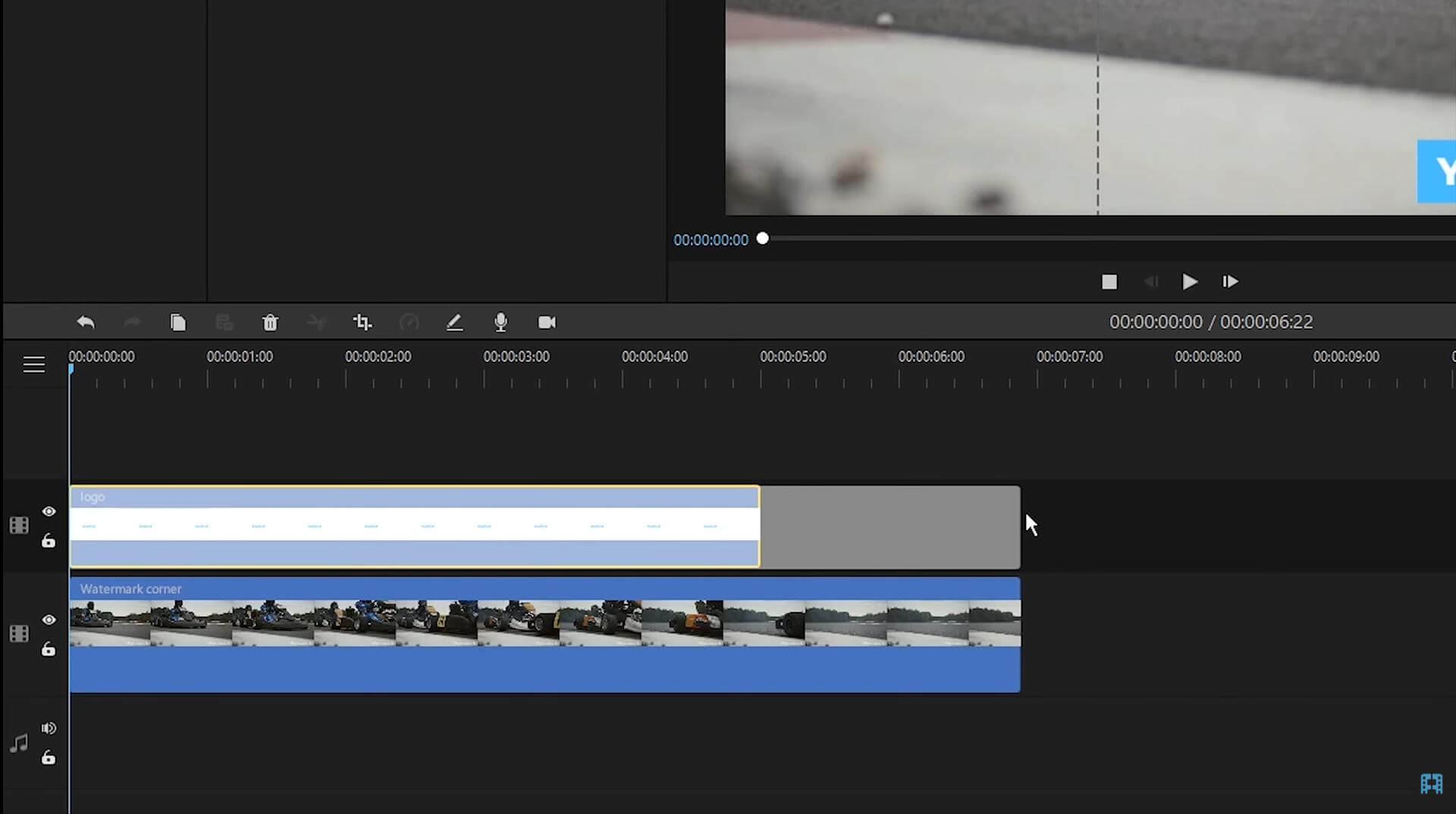
Upload the video and the new image. Drag them into two timelines.
Step 2: Adjust the duration of the image equal to the watermark text:
Drag the new image's Timeline and lengthen it to match the video file to maintain the prior watermark cover-up.
Step 3: Place the image on the watermark:
Drag the image to where you want it on the video to cover the previous watermark.
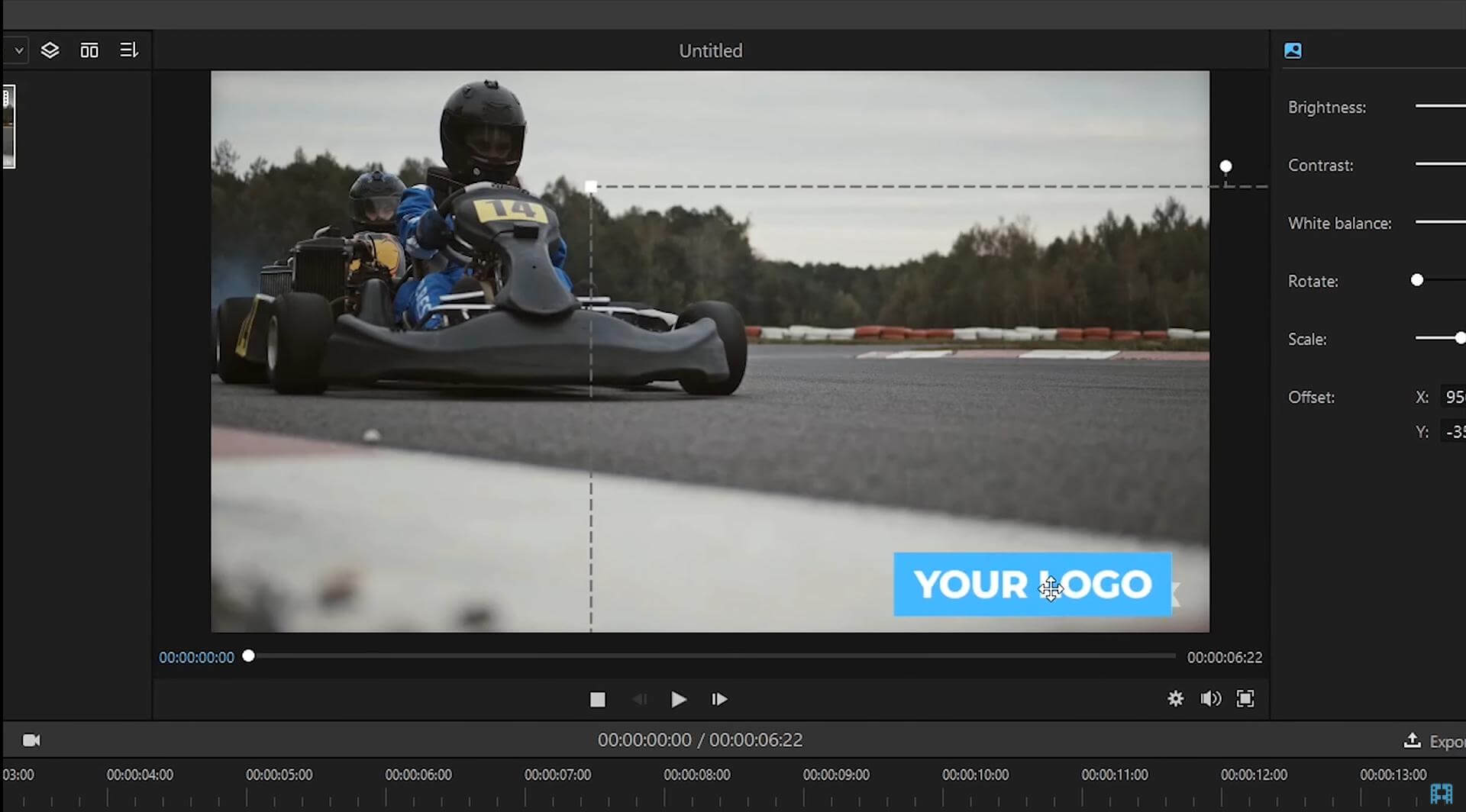
Step 4: Make other changes, take a preview and save the file:
You can rotate, resize, and offset an image without changing the aspect ratio. Lastly, take a preview and export the video.
Why Do We Like It?
![]() Filme offers several ways to erase the scrolling text from videos.
Filme offers several ways to erase the scrolling text from videos.
![]() Filme video editor is straightforward to use, even if you're a beginner.
Filme video editor is straightforward to use, even if you're a beginner.
![]() It offers various video effects and transitions to make your video better.
It offers various video effects and transitions to make your video better.
Method 3 : Record Video without Watermark
The final option is to rerecord the video with a watermark after cropping the watermark from the original video.
To accomplish the task, there is iMyFone Filme, which is easy-to-use online desktop software. Use Filme's screen recording feature to remove the watermark from the video. This tool can be used to record a portion of a video without a watermark.
Record Part of the Video without Watermark Using iMyFone Filme:
Step 1: Import the original video from media:
Upload the video and drag it to the timelines.
Step 2: Click the 'record screen' toolbar icon:
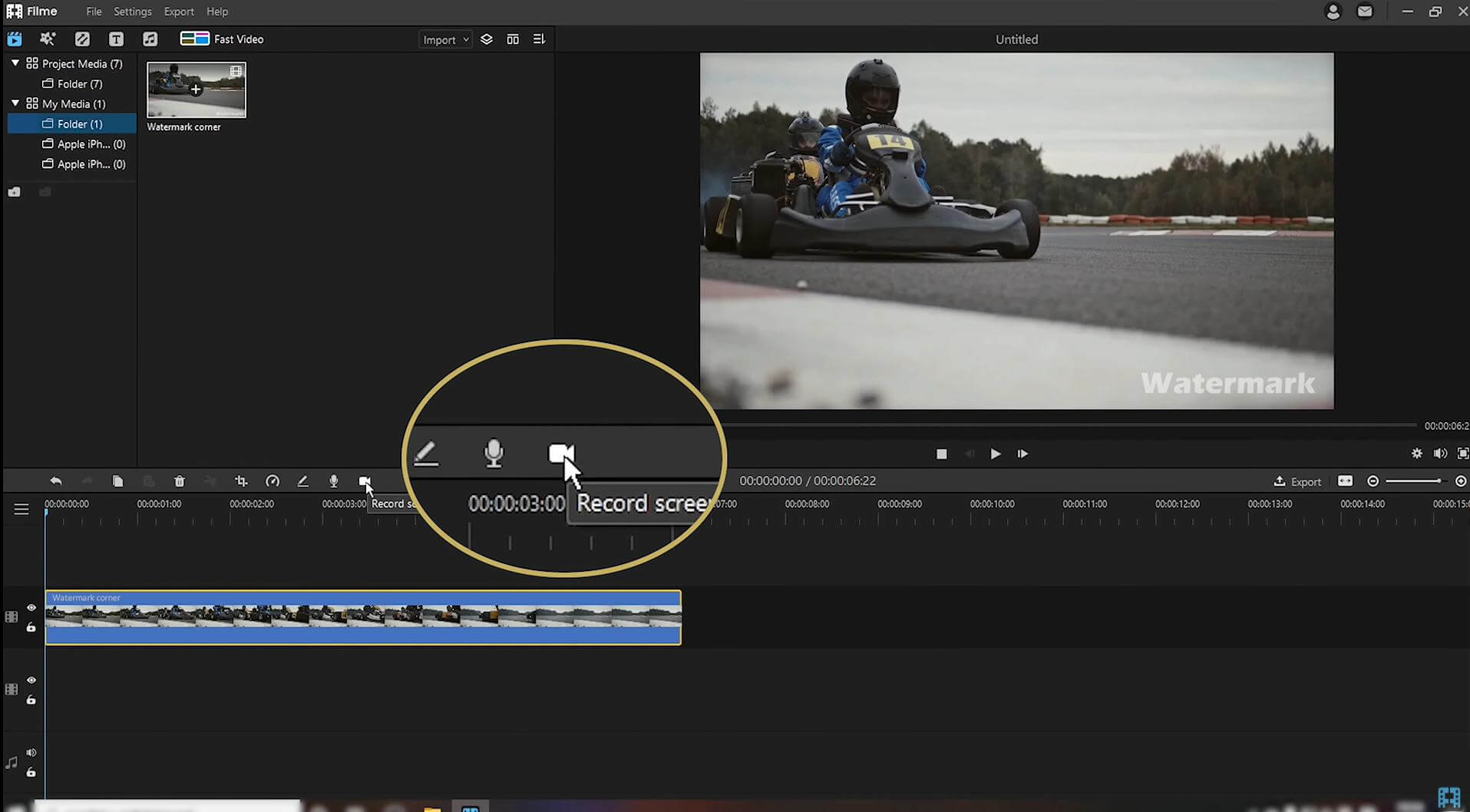
A rectangular window will appear. It will allow you to choose the part of the screen to record. You can use the rectangle icon to crop the capture watermark area.
Step 3: Click the Rec button on the screen to start a new screen recording session:
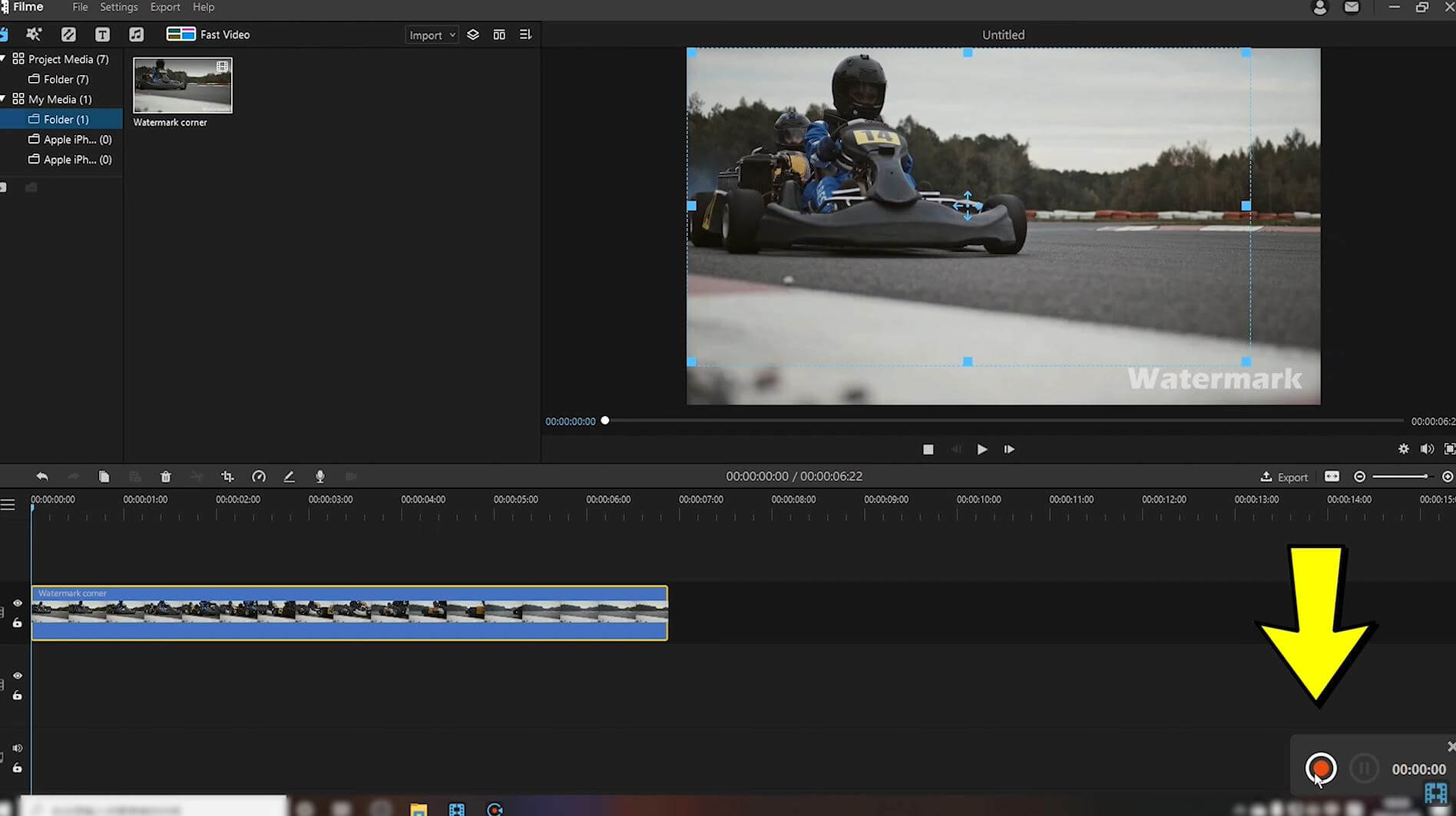
Start rerecording. Then play your video after the 3-second recording countdown. You can freeze the recording at any time and then save it. Your video is watermark-free and ready to be saved.
Why do we like it?
![]() Filme can remove the annoying watermark from your video thoroughly without any traces.
Filme can remove the annoying watermark from your video thoroughly without any traces.
![]() Apart from cropping, Filme also allows you to do another basic editing such as trimming, splitting, changing video clip speed, etc.
Apart from cropping, Filme also allows you to do another basic editing such as trimming, splitting, changing video clip speed, etc.
Conclusion
Everyone wants to share incredible videos by claiming the rights. However, it is wishful thinking because of the watermark present in the videos. Numerous softwares and applications can assist you in getting rid of watermark or text present on TikTok or Snapchat videos. Still, most of these tools are not beginner-friendly and reliable.
You can use the iMyFone MarkGo video editor to edit and give your videos a more natural feel. MarkGo makes video editing easy and fun, but it is also a convenient tool for editing images.
iMyFone MarkGo
Easiest Watermark Remover for Video and Image!