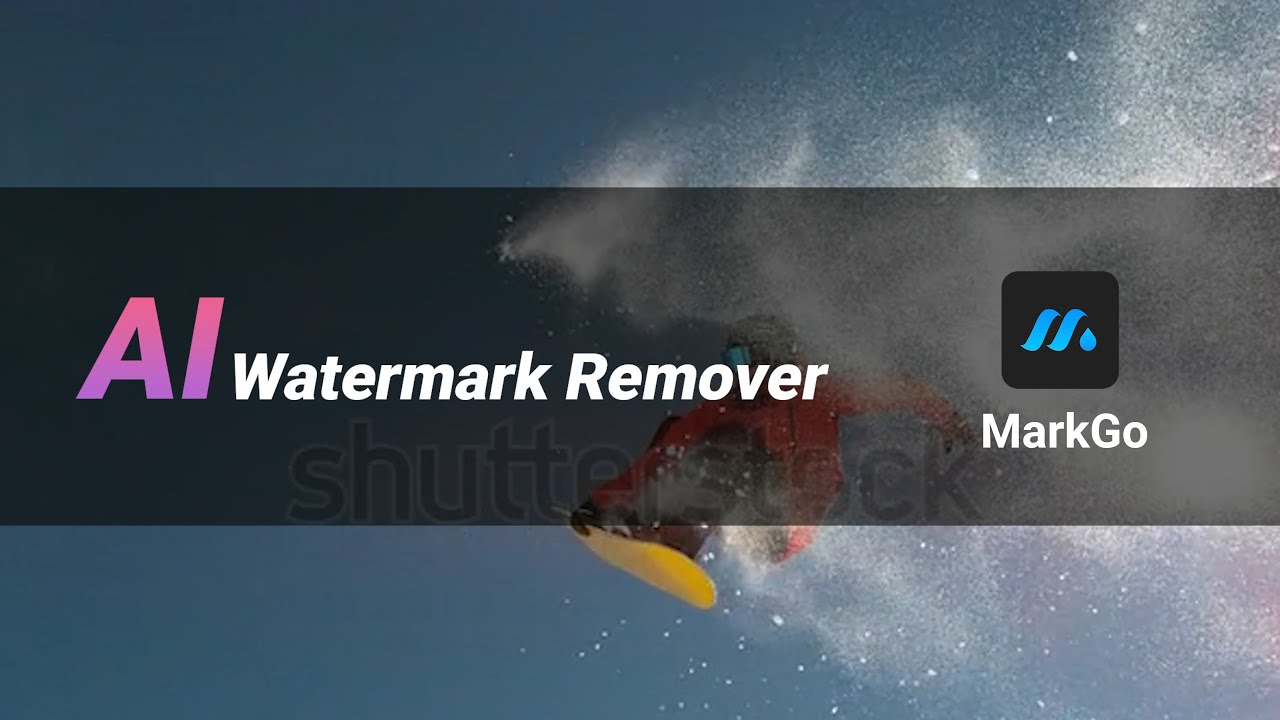Everybody wants to look exemplary in a picture. Whether it be a solo or a group picture, people are conscious of their appearance. Unfortunately, there can be acne, dark circles, blackheads, and other blemishes in the picture. Therefore, people try to get rid of them to get a perfect picture. For people that are not satisfied with the look they get on images, we have a solution for them. Today, we will discuss multiple tools that will make your skin clearer and spot-free.
Tips
Hunting for a tool to erase blemishes, sunburns, pimples, acne scars efficiently? Why not try iMyFone MarkGo, a professional blemishes remover that helps you remove pimples 100% clearly with AI-powered Technology within 5 secs in 1 click.Part 1. Remove Blemish from Photo to Look Flawless – MarkGo
Among all tools, the first tool that we are going to talk about is iMyFone MarkGo. It allows the user to apply a blemish effect to the face and remove any kind of wrinkle, pimple, or any spots. But MarkGo is a desktop tool that one can download and enjoy editing pictures with. It has a trial version that users can download and observe its working. Let us see how we can remove blemishes from photos to look flawless with iMyFone MarkGo.

Step 1: The first step is to download iMyFone MarkGo on your PC. Although it is a paid tool, it has a trial version that users can download. It is compatible with both Windows and macOS, so you don’t have to worry about the operating system. Install the tool and open it.
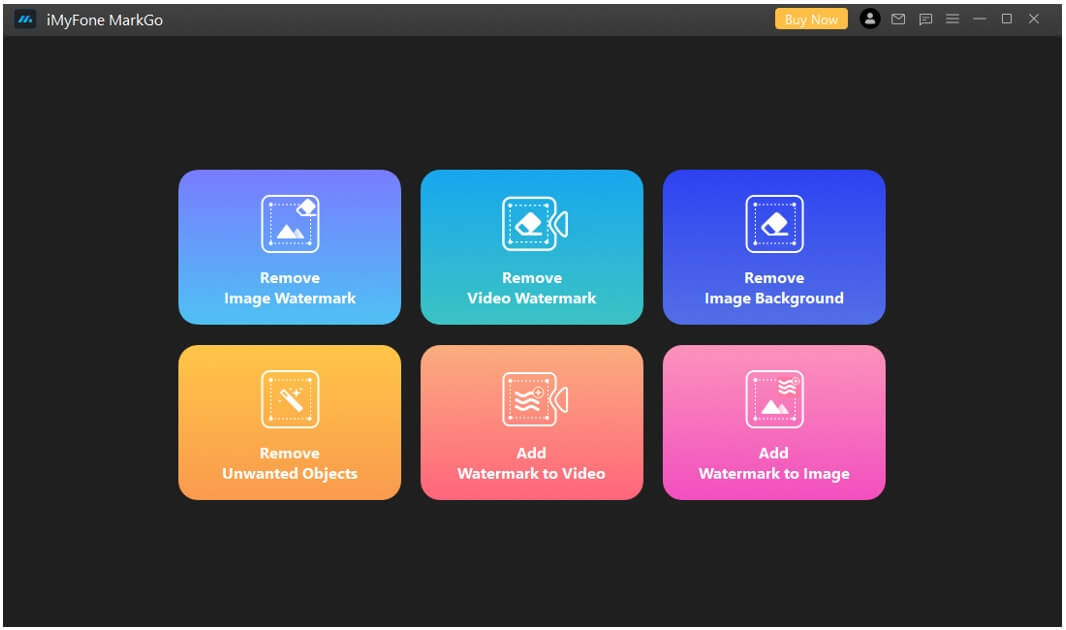
Step 2: As soon as you open iMyFone MarkGo, you will see different options. To remove pimples and any kind of blemish from the photo, click on “Remove Unwanted Objects”. It will take you to a new window where you will need to browse the image from which you can remove any kind of spots from the face. You can select images of high quality as MarkGo supports high-resolution images.
Step 3: Now click on the“Selection Tool”on the right side of the screen and select the area of the face where you want to apply the blemish effect. Then click on “Remove Now”. Although it is a free tool, it will work like a charm and will remove all the spots from the face. You can remove the spot again and again with the help of the selection tool.
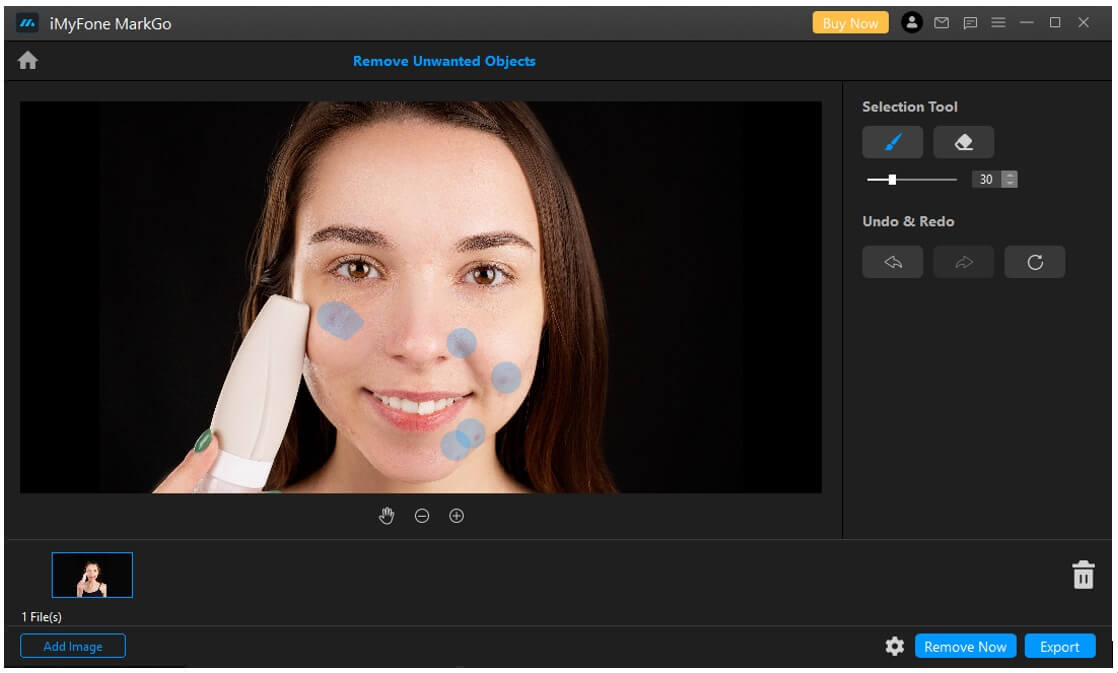
Step 4: If you are satisfied with the result, you can export the image to the PC. Click on the “Export” button on the bottom right side of the screen and choose the destination where you want to save the photo.
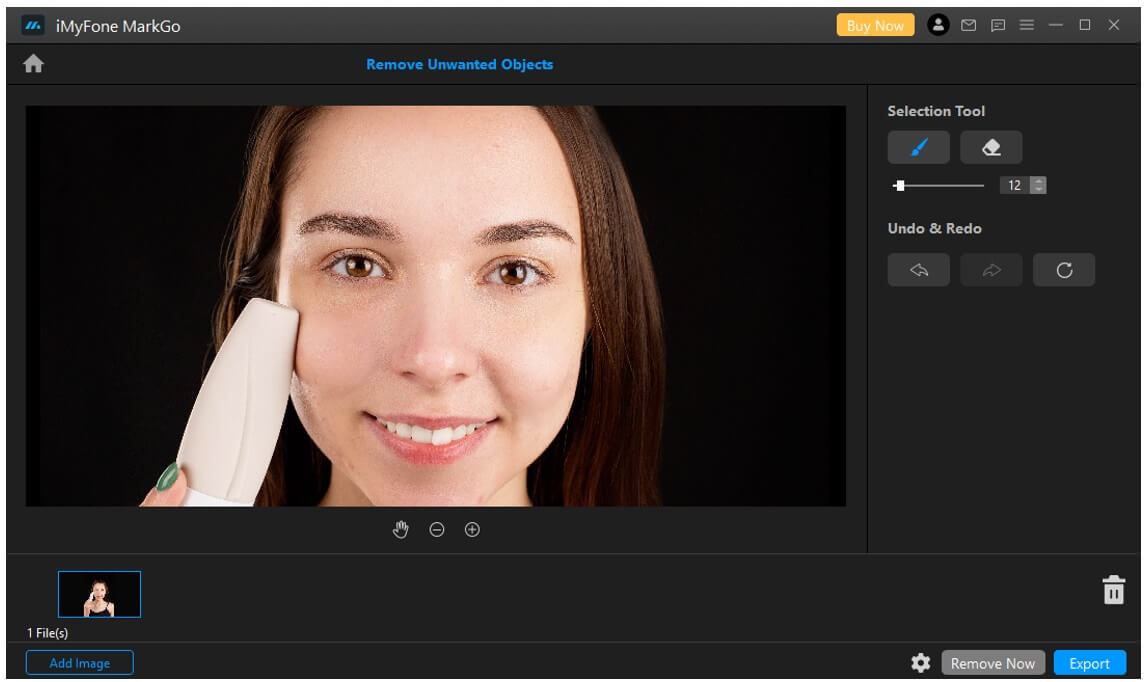
Tips
Check GIF below how perfectly AI-powered software MarkGo removed unawanted object from photo just like this. Pimples removal's effect is even better. Just try it out FREE now!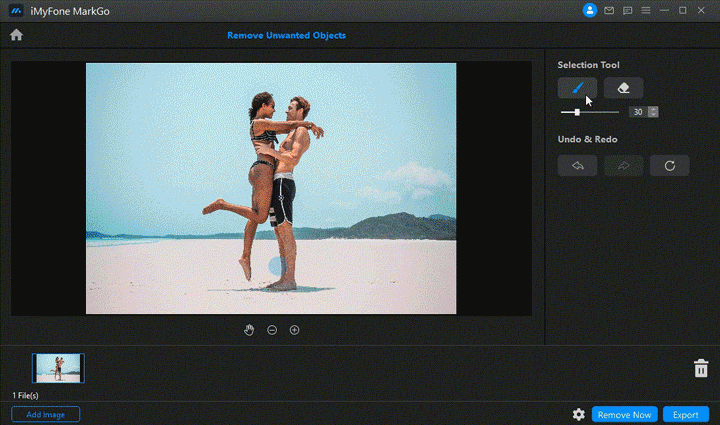
Watch the video tutorial to remove watermark using MarkGo
Part 2. Pimple Remover to Smooth your Skin for Selfie – LunaPic [Online]
The second tool or solution for clear skin is an online editing tool. This solution is for people that don’t want to download any kind of tool on their PC. Moreover, it is a quicker method to remove pimples from your skin. We know that there are multiple picture editing websites that can help one to edit the picture. But today, we are going to discuss one of the easiest and quickest websites to remove pimples and smooth your skin. Let us see how it can help you.
Step 1: First, you need to go to the website, https://www2.lunapic.com/editor/. As it is a heavy website, it might take a few seconds to load. Here, you will see an option of “Upload”. Click on this option and browse the image from your PC that you want to edit. You can also paste the URL of the image if you have.
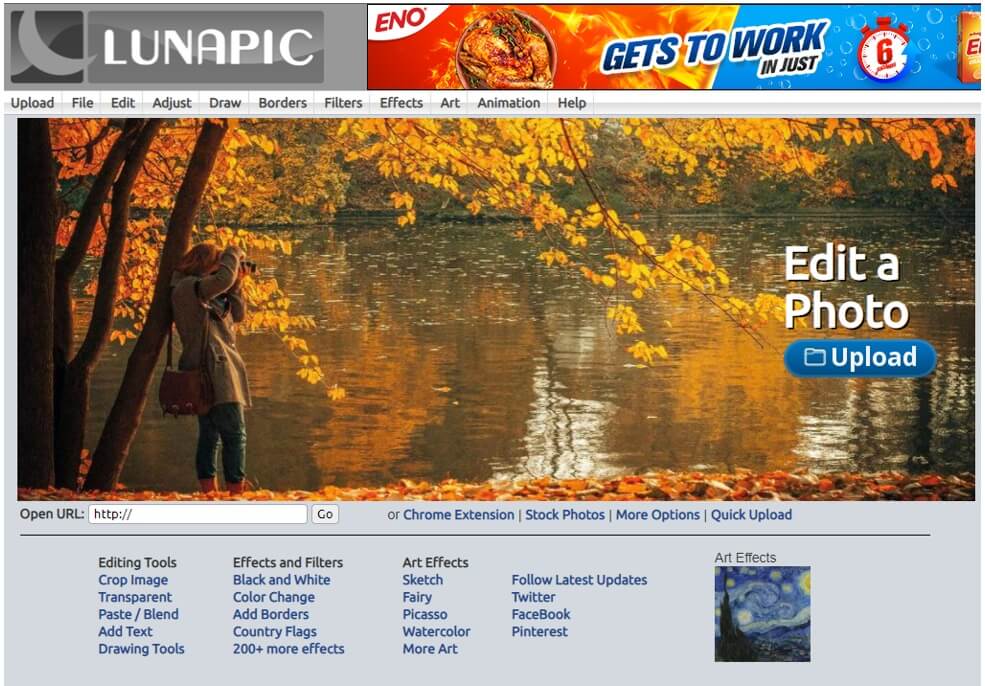
Step 2: The website will take a few seconds to process the image, and you will see different kinds of editing options on the left side and upper side of the website. As we want to remove pimples and make the skin smooth, go to the “Draw” option and click on “Blemish Remover”.
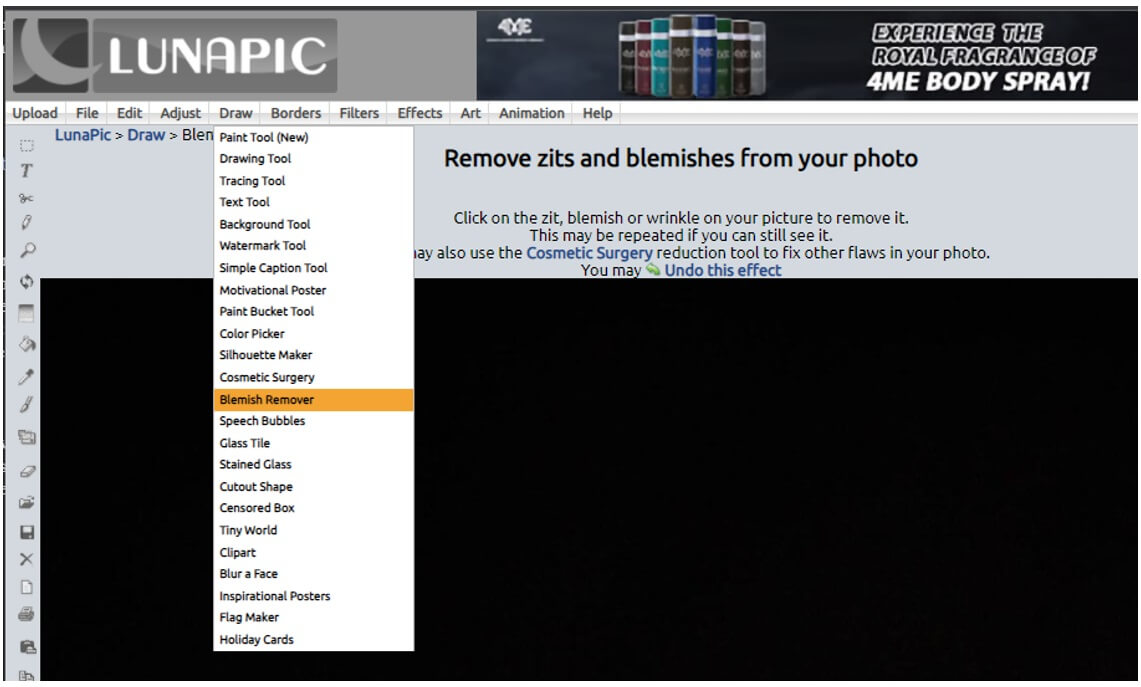
Step 3: After selecting the blemish remover tool, click on the pimples on the face. The website will remove them one by one and one at a time. Click as much as you want, and it will remove all the blemishes and make the skin smooth. Moreover, you can also use the option of “Cosmetic Surgery” to fix any other issues with the picture.
Step 4: Now that all the blemishes are removed, you can click on “File > Save Image” to export the picture. You can select the format of the picture as you like from the different options mentioned. Moreover, you can also choose the quality of the picture to be exported.
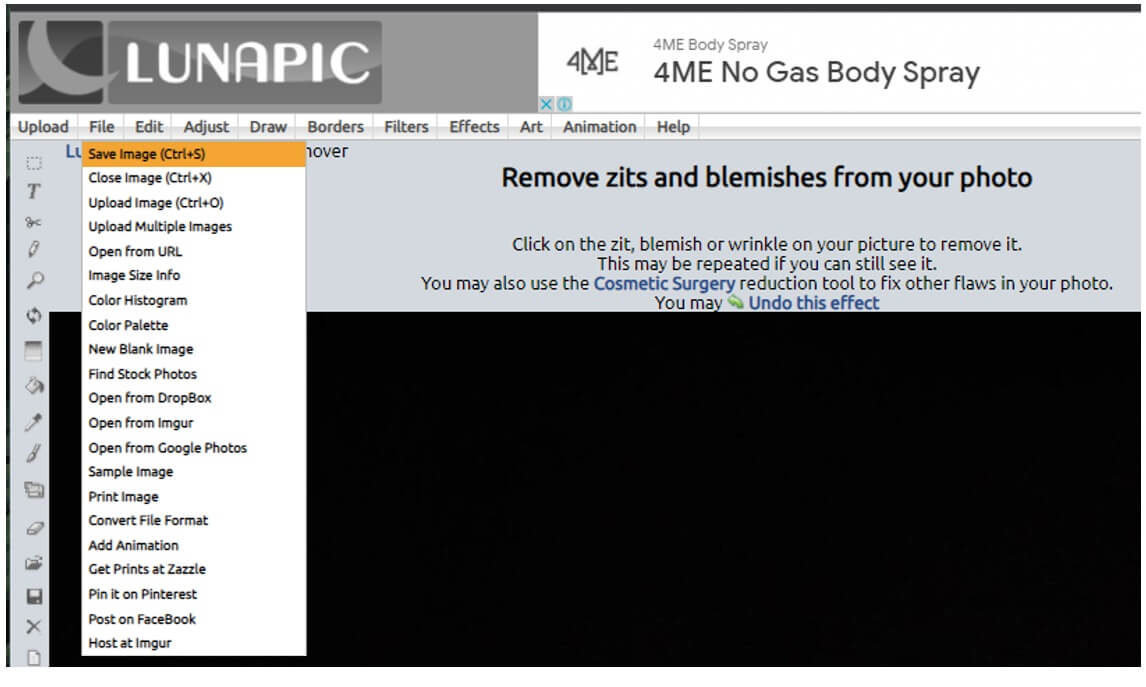
Part 3. Free and Convenient Selfie Editor to Remove Pimple on Phone – Airbrush [iOS & Android]
For people that don’t want to use a PC to edit their pictures, there is another solution. You can use your phone to edit the picture and remove pimples from the face. There are different applications available on the App Store and Play Store but most of them are paid. We will talk about an application that is free to download and use. The reason people prefer editing on smartphones is that it is easy and more convenient. Let us see the application and how it can help the user to remove pimples on the phone.
Step 1: Airbrush is an app that is available on both Android and iOS. Users can download it for free and use it to remove any pimples, dark circles, or any kind of spots from the face. Go to the App Store or Play Store and download the app. Let the app install.
Step 2: After installation, open the app. You will see an option of “Camera” and “Library”. Tap on the library to browse or import the photo from your gallery to the app.
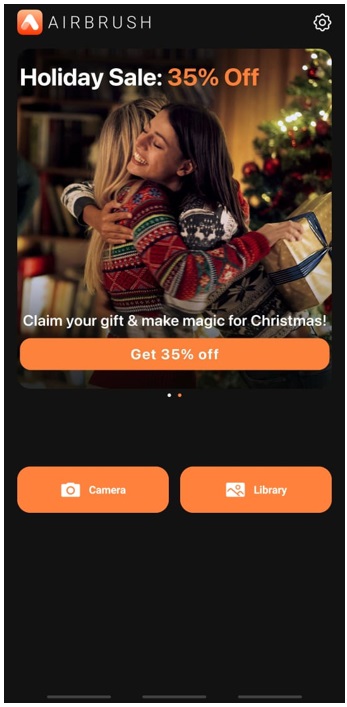
Step 3: Now that the photo is imported, you will have a variety of editing options at the bottom of your screen. As we want to remove pimples on the photo, you will see an option of “Magic” on the lower left side of the screen. Tap on it. The app will automatically detect the pimple and spots on the face and remove them. Moreover, if you want, you can adjust the threshold of acne, dark circles, brightness, and tint.

Step 4: These options are enough to remove any kind of spots from the face. Now, you can tap on “Tick” at the bottom right corner to save the changes. Tap on the “Download” button on the top right corner and choose whether you want to save it or share it on social media platforms.
Part 4. Photo Pimple Remover FAQs
1) How to remove pimples and blemishes fast?
There are different ways to remove pimples and blemishes from a photo. You can either download a tool from the internet, use an online editor (website), or use your smartphone to do so. The fastest way to save time and remove pimples fast is by the use of a smartphone. You can download the application of “Airbrush” and use the instructions and steps above to remove any kind of acne, pimple, or dark circles from the face.
2) What tool can you use to remove pimples or blemishes in an image?
There are plenty of tools available in the market to remove pimples from an image. These tools can be PC software, a website, or a smartphone application. The best tools in the business are iMyFone MarkGo for PC, LunaPic for PC (website), and Airbrush application for smartphones.
3) How do I remove a spot from a photo online?
LunaPic is an online picture editor that you can use to remove a spot from the spot. It has many options, but you can use the blemish remover option and click on the spot to remove it quickly. It is an effective website that is free, and you can edit multiple photos with it.
4) If I use blemish remover, will it decrease the pixels of the pictures?
No. The pixels depend on the quality of the picture. After editing the picture and applying the blemish remover effect, when you export it, the app will show you different options to export. It will allow you to choose the format of the picture and also the quality of the picture. If you download the picture in high quality, then the pixels of the pictures will not decrease.
5) Can I do batch editing in this blemish remover?
It depends on the tool you are using. If the tool has an option to edit pictures in a batch and add blemish remover to every picture, then you can. The paid version of MarkGo will allow you to do batch editing. However, you can surf the internet and find yourself a tool that can allow you to do batch editing.
Conclusion
There are different tools available that you can use to remove pimples and blemishes from a photo. But we have discussed only three tools. One is the desktop application, one is an online website, and one is for the smartphone so that the user can use whatever he finds easy. But one of the easiest tools to remove spots from photos is iMyFone MarkGo. With this tool, you can remove pimples and blemishes with just one click. Among all the tools mentioned, it is the most effective and has a friendly user interface. You can download the trial version of MarkGo from the website, as it is completely free.