Graduation day or convocation day is a day that no one forgets. After all the hardships and many years, students graduate. This is a day on which students and parents both feel proud and honored. To remember this day for the rest of their life, people usually take pictures with friends and family. Many professional photographers take the pictures and upload them along with their watermark. Students don't like watermarks as it is a way for photographers to do marketing of their business. So, today we are going to discuss how to remove the watermark from the graduation picture.
Part 1. 1-Click to Remove Watermark from Gradimages [Beginners' Best Choice]

Part 2. Get Rid of Graduation Picture Watermark Through Browser [Developers' Choice]
Part 3. How to Eliminate Watermark from Gradimages Using Code [Geeks' Choice]
Part 4. Erase Watermark from Gradimages Using Photoshop [Professionals' Choice]
Part 1. One-Click to Remove Watermark from Gradimages [Beginners' Best Choice]
iMyFone MarkGo
As a student or beginner, no one knows how to edit pictures professionally. Fortunately, removing the watermark from images is quite easy nowadays.
iMyFone MarkGo is a tool that is best for any entry-level editor that wants to remove the watermark with just one click. It allows the user to get rid of the watermark from graduation images with ease. Moreover, the user can use MarkGo to erase any blemishes or freckles on the face and make the picture soft and beautiful. The illustration of removing watermark by using MarkGo is as below:
Tips
Hunting for a tool to get rid of Gradimages watermark efficiently? Why not try iMyFone MarkGo, a professional watermark remover that helps you remove watermark 100% clearly with AI-powered Technology within 5 secs in 1 click.
Wonderful Features of iMyFone MarkGo
User-friendly, without any technical knowledge required to remove watermark in just one single click.
Easy to remove and add watermark for videos and pics, with no traces at all.
Free to try the remover, during which you can check the compatibility.
Able to add watermark for up tp 100 pics in batch for copyright considerations.
Watch the video tutorial to learn more about MarkGo.
Step 1: Unlike many tools, iMyFone MarkGo has a free version that you can download. Install it and open it on your PC. It works on both Windows and macOS. It will show you many options on the homepage. We want to erase the watermark, so click on "Remove image Watermark".
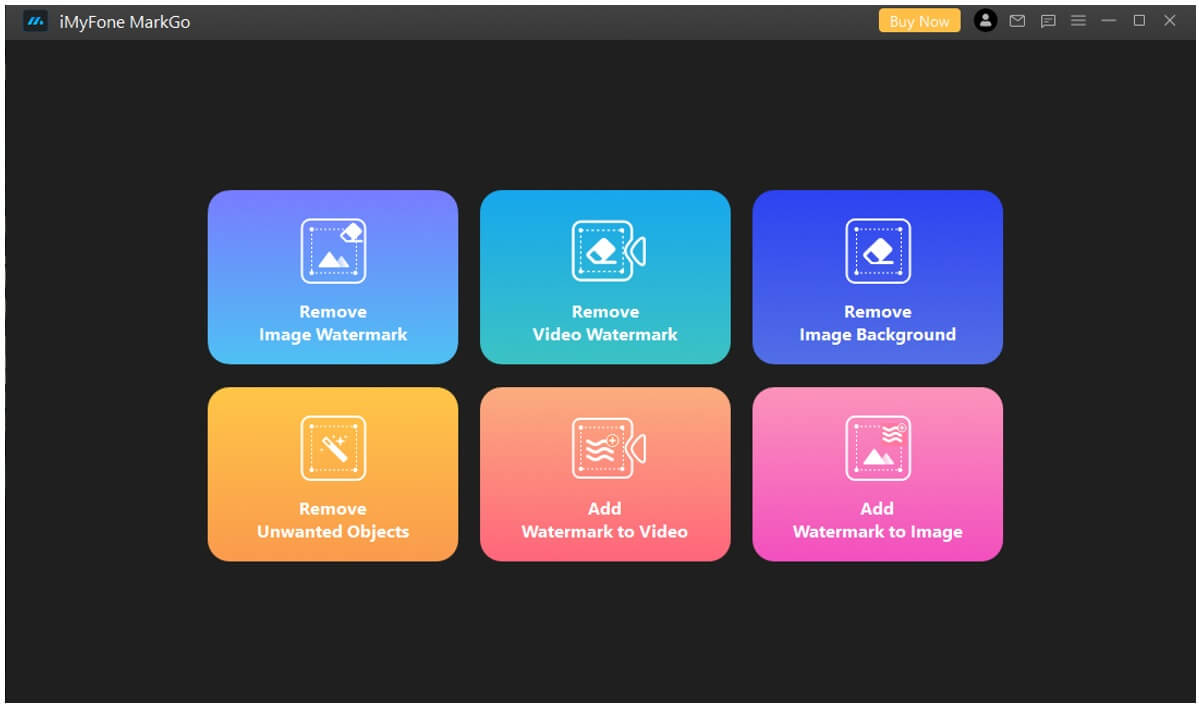
Step 3: After importing the image, you will see an option of "Selection Tool" on the right-hand side. Take one of the selection tools and select the watermark on the image. Make sure to cover the whole watermark so that it can be erased.
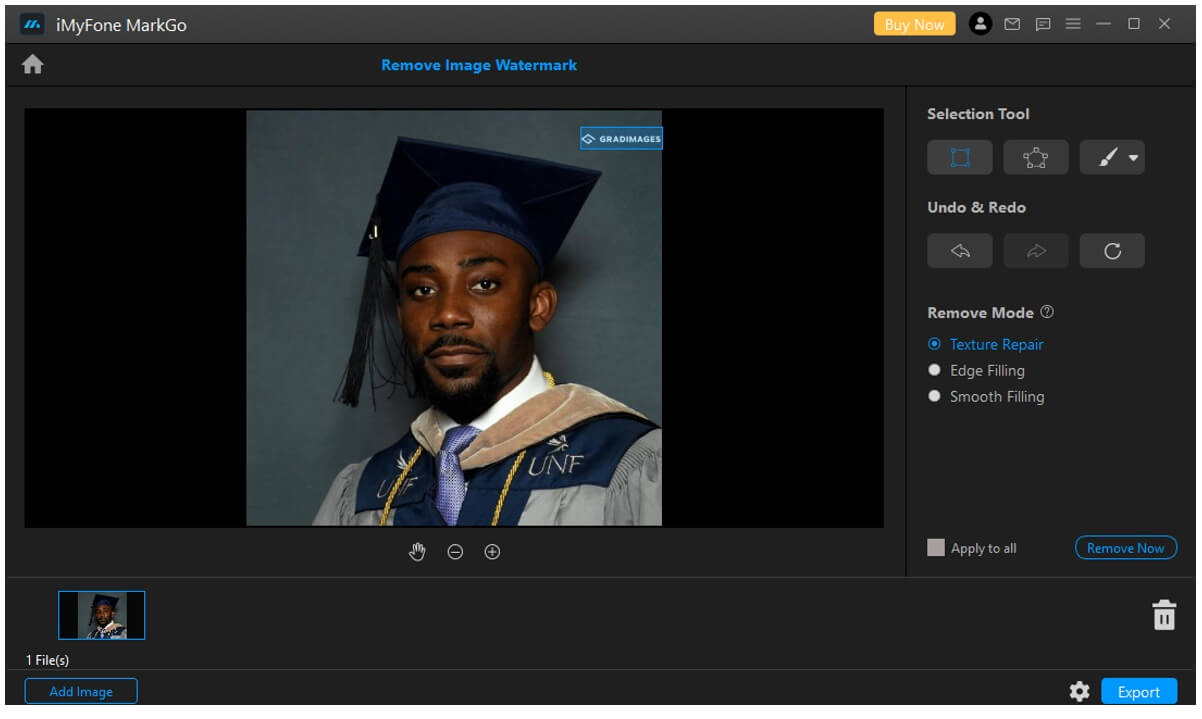
Step 4: After selecting the watermark, you just need to click on "Remove Now". The watermark will no longer appear on the photo as it is erased. Moreover, if you want, you can also remove blemishes from the face.
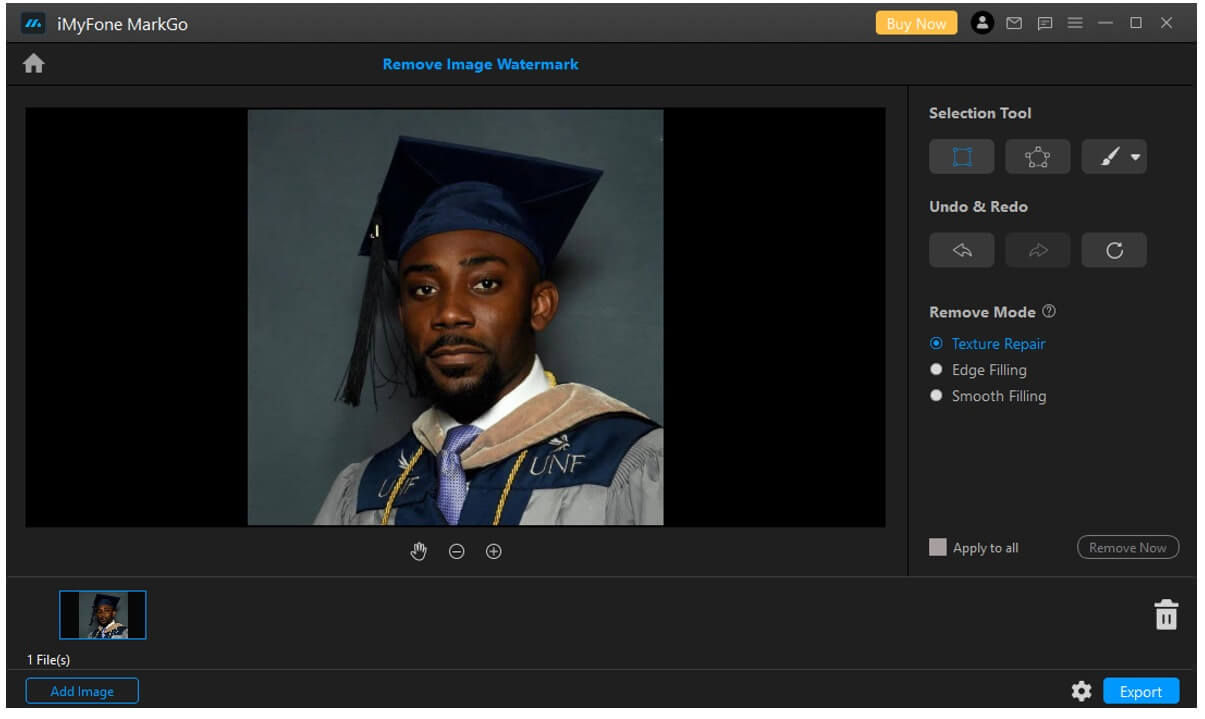
Step 5: Now that you have gotten rid of the watermark, you can export the image. Click on the option of "Export" on the bottom right corner. Choose the format and size of the image in which you want to export it.
Part 2. Get Rid of Watermark from Graduation Picture Through Browser's Tools [Developer's Choice]
If you don't want to get in the strings of tools, you can use the different websites or browser extensions to get rid of the watermark. InPaint is a tool and also an online tool that you can use to erase the watermark from your graduation picture. There is no hassle in downloading the tools and installing them. It does not take any of the disk space. You just need to go to the website, upload your image and start editing. Let us see how you can use the InPaint website to erase the watermark from the picture.
Step 1: You can simply go to the website. Here, you will see an option of "Upload image". Click on it and import the image from which you won't erase the watermark.
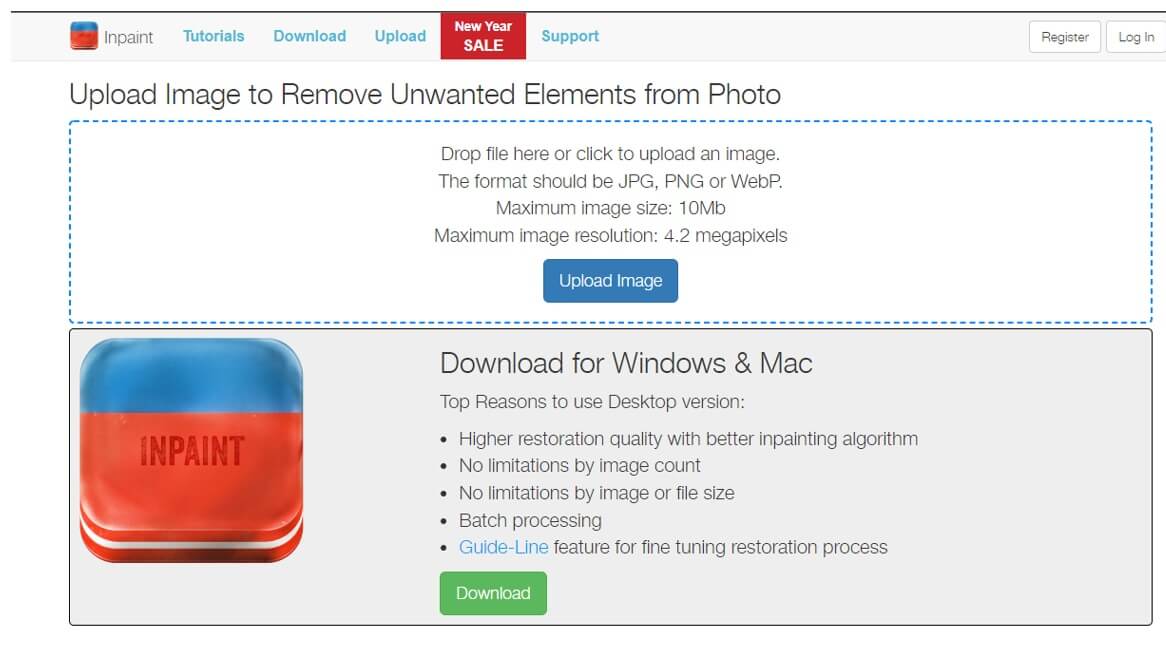
Step 2: After importing the image, the website will take you to a new editing page. Take a red circle and mark the watermark on the picture. Make sure that you cover the watermark properly, and no traces are left out.
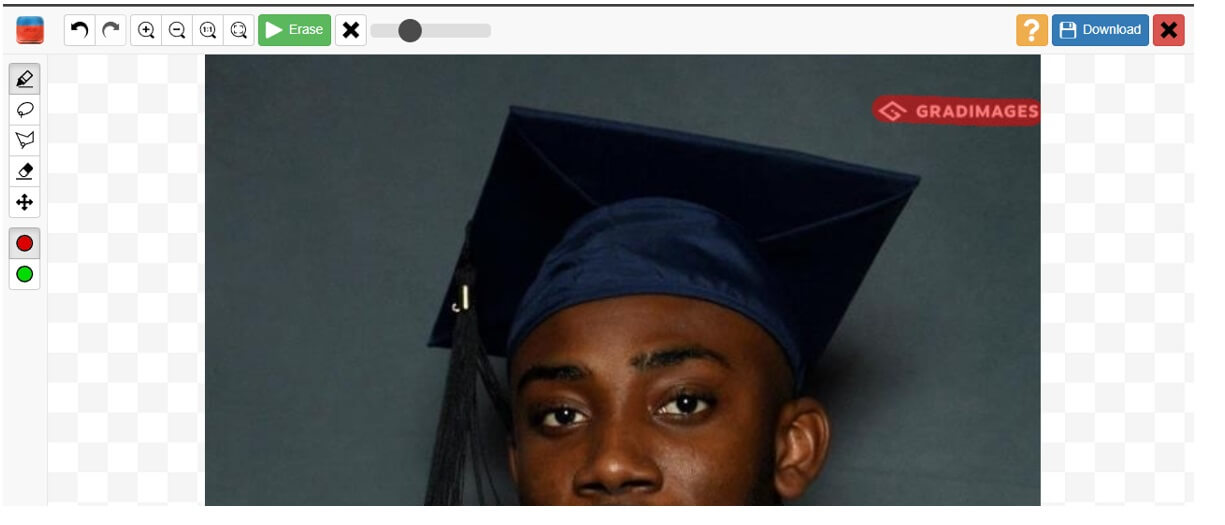
Step 3: After selecting the watermark, click on the "Erase" option just above. The website will take a few seconds to process the image, and it will get rid of the watermark. The background of the image will be blended with the watermark, and there will be no such traces of the watermark.
Step 4: On the top right corner, you will see an option of "Download". Click on it to download the image to your PC. You might need to purchase credits to download high-quality images. But you can download low-resolution images for free.
Part 3. How to Remove the Watermark from Gradimages Using Code [Geek's Choice]
When you look for precision in removing the watermark from the picture, then the coding is the only way you can achieve it. You don't need to be a software engineer. You just need to have a coding background and should know how all of this works.
Let us see how we can get rid of watermarks using coding. However, you will need Ubuntu PC to be able to use this method as it is only valid for Ubuntu users. It is not as easy as MarkGo or any other tool, but it is efficient and more precise than other methods.
Step 1: The first thing you need to do is to download the image from Gradimages. Sometimes, the right-click option is disabled, so you can go to the code and copy the "src attribute" in a different tab. From there, the image will be downloaded easily.
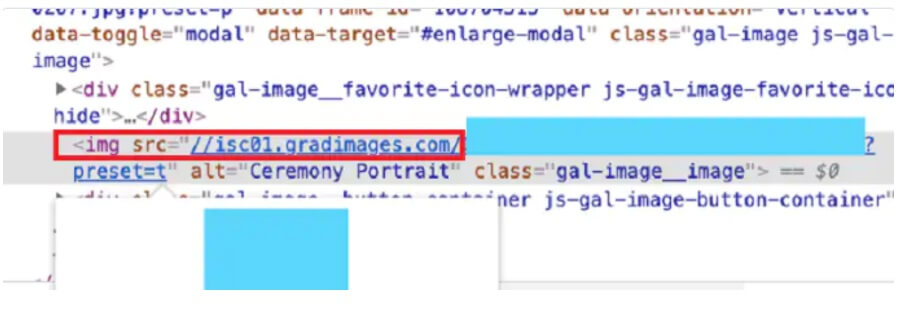
Step 2: The next thing you need to do is to install the NVIDIA driver and set up your Ubuntu machine. After the installation, you need to restart your PC. You may need additional Docker CE or project repo.
Step 3: Usually, an error arises when you start the docker image. The error says, "Name or service not known". You can fix this error by making a few changes to the code.
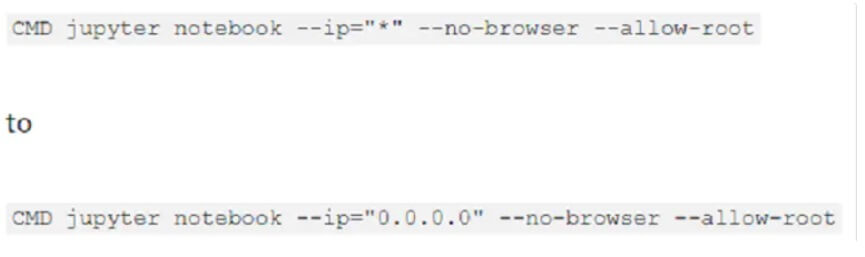
Step 4: Now, the docker image will start easily. Enter http://localhost:8888 in the browser, and you will be asked to enter the token print. You can enter the print token from your console. Now, upload the picture. You need a mask to remove the watermark, so you need to download it from the internet.
Step 5: Go to Jupyter Notebook root and open inpainting.ipynb. Make these changes in the code as follows.
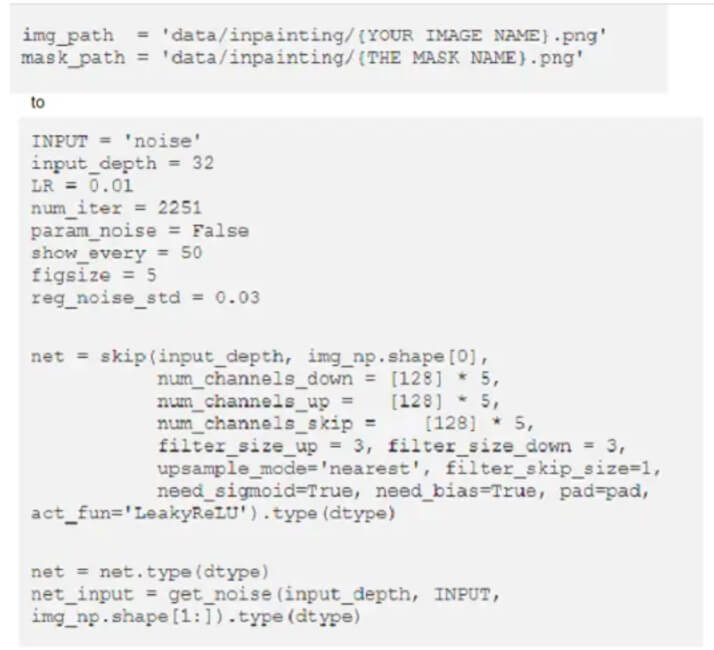
Step 6: After the changes in the code, click on the "Play" option, and you will get the image without the watermark.
Part 4. Erase Watermark from Graduation Photo Using Photoshop [Professionals' Choice]
Adobe Photoshop is one of the most professional editing tools that one can ever find. It is a little more complex than other tools but works like a charm. A beginner needs to learn and watch tutorials before editing in Photoshop. Once you get the idea of Photoshop, no other tool will entertain you as it does. It is because it is full of features that one can use.
To be able to remove the watermark using Photoshop, you can use the "Clone Stamp Tool" and clone the area of the watermark to remove it. But it is not the only method. You can also use the "Lasso Tool" and select the watermark to remove it. But the lasso tool is much easier. Let us see how we can remove the watermark using Photoshop.
Step 1: Photoshop is a large tool, and it is a paid tool. You need to subscribe or buy the tool to be able to use it. As it is a widely used tool, you can install it on both Windows and macOS. Open the tool and choose the settings of your new project.
Step 2: You can either go to "File > Open" and choose the image from which you want to remove the watermark, or you can also drag and drop the photo on the photoshop window.
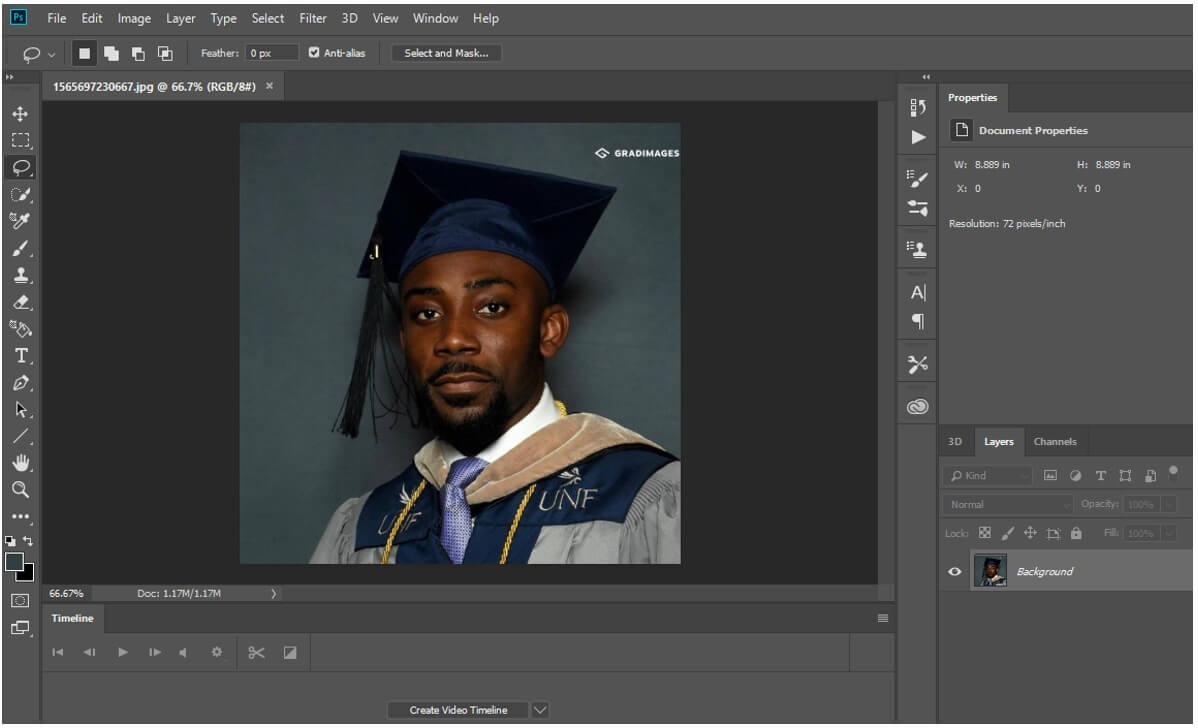
Step 3: Go to the left options bar. You will see different editing tools here. The lasso tool is the easiest way to remove the watermark so click on "Lasso Tool". Select the whole area of the watermark with the help of this tool and enclose your selection.
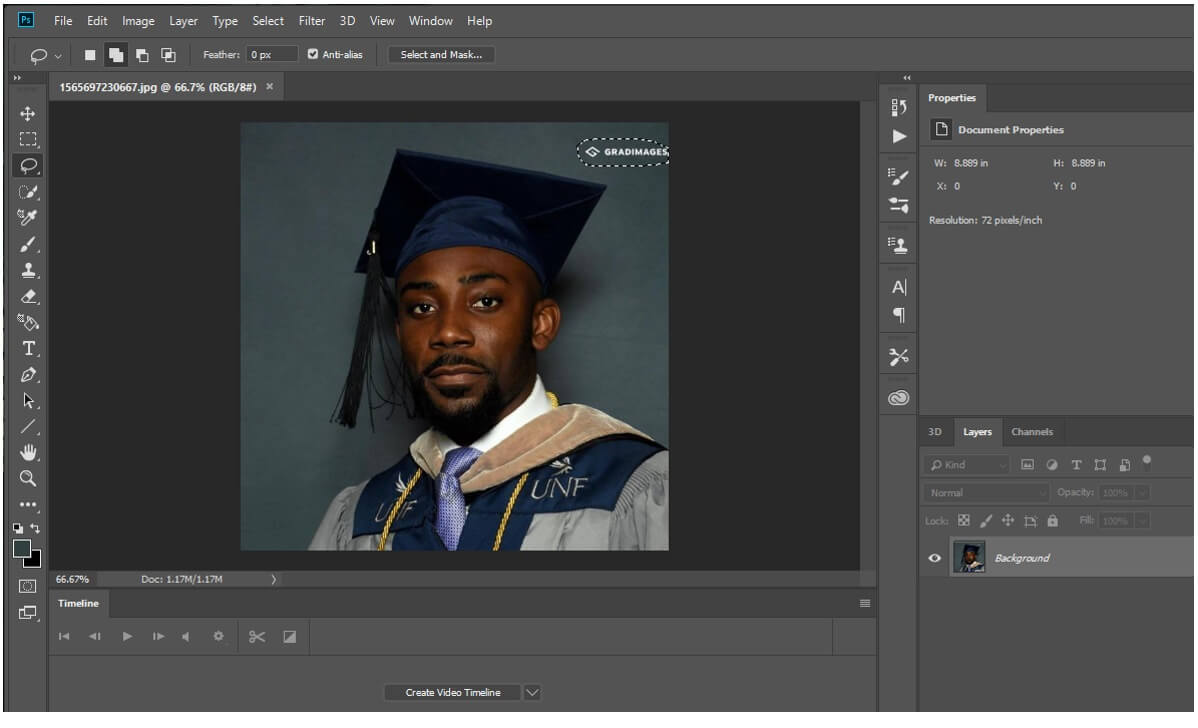
Step 4: Press the "Delete" key, make sure the option of "Content" is set to "Content-Aware", and the watermark will be erased. The background will also be adjusted with the opacity of the surrounding area.
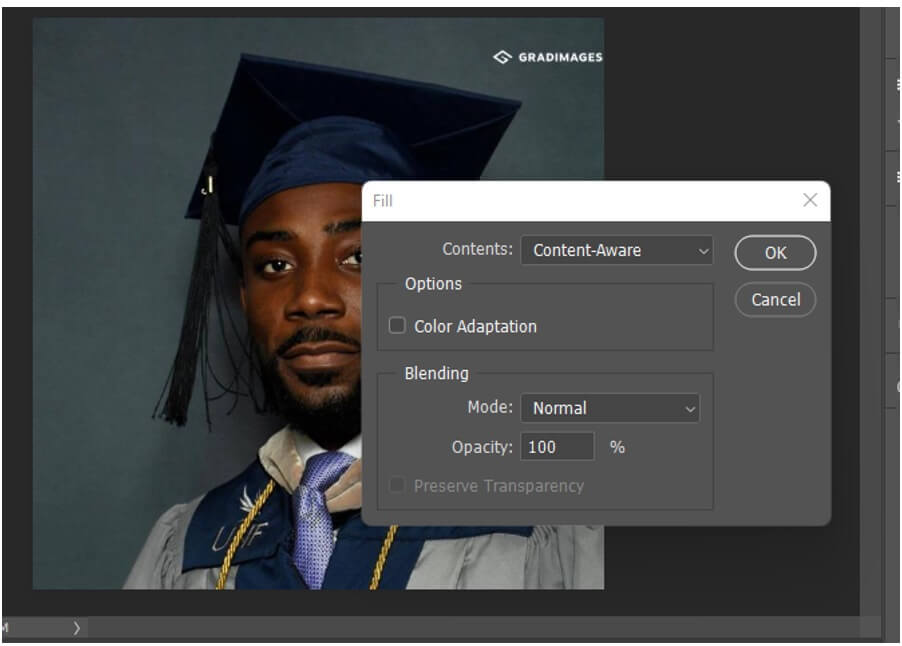
Step 5: Now, you can export the image without the watermark. Go to "File > Export > Export As". Choose the format and quality of the image that you want to export the image in. It will be saved to your desired destination.
Conclusion
There are various ways in which you can get rid of the watermark from graduation images. Different people have different choices when it comes to removing the watermark. As a beginner, the best choice is to remove the watermark in iMyFone MarkGo. It erases the watermark with just a click. But if you are a developer or geek, there are other solutions as well. You can use coding or browser extensions to perform this task. As a professional, people usually prefer Photoshop as it is reliable and has perfection in its work. You can use all these methods to erase the watermark. Follow the method whichever you may find easy.





















