Are you fascinated by the idea of using Kinemaster? Undoubtedly, it is an amazing video editor that provides a variety of video editing features, such as adding transitions effects, multiple layers, audio filters, music, text, handwriting overlays, and numerous others like this.
This article is all about getting rid of the Kinemaster watermark/logo free. You will learn about how to remove the kinemaster watermark using various tools.
Part 1: The Easiest Way to Remove Watermark from Kinemaster - MarkGo
There is a range of software available to remove watermarks from the videos, but they are bound with some restrictions. Few are too difficult to use, some require a certain level of knowledge to operate them, while some are lacking in quality and features.
MarkGo is a desktop tool that provides a user-friendly interface along with optimal quality and fast processing. It is equally beneficial for both professionals and beginners. It can be used to remove watermarks from videos of either Kinemaster, YouTube, or any other sorts of videos.
The exciting and catchy feature of MarkGo is the segmentation of the video. If the position of the watermark is not fixed and it changes as the video proceeds, you can create segments of the video and select watermarks in all segments. Download MarkGo to remove kinemaster watermark now.

How to use MarkGo to remove Kinemaster watermark:
Watch the video tutorial to learn more about MarkGo
Step 1: Download and launch iMyFone MarkGo.
When you open iMyFone MarkGo on your PC, you will see four main features on the home window. Watermarks from both images and videos can be removed by using those features. For now, you should click Remove Video Watermark.
Step 2: Import video to MarkGo.
Now, you are required to select a video from your computer or laptop. For this, click on the Add Video button on the window and select the video from which you want to remove the Kinemaster watermark free.
Step 3: Start the watermark removing process.
Once you are done uploading, you only have to drag the given selection box onto the watermark wherever it is in the video. No matter if the watermark is in the form of a logo, image, or text, you can always adjust the size of the selection box to match it with the size of the watermark.
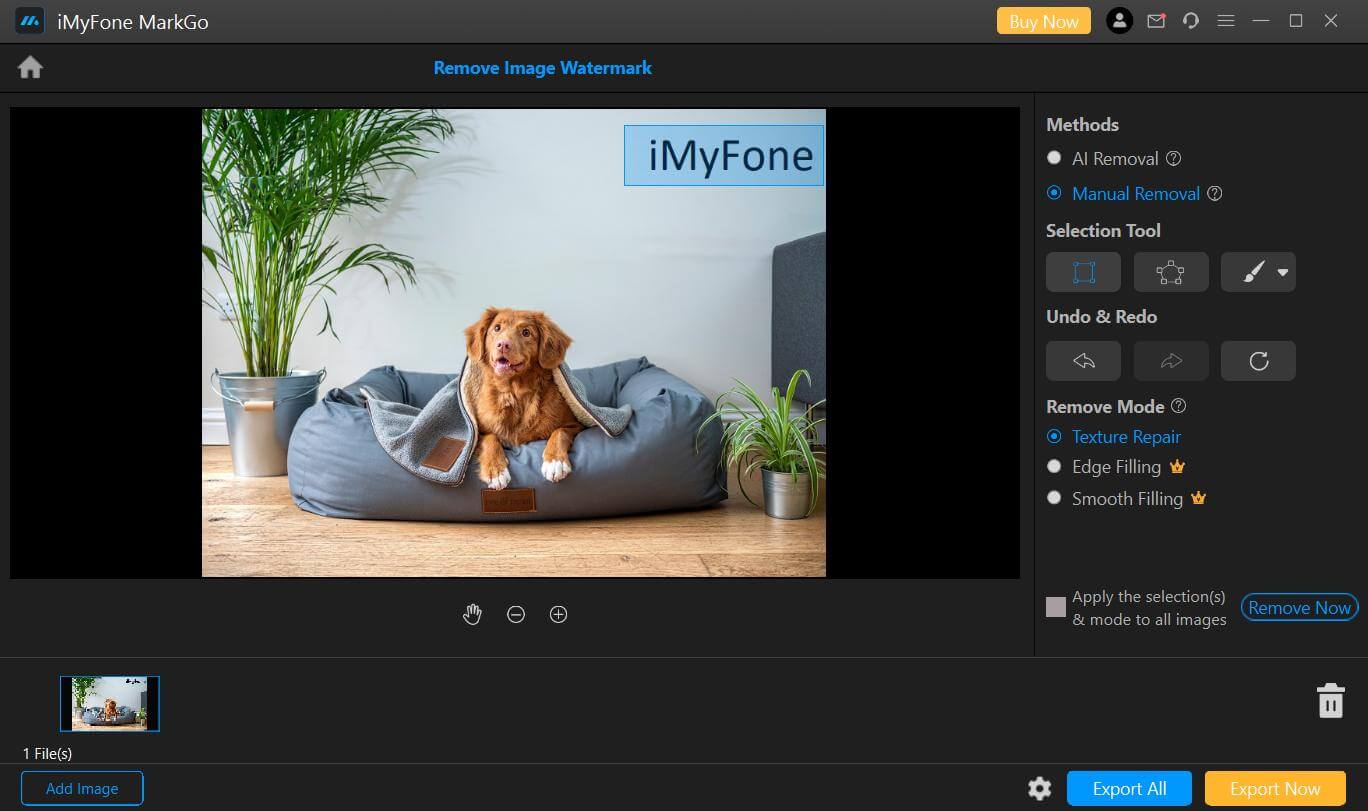
Step 4: Preview and export video.
Yes, you are all done; you can play the video for your satisfaction by clicking the play icon. After this, you can export the file by clicking the Export button on the right side.
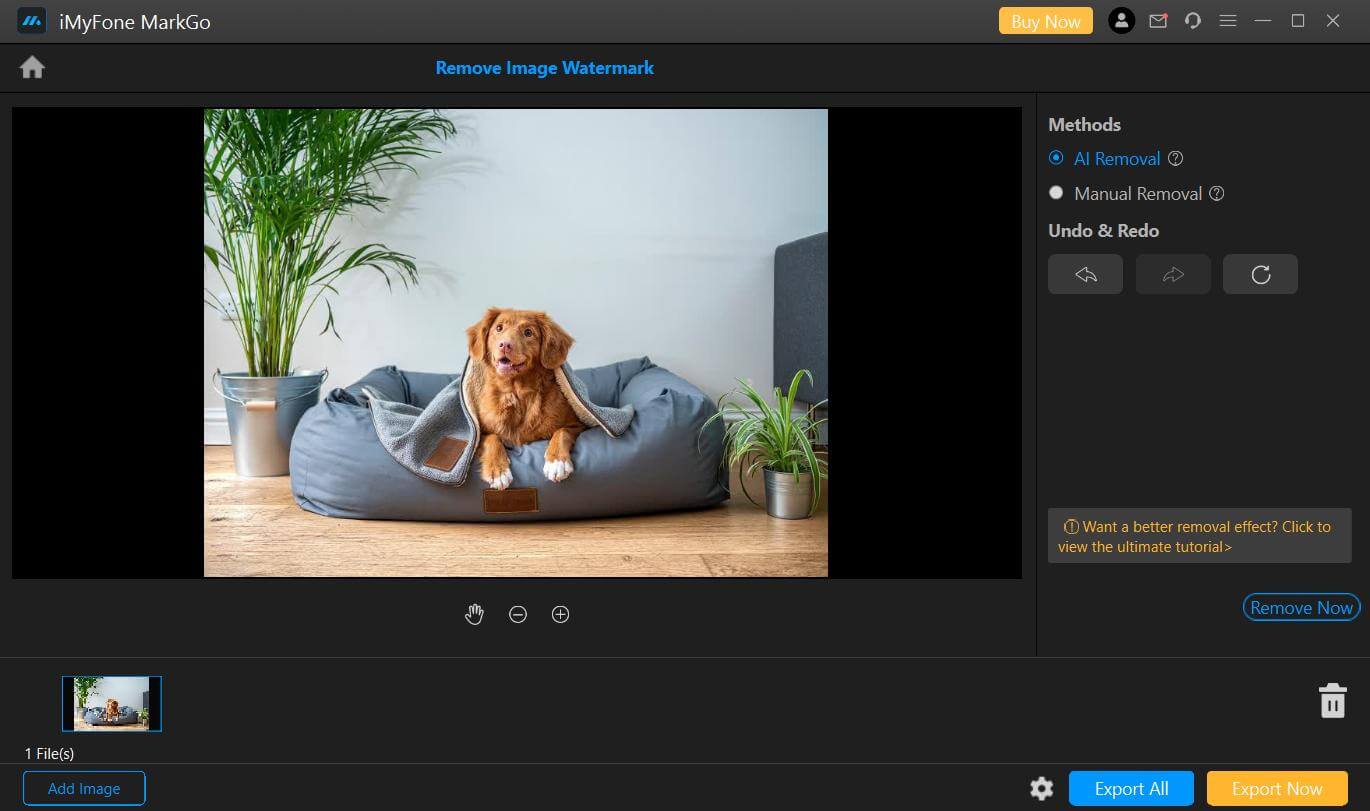
Part 2: Erase Kinemaster Watermark in Kinemaster App [For Android]
If you are working on Android and you don't want to use any other extra software on Windows to get rid of the Kinemaster watermark, here is the way. You need to download the activated version of Kinemaster app apk without watermark on Android. It is actually the cracked version, so there won't be any watermark after editing, and you don't need to pay anything. Let's look at the step-by-step procedure of doing it.
Step 1: If Kinemaster is already installed on your mobile, go to App info in settings and clear all data. After clearing the data, uninstall the app. This step is necessary to remove the existing files. If you have never installed the app on your device, you can skip this step. But if you installed it and deleted it, install it again from the Play Store, clear the data, and delete the app.
Step 2: You are now required to download the Kinemaster app APK without watermark, which is the cracked version. To download it, open this link. Download the latest version of the app and install it.
Step 3: After that, open the app and select any video you want to edit. When you upload the video, you won't see any Kinemaster watermark.
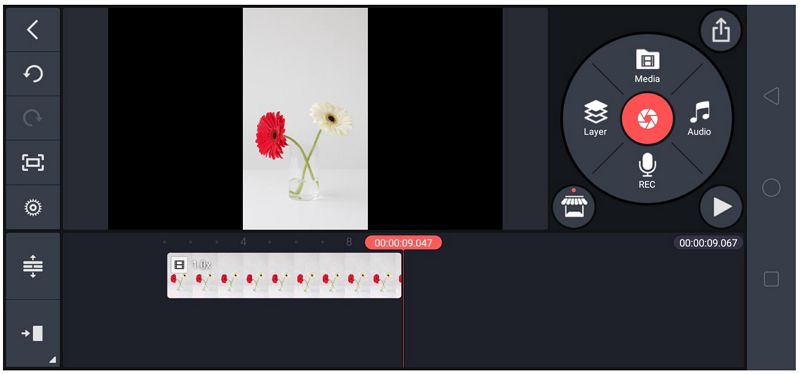
Step 4: You can see in the above picture; there is no watermark of Kinemaster in it. Now, you can edit the video as you like, and when you are done editing, hit the Export button to get the edited Kinemaster video no watermark.
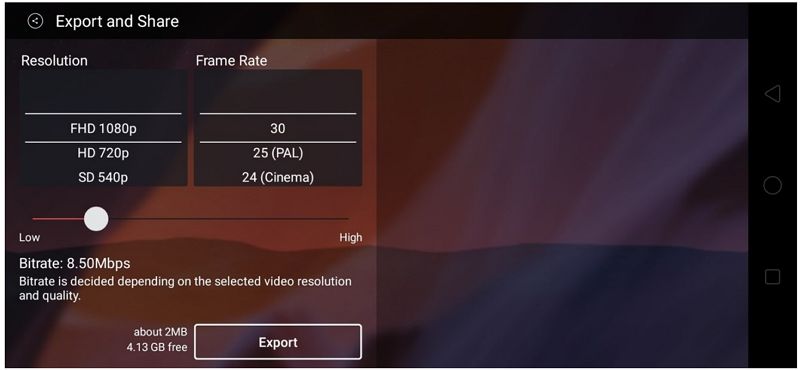
Part3: Delete Undesired Kinemaster Watermark via Cropping
This is another way to remove the Kinemaster watermark without paying. Kinemaster puts its watermark logo at the top right side of the video, which can be edited. You can take advantage of it by cropping that particular area using Crop and Trim Video Editor. After downloading from Play Store, you need to follow a few steps that are mentioned below.
Step 1: Type Crop and Trim Video Editor on Google Play Store on Android; you will see the required app, install it on your device.
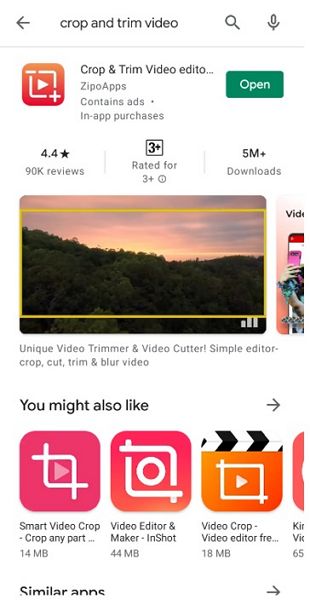
Step 2: After installation, when you open the app, you will see many different features. Browse the video that has the Kinemaster watermark by tapping the Crop button.
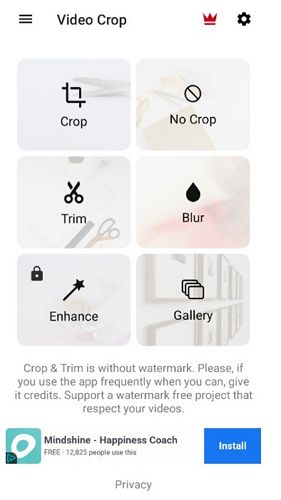
Step 3: A box will then appear; you need to drag it according to the watermark area. You can adjust the box both horizontally and vertically to avoid cropping the valuable content of the video.

Step 4: You can check the cropped video by playing it in the app for your satisfaction.

Step 5: Now, you are all set to save the video and can do so by hitting the check icon for further process.
You can also find some iOS apps to remove Kinemaster watermark on iPhone like Video Eraser app.
How to Remove Canva Watermark >>
Part4: Get Rid of Kinemaster Watermark with Online Tool
If your video is not large in size and you want to remove the Kinemaster watermark/logo by using an online watermark remover tool, you can go with Kapwing.
Kapwing is one of the best video editing tools on which you can also crop your videos to get rid of watermarks; however, you need a stable internet connection. All you have to do is to follow the below-mentioned steps. In the end, you can export the processed video without losing format and quality.
Step 1: Open your web browser and go to the mentioned website.
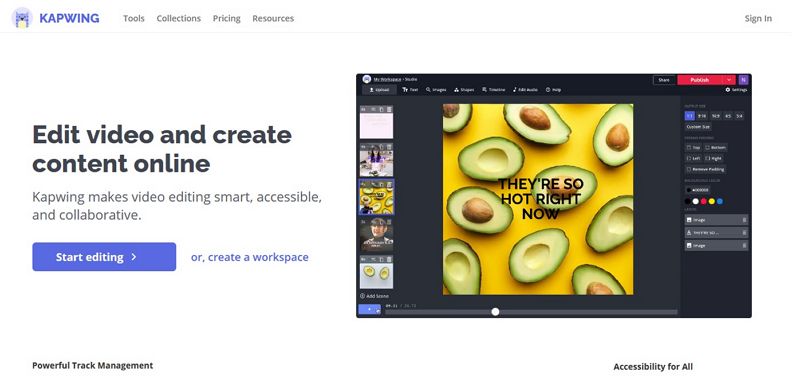
Step 2: Here you will see the tab "Start Editing", just click on the tab.
Step 3:It will open a window where you need to browse the video file from which you want to remove the watermark. Click the Upload button to drag the file there.
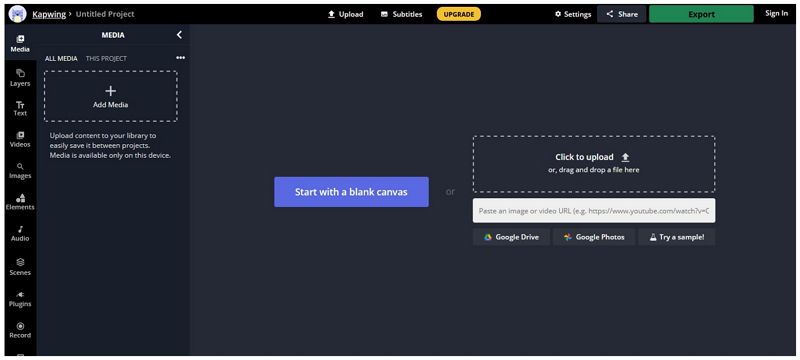
Step 4: It will open a window featuring a lot of video editing features in which one feature will be cropping. Hit the Crop button.
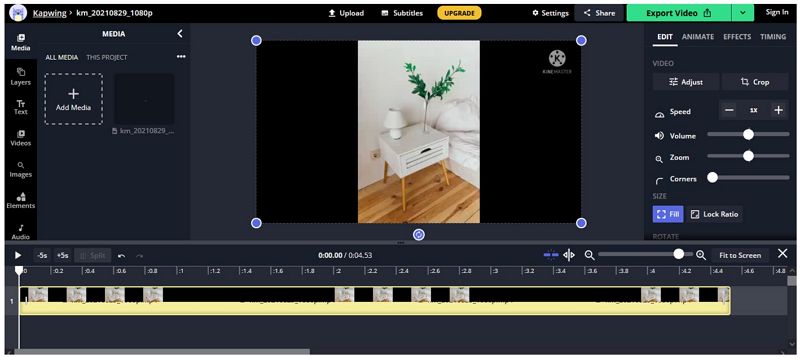
Step 5: You will see a selection box. You can crop out the desired area with the Kinemaster watermark/logo.
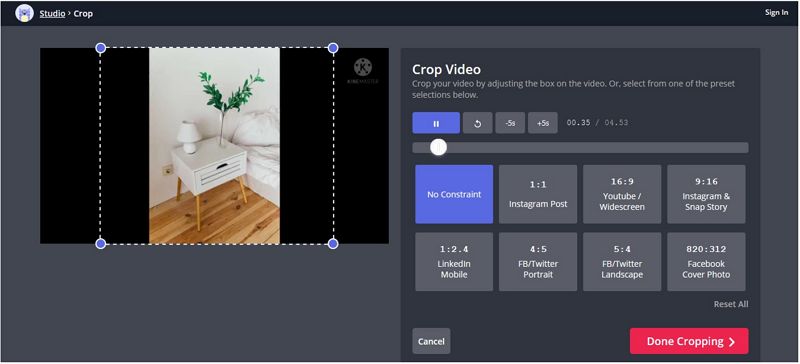
Step 6: Tap on the "Done Cropping" button at the bottom of the screen to make your file ready to export.
Step 7: You will see an "Export Video" button on the top. Click on it and download the watermark-free video.
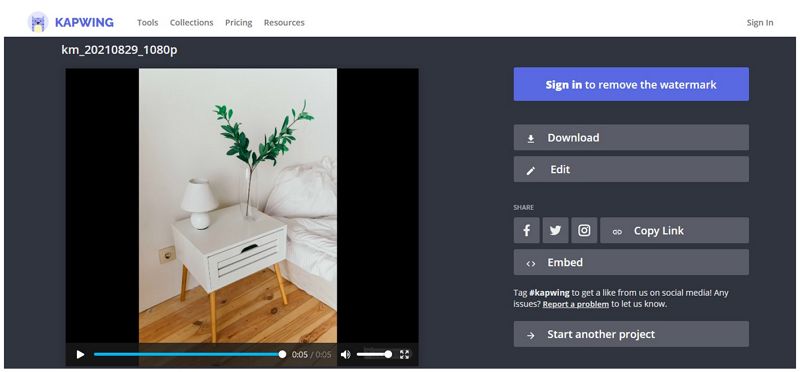
Final Words
Whenever you want to use your videos on social media platforms or your website, you have to make sure that they are free of a watermark. Either it is the watermark of Kinemaster or any other software, you should get rid of it.
To remove the Kinemaster watermark/logo, we have discussed various methods that you can choose according to your ease and requirements. However, if you are working on Windows or Mac, using MarkGo is the best choice as it is one of the best watermark removers and the quickest and the easiest way to remove the Kinemaster watermark png. It can also remove date stamps from photos and
MarkGo is a simple tool that an inexperienced person can easily use by following the mentioned steps in this article. Whether you are a professional or beginner, MarkGo is for you!
































