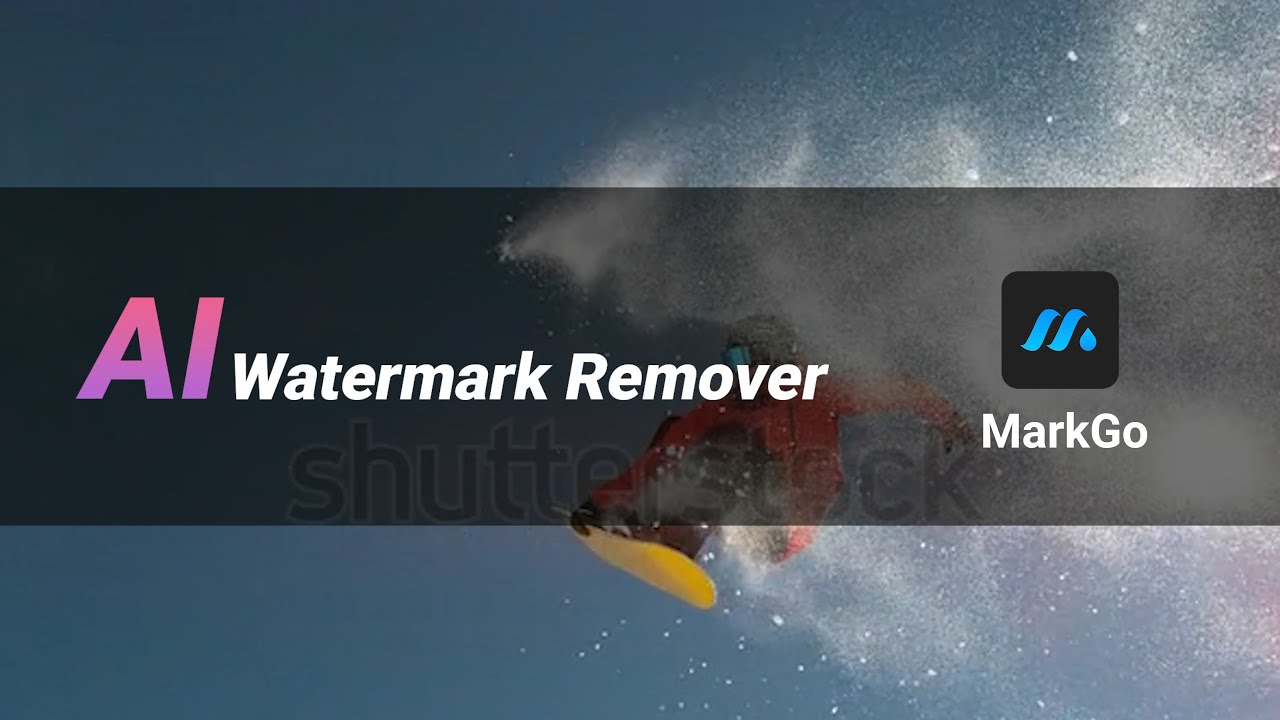Are you aware that photos are incredibly powerful when it comes to visual marketing? Nevertheless, for a photo to grab an audience's attention, it must be optimized. To optimize your photos effectively, you must remove unwanted objects from them. This article discusses free apps you can use to remove unwanted objects from photos.
Tips
Want to use AI online tool to remove shadow without downloading apps or softwares? Just try it out FREE without download now!
Part 1. Remove Watermarks from Photos & Videos on Desktop [Win & Mac]
iMyFone MarkGo
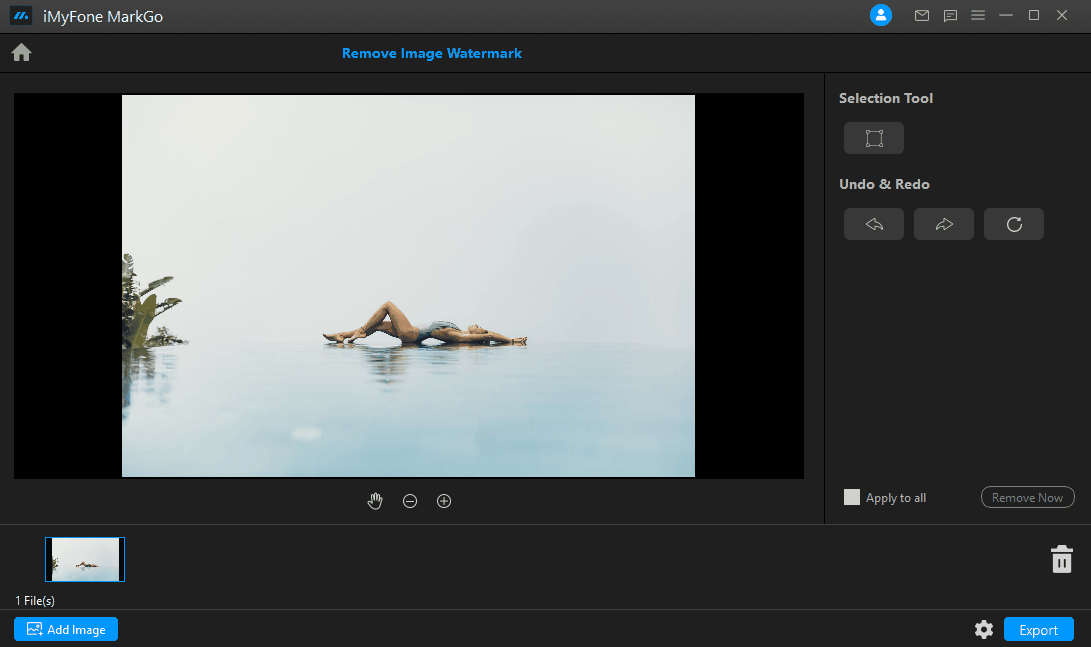
Featured with the most advanced AI technology, iMyFone MarkGo is the right tool for you to quickly remove watermarks from photos and videos. With state of the art AI-based technology, MarkGo combines image detection and deep learning techniques skillfully. Now, you can get watermark-free and premium visual content for your social media.
Let us see how we can remove any objects from photos and videos using the iMyFone MarkGo.
MarkGo Step-by-step Guide:
Watch the video tutorial to remove watermark using MarkGo
Step#1. Download the desktop application. It works on Windows.
Step#2. Upload the desired image or video to the application.
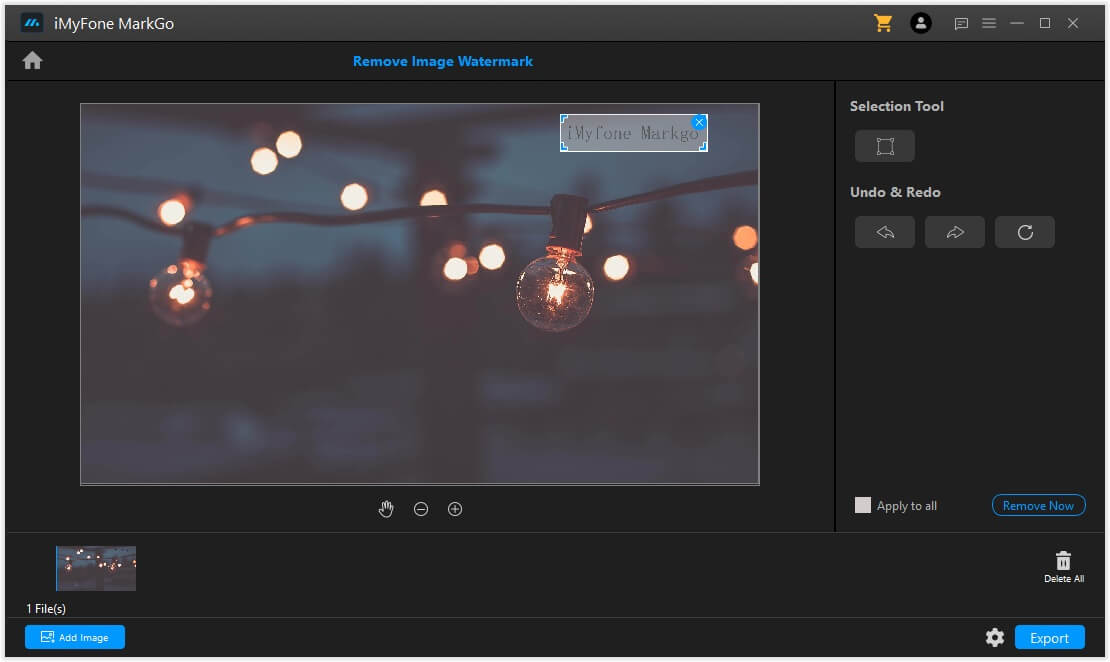
Step#3. Now choosing a frame and drag it across the area of the watermark.
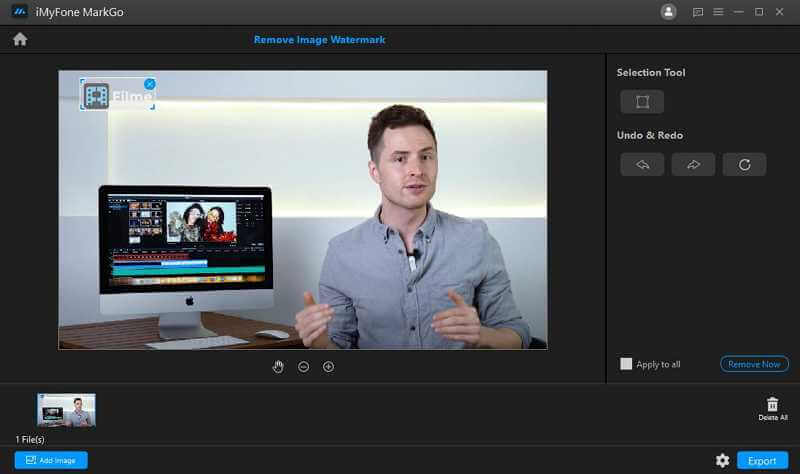
Step#4. After you are done, just simply let go the click.
Step#5. The watermark will disappear within seconds.
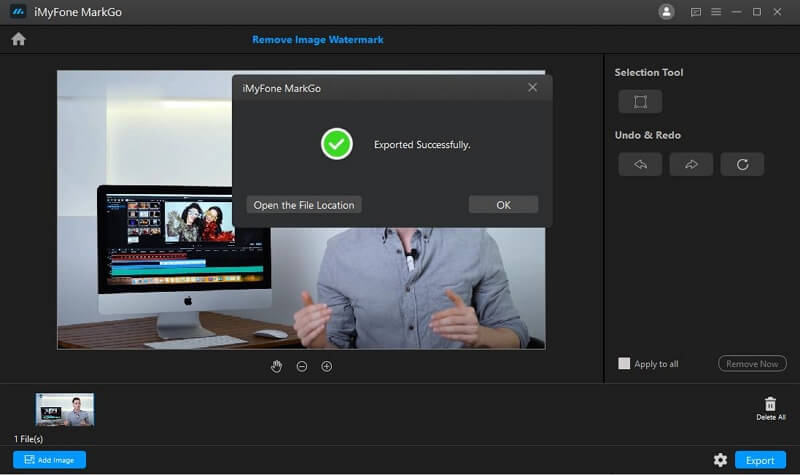
What makes iMyFone MarkGo the best for Watermarks removal?
The best thing about this application is that it is user-friendly. Moreover, the process and interface is not complicated. All the built-in features enable you to have a professional and sophisticated outlook for your visual content. Within a matter of seconds, one can easily remove objects or background without any expertise in editing.
Watch the video tutorial to learn more about MarkGo
Part 2.5 Best Free Apps to Remove Objects on Android & iOS
1. TouchRetouch – Quick and Easy Objects Removal [Android & iOS]
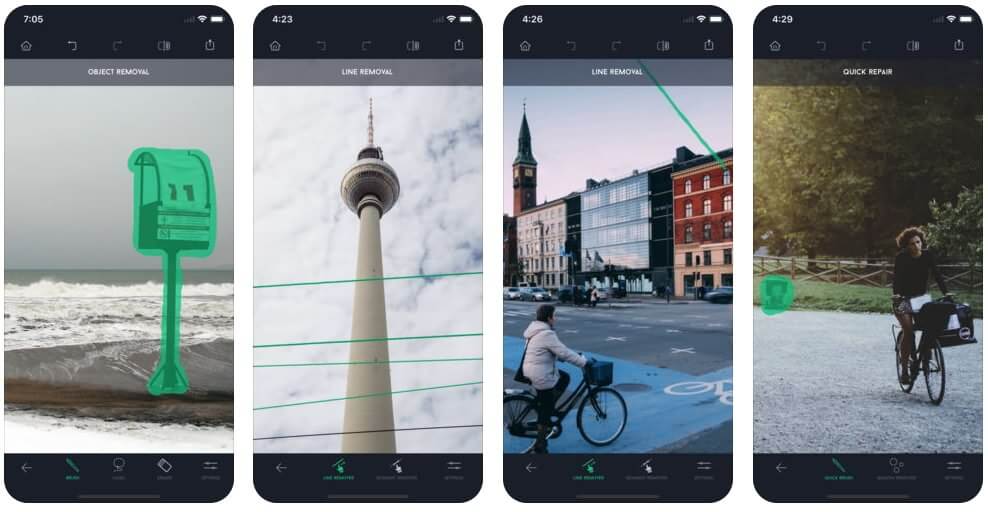
Touch Retouch is one of the finest and smoothest photo-editing apps in the league. The app is famous for creating perfect Instagram shots. Moreover, the app is known for its ultra-friendly interface that brings a positive vibe to your editing experience. In addition, one can also use Touch Retouch for creating themes for your Instagram feed.
The app also comes with a smart feature to advise you on creating Instagram and social media styles for you. The app helps also helps you to choose and design an editing niche for you. All of these experiences, at a very reasonable cost.
Touch Retouch effectually helps you to remove unwanted objects from your photos.
Touch Retouch Features:
User-friendly Interface.
Reasonable Price
Premium Experience.
Quick switch between orientations.
Touch Retouch Step-by-step Guide:
Step 1: Download the Touch Retouch App.
Step 2: After giving the required permissions, let us start the process.
Step 3: First, import the desired image from your gallery.
Step 4: Next, you need to set the output of the image resolution.
Step 5: Now, let us get to our motive. For object removal, you have two tools by the Touch Retouch app. These are the Lasso-tool option and Brush Tool.
Step 6: If you are using the brushing tool, simply draw over the section you intent to remove. On the other hand, if you choose the Lasso-tool, outline the object you want to remove.
Step 7: Now, press the start button at the bottom of the app screen. The object will ultimately be removed.
2. Clip Studio Paint - Designed for Drawing [Android & iOS]
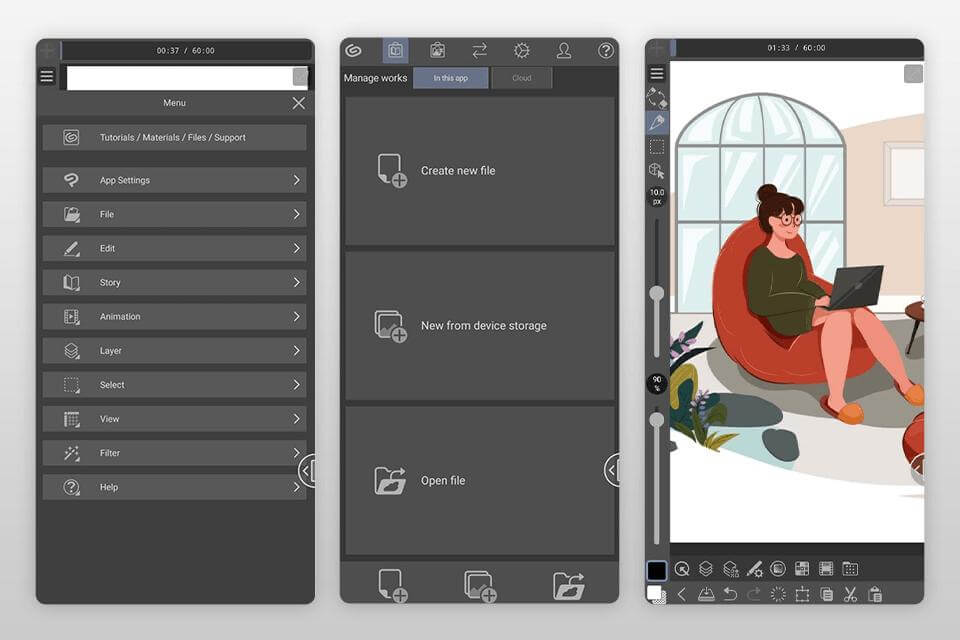
Here comes another photo editing for you to remove unwanted objects from your photos. It is one of the most versatile and sophisticated platforms for photo editing. Clip Studio is the ultimate choice of professionals in the field. Because it enables you to perform high-tendency and précised image editing. With the advanced vectors and editing dashboard, one can perform efficient alteration. That helps you to optimize your work. Moreover, the Clip Studio Paint application provides you expert tutorials and tips for beginners.
Clip Studio Paint Features
More than 1000 brush options.
Auto Colorizer powered by Artificial Intelligence.
Advanced Editing Tools.
Clip Studio Paint also enables you to remove unwanted objects from your photos. Let us learn how.
Clip Studio Paint App Step-by-step Guide:
Let us go through a systematic process to learn about the object removal procedure in Clip Studio Paint App.
Step 1: download the Clip Studio Paint App. Open the app and upload the desired image from your gallery.
Step 2: You can do this with the help of the clone tool. For this, choose the clone tool. One can simply get the same part of the image, from copy image. Then paste it there. In this way, it will perfectly conceal the object.
Step 3: The second way is to rasterize and play with layers. For this, click on the edit option. Next, you can choose delete to eradicate the selected object or layer for the object.
Step 4: Moreover, one can easily select the Sub-object Option to remove an object. You can choose this tool from the tools panel which can be accessed through the three-lined button on the top right. It will open the tools panel.
3. Adobe Photoshop Fix -Pocket Photoshop to Realize all Creative Goals for Pros [Android & iOS]
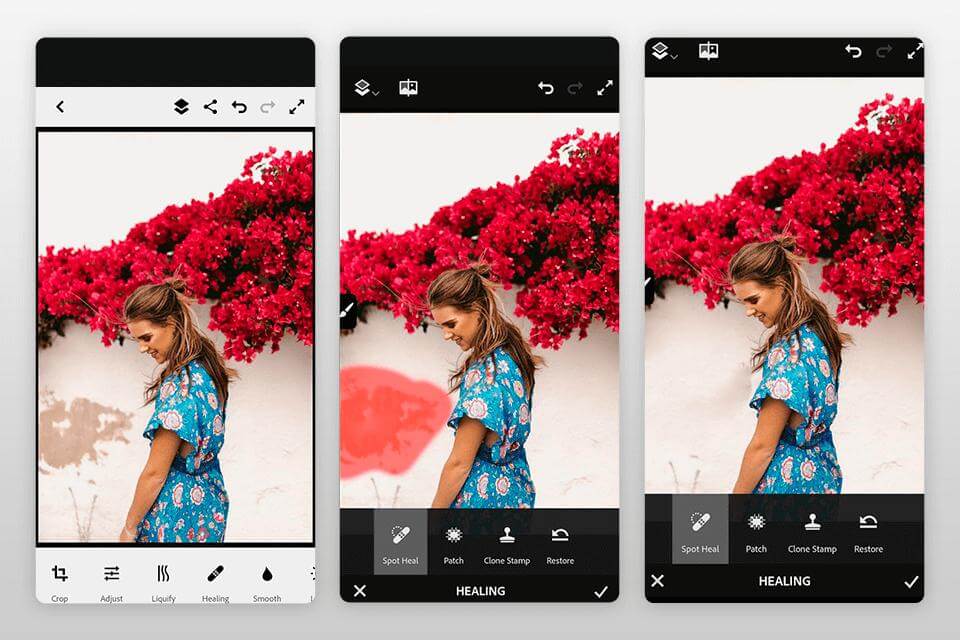
Now, it is time to talk about the pioneer app in photo editing. Without any doubt, Adobe Photoshop software and applications are the leaders in the field of professional and creative photo editing. Adobe Photoshop Fix offers unmatchable editing in many creative facets. Moreover, it allows you to bring out the best in your photos. The application offers unprecedented optimization for photos.
Adobe Photoshop Fix Features
Professional Photo Retouching.
Best Accuracy and Highly Detailed results.
Additional instruments.
With Adobe Photoshop Fix, you can easily remove unwanted objects from the photos.
Adobe Photoshop Fix Step-by-step Guide:
Step 1: Download the Adobe Photoshop Fix App. Import the desired image to Photoshop Fix.
Step 2: After that, opt for the pen tool from the tool panel at the bottom of the app screen. Chalk out an outline or path of the object or area you want to remove.
Step 3: For detailing, you can also zoom in the image. Next, you have to turn the path into an object selection. For this action, right-click, and a drop-down menu will appear. Choose the "make selection" option.
Step 4: It will ultimately open a panel. From that panel, you can set the feature radius at 0 pixels. Press Ok.
Step 5: Now, go to the edit option and choose fill. Up next, choose the content-aware option in the dialog box.
Step 6:Apply the normal blend mode and set the opacity at 100%.
4. Pics Art - Multi-functional Remove Tool [Android & iOS]
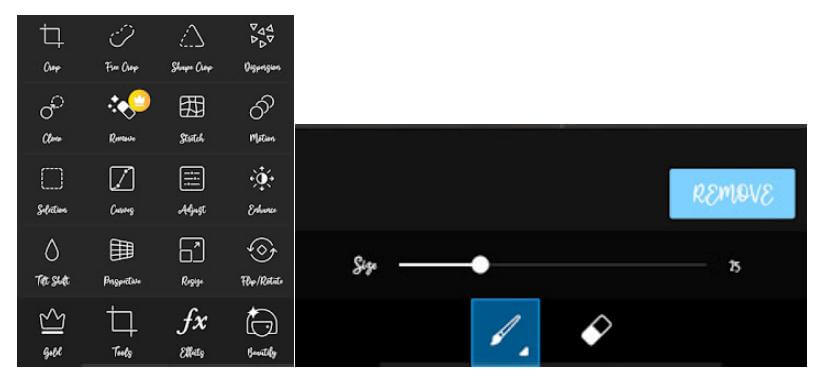
The next amazing tool on our list is the Pics Art Photo Editing app. Currently, Pics Art is the most popular, all-in-one photo editing application for Android. Moreover, the app commands a massive amount of IOS users as well. In addition, Pics Art is also a photo-sharing application. One can have a public account with followers. Artists can share their work directly with their followers. Ultimately, followers can like, comment, and share further as well.
Literally, it is the best app to remove objects from photos. Let us learn how you can remove unwanted objects from your photos using the Pics Art Photo Editor.
Pics Art Photo App Features:
Quick Background Eraser.
Directly Image Sharing.
Blending Options
Double Exposure Editing.
Smart Selection Tools
Pics Art Photo Editor Step-by-step Guide:
Pics Art has the most effective removal tool to offer. One can quickly remove any unwanted object from the image. Be it any text or distracting element, with the Pics Art removing tool, you can correct the image.
Step 1: Download the Pics Art Photo editing app. Make a free account with your email or phone number.
Step 2: Upload the desired image. Press the plus icon to upload the image.
Step 3: From the Tools menu, choose the remover tool.
Step 4: With the brush option, cover the object or area you want to remove.
Step 5: After covering it, press the remove option.
Step 6: After you are done, save the image.
5. Snapseed - Excellent Photo Editor [Android & iOS]
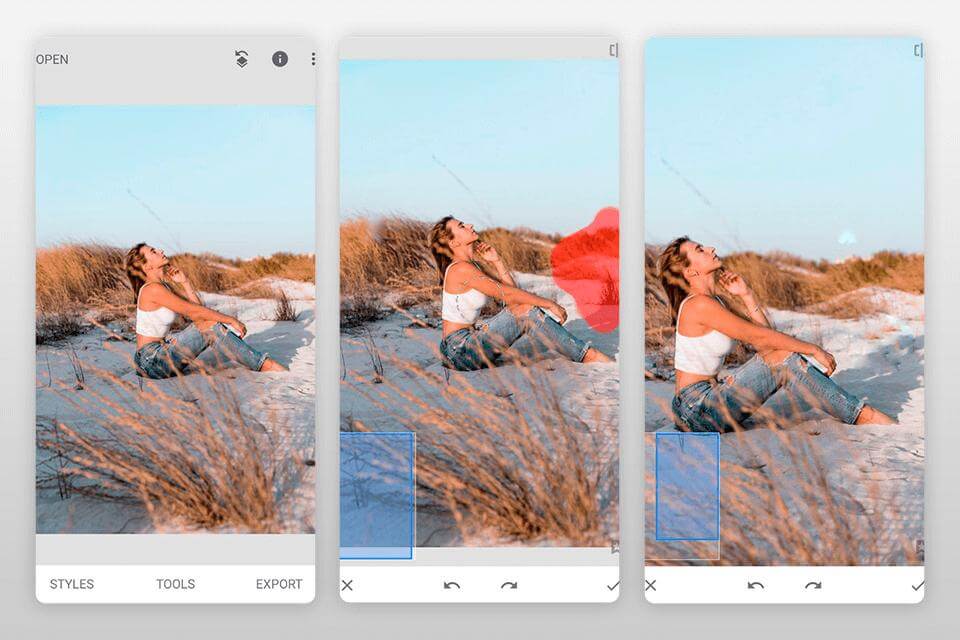
Snapseed is the coolest and most convenient photo app. Moreover, it is free of cost. It enables you to do various image editing functions. Moreover, it allows you to apply an extensive range of filters, tints, and tones. With its versatility, you can create modern yet aesthetic images for your Instagram and Facebook. The best thing is that Snapseed enables you to remove unwanted objects from photos.
Snapseed Photo Editor Features:
Creating and saving custom editing looks.
Filter Brushing with custom selection.
Perspective Settings.
Tutorial cards for guidance.
Fast Preview option
Snapseed Step-by-step Guide:
Step 1: Download the Snapseed.
Step 2: Open the Snapseed app and upload your desired image on the Snapseed photo-editing app.
Step 3: Press the editing button icon at the bottom right corner of the Snapseed app screen. Select the "heeling" option from the editing tools section.
Step 4: Now, simply draw over the photo part that you wish to remove.
Step 5: As you are done with outlining, press the save button.
People Who Liked this Content Also Liked
Conclusion
Removing unwanted objects is not as hard as many people think. If you choose the suitable watermark remover, erasing unwanted object would be much easier. For new beginnners, iMyFone MarkGo is surely the best choice. iMyFone MarkGo is one of the most versatile tools you'll ever see. Its features are flawless. The success of this tool didn't come overnight; iMyFone has put in some hard yards to earn respect.It's user-friendly and time-saving.
iMyFone MarkGo
Easiest Watermark Remover for Video and Image!