Objects and people are always available to photobomb the masterpiece in every background! Right? It brings in the need for tools and software to erase unwanted objects from the background. Removing the background can be much more efficient and convenient with these tools. Therefore, people usually wonder about the most demanding tool like how to remove background information in Procreate.
Among all the valuable tools and capabilities, Procreate comes with the most noteworthy features. It can flawlessly and realistically detect and remove the background. However, there are a few minor details you will need to pay attention to along the way. This article will enlighten you with these features. So, keep reading!
Part 1:How to Erase White Background in Procreate -- Two Means
Removing the image's background or any JPEG that is Procreated is a simple and effective task. In order to erase the white background of the image, you can either use an auto selection tool or an eraser. You need to upload the image, turn off the background layer's visibility, create a selection around the white area of the image, and delete the background.
Methods to Remove Background in Procreate:
Erasing background from the image utilizing the Procreate tool is convenient and less time-consuming. However, there are two different methods to remove a picture that you can follow depending on the type of picture and the colors of the background.
Method 1: The Automatic Selection Tool
The automatic selection tool compresses your selection task with one click. By selecting this option, Procreate will choose the image with one click and erase the remaining background.
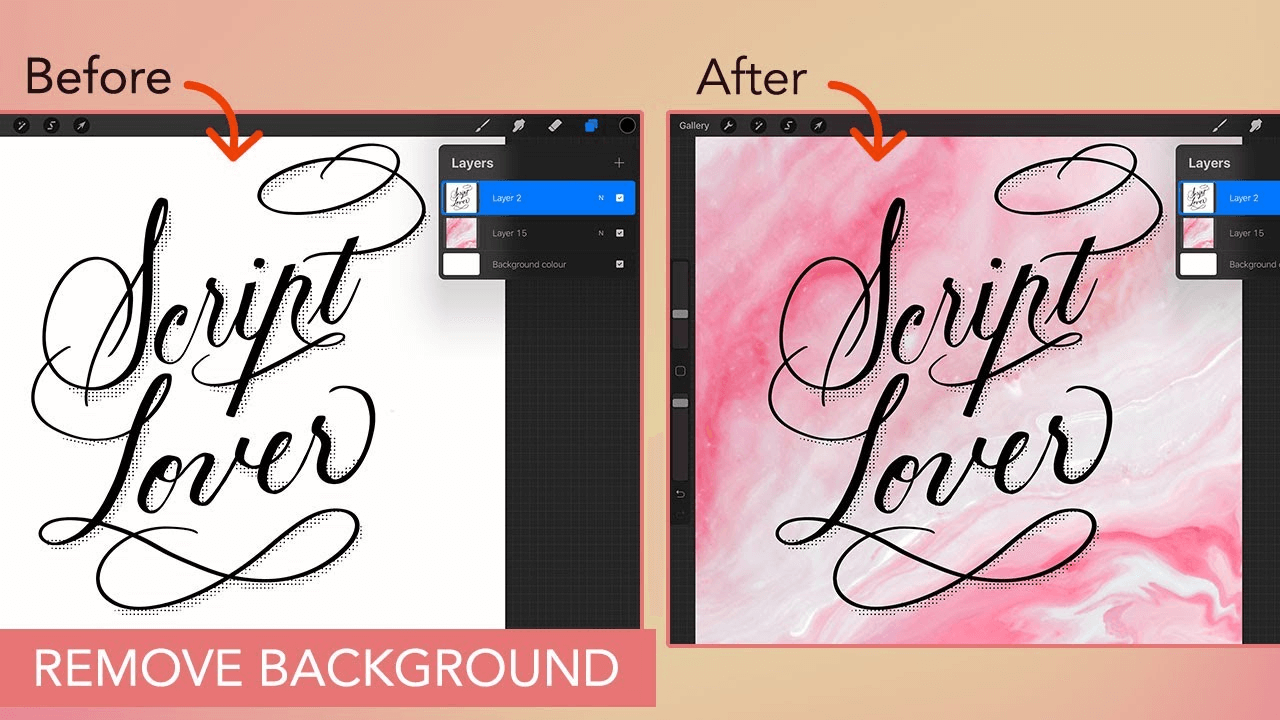
You can use this method to remove background in Procreate when you have a solid background in high contrast with the image and has minimum details. Moreover, it also works effectively when the subject you isolate stands out from the background. However, you can follow a few steps to remove the background from the image Procreate.
Step 1: Import the image
Open the tool and click on the "Add" button and the "insert a photo" button to upload the image.
Step 2: Select the selection tool
After stretching the image, click on the selection icon. Select the "automatic" option appearing at the bottom of your screen.
Step 3: Slide the finger to increase the selection threshold
If the tool does not automatically select the background, slide your finger to select.
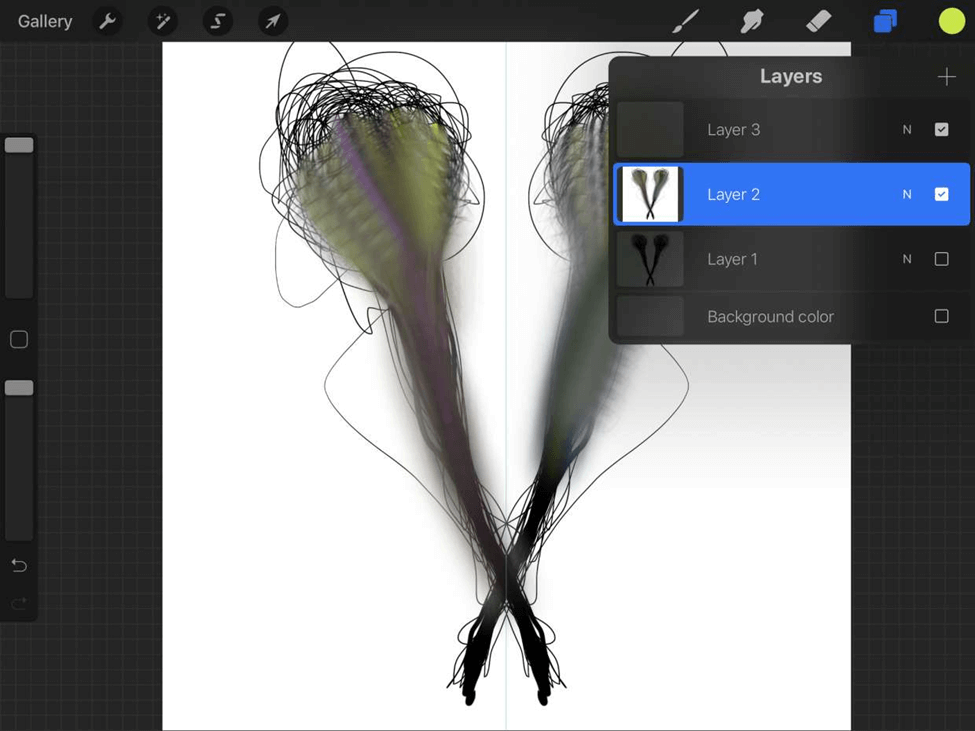
Step 4: Save the image
Invert the image and click on the copy and paste button. The background has been removed. Your picture is ready; click the save icon to save the image.
Method 2: Manually Select the Image with Eraser
Auto-selection fails to correctly select the background when the background is partially submerged in the image. In this scenario, a manual eraser steps in.
Step 1: Open the image and turn off the visibility
Import the image into Procreate to remove the background. Turn off the visibility, but uncheck the background layers box.
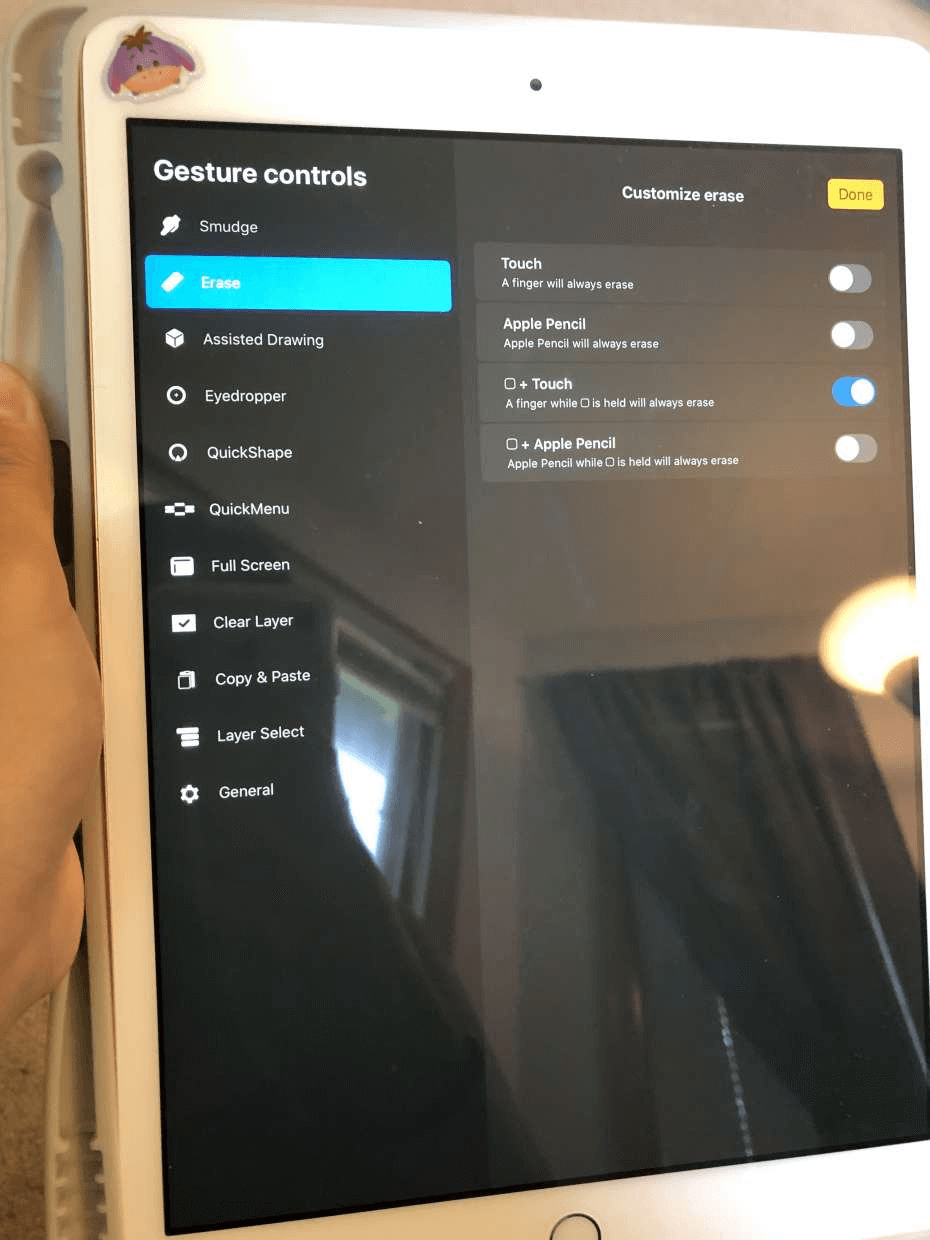
Step 2: Create a selection around the subject
Open the selection setting and select the background with the help of a stylus. And tap on "cut" to remove the background.
Step 3: Repeat the process for negative space areas
Repeat the similar process if any area is left in the image.
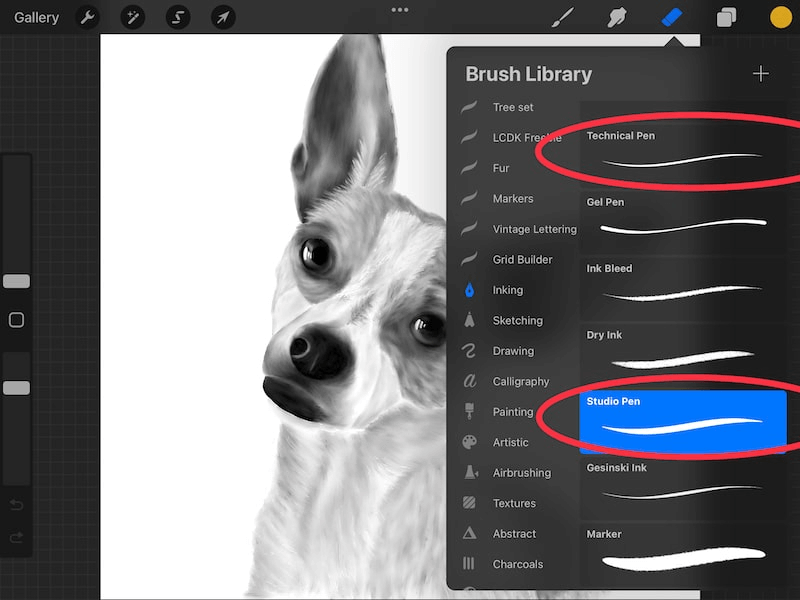
Step 4: Export your end image
Once you are finished, export the end product for future editing.
People usually wonder how to remove the background in Procreate because it has multiple useful features. It includes:
Key Features of Procreate:
-
1. Advanced gesture controls -- Customizable controls are specifiable for the quick menu, touch, eyedropper, and apple pencil.
-
2. Large canvases -- Procreate tool offers large canvases of around 16000 by 4000 PPI to offer an outstanding editing experience.
-
3. Wide range of Export options -- You can export images in different formats, including dropbox, airdrop, JPEG, PNG, etc.
Part 2: Free Alternative Choice to Get Rid of Picture Background -- iMyFone MagicPic
iMyFone MagicPic is also a famous and effective option for removing background from the images. It is a valuable solution to all problems for an image editor. This tool is comparatively more straightforward than other tools as it has the ability to work with one click.
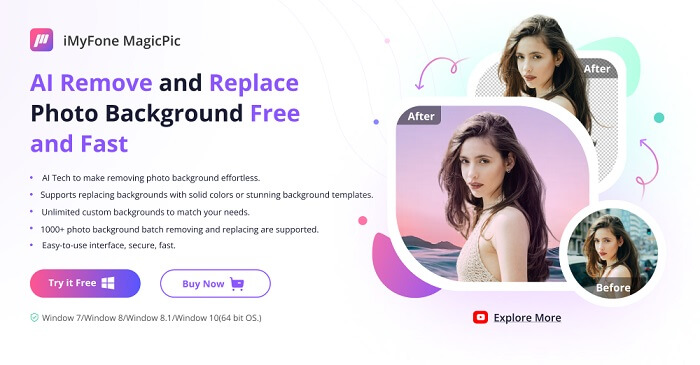
Tips
Hunting for a tool to erase signature background? Why not try a professional remover iMyFone MagicPic to remove backgrounds 100% Auto with AI-powered Technology within 5 secs in 1 click. Juts try it out free below!Key Features of iMyFone MagicPic:
-
MagicPic has a user-friendly interface, requiring no learning curve.
-
It supports automatic background removal and replacement with few clicks.
-
It offers batch processing feature to save your time.
-
It boasts various modes, including portrait, product, dress change, etc. to match your specific needs.
-
It offers stunning background templates to perfect your images.
-
It allows you to upload unlimited custom backgrounds to unlock your imagination and creativity.
Free Get Images with Transparent Background:
Step #1: Download and install the MagicPic software.
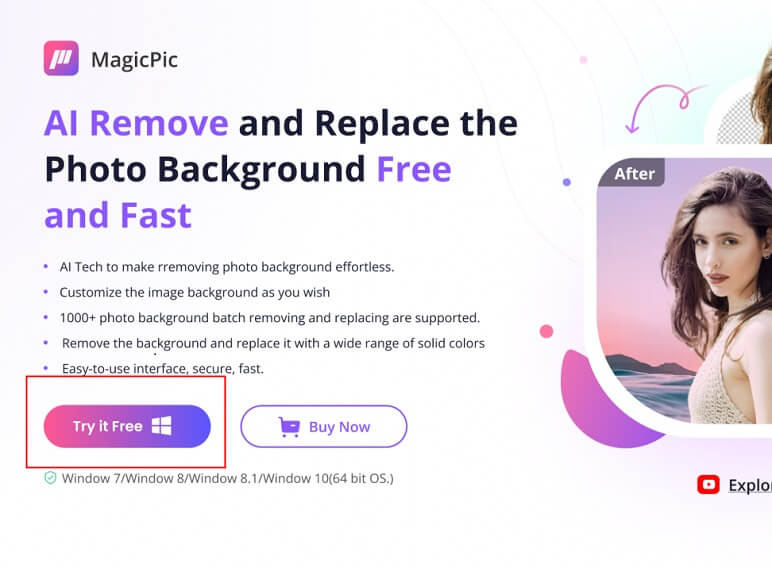
Step #2: Click on One Function Based on Your Needs.

Step #3: AI Auto-Remove Background Instantly.

Also Read
How to Remove Background in Snapseed >>
FAQs -- How can I erase a background in Procreate?
1. How do I remove a background in Procreate?
Removing the background in procreating is a simple task. You just need to follow simple steps.
· Upload the image
· Unlock the layer
· Select auto selection tool
· Click "cut" to remove the background
· Save as PNG
2. Is there any free background remover to make the background transparent?
There are many online tools and software that offer you the facility to remove background information, but they are limited and offer unsatisfactory results. You can rely on iMyFone MagicPic. It demands minimal charges but will do miracles with your picture.
3. How do I make an image transparent in Procreate?
Yes, procreating tools can make an image transparent. You can change the layer capacity. Go to the layer menu and tap on the layer you want to change. Slide your finger or stylus on the screen to adjust the opacity.
Conclusion
When it comes to removing the picture's background, people like to rely on practical tools. Therefore, they wonder how to remove the image background in Procreate. Procreate can easily remove the background with different features and methods. But it can be tricky for some people.
You can consider the alternative solution for removing the image background, which is iMyFone MagicPic. It has a user-friendly interface with multiple interactive features. This tool is appropriate for beginners as well. You can activate trial mode to test the tool and its features.































