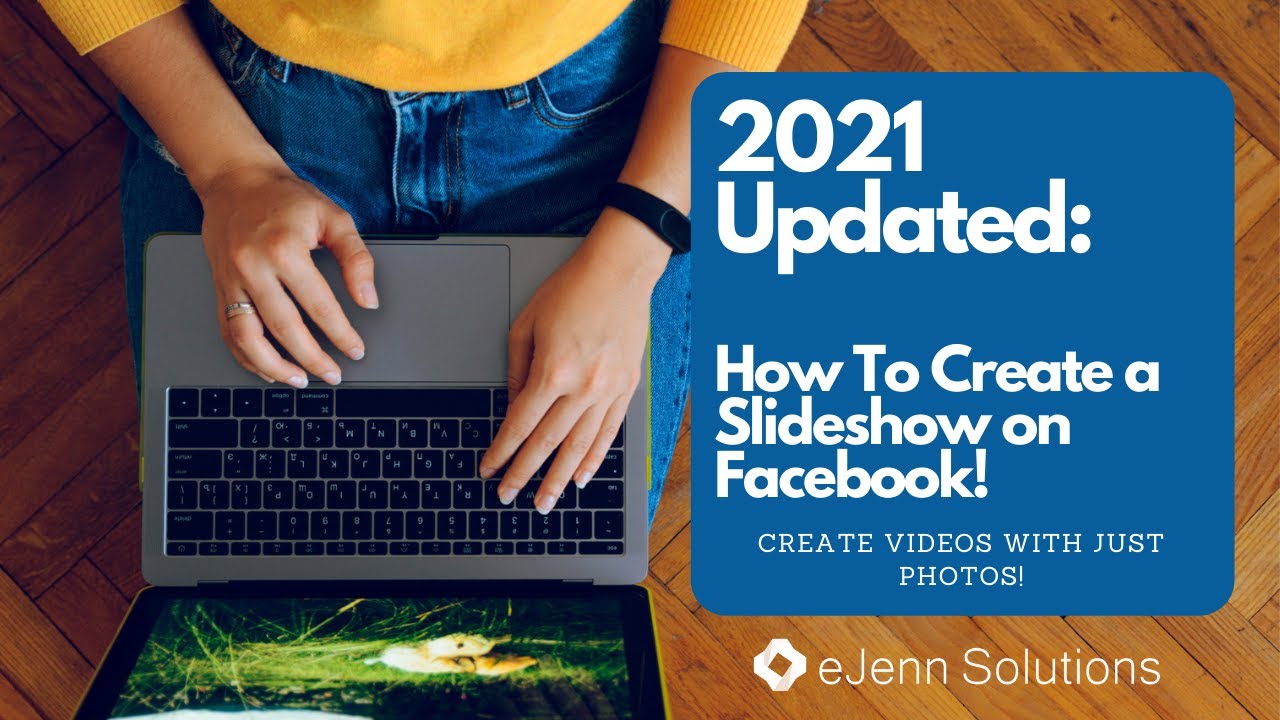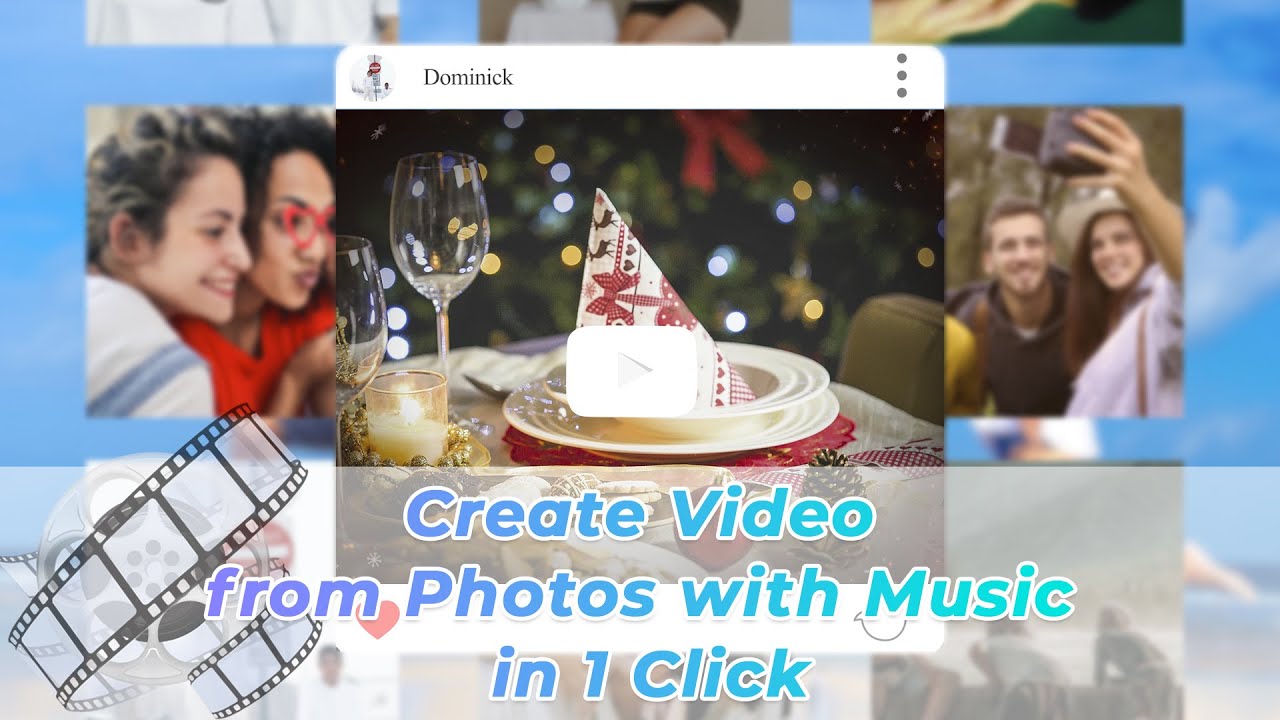Facebook allows you to create a slideshow; however, it is only for creating ads. But you can create slideshows for any purpose using a video editing tool. In this article, we will guide you on how to create a slideshow on Facebook. We will also share a tool that will help you create a free slideshow with music for Facebook.
Part 1. Make a Slideshow without Music on Facebook
Facebook allows you to create a slideshow using Facebook Ads Manager, so the slideshow is solely for creating ads. Previously, Facebook offered the creation of slideshows using a simple post; however, this feature is no longer available. You can create a slideshow with Facebook Ads using the following steps.
Step 1: Open Ads Manager. You will see the Campaigns; click on + Create.
Step 2: You will see a new window with two tabs: Create New Campaign and User Existing Campaign. In the Create New Campaign tab, select the campaign objective. Click on Continue.
Step 3: Enter the campaign name and click on Next. Select your budget, schedule, audience, and other things. Click on Next.
Step 4: Enter the Ad Name. Select the Facebook page. In the Ad Creative section, click on Create Slideshow.
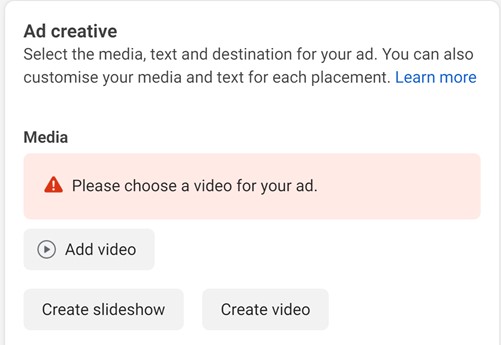
Step 5: You will be in the Video Creation Kit. You can select a square or vertical template. There are various templates available for different purposes. Every template has a limited number of images and time. Click on any template you like and click on Continue.
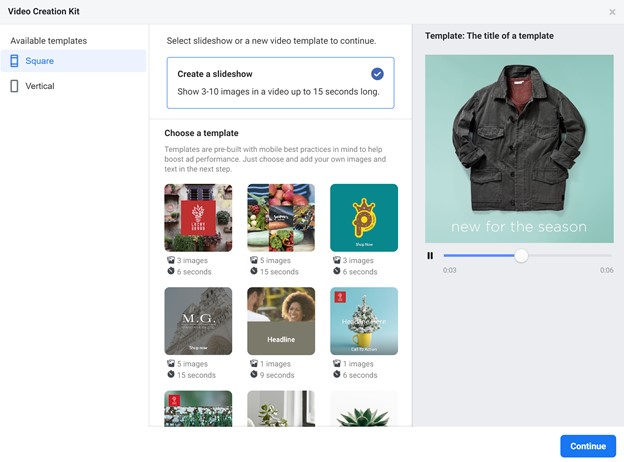
Step 6: It is time to customize the template. You will see options to add a new image in the background in all scenes. You can change all the images and add your own logo. Click on "+ Select Image". You can choose images that are already uploaded on the page, or you can upload them from your computer. After choosing the image, you can also crop it.
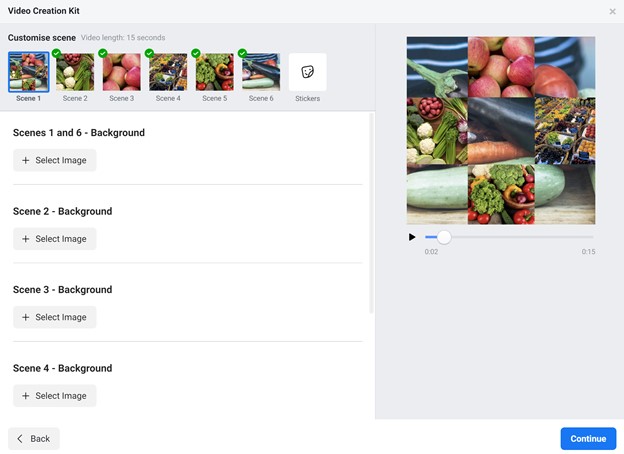
Depending on the templates and their slides, you can add a logo. You can also add text to the slides. The font, position, text color, and background can be changed.
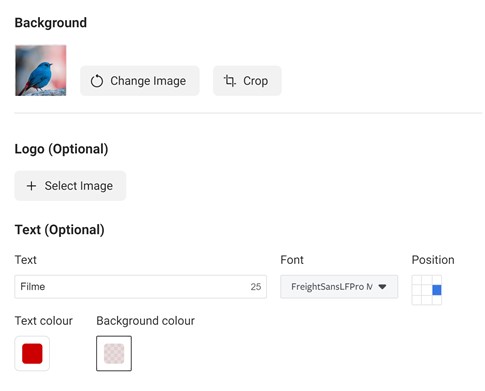
Step 7: The templates also have a sticker option. You can add a sticker on all slides. Click on the Stickers option. Click on Choose Sticker and select any sticker you want. Now, select the desired size and position of the sticker.
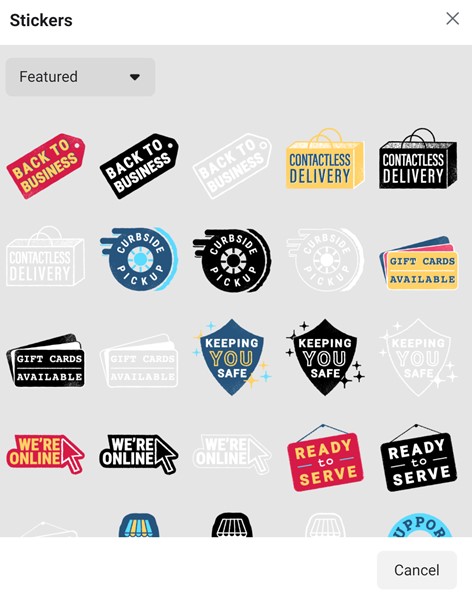
Step 8: After selecting the images, click on Continue. Your slideshow is ready. You can see the preview in both vertical and square form. If everything is perfect, click on Use Video. Otherwise, you can edit the video again. Your video is ready to be published.
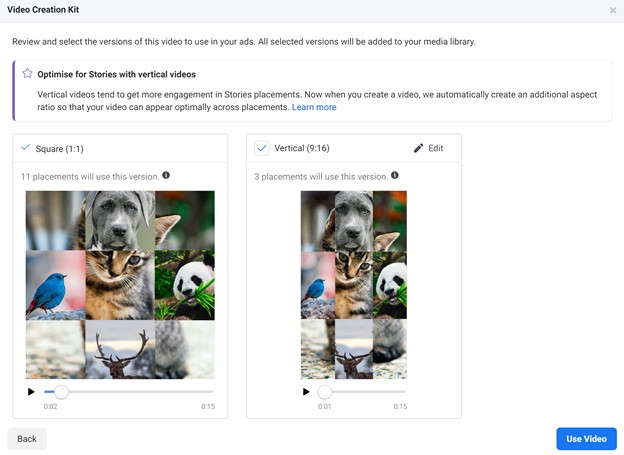
Watch this video to learn creating slideshow on Facebook:
Part 2. Pros and Cons of Creating Slideshow on Facebook
Let's have a look at the pros and cons of creating a slideshow on Facebook. You will get a better idea of whether you need to use it or not.
Pros:





Cons:




Also Read:
Make Slideshow Video on Mobile Phone >>
Create Slideshow from Google Photos and Slides >>
Part 3. Alternatives to Create Slideshow with Music for Facebook – Filme
iMyFone Filme is a desktop video editor with all basic to advanced video editing tools. You can easily create an awesome slideshow with it. The best thing about it is that you don't need any experience in video editing. It has a user-friendly interface, and everything is quite easy. It is perfect for beginners as well as experts. It will save you a lot of time as your slideshow will be ready in a few minutes.
-
Filme is a Fast Video feature, which has dozens of templates for creating slideshows. You can select any template and create a slideshow with one click only.
-
There are dozens of effects, transitions, text styles, and stickers. You can make your slideshows more engaging and attractive.
Features:
-
There are tools for cropping, splitting, changing speed, and video colors. You can edit your videos according to your needs.
-
The video can be exported in the desired format with the advanced settings of your choice. You can create a slideshow for a post or ad. You can also share videos on your Facebook page.
Part 4. How to Create Slideshow with Music for Facebook
With Filme, you can create Facebook slideshows for a post, advertisement, or your personal use. There are two ways to create a slideshow using Filme.
Method 1: Using Slideshow Templates (Fast Video Mode)
Step 1: Open Filme. Go to the File menu and then New Project. Click on the aspect ratio you want for the video.
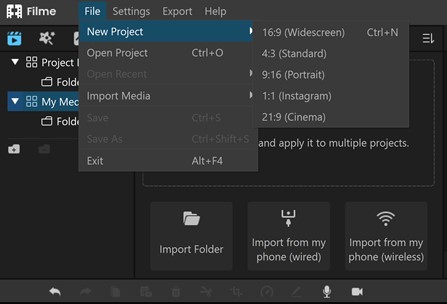
Step 2: At the top, click on Fast Video. This mode is especially for creating slideshows. You will see a new window. Select any template you like; there are dozens of templates for different applications. Click on the template you like and click on Add Your Media.
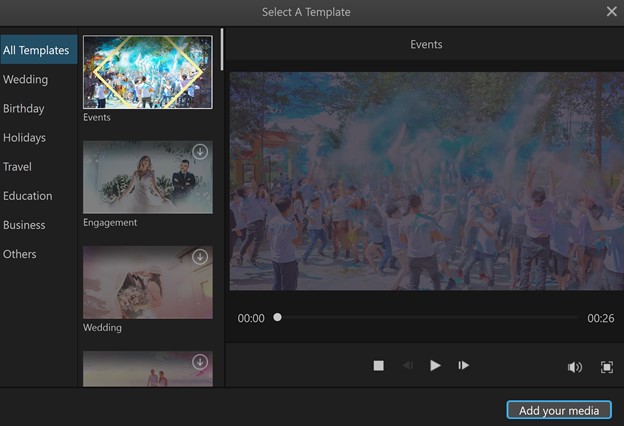
Step 3: Now, you can import all the videos and images to the template. Click to import and select all the files. After importing the media, arrange it as you like. When you are ready, click on Preview.
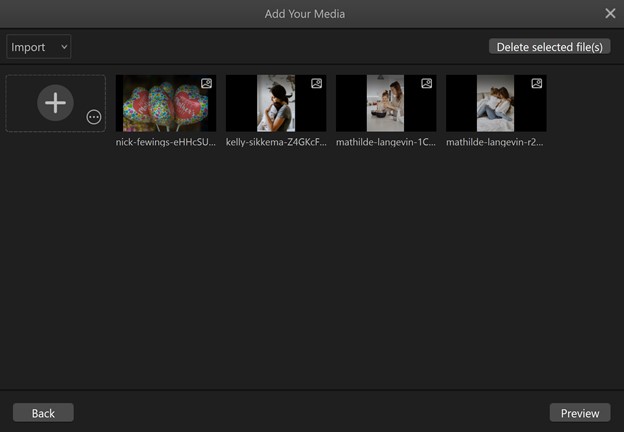
Step 4: Your slideshow is ready. Filme will create a slideshow using the media. The template will have everything you need. It also has music, and you can either change or mute it. You can also change the duration of the slides.
Step 5: Finally, click on Export. Select the export settings and click on Export.
Watch this video to see how to use Filme to 1 click create slideshow:
Method 2: Creating a Slideshow Through Advanced Editing
Step 1: Open Filme and go to the File menu and then New Project. Click on an aspect ratio. Typically, the aspect ratio for Facebook stories is 9:16 (Portrait).
Step 2: You will be in the media menu by default; click to import folders and files that you can in the slideshow. You can import from your computer or directly from your mobile using the QR code or USB cable.
Step 3: Your media files will be in My Media. Drag all the images and videos to the timeline and arrange them. If you want to adjust the duration, drag the ends of the images or video. You can also split the video by using the split tool in the toolbar over the timeline.
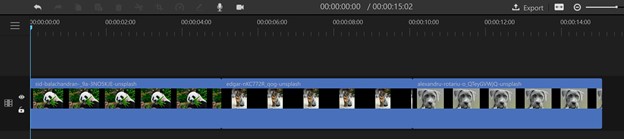
Step 4: Your slideshow is almost ready. Now, you need to add effects, transitions, stickers, or anything you want. Click on the image or video in the slideshow and go to the Effects or Transitions menu to add them. You can also add text in the video through the Text menu.
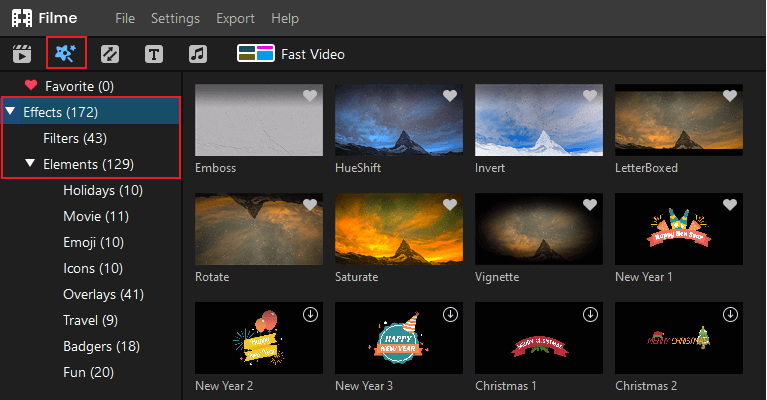
Step 5: After all edits, go to the Export menu and click on Export Video. Select the settings and click on Export.
Part 5. Tips for Making a Nice Slideshow with Music for Facebook
Add Transitions and Effects
Your Facebook slideshow must have transitions and effects. These can make your slideshow more attractive and engaging. Unfortunately, you cannot add these on Facebook. But you can add transitions through Filme. There are many transitions and effects available. Sometimes, slideshows can be boring, but the transitions can make them more interesting. Effects also create a mesmerizing sensation in the images. The best part is controlling the colors in the slideshow. With Filme, you can do all these things without any hassle.
Use Text to Engage the Viewer
Text is quite important in your slideshows. Whether you are creating a slideshow for ads or sharing with your friends, you must include texts. Adding fun texts on your slideshow conveys more information to the reader. For instance, if you are creating an advertisement, you can include headlines and call-to-action. In your personal videos, you can include the name of the place or any caption you like.
Add Music or Voiceover
Music makes the slideshow energetic. There must be a track according to the video you are creating. You can also have a professional voiceover in the advertisement. It attracts more people. A simple slideshow without any sound or voiceover might not attract people; therefore, you need to do this. You cannot do this on Facebook, but you can do it on Filme.
Final Words
Slideshows can work perfectly well for Facebook stories, posts, and ads. These are commonly used to share photos of tours, travel, business, new products, or anything else. You can create a slideshow on Facebook using Facebook Ads, but it is only for ads; you cannot use the slideshow for your personal use. The best way to create a slideshow for Facebook is Filme. It is a simple video editor that everyone can use. You can create slideshows as you like. You can add music and make the slideshow more attractive. You can create slideshows for any purpose and directly share them on the Facebook page.