Premiere Pro is a famous video editor for almost any purpose and any type of video editing. It is compatible with Windows and macOS. It has different editing features, including transitions and effects.
Premiere Pro has default transitions, and you can also import more transitions, including glitch effect presets or glitch transition. It allows the user to make the video more engaging.
In this article, we will see how you can add the glitch effect or glitch transitions to your videos. We will guide you step by step. Besides Premiere Pro, you can also use iMyFone Filme, which is a good alternative to add glitch effects to the video.
Part 1. How to Make Glitch Effect/Transition Footage in Premiere Pro
Premiere Pro is a complete solution to video editing, and one can use it to edit videos of any type. It has some transition presets by default, but they are not enough. You can add transitions by downloading and importing them. We will discuss the import of additional presets later in the article.
With Premiere Pro, we can also make glitch effect footage with ease. You can also adjust the effect according to your needs. Follow these steps to add a glitch effect/transition to your video.
Steps to Add a Glitch Effect/Transition in Premiere Pro
Step 1: If you don't have Premiere Pro installed, then you can download it from Adobe's website. It is not a free tool; you can subscribe to its monthly or yearly plans. Once you have subscribed, you can download it in a few minutes.
Step 2: After installation, open Premiere Pro and create a new project so that you can edit your videos. It will open an editing window that will help you to edit and add effect to your video.
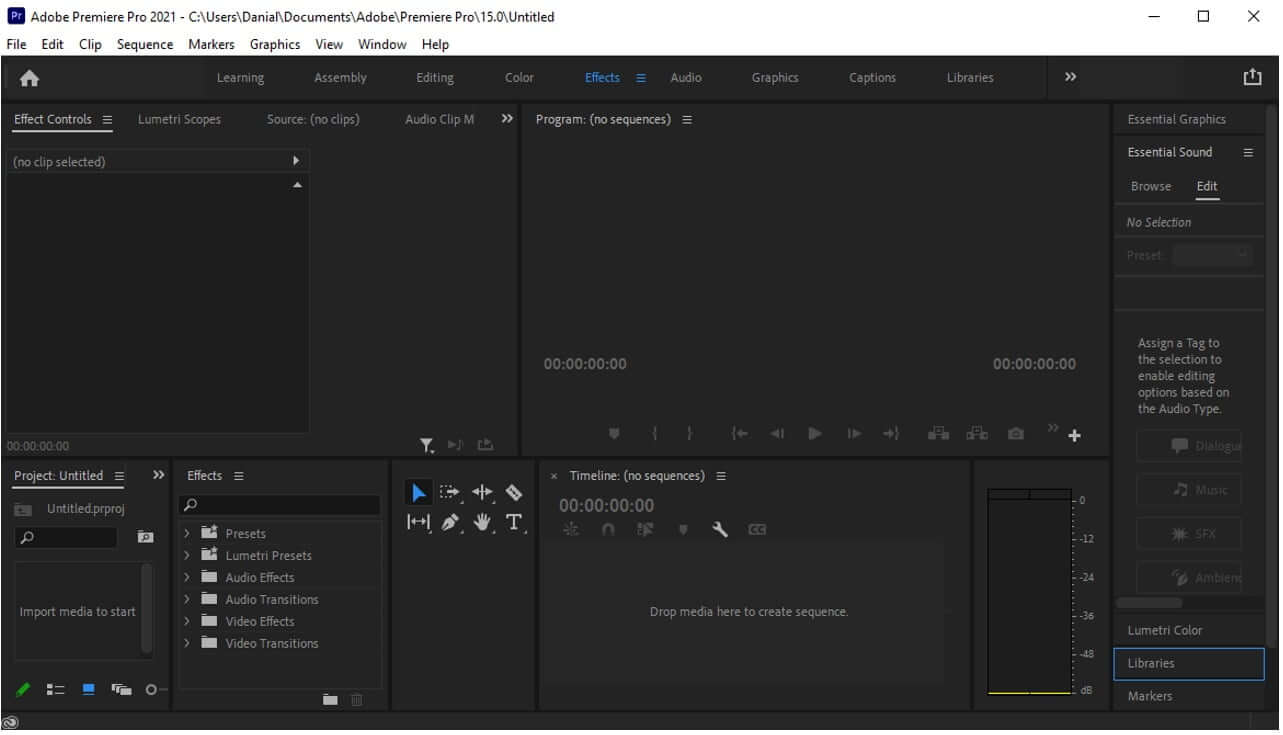
Step 3: Go to the import window, which is usually on the lower left side of the video editor. You can upload or browse as many videos as you like. You can also import audio files to edit with your videos. Now, drag the video to the timeline so that we can add the glitch effect or glitch transitions to it.
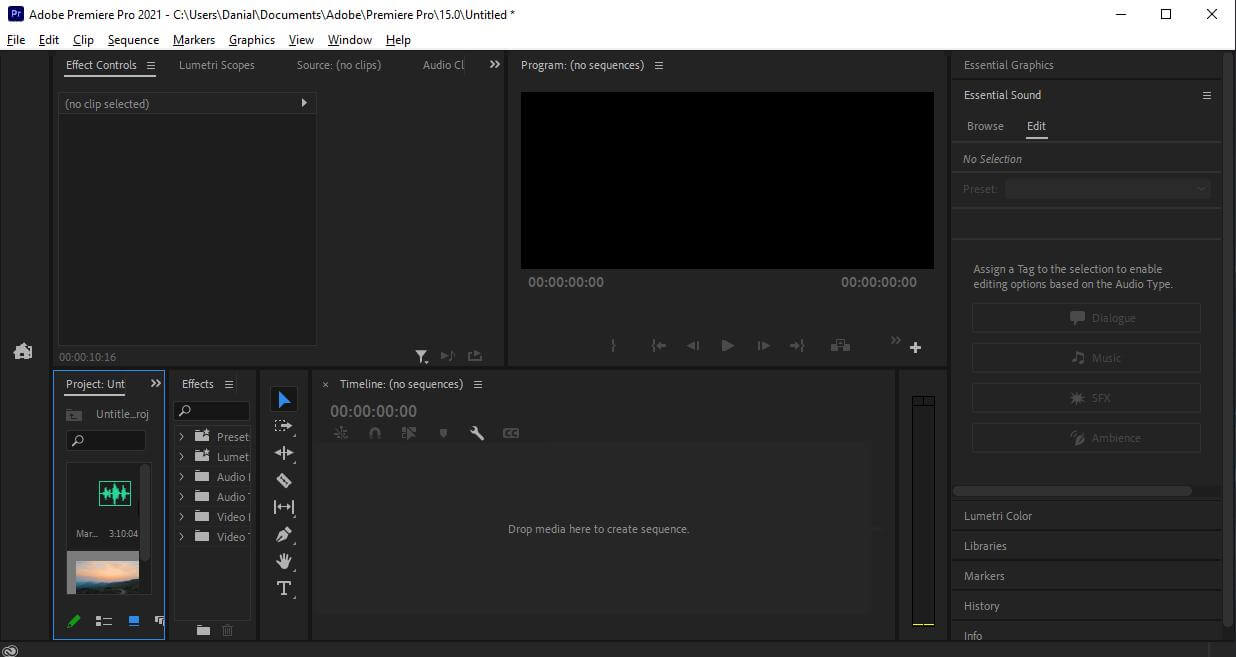
Step 4: As we want to make the glitch effect, you need to go to the "Effects" window and search for the desired preset, glitch preset in our case. By default, you will find only a few glitch effects that can be added to the video.
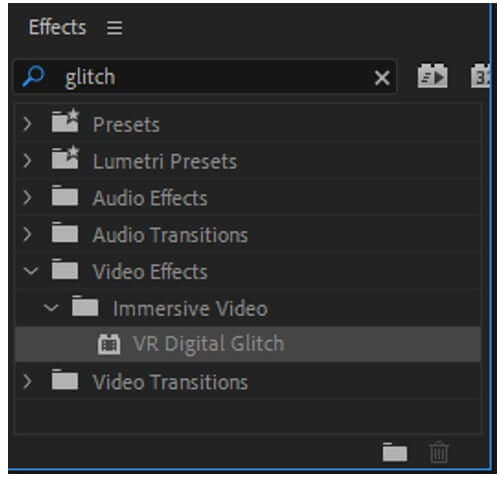
Step 5: Now drag the glitch preset from the "Effects" window to the video on the timeline. The glitch preset will be added to it. Play the video to preview the effect.
If you don't like the glitch effect, right-click on the video and go to "Remove Attributes" and remove the effect from the video. Drag and drop another preset on the video to preview it. If you like it, then you can make other editing adjustments, such as color grading and color correction.
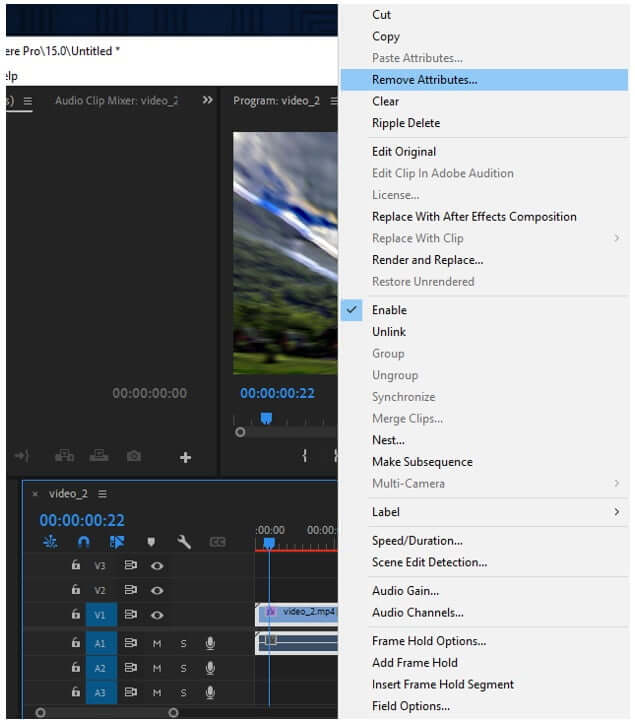
Step 6: If you are satisfied with the editing and glitch effect, then you can export the video. Either you can go to File > Export > Media, or you can press the shortcut key, which is "Ctrl + M". Premiere Pro gives the user an option to select the format and resolution of the video. It also allows you to compress the video if you want a smaller size. Click on "Export" to export the video to your desired location.
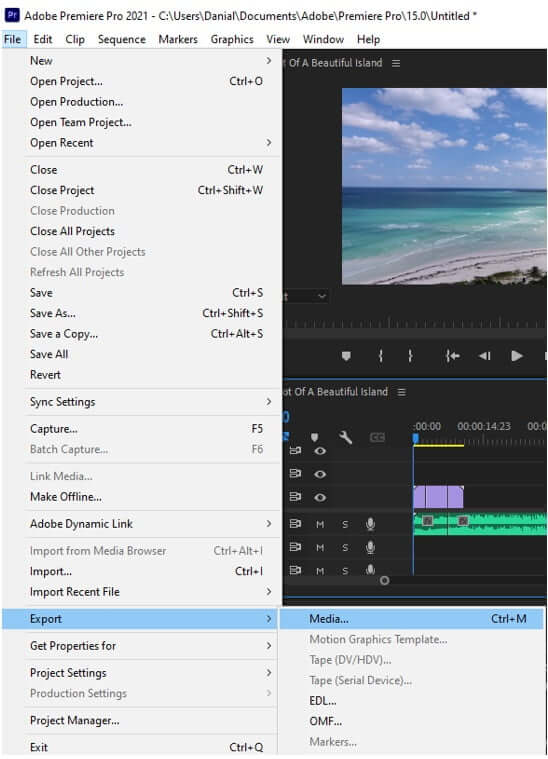
Part 2. Free Glitch Effect Presets/Transitions Download
There are multiple websites from where you can download free glitch effect transitions. However, free transitions are up to an extent; you won't find special glitch effects or glitch transitions for free. You can buy these effects as well.
In this part, we will illustrate how you can add additional presets or transitions to Premiere Pro rather than default ones. It will also show you can import and add it to the video of your choice.
Most steps are the same, but further steps to add or import transitions are different. Let us see how you can import more presets to Premiere Pro.
Step 1: Go to the website below to get your hands on free glitch presets. From here, you can easily download them.
Link 1: Glitch Presets - Premiere Pro Presets | Motion Array
Link 2: https://www.filmimpact.com/glitch-effect-premiere-pro/
Step 2: Now that you have downloaded presets, you need to import them to Premiere Pro; otherwise, you won't be able to use them. So, go to the "Effects" window and right-click on "Presets". It will display an option of "Import Presets". Browse the presets where you have downloaded, and they will be imported to Premiere Pro.
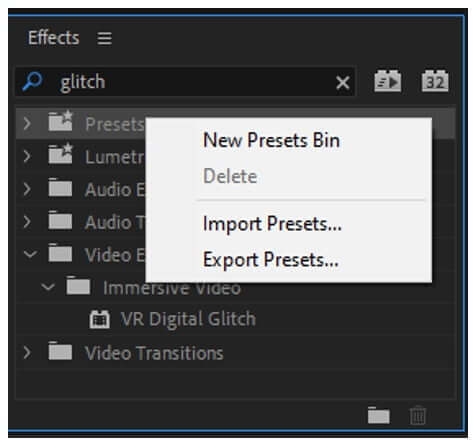
Step 3: After importing, you will see these glitch transitions in presets. From here, you can drag and drop the effects to the video to add glitch transition to your video. Then you can export the file easily.
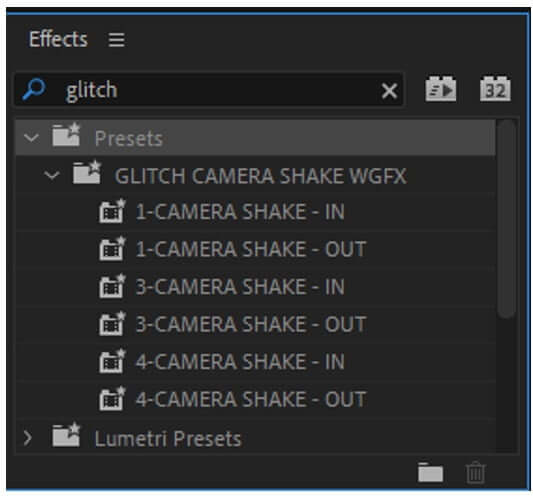
Part 3. Best Alternative Video Editor to Add Glitch Effect - iMyFone Filme
iMyFone Filme is the best alternative video editor when it comes to adding effects and transitions to the video. It is the simplest tool that you can find on the internet. It is also compatible on both platforms (Windows and macOS).
iMyFone Filme has a simple interface. Even beginners can use it to edit videos which is an advantage as compared to other editing tools.
With iMyFone Filme, you can add any effect to your video, and there are many effects available in the library. Filme has 118 transitions that you can add to your video. It includes all of the transitions that one can imagine. It also has a glitch effect or glitch transitions.
Let us see how we can add a glitch effect to the video with iMyFone Filme.
Steps to Add Glitch Effect Using Filme
Step 1: Install Filme and open it. It will display you five options from which you need to click on "Editing Mode". It will open an editing window where you can edit the videos easily.

Step 2: As you are in the editing window, create a project. Go to the File menu>New Project. It will give you an option to select the aspect ratio. Choose the aspect ratio depending on the video and your requirements. It can either be a widescreen, portrait, or whatever, depending on the video and your choice.

Step 3: Now, import the media to iMyFone Filme. Filme gives the user freedom to upload videos of different formats. It also gives the user an option to match the resolution of the videos. It helps to make the video consistent. You can also import audio clips if you want.
Step 4: As we want to add glitch transition to the video. Go to the top menu bar; you will find an option of "Transitions". iMyFone Filme has 118 default transitions that you can add to your video. It has "Glitch Displace" and "Glitch Memories" as glitch transitions. You can simply hit the "+" button to add the transition to the video. You can also drag and drop the transition to the video on the timeline.
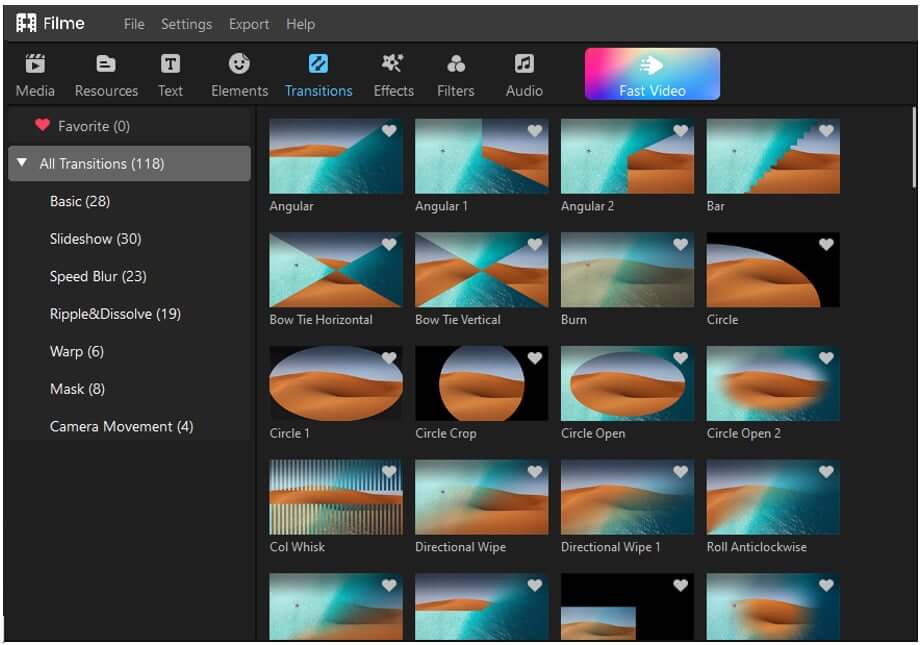
Moreover, you can add transitions at both starting and ending of the video. Moreover, you can choose different transitions to start and end the video with.
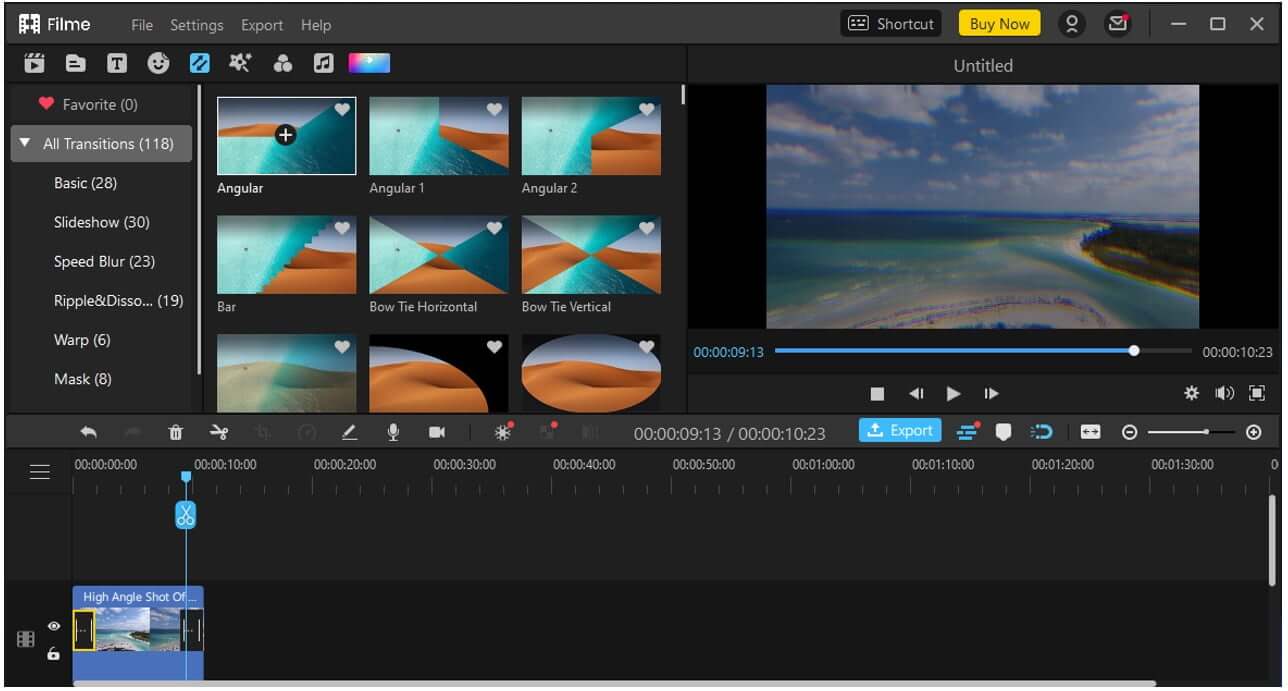
Step 5: Now that the glitch transition is added to the video, you can simply export it by clicking on the "Export" button. Select the resolution and format of the video in which you want to export.
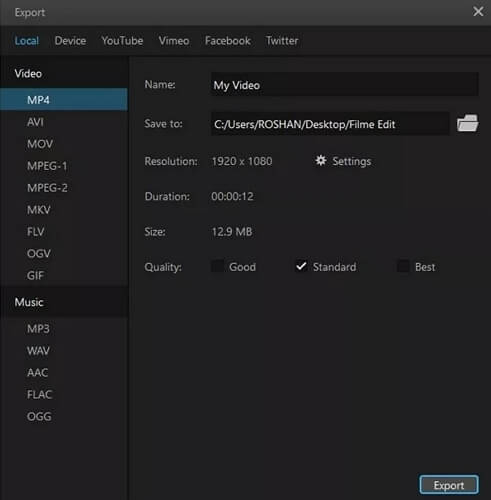
Part 4. FAQs about Use Glitch Effects in Video
Q. Is there any default Glitch effect in Premiere Pro?
Yes, there are a few glitch effects in Premiere Pro. You can use the default effect, which you can find in the "Effects" window by searching it. You can drag and drop the effect onto the video. Moreover, you can download glitch transitions or presets from websites for free or paid. You can then import it to Premiere Pro and use it to add glitch effects to your video.
Q. Can we add a glitch effect to text?
Just like transitions, you can easily find glitch text templates on different websites. Some of these effects or templates are for free, and some are paid. You can use whichever suits you. Import the templates just like transitions and drag them to the timeline so that you can use them easily.
Conclusion
Premiere Pro is a professional video editing tool and is a bit complex for new users. You can either watch the tutorial or explore the tool to learn it. You can make glitch effects with Premiere Pro by using presets, including transitions and templates. If you don't like the default presets, then you can download them and import the new ones to Premiere Pro. It will work like a charm, and your video will have a nice glitch effect.
You can add glitch transitions to video much easily with iMyFone Filme. It has a simple drag and drops feature, which makes editing easy for the user. It has 118 transitions in total from which you can choose any transition. These transitions are enough to work with. You can get your hands on the iMyFone Filme trial version; if you like the tool, then you can buy it to enjoy the full features.


 Don't Click
Don't Click I just knew you will click it, LOL!
I just knew you will click it, LOL!
 Sent ! Please Check Email
Sent ! Please Check Email


 Youtube Videos
Youtube Videos
 Anime Character
Anime Character
 TikTok Videos
TikTok Videos
 Celebrity AI Voices
Celebrity AI Voices
 Advertisement
Advertisement
 Podcast
Podcast
 Video Games
Video Games
 IVR Voices
IVR Voices
 E-leaning
E-leaning















