When making a video using any application, there usually is a watermark of the app or company located at the bottom of the video. Sometimes these watermarks add an unpleasant touch to the overall video or hide a part of the video underneath them. Video makers like Animoto also have watermarks.
In this article, you will get to know how you can remove watermark from Animoto video or even add a watermark of your choice.
You will find step-by-step instructions on it to make it easier for you to follow. Furthermore, you will find the answer to a common question regarding the free trial use of Animoto.
How to Remove Animoto Video Watermark by MarkGo?
iMyFone MarkGo
iMyFone MarkGo is a complete watermark solution. It helps the user to add and remove watermarks from any kind of pictures and video. With the help of MarkGo, anyone can remove or add a watermark with just one click.
Tips
Hunting for a tool to get rid of Animoto Video watermark efficiently? Why not try iMyFone MarkGo, a professional watermark remover that helps you remove watermark 100% clearly with AI-powered Technology within 5 secs in 1 click.
Wonderful Features of iMyFone MarkGo
User-friendly, without any technical knowledge required to erase watermark in just one single click.
Easy to get rid of and add watermark for videos and pics, with no traces at all.
Free to try the remover, during which you can check the compatibility.
Able to add watermark for up tp 100 pics in batch for copyright considerations.
You may find yourself lost between numerous videos giving you tutorials on how to remove the watermark from any picture or video. Those videos may have you more confused than when you started and leave your work undone.
The iMyFone application MarkGo makes it easier for you to remove the watermark by doing your work for you. You will no longer have to do more research or watch long YouTube videos on its process. You can easily remove animoto video watermark by following the steps mentioned underneath. The whole process will not take more than a couple of minutes. Follow the steps mentioned underneath and get your watermark easily removed.
Here are the steps you can follow to remove the watermark using the ImyFone MarkGo app.
Step 1. Firstly, you will be required to install the application on whichever electronic application you are using or plan to use. You will have to visit the iMyFone website, where you will find the free download or buy now options.
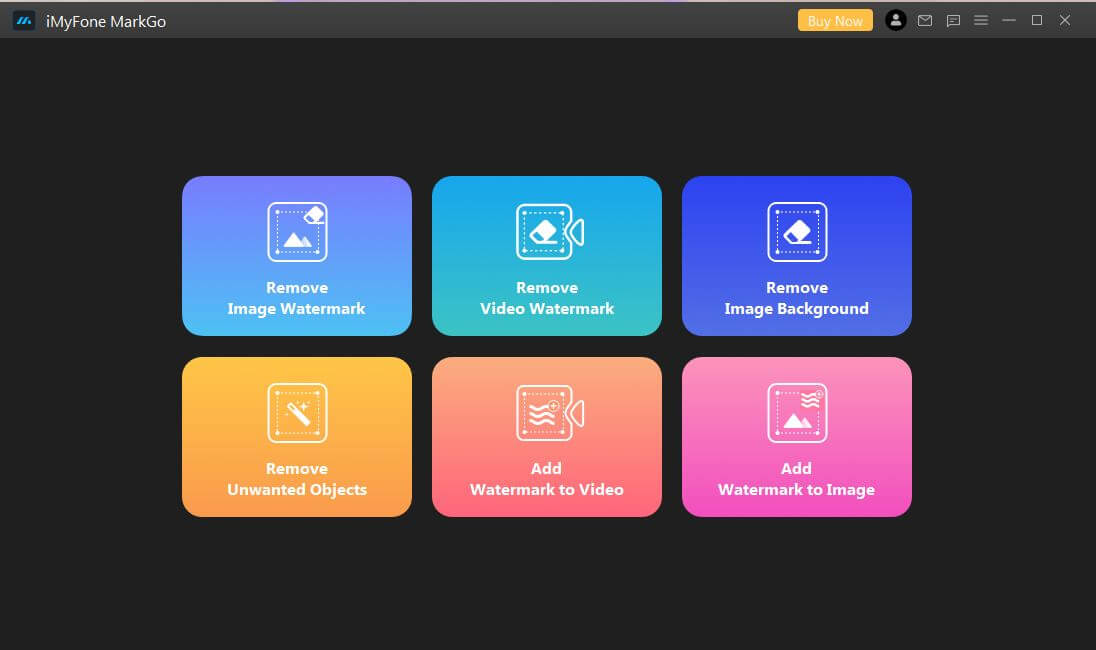
Step 2. Once you are done downloading the setup file, you will see a board appearing showing the option of installation. Underneath, you will see the iMyFone’s terms, which you might want to go through thoroughly before installing the software. You will also have the option to choose the installation path under the customized installation. Next, click on the install button and wait for the installation to complete.
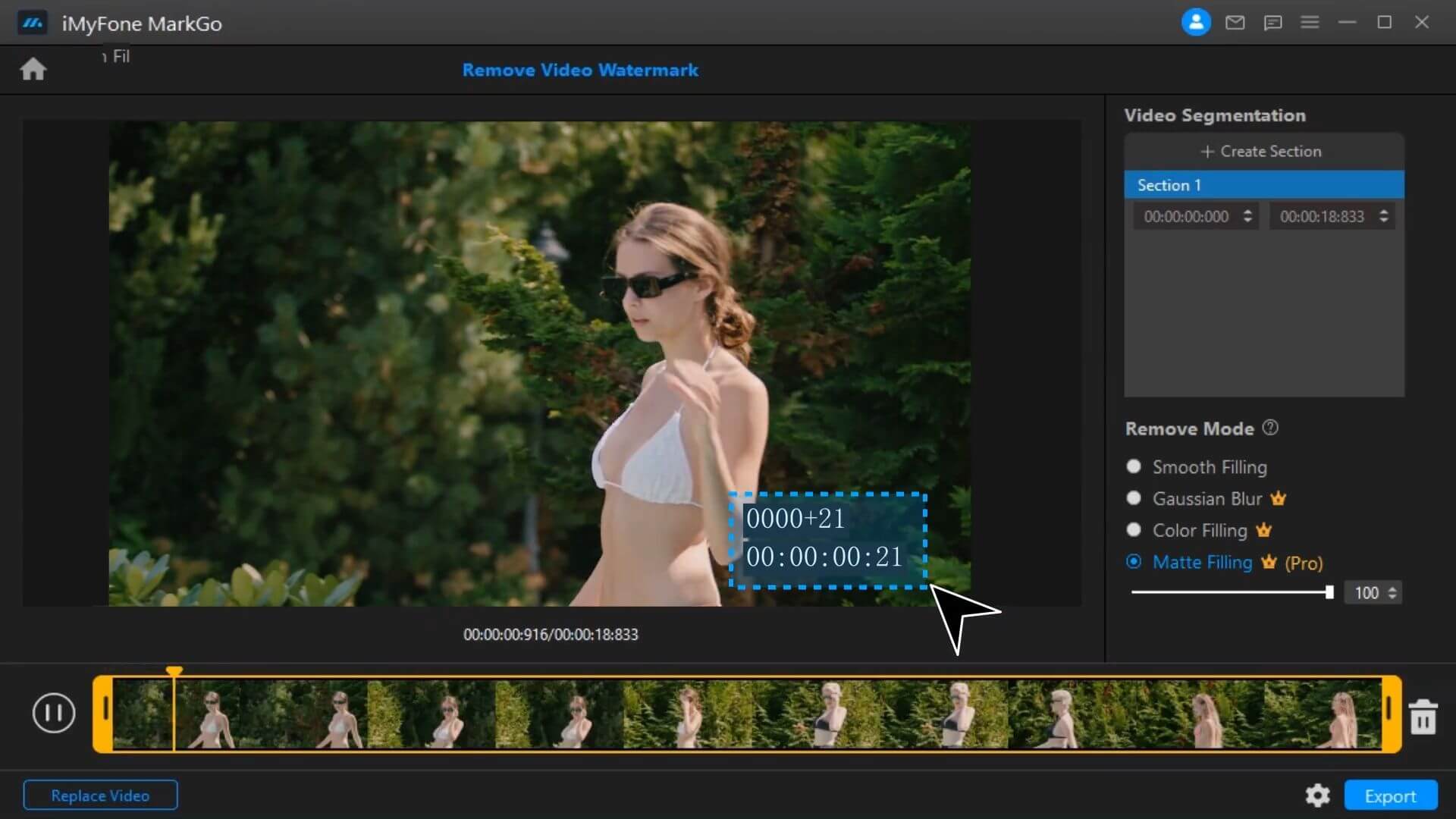
Step 3. Once the app is installed, open the application. You will see the following screen.
Step 4. Choose the 'Remove video watermark' option and add the video you want to remove the watermark from.
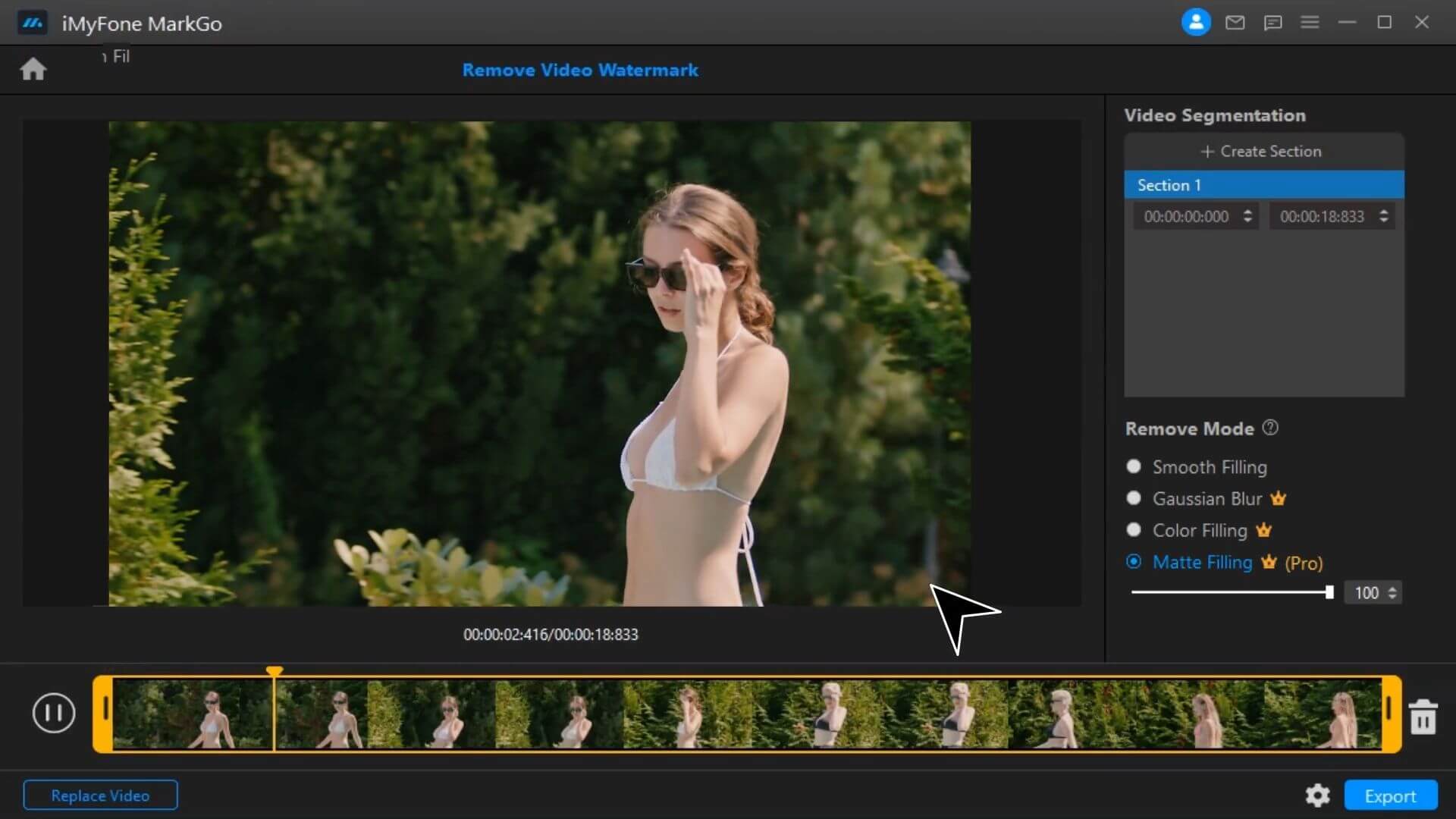
Step 5. Once the video is uploaded, select the area using the selection tool. You’ll have different effects to apply in the selected area.
After that, you can simply download the watermark-free video onto your device by clicking on export.
Part 2: Can You Free Trial Animoto Without Watermark?
Various questions are raised in one's mind when using a free trial of any application. One of the questions raised is if the trial version of the application has any fewer options than the paid ones. You may be wondering if you can use the free trial of Animoto without the watermark.
The answer to this question is, unfortunately, no. You will have to use the free trial of it with the watermarks on videos, but you can have the watermarks removed once again. On the other hand, if you purchase the subscription to Animoto, you can get the trial watermark removed from your videos during the trial period.
Part 3: How Do You Add A Watermark On Animoto?
While the process of removing a watermark has been discussed earlier, now the question is how does one add a watermark on Animoto. You might want to add a watermark on your videos to represent your specific company, business, or brand.
On the other side, you may just want to add a watermark to give credits to the rightful owner of either that original video or whatever you are representing in that video. Whichever reason has led you to wonder about the process of adding a watermark on Animoto; you are at the right place. Simply follow the steps mentioned below and add your watermark to your Animoto video.
Steps to Add A Watermark On Animoto
Step 1. Firstly, you should be aware of which video you want to add the watermark on and what watermark. You can add a watermark designed by yourself or choose an existing one.
Open the Animoto application on your device; if you have yet to make the video, then start making the video through the regular process you already may be aware of.
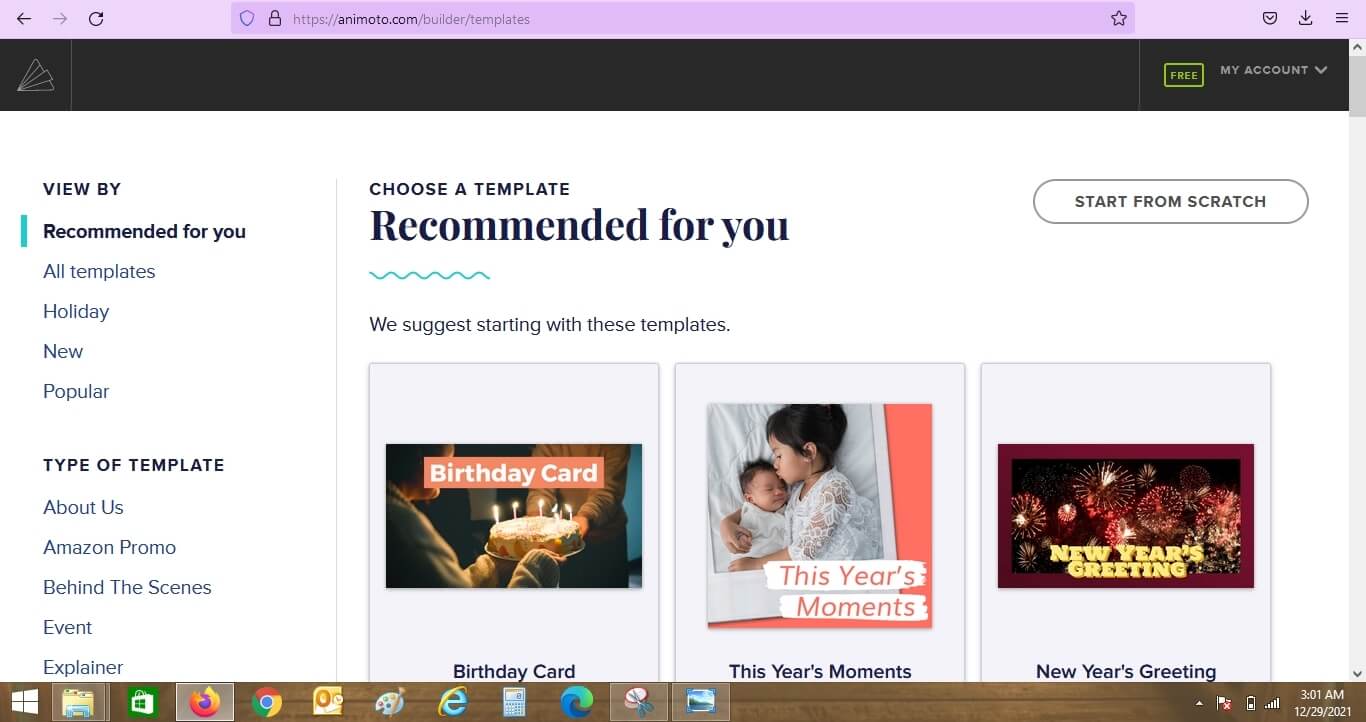
Step 2. There are many templates available. You can select any template and start editing the content.
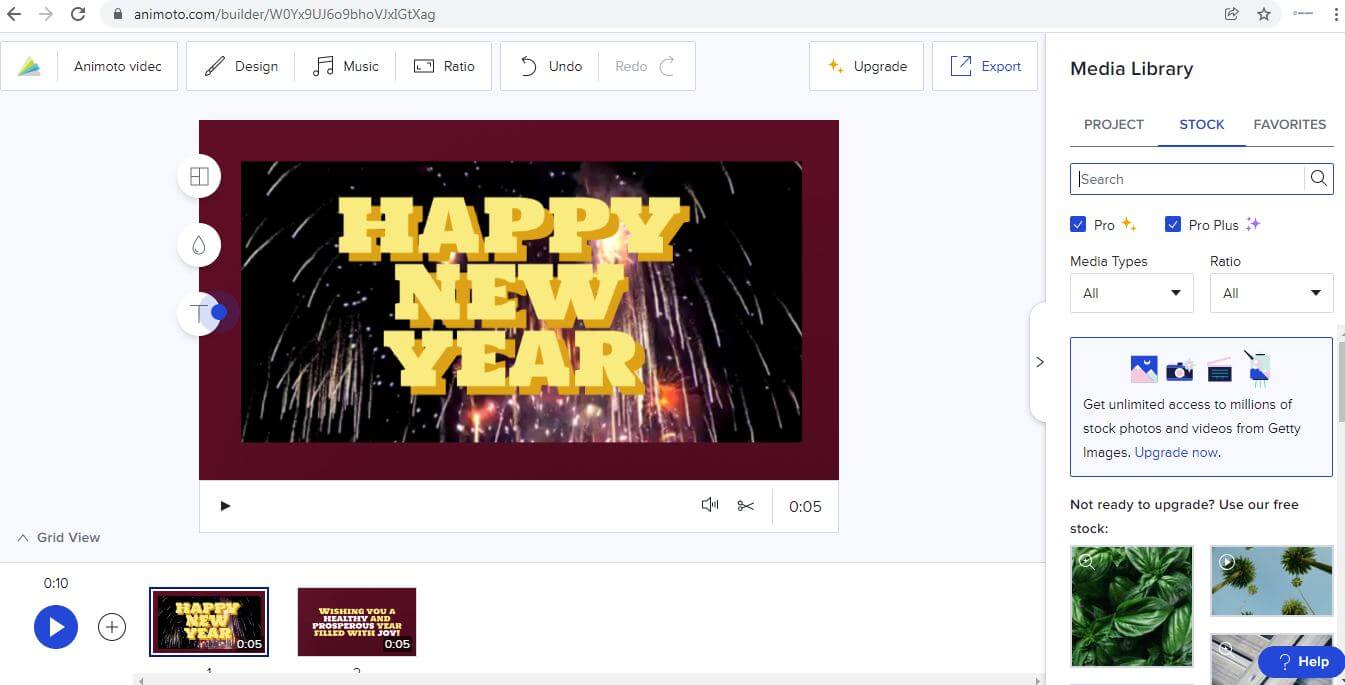
Step 3. While in the video-making mode, move your cursor above the workspace, where you will find the design button. Click on that design button, after which you will find all the design settings menu. Furthermore, you will find an option named 'Watermark.' Press on this tab among the design options.
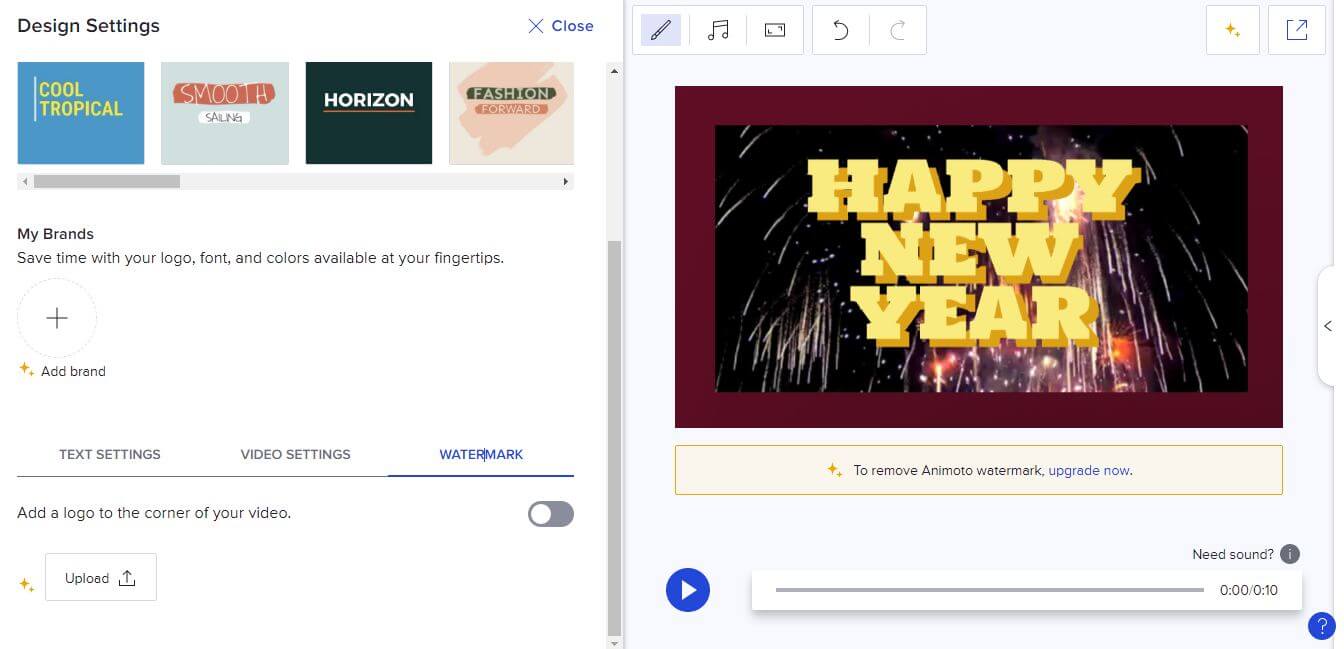
After pressing on the watermark tab, you can add your watermark, also being able to adjust its size according to your preference. You can move the watermark further to adjust its position on the video, so you can place it at the bottom or top corner or anywhere on the video. Once you are done doing this, your process of adding the watermark will be completed.
Once done, you can easily export it to your desired extension. Please keep in mind, they will keep their own Animoto logo on your video. To remove that, you can use the method that we mentioned above in part 1 of this article.
Conclusion
The process of how to remove the watermark from Animoto video free is not as complicated as it may have initially seemed. The application of iMyFone by MarkGo makes it even easier for you.
By following a few simple steps, you can achieve your goal of removing the watermark. The installation and setup process of iMyFone is easy and short, and also you can use its free version.
This application does your task of removing the watermark for you and is easy to use. As mentioned earlier, simply by visiting the iMyFone website, you can download either the free or paid version of it and get all your tasks of removing watermarks done.
Above, you have the information on all the steps you need to follow to complete this task and make your videos watermark-free.

































