It is not only for entertainment purposes but includes informative content as well. Some of the posts are educational and carry a message for the viewer. For this, people repost the video or photo so that more people can see it and get benefits.
For reposting a video on Instagram, there are many applications available on Play Store and App Store, but all these repost apps post with their watermark, and some videos already have a watermark on them. We do not want the watermark on reposts. For that, we will share some tools and apps that you can use to repost the instagram video without any watermark. Let us get straight into it.
Part 1. Repost Instagram Video without Watermark with Watermark Remover – iMyFone MarkGo
We know that removing watermarks using a desktop or pc can be a little hectic for people who are used to mobile phones. But it is a more efficient and professional method.
iMyFone MarkGo is a professional tool that people use to add or remove object from photos and videos. Not only this, but it allows you to remove watermarks from different segments in the video and does not lower the video quality. This is something not every software gives you the freedom to do.
iMyFone MarkGo is a complete watermark tool and solution for people that are tired of watermarks everywhere.

iMyFone MarkGo Guide:
Step 1: To be able to remove the watermark from the Instagram video, we need to download the video from Instagram. For that, we can use any online software. For example, let us use igram. First, you need to go to Instagram and copy the URL of the video you want to remove the watermark from. You will see a bar of "Insert Instagram link here", paste the URL, and click on "Download".
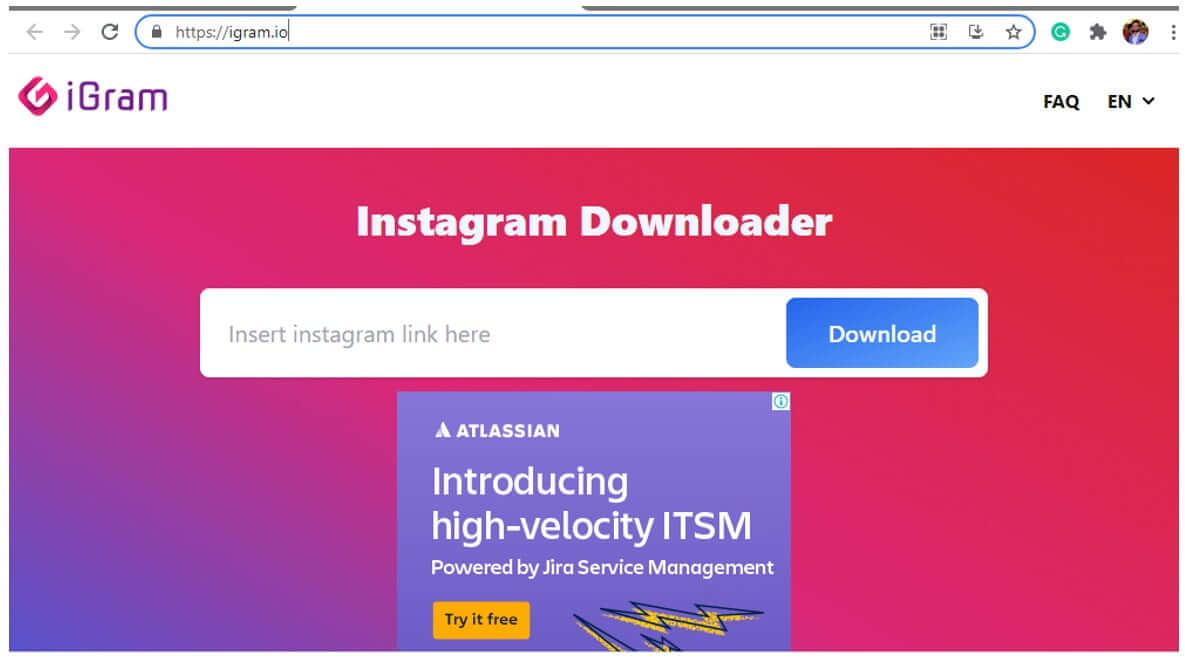
Step 2: Once the video is downloaded, now it's time for iMyFone MarkGo. Open iMyFone MarkGo on your desktop. If you don't have it, then go to the website and download it. After opening iMyFone MarkGo, you will see four options. Click on "Remove Video Watermark".
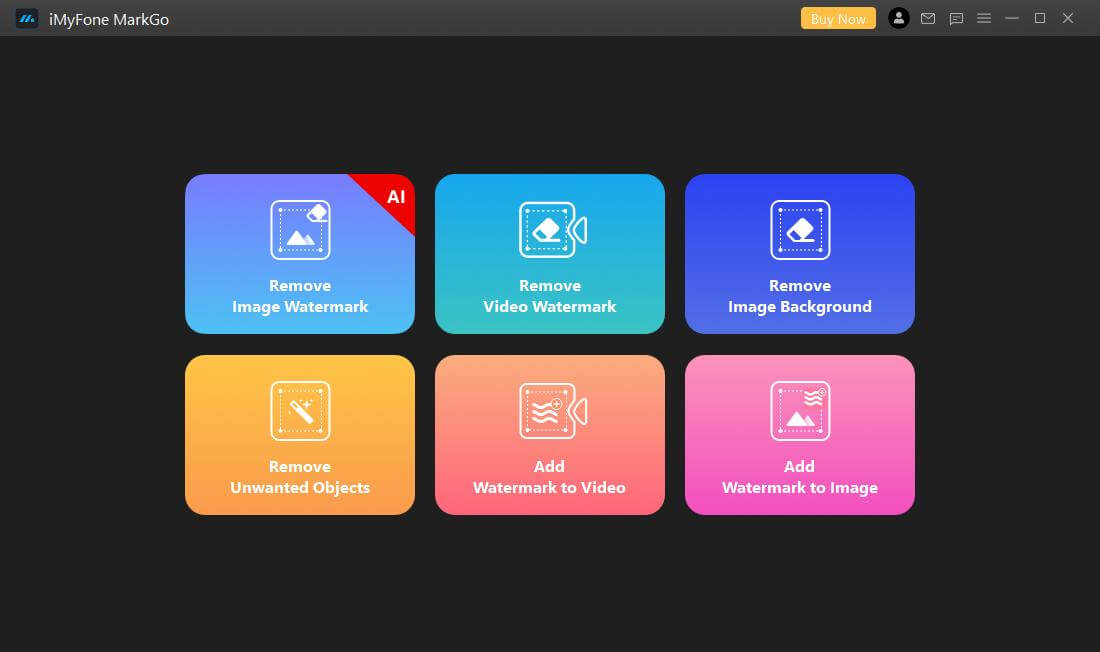
Step 3: At the center of your screen, you will have the option of "Add Video". Browse or import the video that you want to use in iMyFone MarkGo to remove the watermark.
Step 4: After importing the video, you will have the option of "Selection Tool". By clicking on it, a square will appear on your video. Use this square to cover your watermark. You can reposition and resize the square according to the size and position of the watermark.
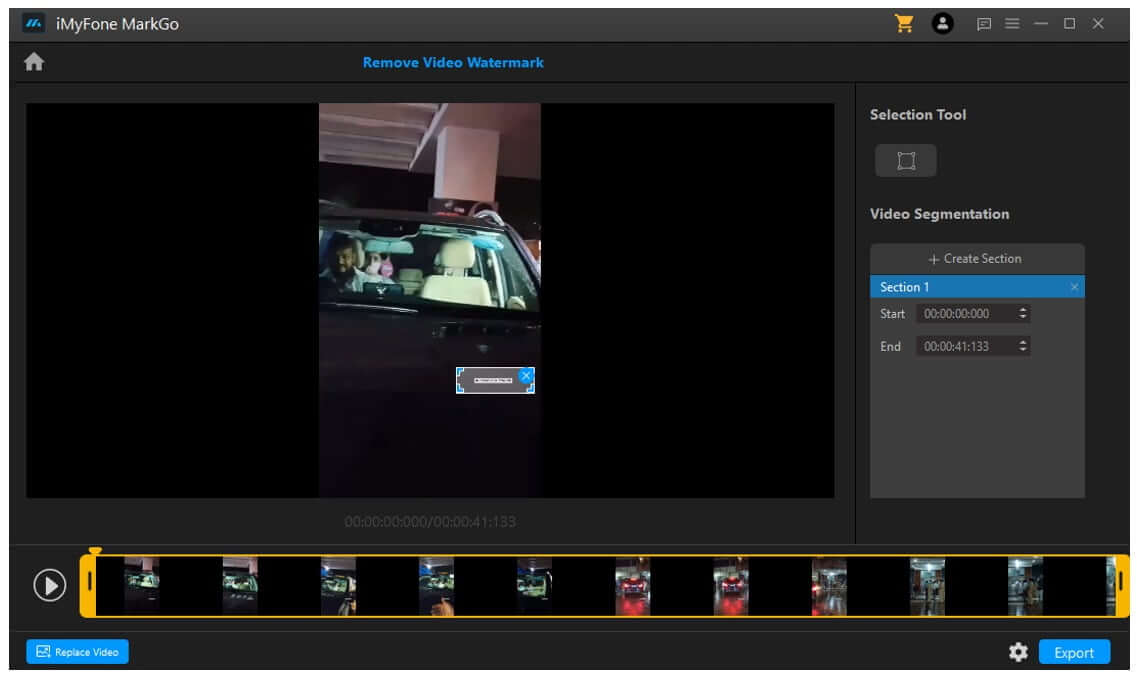
Step 5: After successfully selecting the area of the watermark, you can preview the video by clicking on the "play button". Moreover, if you want to remove more than one watermark, then you can click on "Selection Tool" to create another box. It will add another square to cover one more watermark.
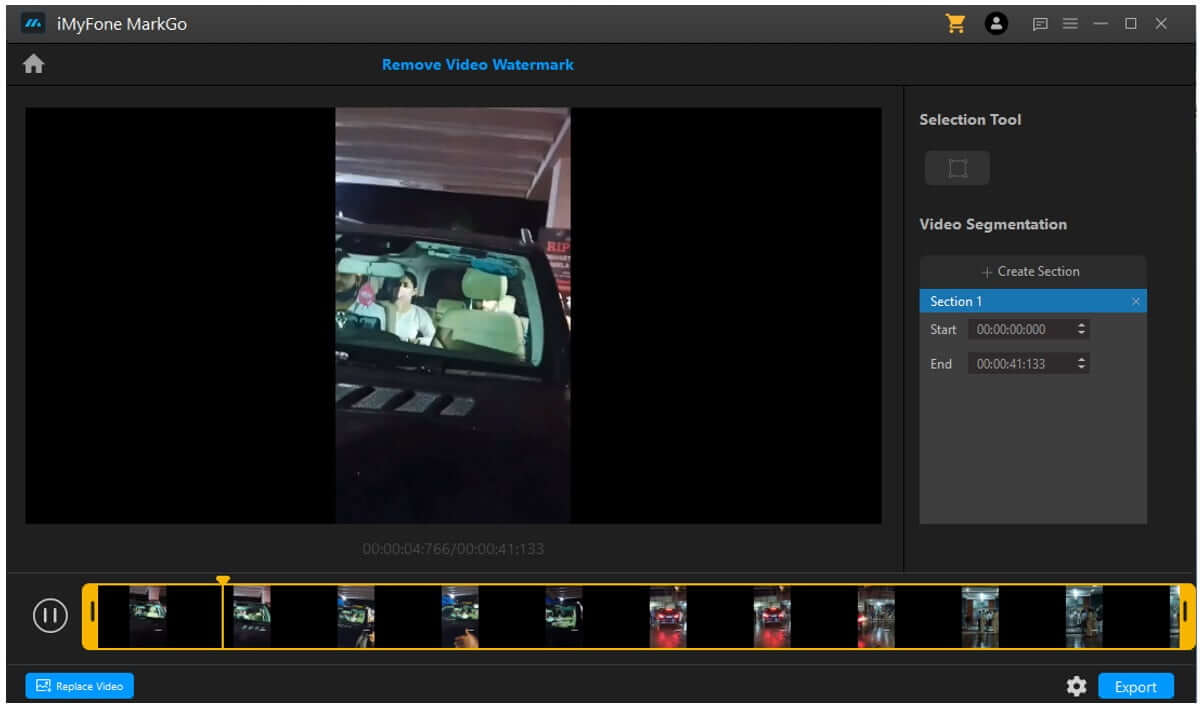
Step 6: Click on "Export" to download the video. Now you can repost the video on Instagram Story without a watermark.
iMyFone MarkGo
Start to Remove Watermarks from Videos and Images Now.

Part 2. Repost Video on Instagram Story without Watermark with Repost App
Many people take advantage of their smartphones and surf Instagram on their phones. It is because it is hassle-free and easy to use. But reposting can be a little irritating because of the watermark on the videos. Removing watermarks may seem a difficult job, but it isn't. One of the famous repost apps on android is Regram. It helps you to download any video from Instagram just by pasting the URL of the video. Once the video is downloaded, you can use watermark remover software to remove the watermark. After watermark removal, you can easily post it on your story. Let us see what combination of software we can use to do the above task easily.
Step 1: First, you need to download and install the "Regram" app from the Play Store. This repost app will allow you to download any video from Instagram.
Step 2: Go to Instagram and select any video that you want to repost. By clicking on the option, there will be an option to "copy URL" of the video. Copy the URL so that you can paste it on the Repost app.
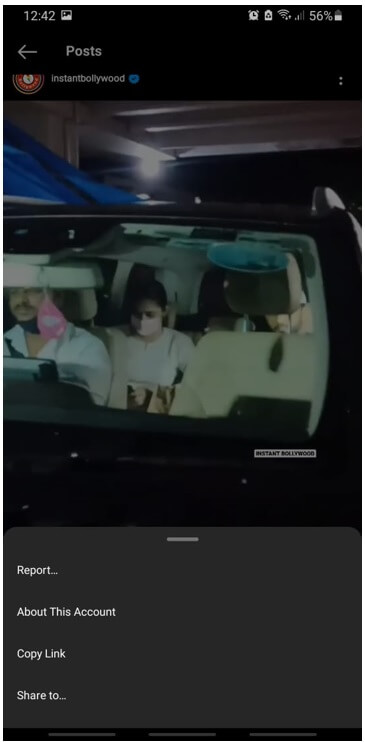
Step 3: Open Regram. On top of the screen, you will see a bar "Paste an Instagram URL here". Paste the copied Instagram video URL. Click on "Download" to download that specific video you want to repost.
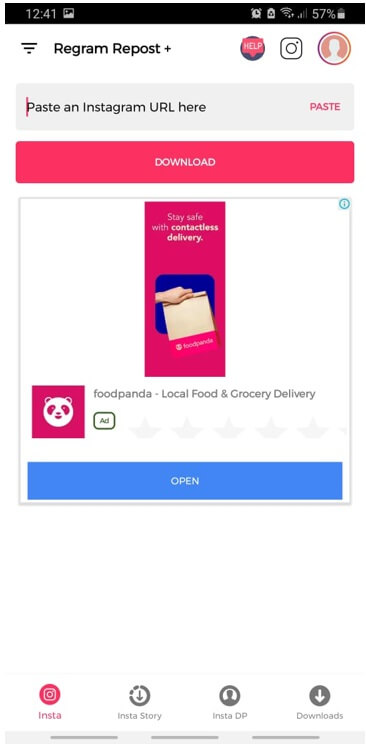
Step 4: Now that the video is downloaded, it is time to remove its watermark. For that, you need to download and install "Video Eraser". After installation, open the app. You will see different options. Tap on "Remove watermark from the video" as we want to remove a watermark from the Instagram video.
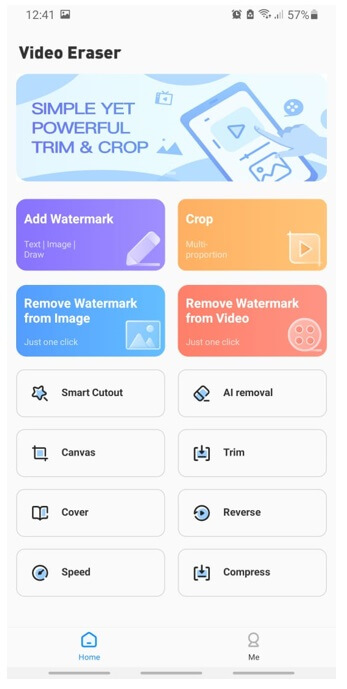
Step 5: Select the video that you want to remove the watermark from. A rectangle will appear on your video. Move that rectangle and resize it according to the watermark. Place the rectangle on top of the watermark so that it can be removed.
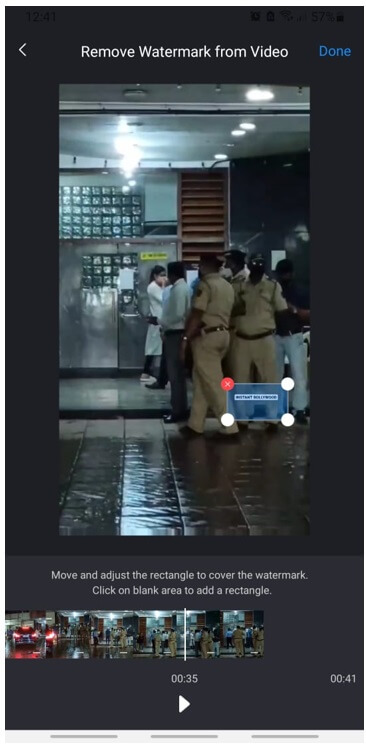
Step 6: After processing the video, the watermark will be removed. Now, you can download the video and repost it on the Instagram story without a watermark.
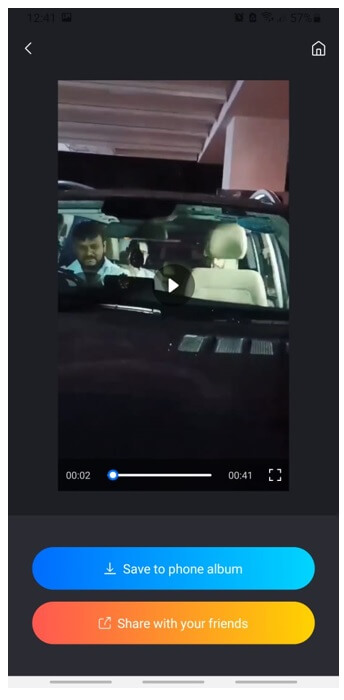
Part 3. Best Online Watermark Remover to Remove Instagram Video Watermark
Besides having a mobile phone application and desktop software to remove watermarks from Instagram videos, there is another method. You can use online tools for the job.
Online websites have their pros and cons. If you are in a hurry and don't want to waste time downloading any application, then you can use online websites to remove the watermark. But online websites have a certain limitation of video size. Moreover, it decreases the video quality.
Although there are hundreds of websites available to remove watermarks from Instagram videos, some of them are confusing. Let us suggest a website that you can use to remove the watermark from the Instagram video without wasting your time. But first, you will need to download that specific video from Instagram. To download the video and then remove the watermark from it involves certain steps that are as under.
Step 1: There are many websites to download Instagram videos from, but most of them decrease the video quality. Savefrom is very much known, and people have been using it for years. There are many positive reviews about its simplicity and friendly interface. Once you open the website, it will ask for a URL. Copy the URL of the Instagram video and paste it here to download it.
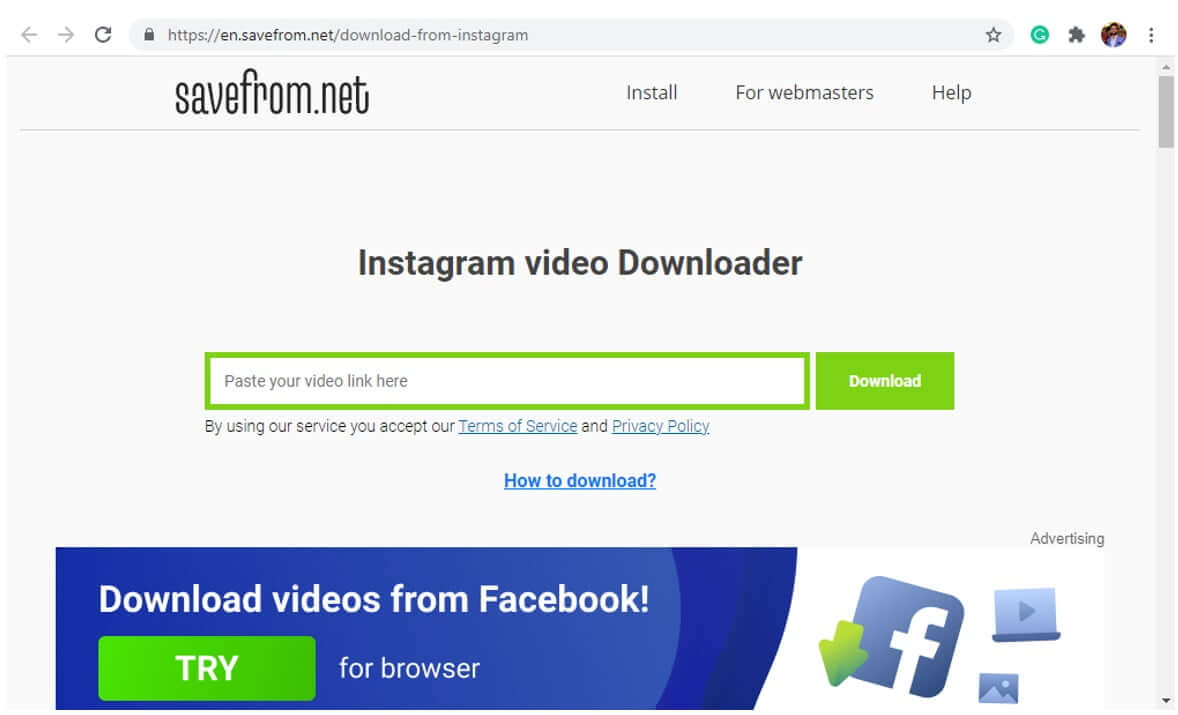
Step 2: Now, as the video is downloaded, you need to remove the watermark from it. How can you do it online? Use Apowersoft Watermark Remover. It is the easiest online tool that you can use to remove watermarks from Instagram videos. Go to the referred link; you will see an option of "Remove Watermark from Video". Click on it to import the video from which you want to remove the watermark.
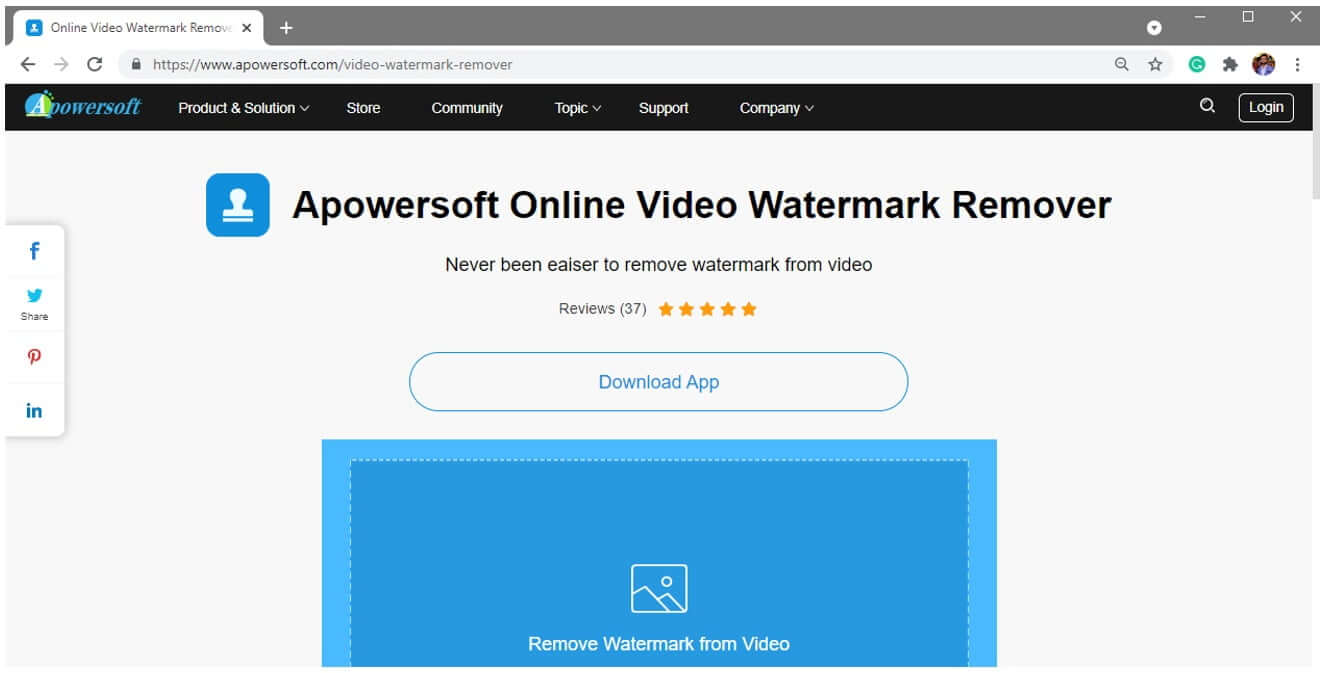
Step 3: It will take a while to upload or import the video, depending upon its size and quality. As it is an Instagram video, it should be of high quality and may take up to 1-2 minutes to upload the video.
Step 4: After uploading the video, a square box will appear on the video. Drag and resize this square over the watermark to select it. If you want to remove multiple watermarks, then you click on "Add Boxes" and select as many watermarks on the video as you can.
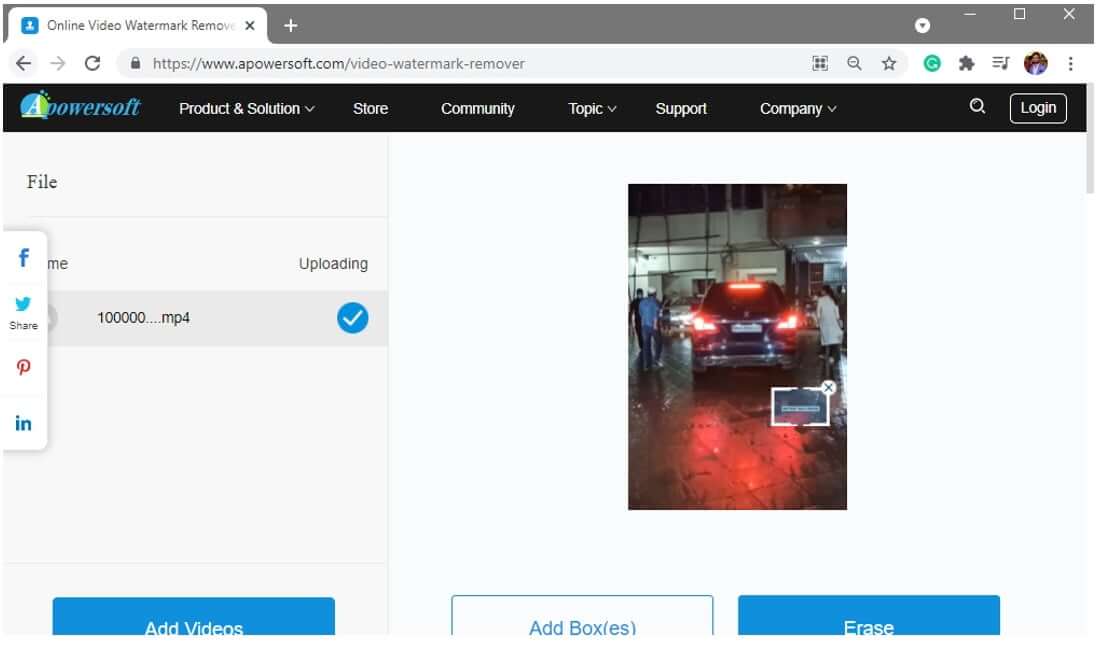
Step 5: As the watermark area is selected, you can now click on "Erase" to remove it from the video.
Step 6: The video will take a while to process and remove the watermark. Afterward, you can download this processed video by clicking on "Download Video" at the center of your screen. Later, post it on your Instagram story without a watermark.
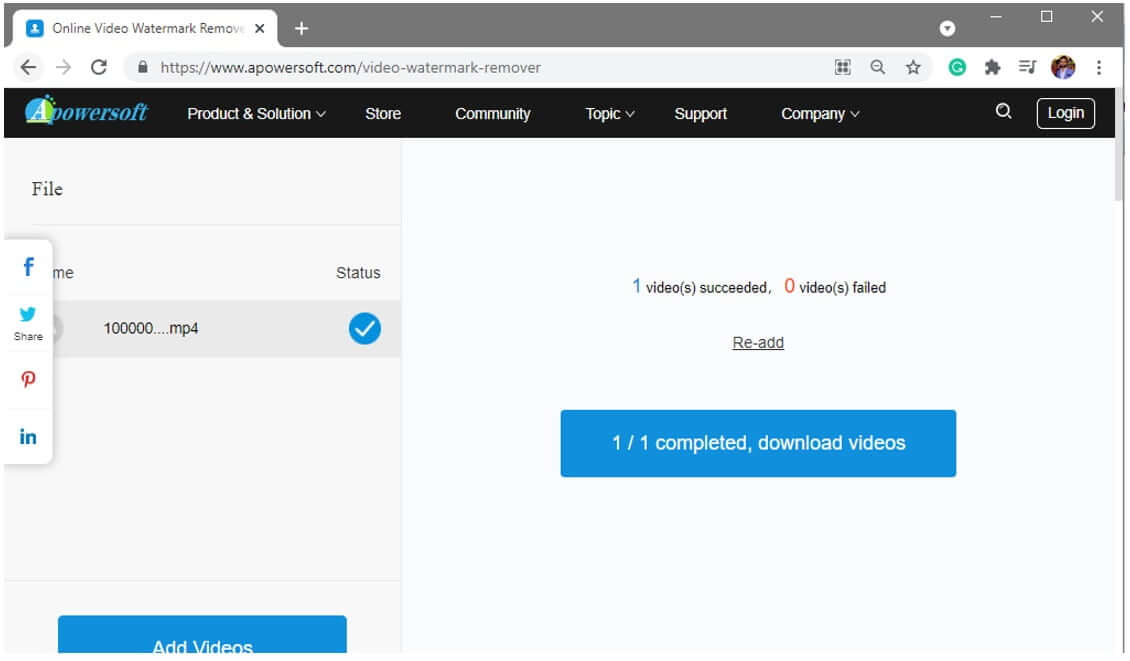
Conclusion
These are various techniques that you can use to repost a video on Instagram without a watermark. The most practical app among these is iMyFone MarkGo because it is a professional tool to add and remove watermarks. The quality of the video is maintained, and it is very easy to use. You can remove multiple watermarks using iMyFone MarkGo. By looking at the pictures, one can imagine how friendly and simple its user interface is.
Moreover, if you do not want to use your desktop, you can remove the watermark from any video using your mobile app or online tool. The method and steps are mentioned, and you can follow them to remove any kind of watermark from any video and repost it on the Instagram story without a watermark.
iMyFone MarkGo
Start to Remove Watermarks from Videos and Images Now.































