The watermark also serves as branding. It helps in creating brand awareness. In this article, we will discuss different ways to add watermarks or make watermark to videos on YouTube/TikTok/Snapchat etc. We will explore different free watermark maker tools, including a desktop, mobile, and online tool, so that you can pick anyone according to your ease. We will explain the step-by-step methods to make everything easy for you.
Part 1. Add Watermark to Photo/Video with iMyFone MarkGo
Although many online tools and software are available to add watermarks or make watermark to videos, iMyFone MarkGo is one of the simplest watermark maker tools. It is suitable for beginners who have no experience in video editing and professionals who want to save time. The important feature of MarkGo is the batch addition of watermarks. You can make watermarks to multiple files in a few clicks.
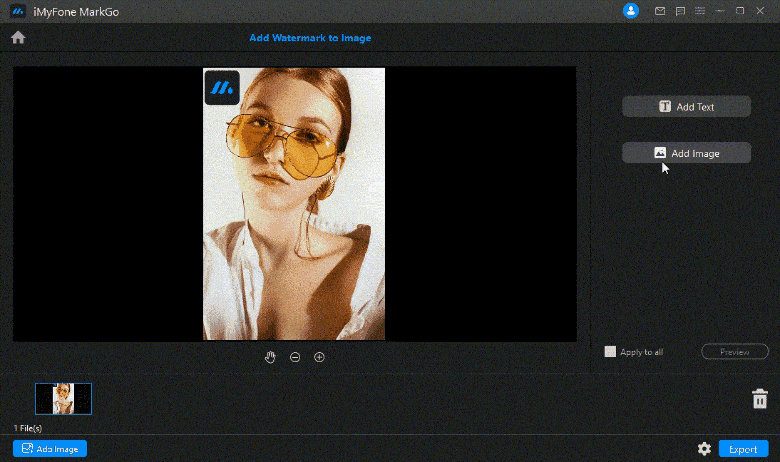
Most of the video editing tools that help you to add watermarks to videos are complex, and only experts can use them. Or you will need to learn them before adding a watermark. With iMyFone MarkGo, you can create a watermark to videos by just following these simple steps.
Watch video to learn how to use best watermark maker iMyFone MarkGo
Watch the video tutorial to learn more about MarkGo
Step 1: Open iMyFone MarkGo on your desktop or computer. You will see four options. You can add and remove watermarks to/from images and videos. Now, you need to click on Add Watermark to Video.
Step 2: After clicking on add watermark to video, you will see the editing window. Now, you need to click on Add Video. Select the video to which you want to add a watermark.
Step 3: After successfully uploading the video, you will see two options on the right. Add Text and Add Image. You can choose either one of these or both as watermarks, depending on your needs.
Step 4: Now, if you want to add a text as a watermark, click on Add Text. Double click on the text box to add text and edit it. You can even move the textbox to adjust the position of your watermark and drag its corners to adjust the size of the textbox.
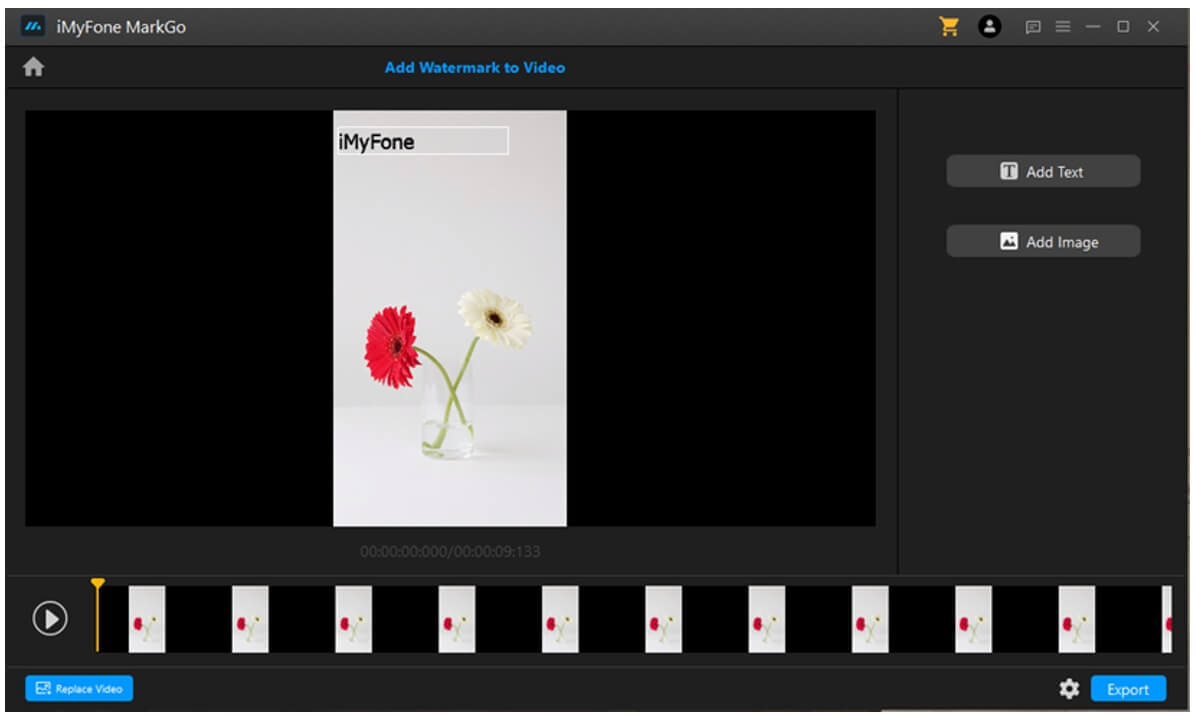
Step 4 (Alternate): If you want to add an image as a watermark, you need to add an image without a background. Click on Add Image and select any image without background to add it as a watermark to your video. Just like textbox, you can drag and set the position and size of your watermark image.
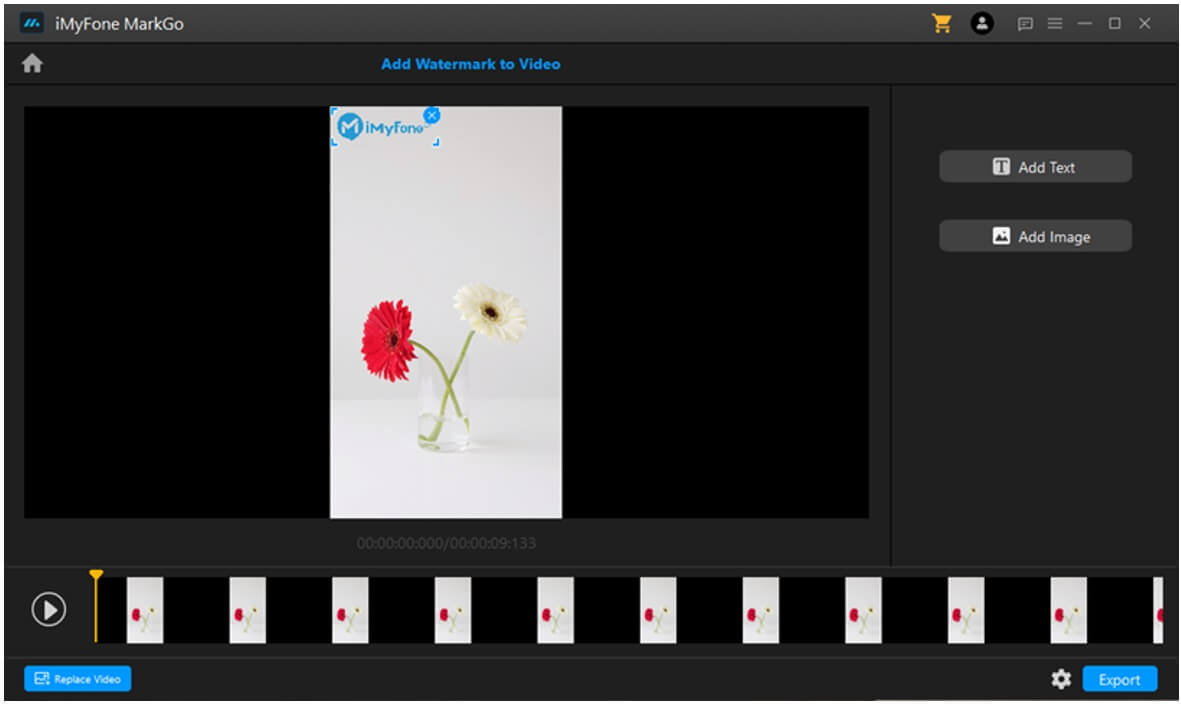
Step 5: When you are done adding and adjusting the watermark, you can play the video by clicking on the Play Button on the left corner to see how the watermark looks in the video. If you are satisfied with it, you can export the video to save it.
iMyFone MarkGo
Start to Remove Watermarks from Videos and Images Now.

Part 2. Create Watermark to Photo/Video with Watermark Maker App on iPhone/Android
People may consider adding a watermark to photo/video is a difficult thing, but in reality, it is not. When it comes to iOS, there are many watermark maker apps available, but all are paid, and you have to pay for them. Somehow few apps are free, and they provide you with a watermark service without any cost. If you want to create a watermark on video using your iPhone, then download eZy Watermark Videos Lite. This app is relatively easy to use and suitable for beginners to add a watermark using their iPhone.
Step 1: When you have successfully downloaded the app, open it. If you want to add water to a single video, then click on Single Video. But if you want to add a watermark on multiple videos, then click on Multiple Videos.
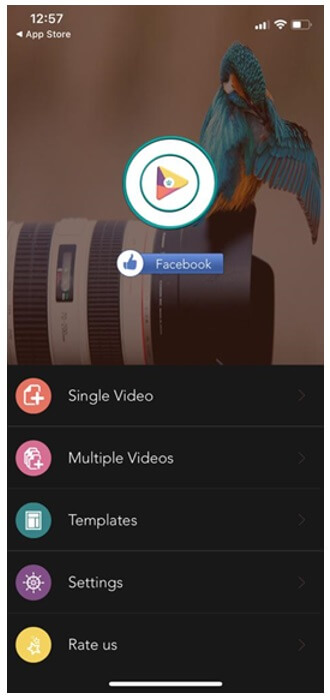
Step 2: It is up to the user to add a watermark to an already saved video or add a watermark after recording a new video. The app will ask you if you want to use the specific video to add a watermark. Tap on Use Video.
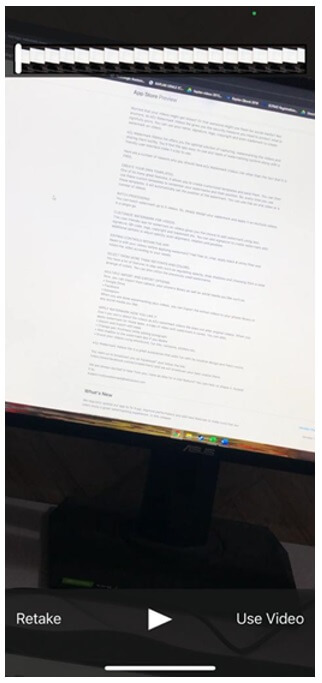
Step 3: Now, you will get an option to edit the video. Here, you can trim the video as you like or even mute the video if there is any disturbing background noise. After making changes, tap on Done to proceed further.
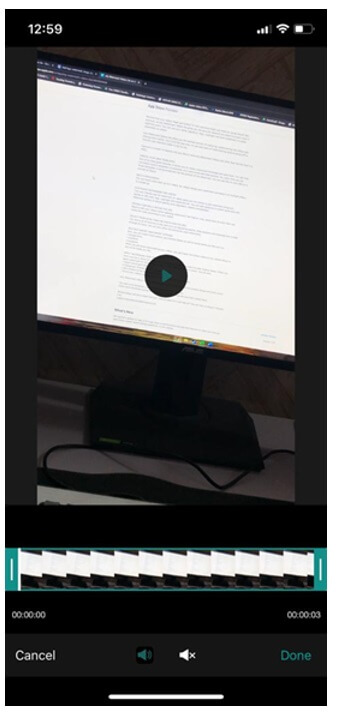
Step 4: You can add a watermark as a text or an image. If you want to add a watermark as a text, then tap on Text.
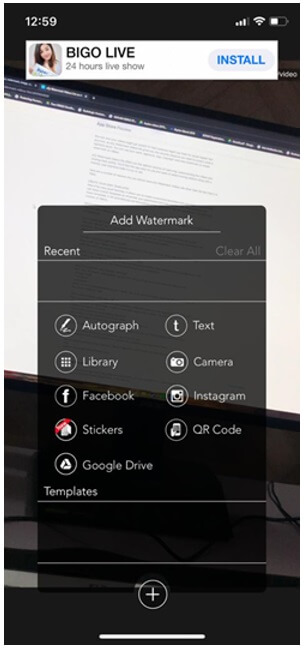
Step 5: A textbox will appear on the screen. Write what you want to set the watermark as. You can even adjust the size, font, and color of the watermark text. Here, we have written iMyFone as a watermark text.
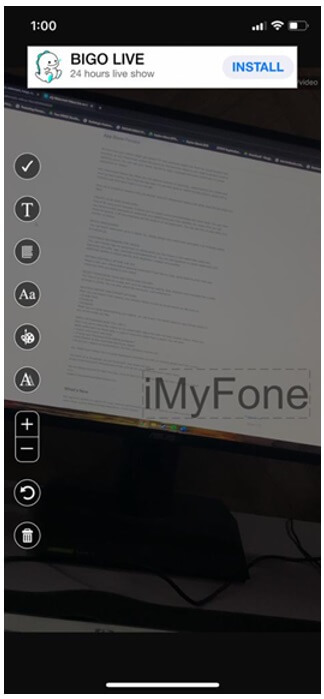
Step 6: After making required changes, such as reducing the opacity of text and adjusting the size and position, tap on the tick mark on the bottom right of the screen.
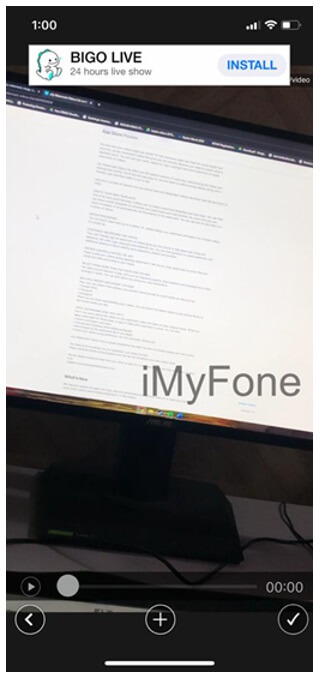
Step 7: The app will process your video along with the watermark and give you multiple options to export or download your video. You can even upload the video on social media if you like.
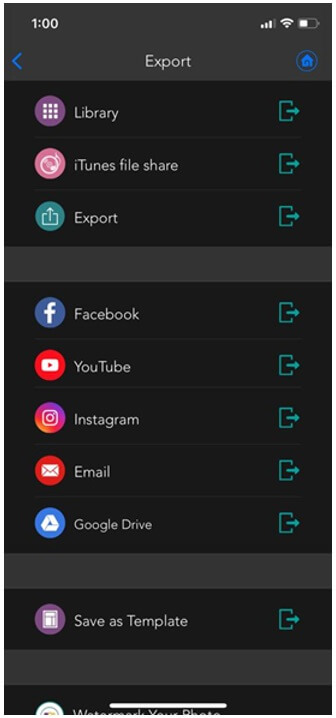
Part 3. Make Watermark to Photo/Video with Online Watermark Maker
Another way of adding watermarks to photo/video is the online tools. There are dozens of web-based tools available that you can use without any hassle. The best part is that you don't need to download anything; just open the website and use the tool as you like.
Online tools are suitable if you do not have large files or you do not create watermarks frequently. If that is the case, you can use www.watermark.ws online watermark maker to add watermarks to your photo/youtube videos. Let's have a look at the steps.
Step 1: First of all, you need to go to your web browser and open the website. Here, you will have the option Get Started. Click on it to start the process of adding a watermark to your photo/video.
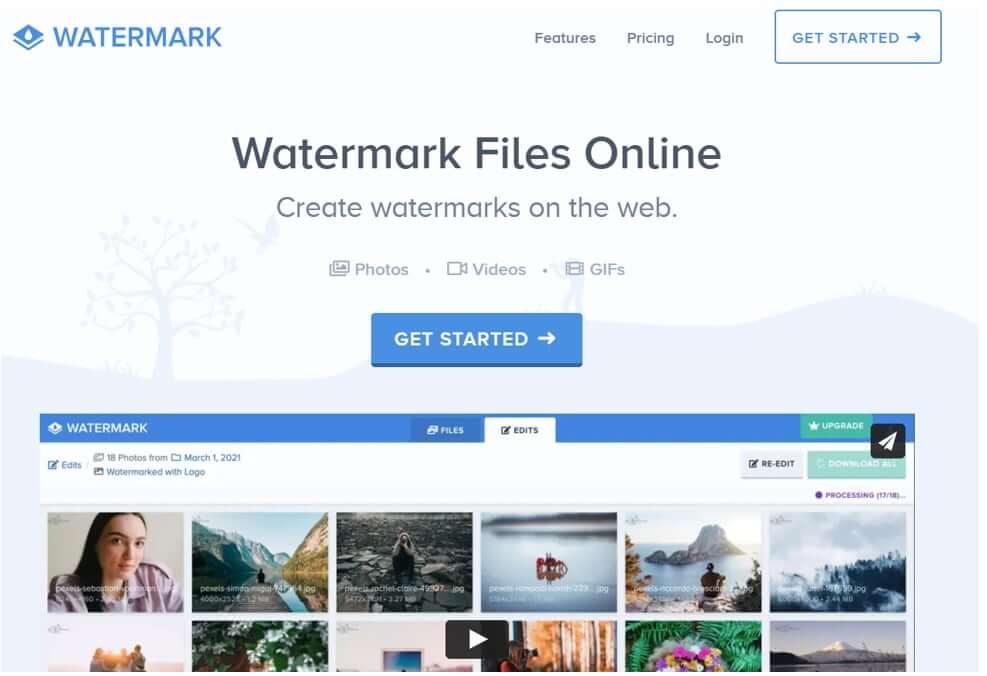
Step 2: On the second page, you will find the option to upload your desired file. You can either import your file from apps or upload it from your computer. Select anything you want to do.
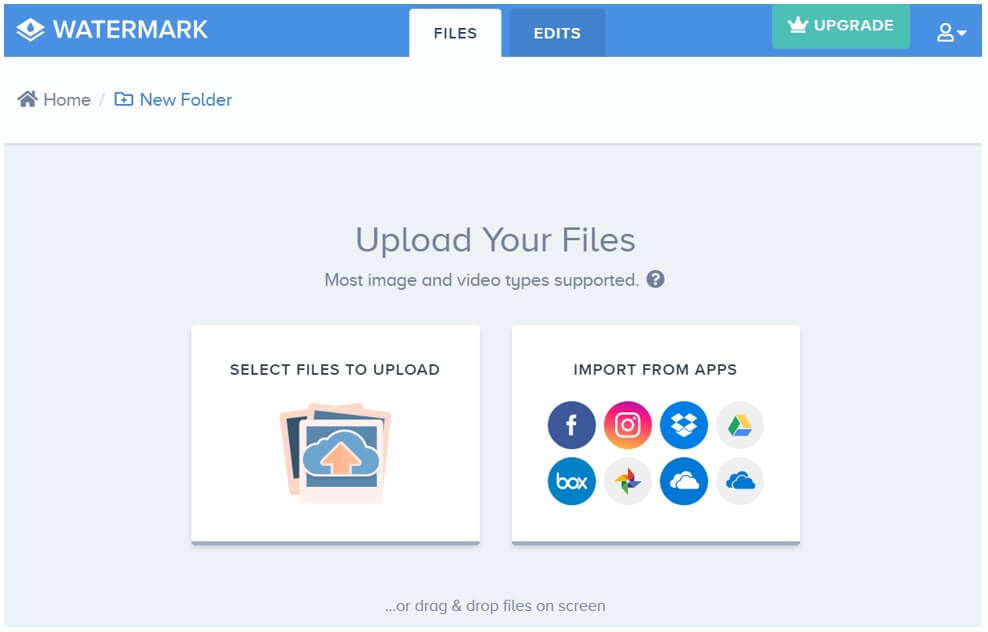
Step 3: After selecting the file, the browser will take some time to upload the video. Once it is done, you can go to the next step.
Step 4: You will see Edit over your uploaded video. Click on it.
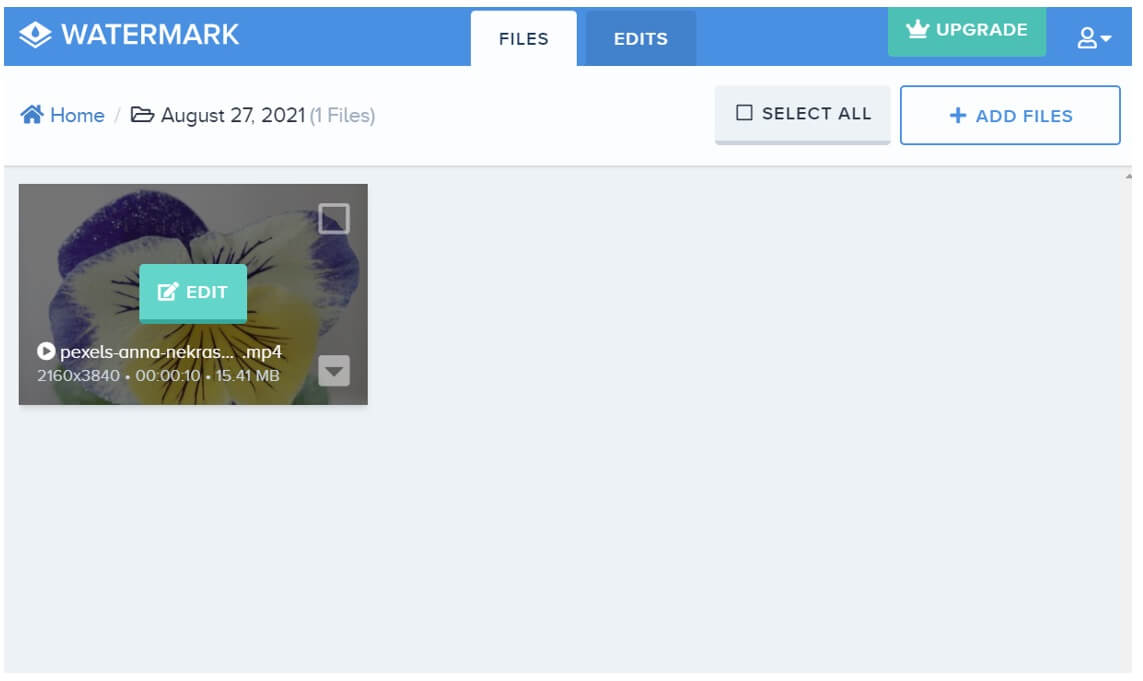
Step 5: Now, you will be inside the editor. On the left side, you will see multiple options to edit your videos. But we want to add a watermark to the photo/video. Click Watermark.
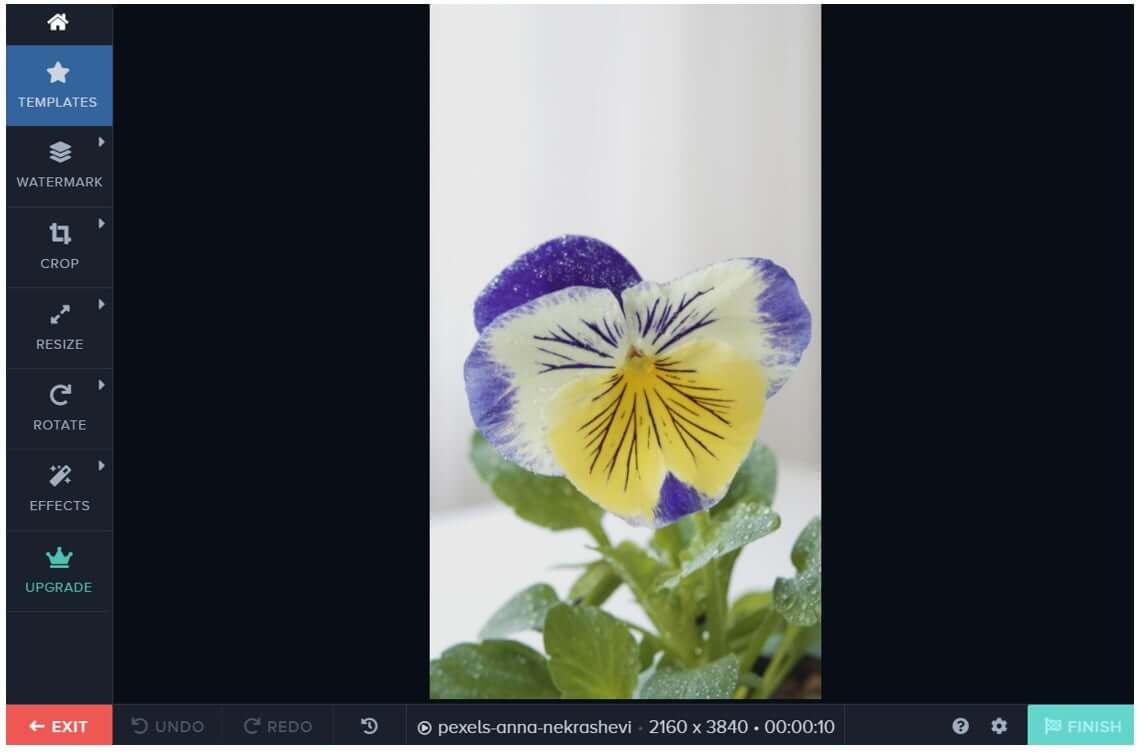
Step 6: After clicking on Watermark, you will find different options to create a watermark to your photo/video. You can either add text or an image on your video as a watermark.
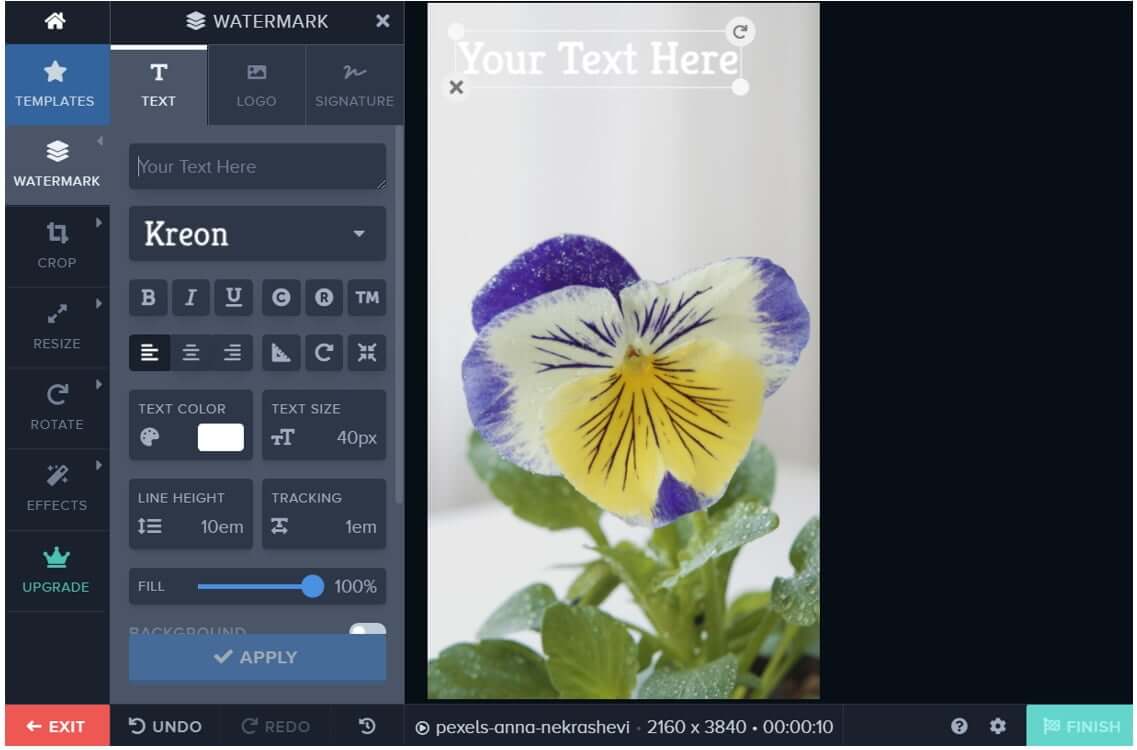
Step 7: If you want to add text as a watermark to your video, then click on Text. A textbox will appear on your video. Write whatever you want in the textbox and choose your desired font. You can drag the textbox to adjust the position and size of your text watermark.
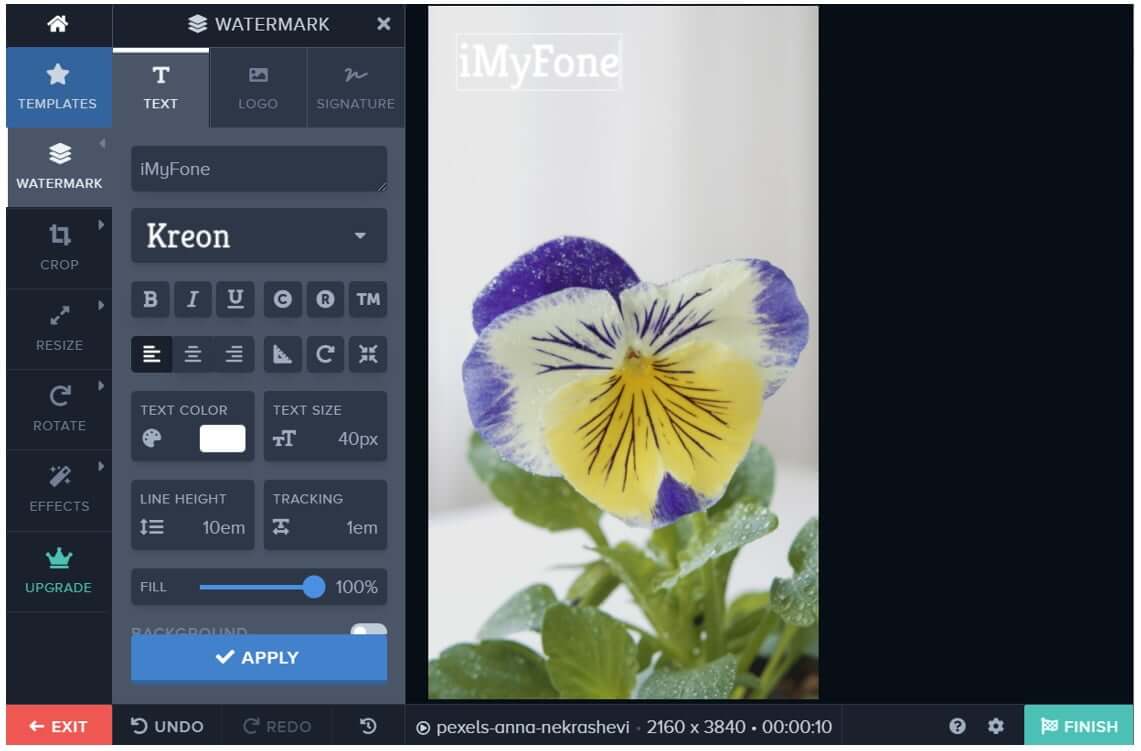
Step 7 (Alternate): If you want to add a logo or image as a watermark, then click on Add Logo. To add an image, you will get the option to upload or export any image from your computer. Once the image is uploaded, you can drag and adjust the size and position of your watermark according to your requirement.
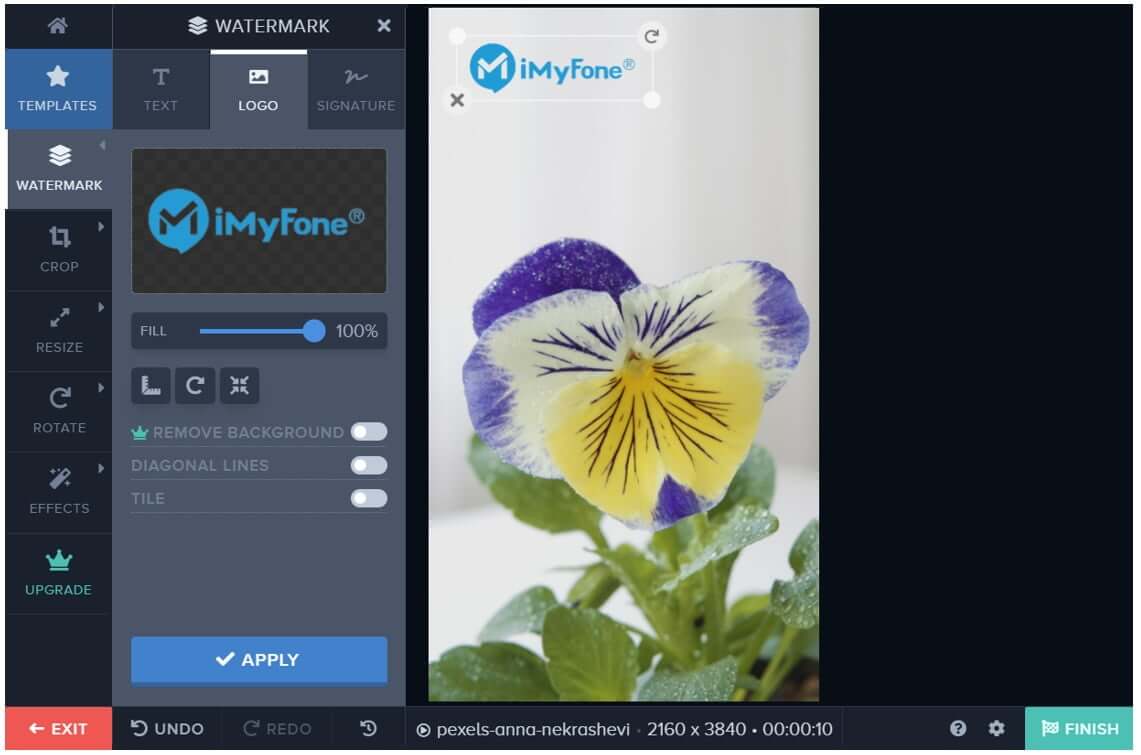
Step 8: When you are done with adding the watermark, click on Finish so that website can process your edited video with the watermark.
Step 9: After processing, you will get an option to download your video. You can click on Download to save your video on your device.
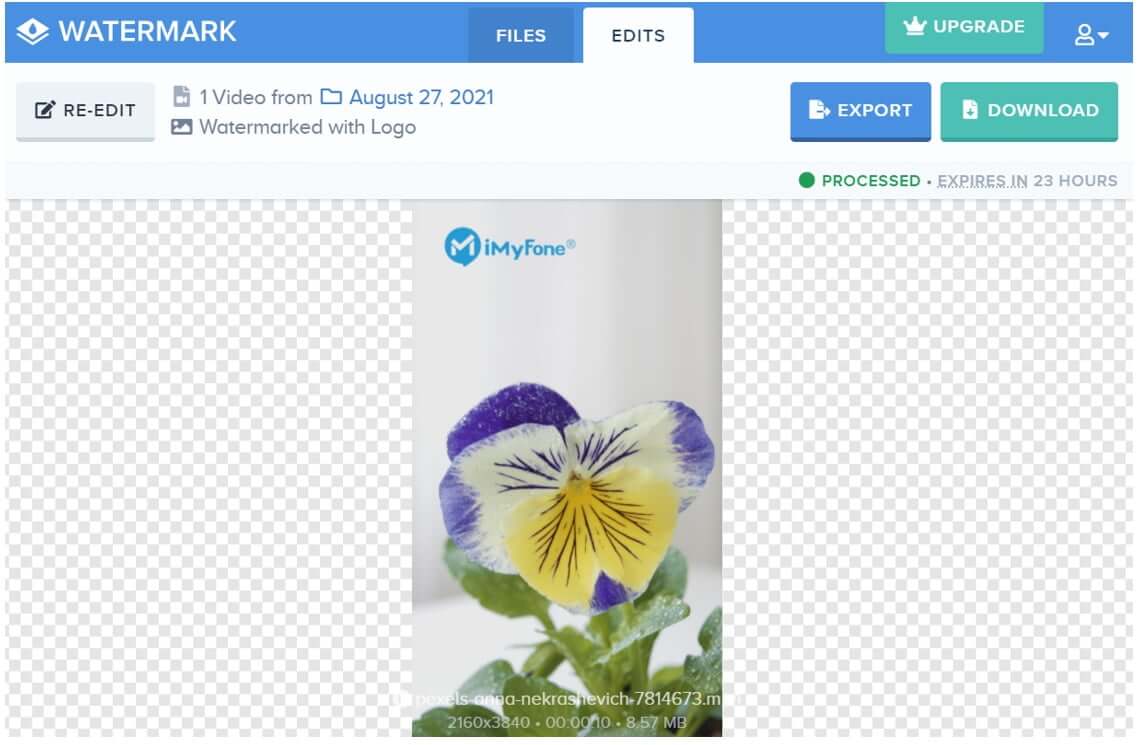
Conclusion
Adding a watermark to your videos is essential if you want to save your content from theft. Apart from protecting your content, a watermark also creates brand awareness. So, it is better to have a watermark in every piece of content.
We have discussed various tools that you can use to create a watermark to your videos. You can use mobile apps to save time. There are many online tools to add watermarks instantly, but these tools are suitable only if you make watermarks once in a blue moon. If you make watermarks frequently, you need a desktop tool like MarkGo.
iMyFone MarkGo is the perfect tool for adding watermarks to videos and photos. It is ideal for beginners as it is easy to use. Professionals can also save time by using its batch watermark addition feature. You can add watermarks to multiple videos and images in one go. It can save you time and offer optimal results.
iMyFone MarkGo
Start to Remove Watermarks from Videos and Images Now.

































