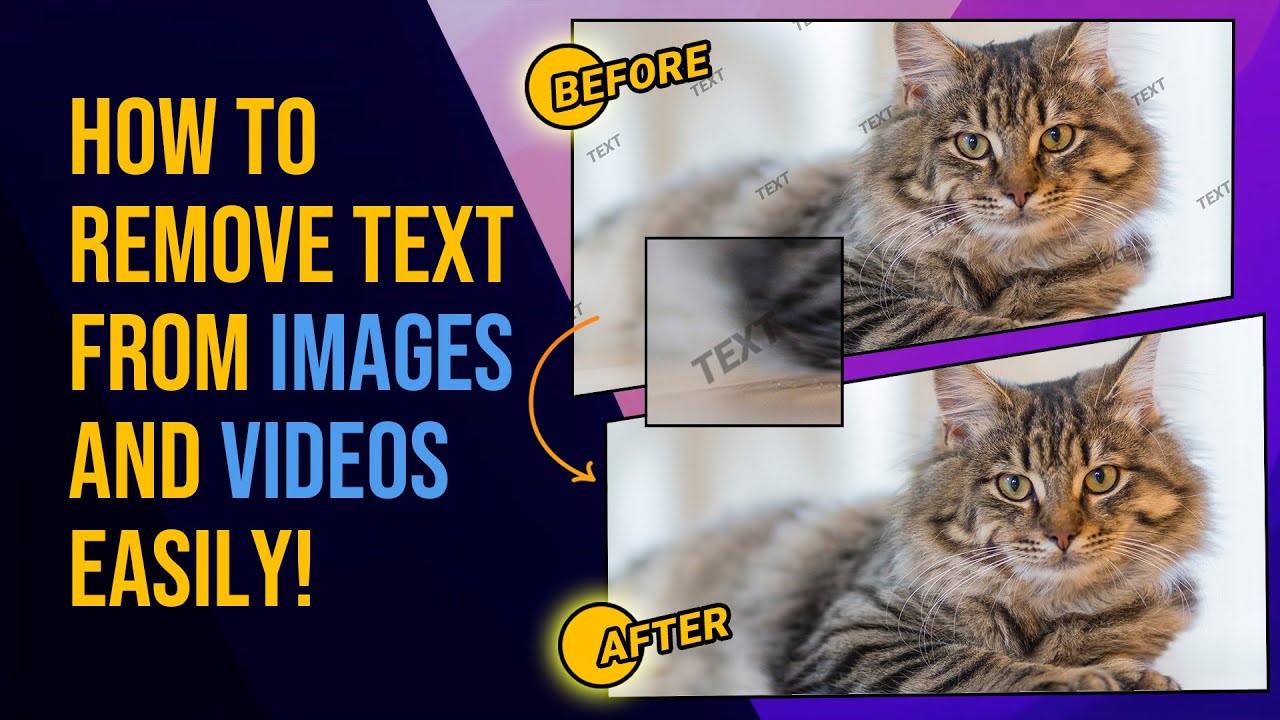Have you ever experienced something like that? There is a beautiful picture or video, but there are some texts on it, which ruin the aesthetics of the image. Would you like to remove the text in a few seconds without paying extra. This is the solution you've been looking for! You can remove text from JPEG/JPG/PNG/GIF/BMP images with the best tools available. Here are 5 of the best and most reliable tools available! Let's take a look at them right now.
Part 1. Remove Text from JPEG Using iMyFone MarkGo [Desktop]
iMyFone MarkGo
iMyFone MarkGo is an efficient software that allows you to remove or add watermarks, signatures, logos, and texts from clips and images. Right now, it works best on Windows 7, 8, 10, and it is ideal for both novices and experts.

Wonderful Features of iMyFone MarkGo
User-friendly, without any technical knowledge required to erase text in just one single click.
Easy to get rid of and add text for videos and pics, with no traces at all.
Free to try the remover, during which you can check the compatibility.
Able to add text for up tp 100 pics in batch for copyright considerations.
Watch the video tutorial to learn more about MarkGo
Step 1: Download the iMyFone MarkGo software
Install and launch the software on your computer.
Step 2: Click on the 'Remove Image Watermark'
On the interface, click on the task and then import the JPEG/JPG/GIF/PNG/BMP image from your computer to remove the text.
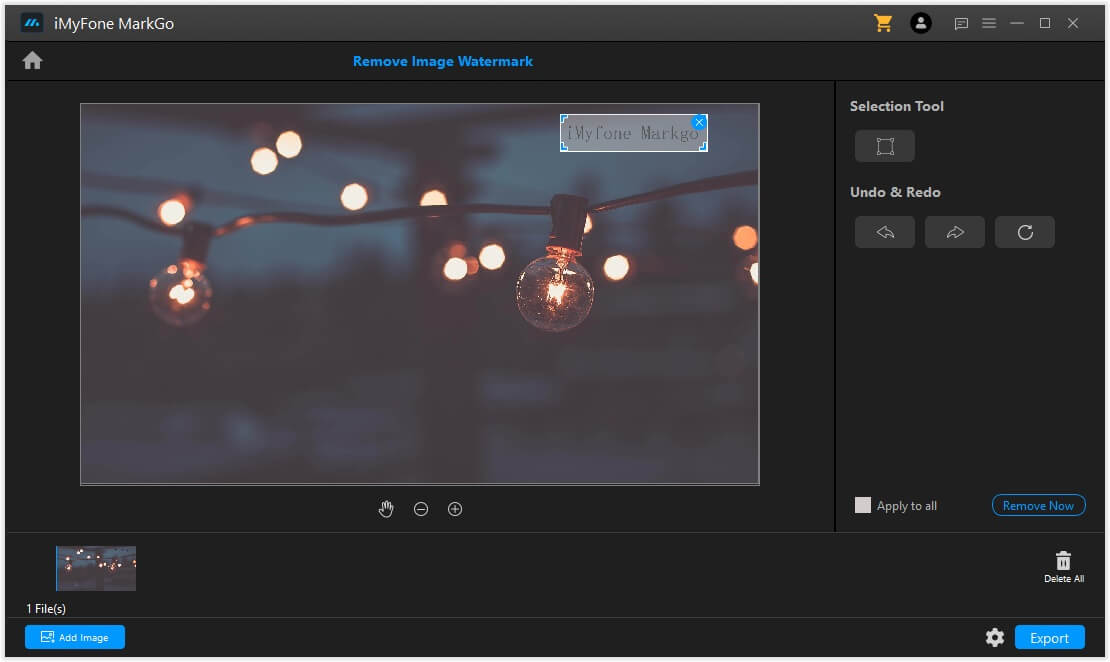
Step 3: Click on the Selection Tool to select the text
A pop-up box will appear. Drag and drop the box on the text. You can also enlarge the box to fit the text.
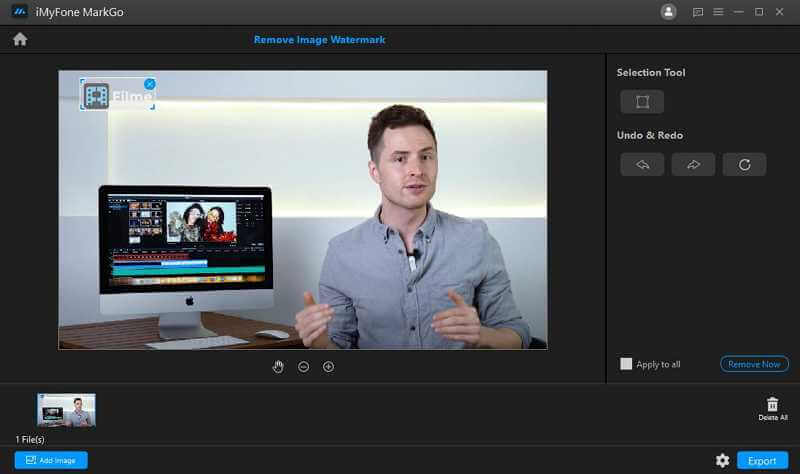
Step 4: Click on the Remove Now option to preview the result
After selecting the text, click on the Remove Now button. The text will disappear from the image. Finally, tap on the Export button to get a text-free image successfully.
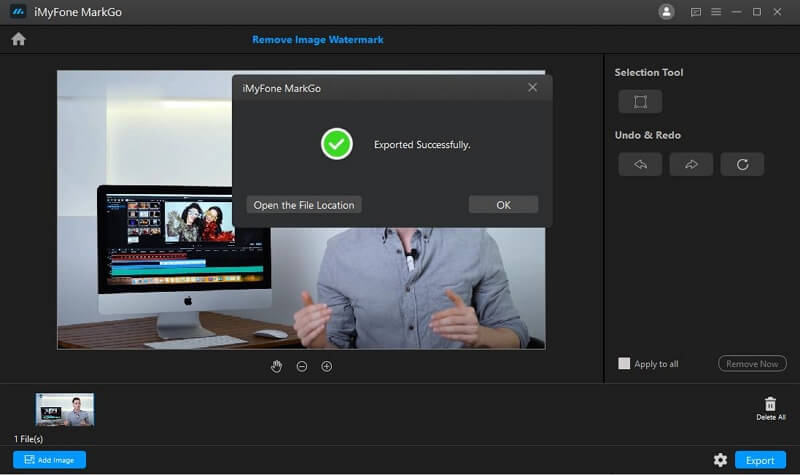
Why Do We Like It?
It removes and adds watermarks, texts, and logos from images and videos quickly.
It eliminates multiple watermarks or texts in a batch with just one click.
It is straightforward and free of cost.
People Who Liked this Content Also Liked
Part 2. Erase Text from JPEG Using ScanWritr [Online]
ScanWritr
With ScanWritr, you can remove text from JPEG/JPG/GIF/PNG/BMP images easily. ScanWritr is an online editor and converter. It helps you bring old documentation into the 21st century by allowing you to open and modify files from your computer, Dropbox, or Google Drive.
Step 1: Visit the website ScanWritr.com
ScanWritr web lets you edit an image online. Just open the site and upload the file you want to edit. Then eliminate the unwanted text or background from the image.
Step 2: Click on the ScanWritr's eraser tool option to remove text
From the interface, select the eraser tool and easily remove the text, shadow, or background from the image.
Step 3: Select the size of the eraser and enlarge the image for better editing
Choose the appropriate thickness of the eraser and zoom in or zoom out the image to eradicate the unwanted object as neatly as possible.
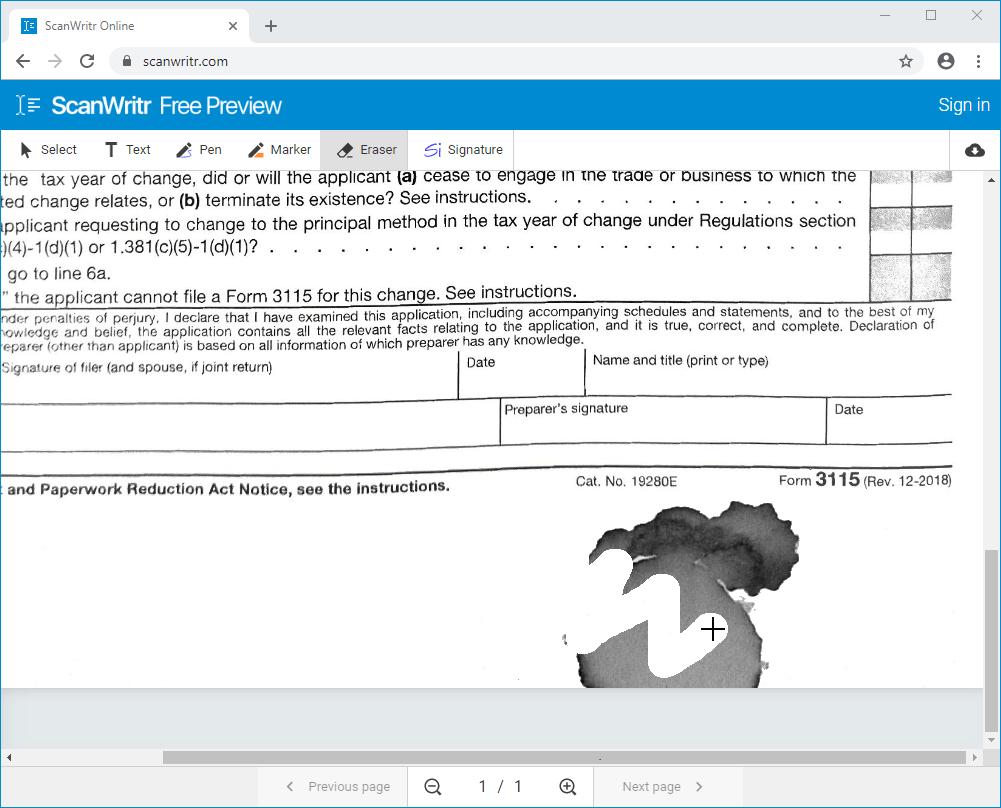
Step 4: Click on the Save option to preview the result
Take a preview. You can also revert the changes if you had made a mistake. Otherwise, click on the 'Save' button to download a text-free image successfully.
Pros of ScanWritr:




Cons of ScanWritr:



Why Do We Like It?
ScanWritr is an online editor. It does not ask you to download or install the software to edit the image.
It lets you edit, fill and sign the document without any professional knowledge.
It supports numerous picture formats, such as JPEG, GIF, PNG, HEIC, and BMP.
Part 3. Eliminate Text from JPEG Using Apowersoft Watermark Remover [Desktop]
Apowersoft Watermark Remover
Apowersoft Watermark Remover is a beautiful desktop application for removing unwanted items from pictures and videos. Marquee, polygonal, and brush tools are three marker tools we can use to choose different patterns of objects in pictures.
Step 1: Download the Apowersoft Watermark Remover
Install and launch the watermark remover on your computer.
Step 2: Click on the 'Image Watermarks' option to remove text
On the interface, click on the task and click on the 'Files' option to add a JPEG/JPG/GIF/PNG/BMP image that needs to remove the text.
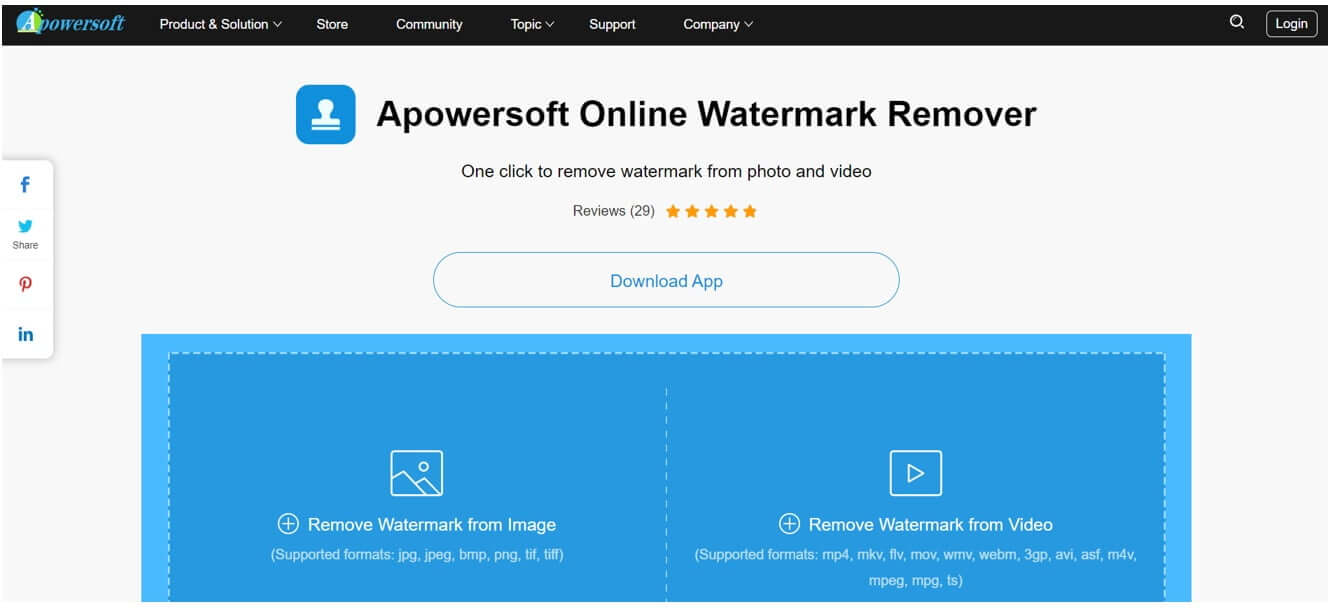
Step 3: Select Marquee, polygonal, or brush tools to remove the text
Now, you have three options to edit the image. Select the tool that goes best with the type of text you want to remove.
Step 4: Hit the Convert button
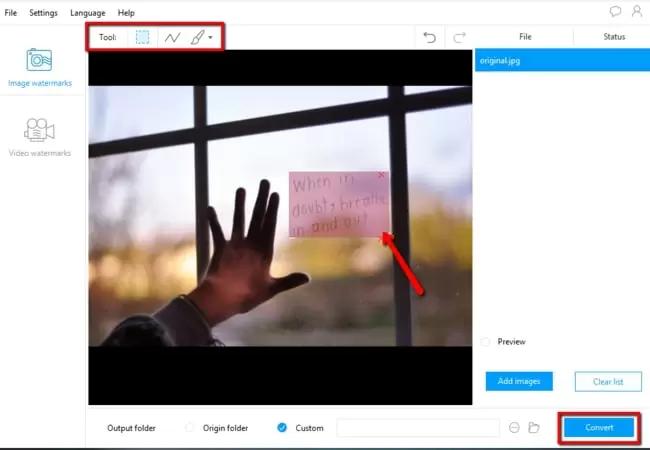
After eradicating the text from the image. Finally, hit the Convert button to save a text-free image successfully.
Pros of Apowersoft Watermark Remover:




Cons of Apowersoft Watermark Remover:



Why Do We Like It?
It is the best background photo editor to eradicate unwanted objects like a text from your photos without much hassle.
It is compatible with almost all the image and video formats.
It removes watermarks or text from the batch in just one click.
Part 4. Delete Text from JPEG Using Apowersoft Background Eraser [Android & iOS]
Apowersoft Background Eraser [Android & iOS]
The fantastic backdrop picture editor, Apowersoft Background Eraser, can now remove undesired elements from your photos, such as text. You can erase an object or text by highlighting it with the brush tool.
Step 1: Download the Apowersoft Background Eraser
Install and launch the App from Play Store or App Store.
Step 2: Click on the 'Remove Watermarks' option to delete the text
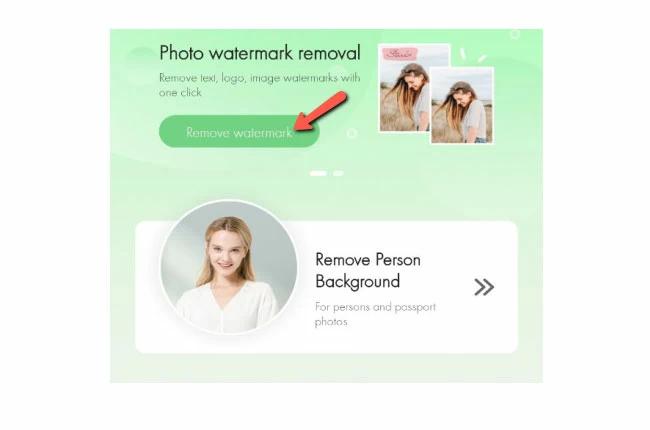
On the interface, click on the task and add the JPEG/JPG/GIF/PNG/BMP image that you need to work on.
Step 3: Use the brush tool to remove the text
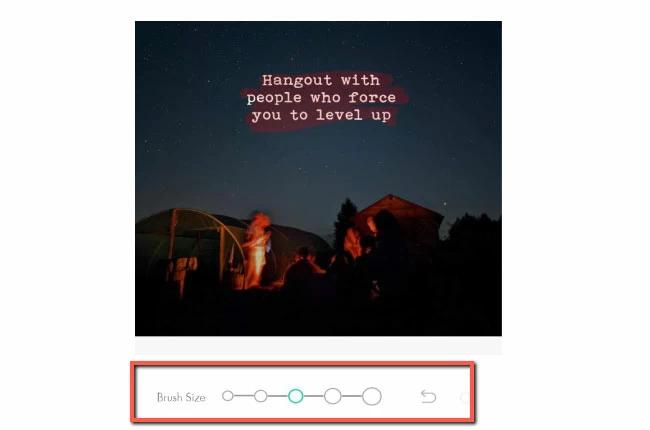
Now, manually use the brush tool to highlight the undesired text over the image. Choose the appropriate brush size to finish the task smoothly.
Step 4: Click on the Checkmark Icon and then hit Save.
Lastly, click the check mark when you have deleted the text. After that, click Save to store the file at the desired location.
Pros of Apowersoft Background Eraser:



Cons of Apowersoft Background Eraser:


Why Do We Like It?
It uses Artificial Intelligence to remove background, watermark, or text from the pictures.
It allows you to crop objects, people, or unwanted pieces automatically from the images.
It offers built-in unlimited designs, colors, and custom features to create entirely new images.
Part 5. Get Rid of Text from JPEG Using WebinPaint [Online]
WebinPaint
If you want to erase text from a photograph online, WebinPaint is a simple solution. This web tool can remove the text or unwanted information from your JPEG/JPG/GIF/PNG/BMP images, including watermarks, logos, and objects.
Step 1: Visit the official website inPaint
Open the site. Click the 'Upload Image' button to upload the JPEG file you want to modify.
Step 2: Click on the Red Circle button to remove text
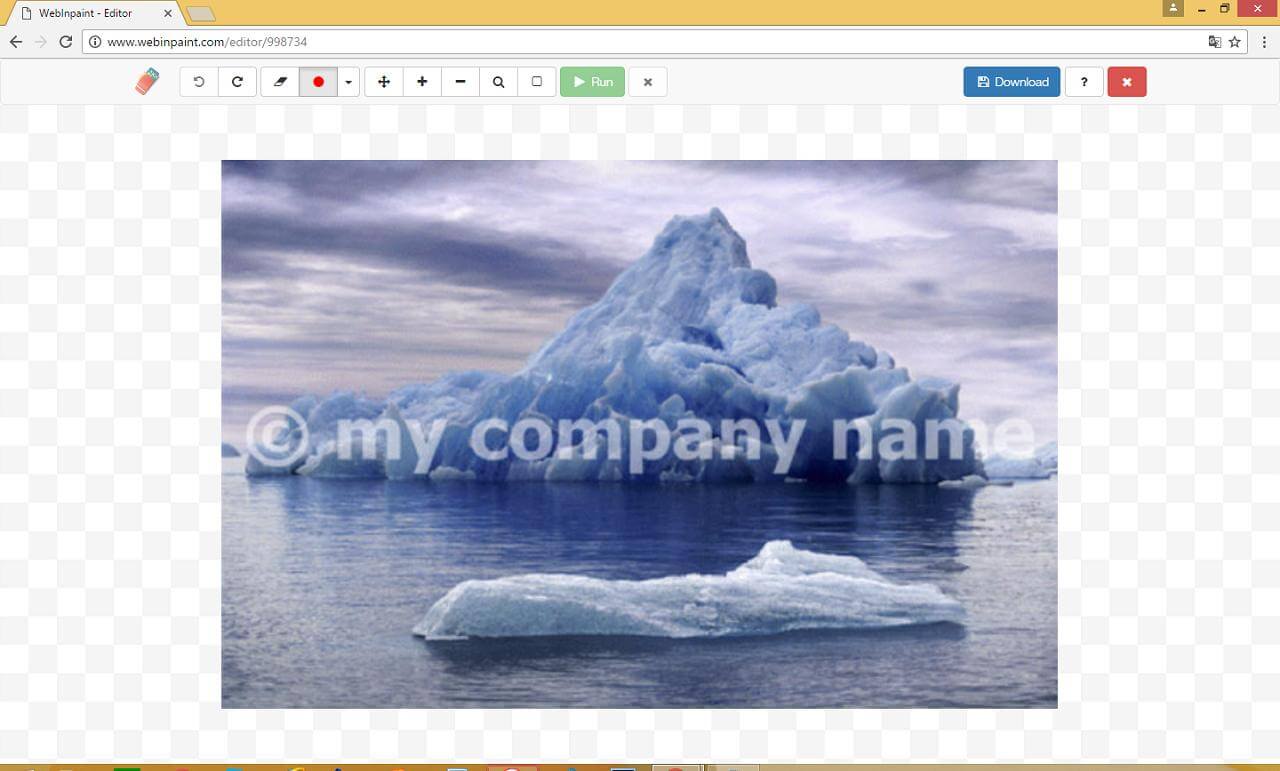
On the interface, you will see a red circle on the top menu. Select it to delete the text from the image.
Step 3: Highlight all the unwanted text and press the green Run button.
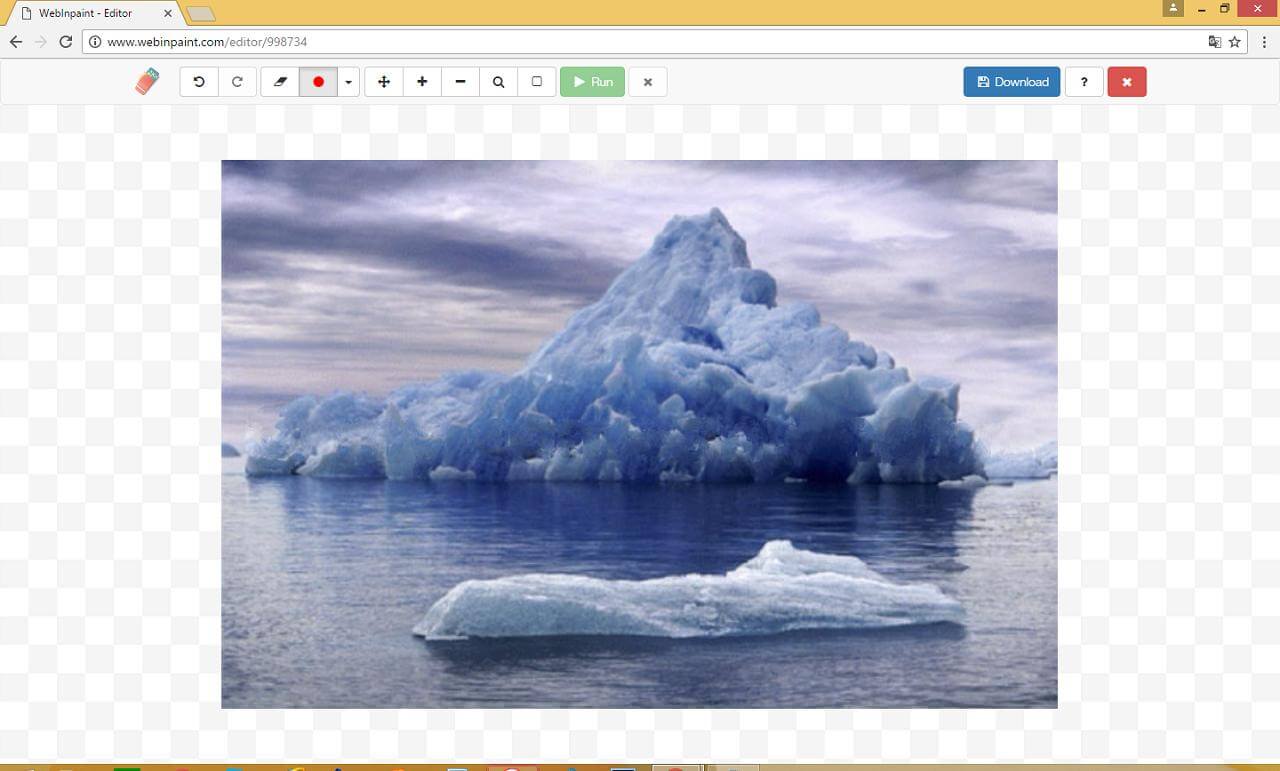
Now highlight all the undesired text, then press Run to let the software modify the image.
Step 4: Click on the Download option to save the processed image
After removing the text, click on the 'Download' button to save the edited file into your drive successfully.
Pros of Webinpaint:




Cons of Webinpaint:


Why Do We Like It?
WebinPaint removes undesired objects, texts, and logos from images in just a few clicks.
It will efficiently fill the edited area with intelligently generated textures pulled from the surrounding image data.
It allows higher restoration quality with a better inpainting algorithm.
Part 6. FAQs about How to Cut Undesired Text from JPEG Pictures
1. How to remove text from an image on an Android phone?
You can erase text from photos using a variety of softwares available on the Google Play Store. For instance, Remove Unwanted Object can help you accomplish the task.
2. How can I put words on a picture?
Text can be added to a photograph using photo-editing software such as iMyFone MarkGo. Simply select the 'Add Watermark' option then you can type in words.
3. How can I remove watermarks from a picture?
You can use professional tools like iMyFone MarkGo to remove watermarks easily. In MarkGo, you can select the watermark area with tools and remove it with the Remove Watermark function.
4. How to remove text from jpeg images online for free?
To remove text from JPEG/JPG/GIF/PNG/BMP images, you can use the iMyFone MarkGo tool. Just install the software and click on the 'Remove Watermark' option to upload the file and to erase the unwanted text.
Conclusion
Many a time, we need to remove either unwanted watermarks or texts from an image or video. We've discussed the most effective strategies for removing these types of texts from your picture. In this article, there are both paid and free versions of approaches; you can use whichever one you want.
But if you want to remove text from a JPEG/JPG/GIF/PNG/BMP image easily online, you should consider iMyFone MarkGo tool. It's a free tool for those who want to remove/add watermarks or text on pictures. It has a user-friendly interface and easy-to-use features that allow users to accomplish their tasks within a few clicks. Removing background is also allowed using MarkGo.
iMyFone MarkGo
Easiest Watermark Remover for Video and Image!