Sometimes, it becomes hard to avoid shadows in the images. Those shadows ruin the image background and beauty. But do not worry; there are many applications, software, and online tools for this task. Removing apps including iOS and Android will be introduced in this article. Furthermore, we will introduce best way to remove shadows from photos using desktop applications if you enjoy editing everything on your laptop or PC.
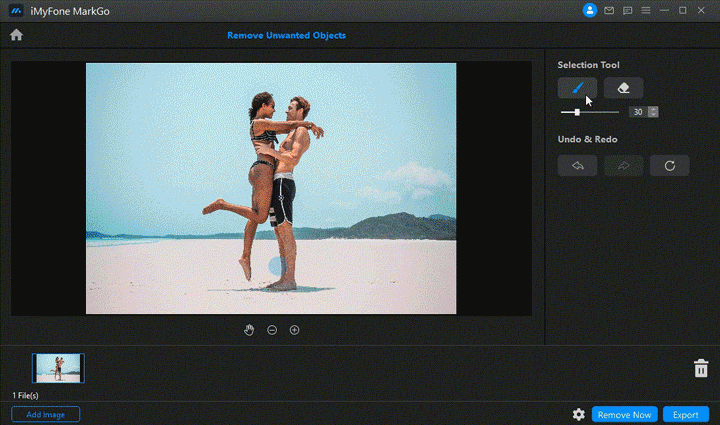
Part 1: Remove Shadows from Images with AI-Powered MarkGo Remover [1-Click]
We have seen many applications that you can use on your smartphone, but these are only for quick or rare usage. If you want perfection and professional precision, you should go with a desktop tool.
Tips
Want to use AI online website tool to remove shadow without downloading software or app? Just try it out FREE without download now!
Equipped with the state of the art AI deep learning technique, iMyFone MarkGo is a desktop tool that allows the user to edit their photos and videos. It is basically a watermark tool. You can remove watermark from video and photo. But this tool can also be used to remove shadows from pictures with ease.
Features:
iMyFone MarkGo gives an advantage to the user to edit both photos and videos.
It is one of the easiest tools that you will ever find. It is easy to edit and export photos and videos.
You can remove the shadows, background, unwanted objects, or any type of watermark with just a click.
Let us see how a watermark tool can remove the shadow from a photo.
Step 1: Download and install iMyFone MarkGo. Open the app and click on "Remove Image Watermark".
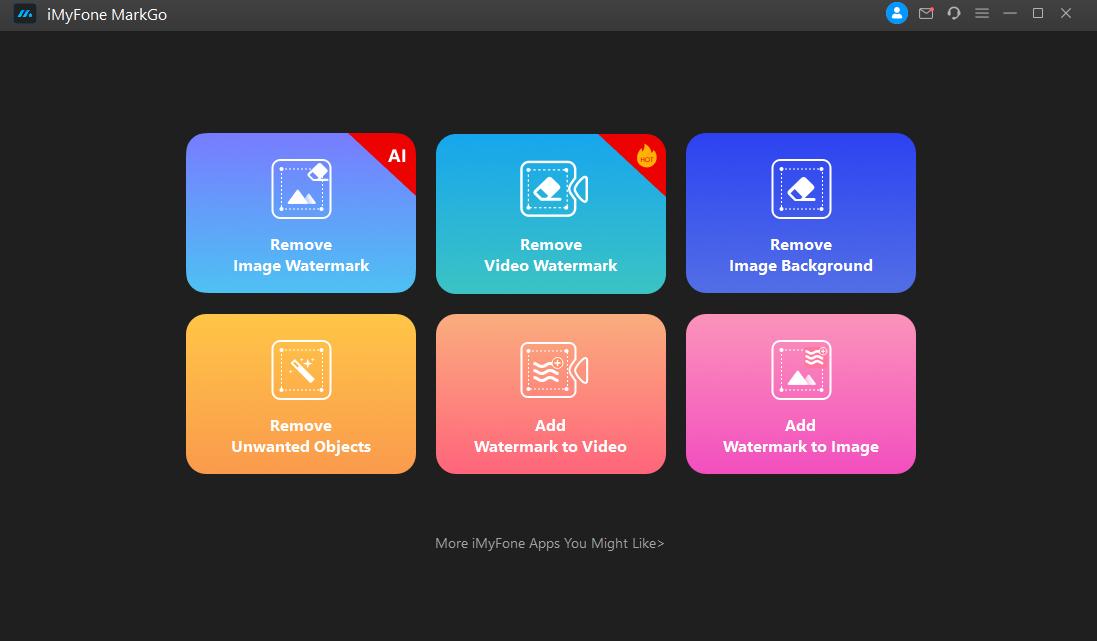
Step 2: Click on Add Image and import the image with shadow.
Step 3: On your right side, you will see an option of "Selection tool". Click on it and select the shadow area with this tool.
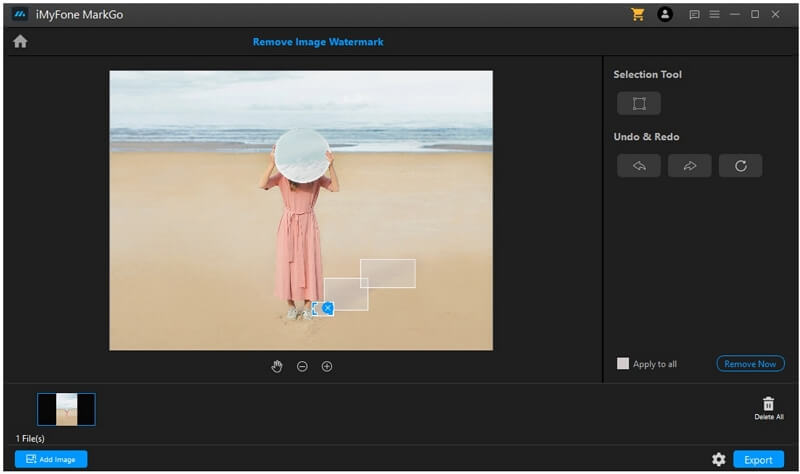
Step 4: You have selected the shadow area, click on "Remove Now", which is on the right side of your screen. The shadow in the photo will be easily removed.
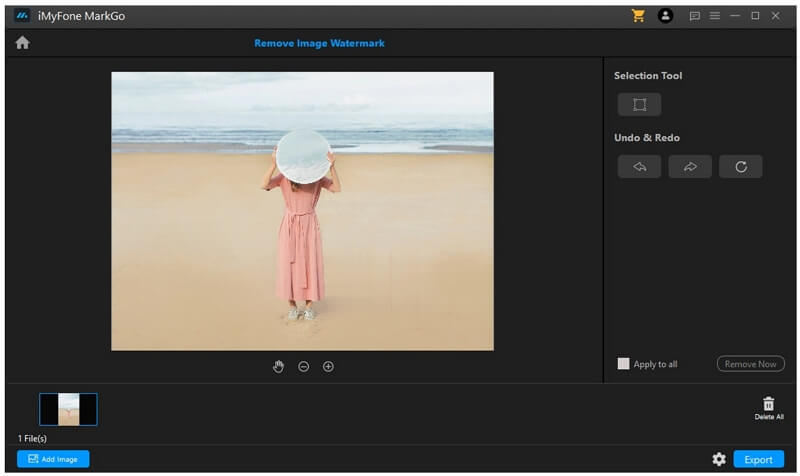
Watch the video tutorial to learn more about MarkGo
You might be interested in:
Add Fake Background to Photo Online>>Part 2: 5 Best Apps to Get Rid of Shadow from Photo(iPhone/Android)
For iOS and Android, there are different types of apps in the market. We will discuss both of them and how you can use those photo editors to remove shadows from pictures easily.
1) Snapseed
Snapseed is an Android and iOS photo shadow remover app that is completely free for all users. It is one of the most used tools for this purpose. It is because of its simplicity and friendly user interface.
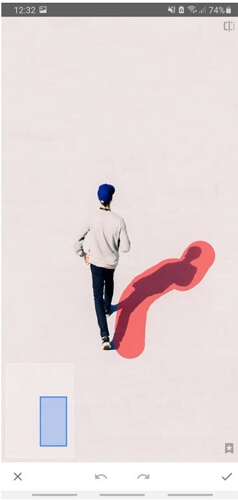
Features:
With Snapseed, you can use the "Healing" tool to remove any type of shadow or unwanted objects from the photo. The healing tool clones the area around your selected shadow and stamps on the shadow to create a blending effect with the background.
It is a very easy editing tool that allows you to erase shadows with just a click and saves your time.
Not only this, but with Snapseed, you can edit your photos in different ways. There are multiple effects and options available.
User Review:
There are thousands of user reviews on this app, and it has a rating of 4.4 out of 5, which definitely means that people love it.
How to Remove Shadow from Photo on iPhone
Snapseed is both an Android and iOS tool, and the usage is almost similar. Let us see how it can help us to remove shadows from a picture on an iPhone.
Step 1: Go to the App Store and download Snapseed. It is a free tool and will take only a few seconds to install. Once it is installed, open it. You will see a big "Plus (+)" sign; tap on it.
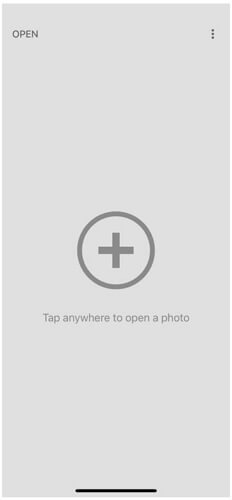
Step 2: Select the photo from which you want to remove the shadow.
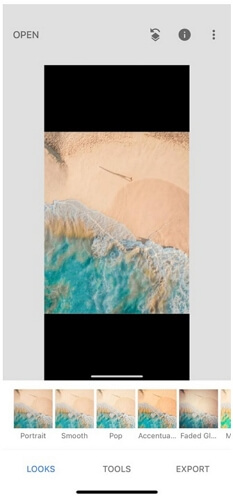
Step 3: Once the photo is imported, tap on "Effects" and select the "Healing" tool. Mark the shadow area with the tool.

Step 4: After marking the shadow, just remove your finger from the screen and let the healing tool do its work. Shadow will be removed, and the background will be blended with just a touch of healing tool.
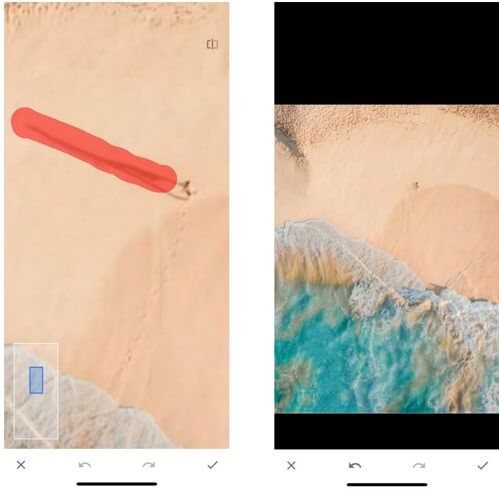
2) Photoshop Fix
Photoshop Fix is an iOS photo shadow remover app that allows you to edit your photos with different tools. It is a professional tool and allows the user to remove shadow with Photoshop and perfection.

Features:
It allows the user to perform layer-based editing, which is rare and complex in mobile apps. You can easily remove the shadow from a photo using the layer method.
You can add a duplicate layer and use the "Clone" tool to fill the shadow areas. You can also use other tools to add detailing to the photo.
The "blemish" tool helps to blend the background so that the photo looks original. Photoshop Fix allows the user to play with complex settings, effects, and presets.
User Review:
We know that iOS tools can be a little complex. But users have reviewed this product as very helpful, quick, and fun. With different editing modes and features, it helps the user to enhance the photo.
3) Pixelmator
Pixelmator is also an iOS photo shadow remover app, and it is a paid tool. The reason behind paid subscription to this app is that it is creative and detail-oriented. It consists of templates and presets that one can add to the photos with just a tap. It costs around $4.99.
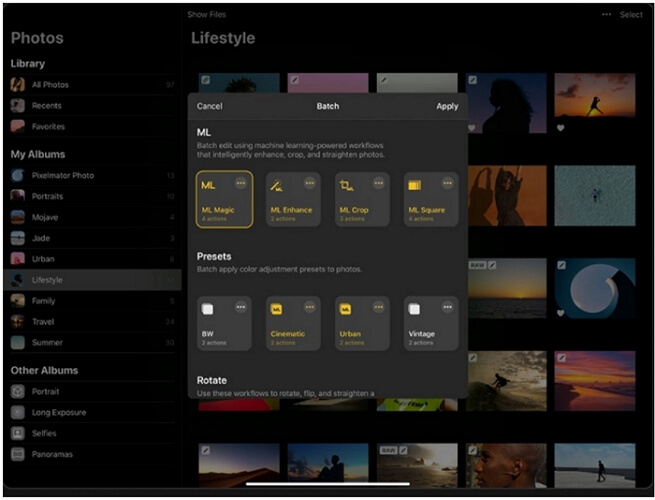
Features:
Pixelmator allows the user to erase shadows from photos easily. It has an option of the "Repair" tool. With this tool, you can not only remove shadows from photos, but you can also remove any kind of unwanted object.
This tool automatically blends the background with shadow to look real.
It gives the user the diversity to work outside his comfort zone. It has simple effects and color gradients with just a touch.
User Review:
This app is available for iOS and iPadOS. It is a great tool for editing, and it allows users to use layers and templates to enhance their photos. Due to these reasons, Pixelmator has a rating of 3.7 out of 5.
4) TouchRetouch
TouchRetouch is an app that is available on both Android and iOS. It is a paid tool and allows the user to edit their photos with it. This app was initially developed to remove objects from the photos. We can also use this app to remove shadows from photos easily.
Features:
TouchRetouch has a "clone" tool that allows the user to remove shadows from photos. You just need to select this tool and mark the area of shadow. Leave the rest to this app. It will remove the shadow with perfection.
It is a simple and easy-to-use tool with a user-friendly interface.
It allows the user to enhance the photo with the use of different filters.
User Review:
TouchRetouch is a paid tool on both iOS and Android. It costs around $2.00. Thousands of users have reviewed this app because of the variety of editing options, and it has a rating of 4.6 out of 5.
5) Picsart
Picsart is an Android application that is partially free. It means that you have to pay for in-app purchases. The whole app is not free; only a few features are free. Luckily, you can remove shadows from photos with Picsart without any cost.
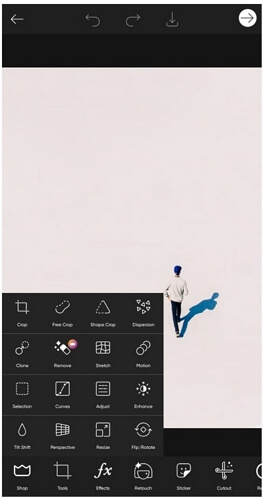
Features:
To remove any kind of shadow or object from the photo, you can select the "Clone" tool. Tap on any area of the photo to select a clone source. Then move your finger on the shadow to apply the clone effect to it. It will remove the shadow like a charm.
Editing becomes very easy with Picsart due to its one-touch tools.
It also has stickers and different cutouts that allow the user to go out of the box while editing a photo.
User Review:
Some options of Picsart are limited, and users need to buy it to use the tools. But overall, it is a good tool for editing, and people love it just because of its simple and user-friendly interface.
Part 3.Top 3 Online Tools to Delete Shadow from Photo Online
First of all, let's discuss some online tools. Online tools are very helpful for beginners and quick tasks. You do not need to download and install the application. You only need to go to the site and perform your task online.
Here are the three best online object-removing tools that can efficiently remove background shadows from images online free.
1) LunaPic
LunaPic is an online tool for editing images. It has vast applications for adding filters, effects, borders, and drawings over images. It is also well-known for removing objects and watermarks from pictures, and anyone can easily remove shadows using this online tool without paying anything.
Steps on How to Remove Shadow from Photos Using Lunapic Online:
Step 1: First of all, go to the website. On the website's main page, you will see a large blue button for Upload. Click on it.
Step 2: Now, the tool will allow you to choose images from your device. Choose an image and click on Open. LunaPic will take a few seconds to upload your selected photo.

Step 3: Once your photo is opened with the tool, click on the Cut Out Tool and draw a loop around the shadow.
Step 4: After drawing the loop around the shadow, click on Remove & Inpaint. After a few seconds, the shadow will be removed and replaced with a similar background.
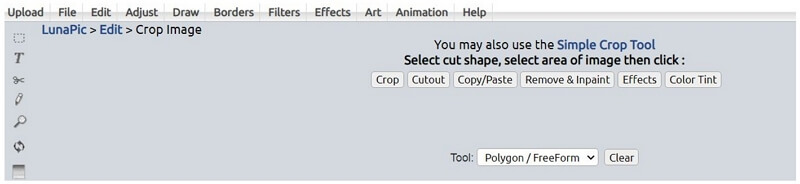
2) removal.ai
Removal.ai is an online background remover for enhancing the presentation and graphics of images. This is a free tool that can also be used for the removal of background and shadows from images. Let's have a look at the simple steps on how a person can remove shadows from faces online.
Steps on How to Remove Shadow from Photos:
Step 1: First of all, go to the website. On the main page, you will see an option of CHOOSE A PHOTO. Click on it and select the image from your device.
Step 2: On the top of the opened image, you will see two options: one will be Original, and the other will be Removed background. Click on Removed background > Erase & Restore > Preview image.
Step 3: There will be three options on the top of the next window. Firstly, click on Restore. Increase brush size and select all parts of the image. Then click on Erase and select the shadow from your image.
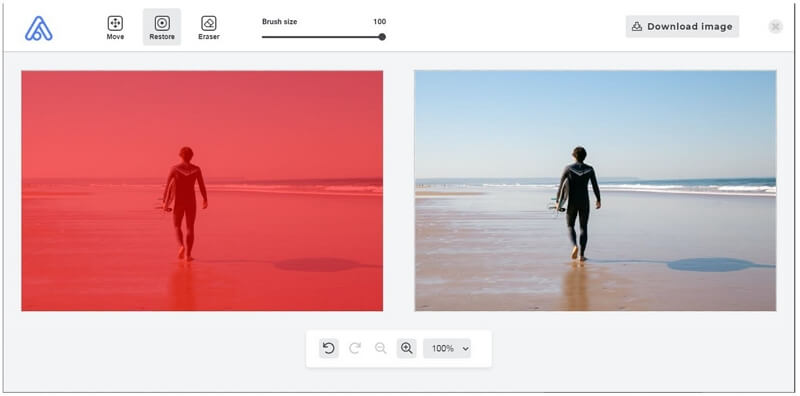
Step 4: Select the area precisely to get good results. Click on Download. If you want to fill the removed parts with a similar background, then cut the background from the image and paste it over the removed area. It is because this does not replace the cut portion of the image with a similar background.
3) Cutout.pro
Cutout.pro is a free and fast online background remover and photo editor. This tool is not only used for removing things and backgrounds from photos, but it can also create cartoon selfies with 3D effects. You can use it to remove the unwanted parts from images, and the removed part will be automatically replaced with the background to make the image natural and real.
Steps on How to Remove Shadow from Photos Online:
Step 1: Go to the website.
Step 2: Now, go to the Products from the top menu bar options and click on the Photo Retouch option. Now, click on the Upload Image button and upload the photo from your device.
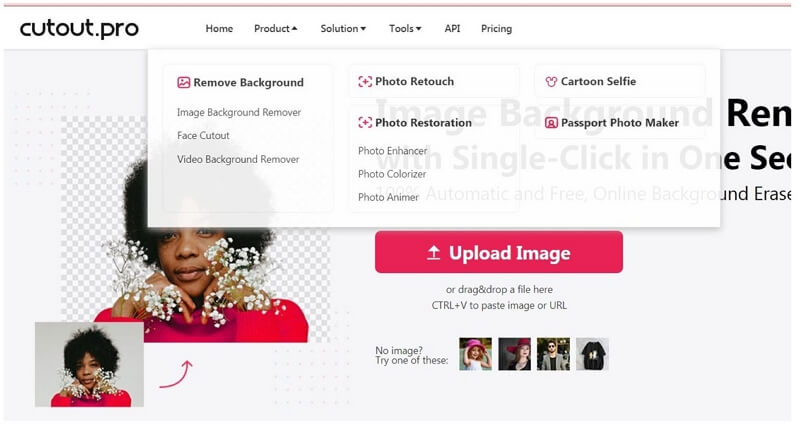
Step 3: Select the Smear Repair option and select the shadow by drawing over the image.
Step 4: After drawing, just leave the right click of your mouse, and the selected area will be automatically removed and replaced. Download the image by clicking on the Download button at the top of the screen.
Part 4. Tips to Avoid Shadows When Taking Pictures
Perfect Time
Professional photographers will tell you that there is always a time to capture photos when it is a nature shoot. It is not advisable to take photos when the sun is high because the shadow will be very dark and visible. Thus, it is better to pick a suitable time. Sunset is a recommended time because the sun is not high. If you do not want to shoot in the sunset, you can shoot 1-2 hours before that.
Flash and Viewing Angle
If you want to avoid shadows when taking pictures, the best tip is to use flash. It will help you if you are shooting indoors. But if you are outside and capturing nature, then you need to find the best possible viewing angle to avoid the shadow. It is not easy to find the best angle, and you can hit and try. You can click a few images to arrive at a conclusion.
Adequate Lighting
You can make sure that there is adequate lighting in your studio. If you see any shadow in images, you might need to adjust the position of the lights. If everything is perfect, there won't be shadows in the image or video.
Part 5. Other FAQs about Erasing Shadows from Photos
1) Is there an app to remove shadows from pictures?
Yes, there are many applications and software to remove shadows from images as well as from videos. We have discussed the best online tools along with the most suitable software, MarkGo, to solve the problem of shadow removal from images. You can also use TouchRetouch and Snapseed on your mobile.
2) How can I remove a shadow from an image without Photoshop?
Photoshop is a famous photo editing software, but it is tricky for new users. So there are many other options that can perform the function similar to Photoshop with easy steps and a simple interface. We have discussed MarkGo, which is a good alternative to Photoshop. Moreover, we have also mentioned three easy and simple online tools to remove shadows from images.
3) How do I remove a shadow from a picture in Picsart?
Picsart is excellent for shadow removal. First of all, always try to use the updated version of the app. After installing the latest version, just open the image with Picsart and tap on Tool > Remove. A brush will appear to select the object to be removed. Now, select the object with the brush and save changes. That's it!
Conclusion
In this article, we have also mentioned the best online tools with their complete steps to use. But it is better to use a desktop tool for perfection. We recommend MarkGo as it can easily remove unwanted shadows from images as well as from videos. You can remove shadows, objects, and watermarks with one click.
It is possible to get rid of watermarks and shadows from images using mobile applications. We have shared some of the best tools for Android and iOS, so you can use any of them to remove shadows from your images. If you are looking for perfection and precise results, you need to choose a desktop tool, such as MarkGo. It will help you remove background and shadows with perfection and maintain the image quality.

































