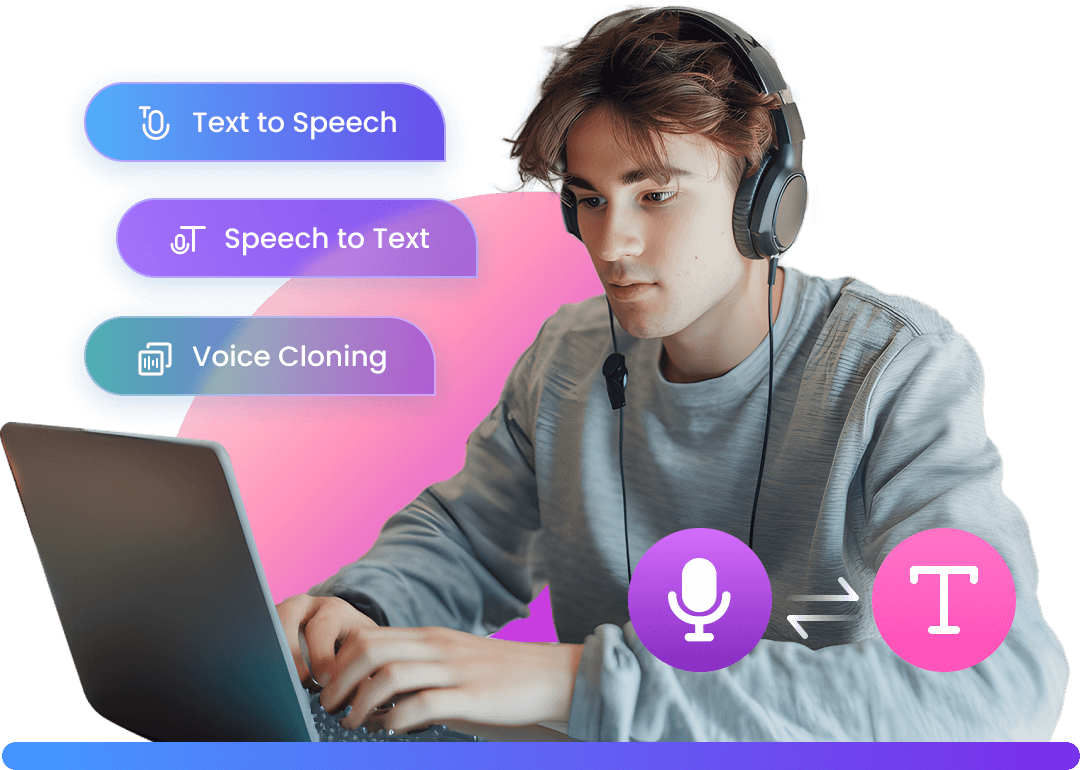As effective as watermarks are as copyright protection mechanisms, they are also a pain in the neck if you lose the backup of an original video. You might be wondering how to remove the watermark from the video, which we will display explicitly, using desktop software, mobile apps, and other online tools.
Part 1. Remove Watermark from Video with Software
There are numerous desktop softwares that can easily remove the video watermarks, MarkGo, iMovie and Remove Logo Now are the prominent ones to erase the watermark from videos.
1 iMyFone MarkGo
Featured with AI-powered technology, iMyFone MarkGo is an state of the art watermark remover that combines image detection and deep learning techniques to find your watermark.
With MarkGo, you can not only remove text, person, object or logo from video automatically, but also are able to restore the details and imperfections by using brush and lasso tool .
With this powerful tool, you can 1 click to take off center watermarks from video or any other unwanted parts from the images to the video. Download iMyFone MarkGo free below.

iMyFone MarkGo Guide:
Watch the video tutorial to learn more about MarkGo.
Step 1: Launch the software and enter "Remove Video Watermark" mode.
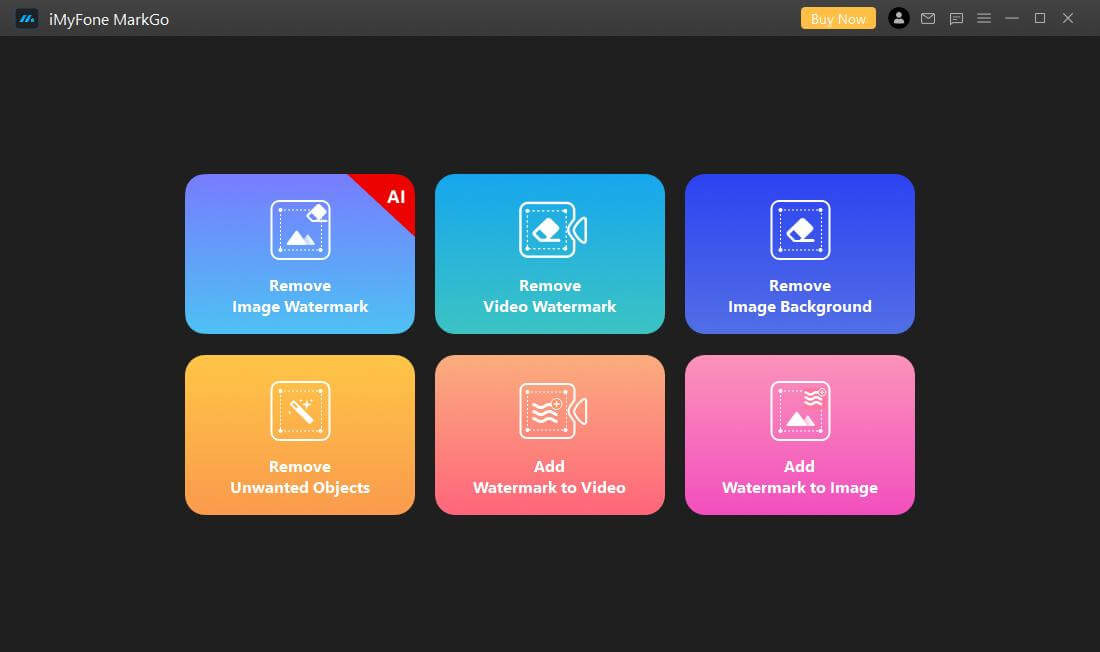
After downloading MarkGo on your computer, launch it and click on "Remove Video Watermark" button.
Step 2: Import videos.
Click on "Add Video" button, or you can simply drag the video to the interface so as to import video to MarkGo.
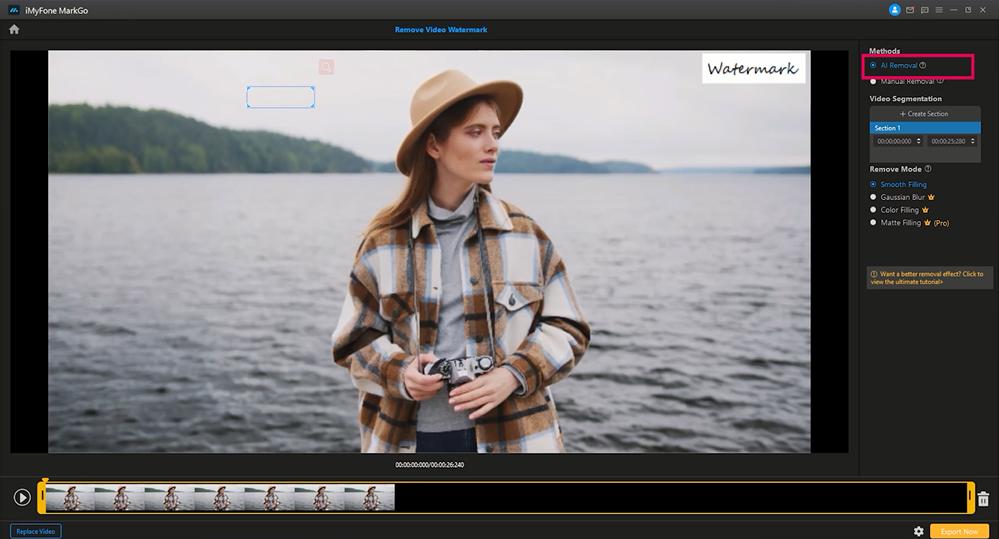
Step 3. Choose AI remove or select the watermark and remove manually
You can either use AI to remove watermark or choose the watermark by dragging the box to cover it. You can see the preview window now. Move the selection box to the video unwanted objects. Click the play button to preview the video watermark removing result.
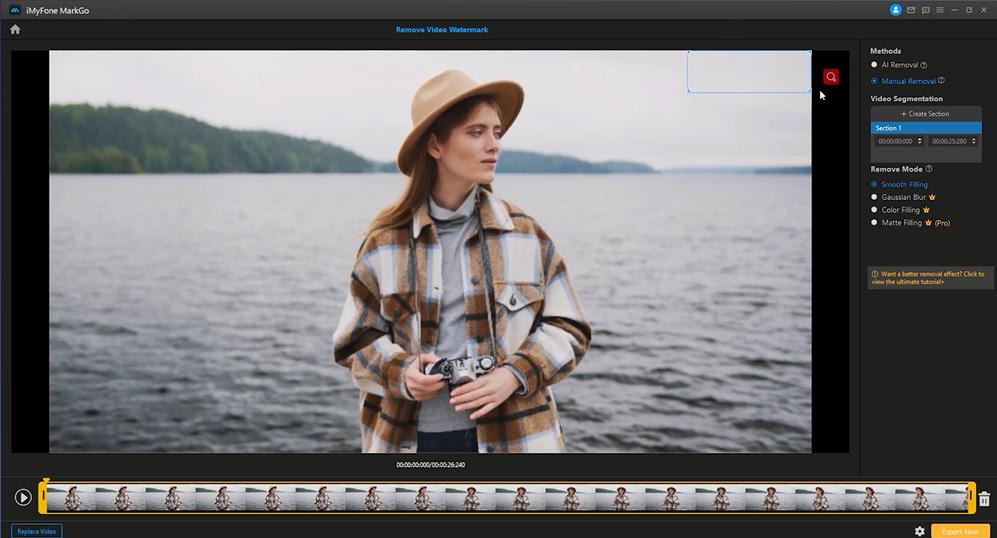
Step 4. Remove the video watermark.
Then click on the "Export" button to export the video without watermark.
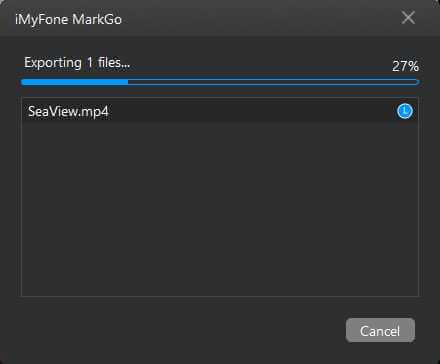
You might be interested in:
How to Remove Watermark on Mac Quickly >>
How to Change Background on Snapchat -- 4 Tips and Alternative >>
2 Remove Logo Now
Remove Logo Now is also a free video editor no watermark tool for removing video watermark on Windows currently on the market. You can easily follow the steps below to get it done.
Step 1: First, download the software in the Remove Logo Now website and install it on your Windows PC.
Step 2: Click on "Add files" and choose the video from which you want to delete the watermark.
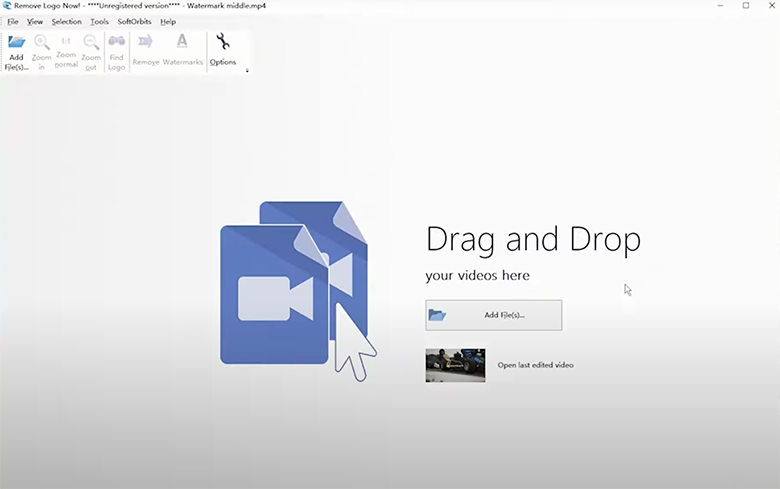
Step 3: Then you can select or mark the watermark manually with ease. Click the "Start" button, and the program will start to get rid of the watermark from video, and you can see the progress. When the watermark removal process is finished, the program will automatically save the new video without watermark on your PC and show you its file location.
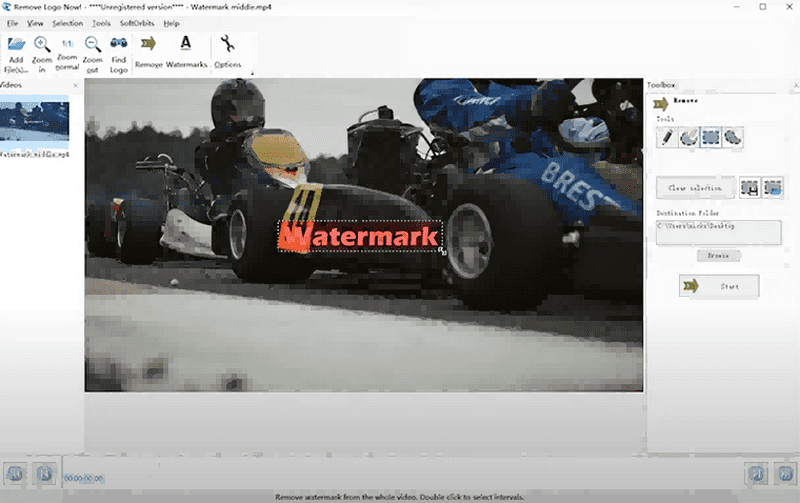
Pros:



Cons:


3 iMovie
If you have a Mac system, then you can also use iMovie on your computer. This method is for those with Mac. Follow these below mentioned steps to remove the people from the video.
Step 1: Launch iMovie on your Mac computer.
Step 2: From the toolbar at the top of the software, click the "'Crop" button. Then adjust the frame.
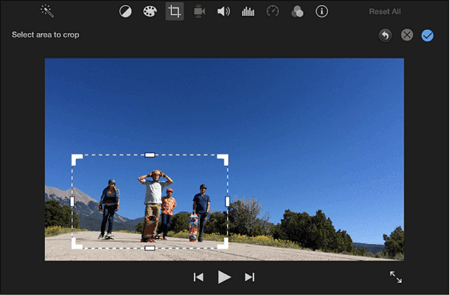
Step 3: Resize the frame until the watermark has been totally removed. Then, click the "Apply" button to keep the editing. Then click File to save your video with the watermark removed.
Pros:



Cons:

Part 2. Erase Watermark from Video on Phone
1 Video Eraser (iOS)
You can use Video Eraser to remove the logo from the video. It can easily remove unwanted icons, logos, people and texts. Correctly, iOS users can download this app on the iPhone or iPad iOS 8.0. for accessing other features like unlocking editing features, removing ads, requiring you to pay.
Follow these steps to delete the watermark from the video in your iPhone:
Step 1: First, you need to Import the video. In the upper right corner of your screen, there is a Plus icon. Click this option to import.
Step 2: To remove the watermark, you need to tap on the video icon.
Step 3: Before removing the watermark, select the areas on the video where you need to erase the watermark, and then start to remove the logos.
Step 4: After this, you can preview the obtained result by clicking on the processed tab.
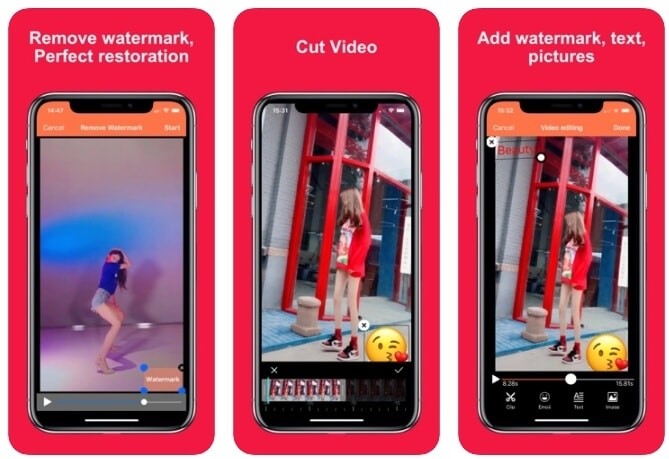
Pros:


Cons:

2 Background Eraser for Android
This tool instantly detects a background of solid color, and thus removes it at the same time. On the other hand, if the background does not correspond to the single tone solid green line, the second mechanism is preferred, which is about masking.
Masking is all about editing the video manually, and this requires enormous skills for the user to be able to do a background erasing. Especially when you are using a chroma key for the first time, you find it very impressive. Here are the steps that you need to follow:
Step 1: After you place the video in the timeline, first apply the chroma key effect.
Step 2: In the top menu, click on the video effects option.
Step 3: Next, you need to proceed with background remover. Make a note that your background color will not be erased instantly from the scene. However, you will be able to see a new layer in the timeline.
Step 4: Go to the properties window by right-clicking the new layer.
Step 5: Use the tool called eyedropper to get the color. Before that, you must be in the background removal settings in which the "chroma key color" option will display.
Step 6: Then, click the eyedropper icon. After that, you have to click on the video background, which gives a signal to the software to automatically detect the color and remove it.
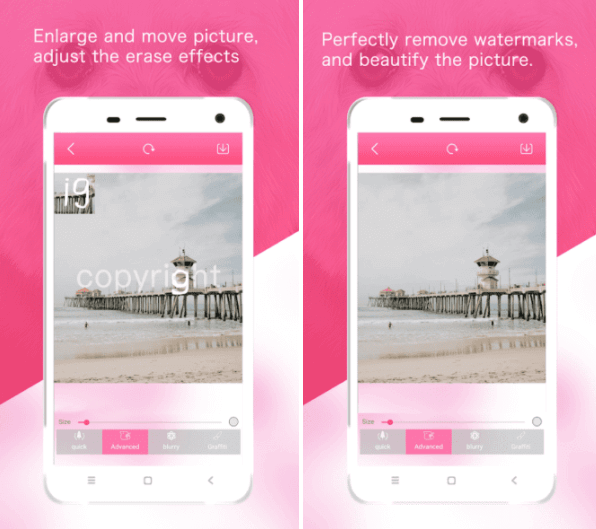
Pros:


Cons:


Part 3. Get Rid of Watermark from Video with Online Tools
1 Watermark Remover
You can remove video watermark online with the help of a watermark remover. Watermark Remover allows you to remove the logos efficiently and clearly. To use Watermark Remover, you can follow these steps:
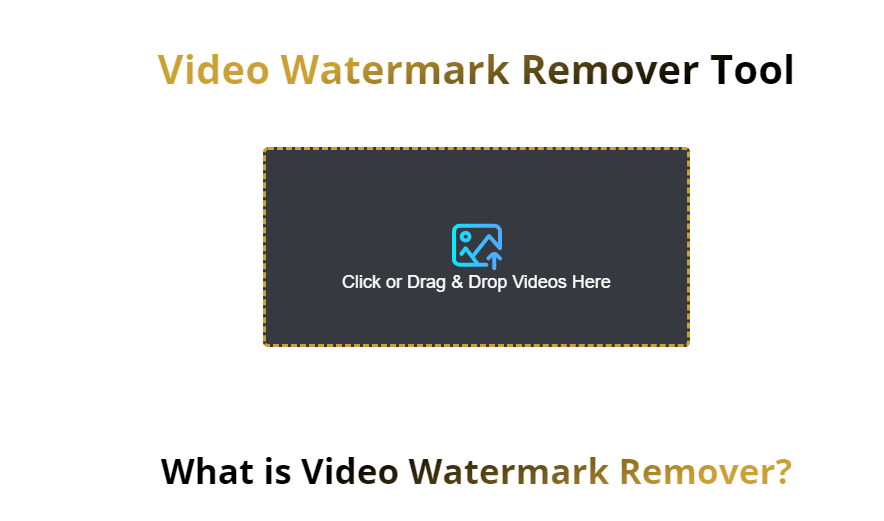
Step 1: First, upload the video to this online tool.
Step 2: Click on the Submit option.
Step 3: Then, go for the Download option. After this, you will be able to download a watermark-free video.
Pros:


Cons:

2 Apowersoft
Step 1: To upload the video, Click on Remove Watermark from Video. This tool supports Mkv, WebM, Avi, mpg, mp4, and others.
Step 2: To select a watermark, click on Add Box (es) option.
Step 3: Then, Click the erase option.
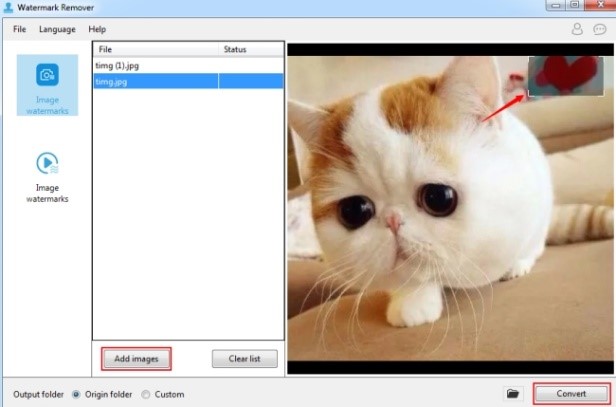
Pros:


Cons:

3 iStarsoft
You might wonder how to remove the video logo from the video? It's quite an easy task. iStarsoft is an online tool that will do your task. You will be able to remove the text or logo online from videos and do it easily with the help of iStarsoft.
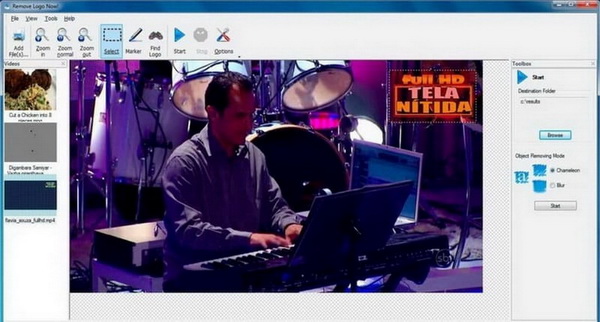
Step 1: Load your video through the Add Files option.
Step 2: Then, go for the Find Logo option. This will automatically locate the logo in the video.
Step 3: Highlight the area
Step 4: Using a slider, customize the radius.
Pros:


Cons:


FAQs - Delete Watermark from Video
1. What is the easiest way to remove watermark from video?
As you can see in the article, using MarkGo to remove unwanted objects from a video is much easier than other ways. And you will not find out any traces after removing watermark on the video.
2. How do I remove the center watermark from a video online?
You can use the online tools we have discusses above to remove the center watermark from a video easily.
3. How can I remove a watermark from a video for free?
You can try MarkGo free now to remove a watermark from a video for free and enjoy its all features. MarkGo candetect all kinds of watermarks from your photos, whatever advertisements, copyright texts or artists' signature, enabling you to get rid of watermark for free without any difficulties.
Conclusion
In summary, the watermark will have a certain impact on the aesthetics of the video. When someone shares your videos, they want to seem as if they discovered it first. But the watermark takes away this privilege. Besides, you may want to remove the background of your beautiful photos taken on the beach in order to change the background of the original picture, you can also utilize MarkGo to achieve the goal.
You can leverage the most advanced AI watermark remover, MarkGo to give your videos desired natural feelings.