People nowadays want to share photographs and videos on Facebook and Instagram with a watermark or logo. Watermarking your video will protect it from unauthorized use and duplication while also promoting your brand and company. It can also make the video more unique and personalized.
There are various video editing software options for adding your watermark to videos, but I'll reveal the top 5 free software applications for watermarking your videos in this article.
Part 1. Best Software to Add Watermark to Photos
iMyFone MarkGo is the perfect watermark editing software for anyone who wants to add or remove a watermark from their pictures and videos. With just one click, you can easily add or remove a watermark to any image or video. Plus, MarkGo is packed with other powerful features that will help you enhance your photos and videos like never before!
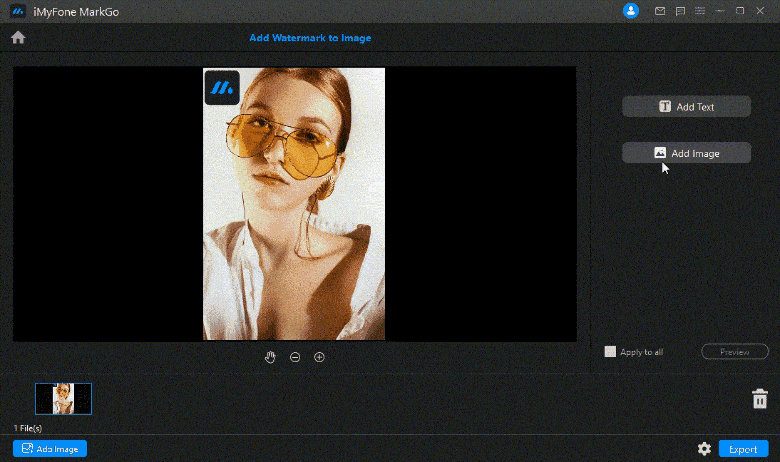
Looking to add or remove watermarksfrom your photos or videos? Look no further than MarkGo. This user-friendly tool makes adding watermarks a breeze, without any technical knowledge required. Plus, it's free to try out during the trial period so you can be sure it's compatible with your system. If you need to add a watermark for copyright purposes, MarkGo can help with that too – batch processing allows you to add watermarks to up to 100 pics at once. So why wait? Try out MarkGo today!
Step 1. Download the MarkGo software from the official website of MarkGo.
Step 2. Once the software is installed, launch it and select the “Add Watermark” feature.
Step 3. Choose the photos or videos on which you want to add a watermark. You can select multiple files at once by holding down the “Ctrl” key while selecting them.
Step 4. Click “Open” after choosing the files.
Step 5. Now, select the watermark you want to add from the provided options or upload your own custom watermark.
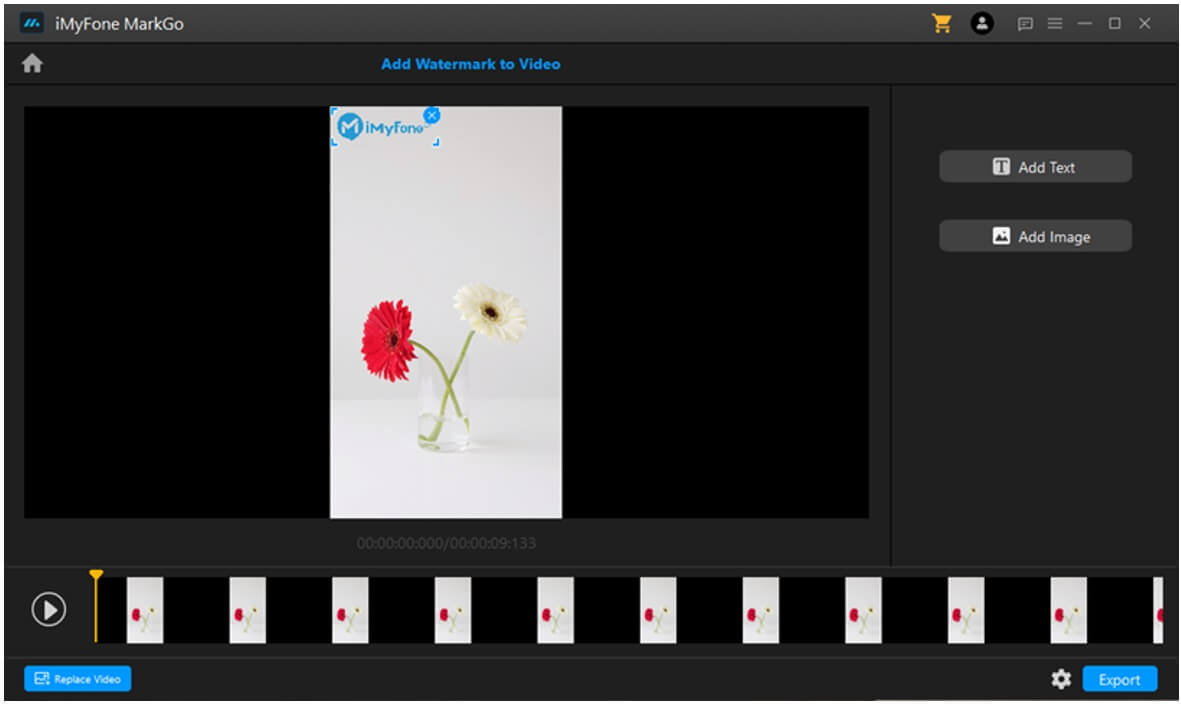
Step 6. Position the watermark on the photo or video according to your preference.
Step 7. Click “Apply” to save the changes.
Step 8. With MarkGo, adding a watermark to your photos and videos is quick and easy. So why not try it out today? You can download the software for free from the official website of Filme.
Watch the video tutorial to learn more about MarkGo.
Features




So if you're looking for an easy and effective way to add watermarks to your photos and videos, be sure to give MarkGo a try. You can download the software from the official website of Filme today.
Part 2. Add Your Own Watermark to Your Video for Free - VSDC
VSDC is a software that allows you to create and edit videos of all types. With VSDC, you can easily add your own watermark to your videos for free.
If you are looking to add your own personal touch to your videos? With VSDC, it's easy to add a watermark or logo to your footage. Simply upload your video and use the Add object menu to select Image. From there, you can choose from a variety of logos or graphics stored on your PC. Resize and place the logo wherever you want, and you're good to go!
Pros:



Cons:




Part 3. How to Add Watermark without Downloading Software - VEED
VEED is a simple yet powerful video-editing program that lets you make amazing videos and add Watermark without Downloading Software.
The best part is that you don't need to be an expert in video editing to do it and it can be done online!
You only need a basic understanding of the internet to get started!
Three steps for adding watermark
1. Simply open the tool
2. Upload your video,
3. Upload your watermark photo, and place it anywhere on the video frame
Pros:



Cons:




Part 4. Append Watermark Videos Quickly - VISUAL
I will Explain Step By step how to use Visual watermark software to watermark your videos.
You will be able to watermark your videos without sacrificing video quality using this software.
Once you've downloaded the app, you can use it without an internet connection.
Steps to add watermark
-First, you need to open the app and select the video that you want to watermark.
-After that, you can choose the watermark that you want to add.
-Then, you can adjust the size, position, and opacity of the watermark.
-Finally, you can export the video with the watermark.
Pros:



Cons:





5. Easily Create the Video Watermark You Want - Wondershare Filmora
There is a tool that can help you to easily create the watermark that you want for your videos. Wondershare Filmora is a software that allows you to create professional-looking watermarks for your videos.
Here's how you can use Wondershare Filmora to create a watermark for your videos:
-First, open the software and import the video that you want to watermark.
-Then, select the watermark icon from the toolbar.
-Next, you can choose to create a text or image watermark.
-If you choose to create a text watermark, you can enter the text that you want to use.
-If you choose to create an image watermark, you can select the image that you want to use.
-After that, you can adjust the size, position, and opacity of the watermark.
-Finally, you can export the video with the watermark.
Pros:


Cons:




6. FAQ - Add Watermark to Photos
Q1. How do you put a watermark on a video?
There are a few different ways that you can watermark your videos. You can use an online service, purchase software, or use a free online tool.
1. MarkGo
2. VSDC
3. VEED
4. VISUAL
5. Wondershare Filmora
My personal recommendation is MarkGo.
Q2. What is the best watermark software?
There are a few different watermarking tools available. Each tool has its own pros and cons. But MarkGo is the most easy-to-use tool with a lot of features.
Q3. How do I make a watermark for free?
There are a few different ways that you can create a watermark for free. You can use an online service, purchase software, or use a free online tool.
Q4. How do I put a watermark on my iPhone videos?
To watermark your iPhone videos, you can use MarkGo,
Follow these steps:
Step 1: open the app and select the video that you want to watermark.
Step 2: After that, you can choose the watermark that you want to add.
Step 3: , you can adjust the size, position, and opacity of the watermark.
Step 4: you can export the video with the watermark.
Q5.How do you make a watermark for Instagram?
There are a few ways that you can make a watermark for Instagram. You can use an online service, purchase software, or use free tools.
Step 1: Open the watermark tool and upload your video or image.
Step 2: Adjust the selection box to find the right place to add a watermark.
Step 3: Add a watermark and save your image or video.
Q6. How do you make a watermark in Photos without photoshop?
With MarkGo you make a watermark in Photos without photoshop. It is the perfect tool for anyone looking to protect their photos and videos. With just one click, you can add a watermark to your images and videos, ensuring that they cannot be copied or used without your permission. You can also remove watermarks from any image, making it look as good as new.
I hope my article was helpful to you.
Try to download MarkGo today and save you images and videos with one click.
Conclusion
As we have seen, there are a top 5 watermarking software available. Each tool has its own pros and cons. But my favorite tool for adding watermarks to images and videos is “MarkGo”.
MarkGo is the most easy-to-use tool with a lot of features.
It is also the most affordable tool.
So, if you are looking for a video watermarking tool , we recommend that you try MarkGo.

































