Add Watermark to Image
Step 1: Launch iMyFone MarkGo
Install and launch iMyFone MarkGo, click on Add Watermark to Image button and upload the Image you plan to add watermark on.
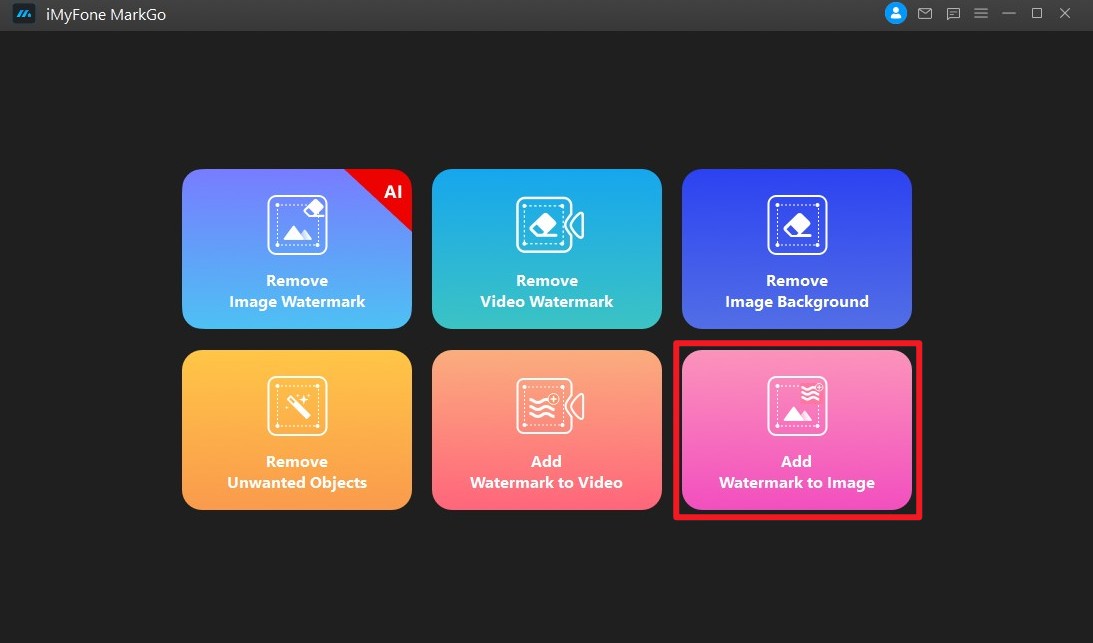
Step 2: Import Watermark
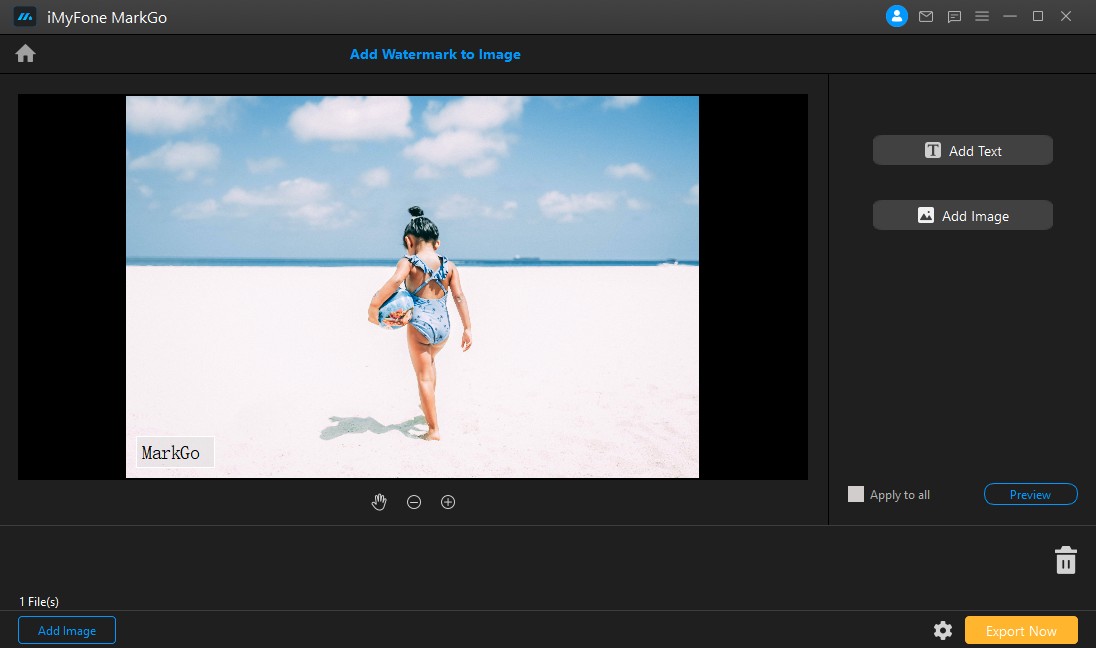
Select either Add Text or Add Image tool on the right to add watermark on the photo. Then you can either drag the image area or edit the text you want easily.
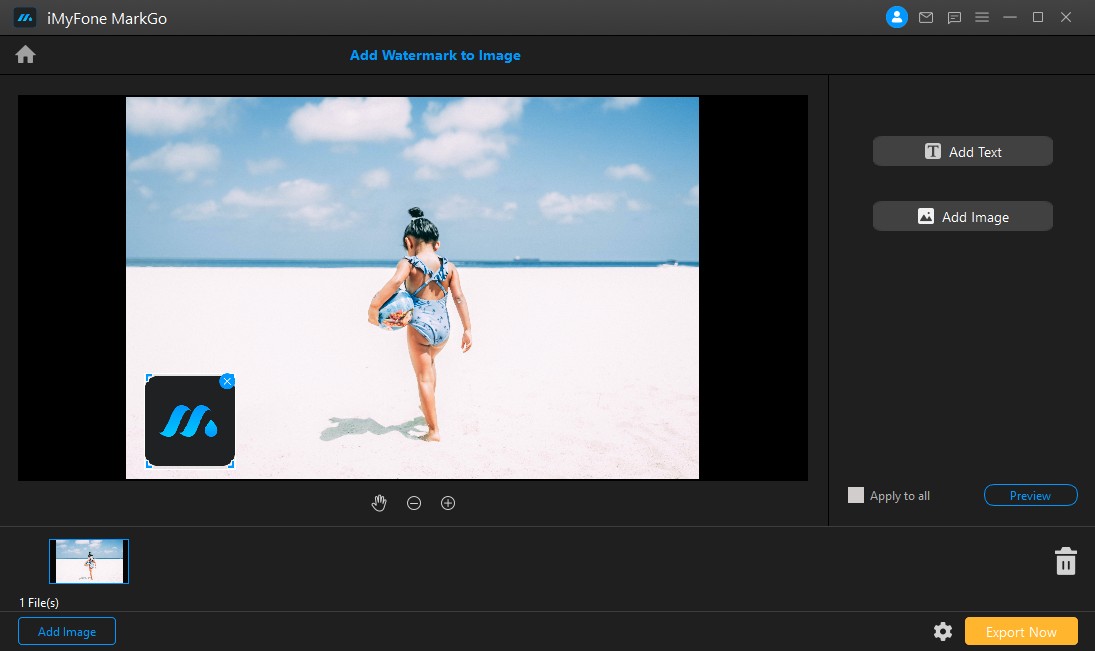
Step 3: Preview Result
Click the Preview button to check if the output image is satisfactory. Now you have added the watermark successfully! Preview and look into the details of your images and do slight adjustment.
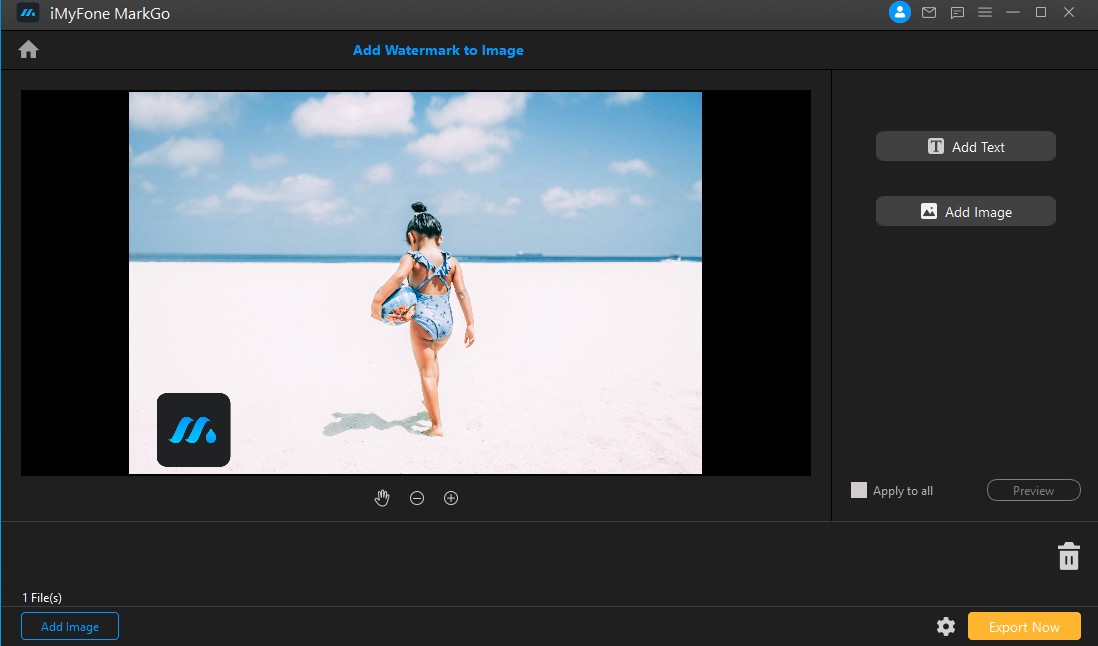
Step 4: Export Image
Click on Export Now button to export the image. Once you add the watermark to image successfully, you can export them now and enjoy images with unique watermark.


 Don't Click
Don't Click I just knew you will click it, LOL!
I just knew you will click it, LOL!
 Sent ! Please Check Email
Sent ! Please Check Email


 Youtube Videos
Youtube Videos
 Anime Character
Anime Character
 TikTok Videos
TikTok Videos
 Celebrity AI Voices
Celebrity AI Voices
 Advertisement
Advertisement
 Podcast
Podcast
 Video Games
Video Games
 IVR Voices
IVR Voices
 E-leaning
E-leaning












