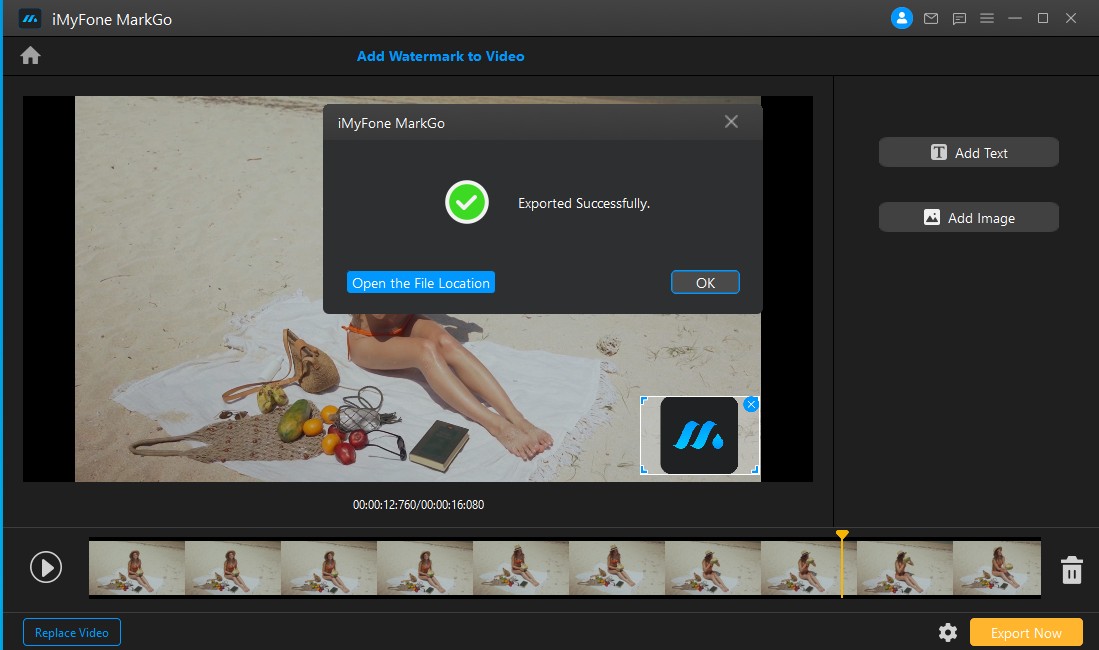Add Watermark to Video
Step 1. Launch iMyFone MarkGo
Install and launch iMyFone MarkGo, click on Add Watermark to Video button and upload the Image you plan to add watermark on.
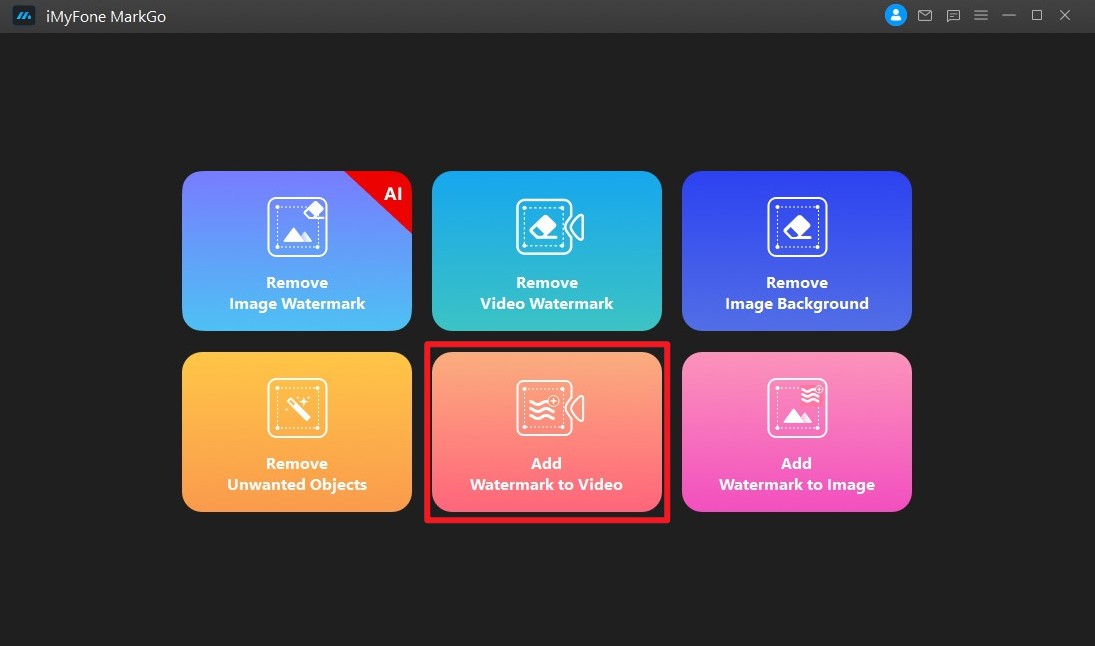
Step 2. Import Video
Click on Add Video, which is at the center of the window, and import the image onto which you want to add your watermark.

Step 3. Add Text Watermark
You can also add text as a watermark by clicking Add Text button. The text box will appear on the image. Double-click on the text box and write whatever you want.
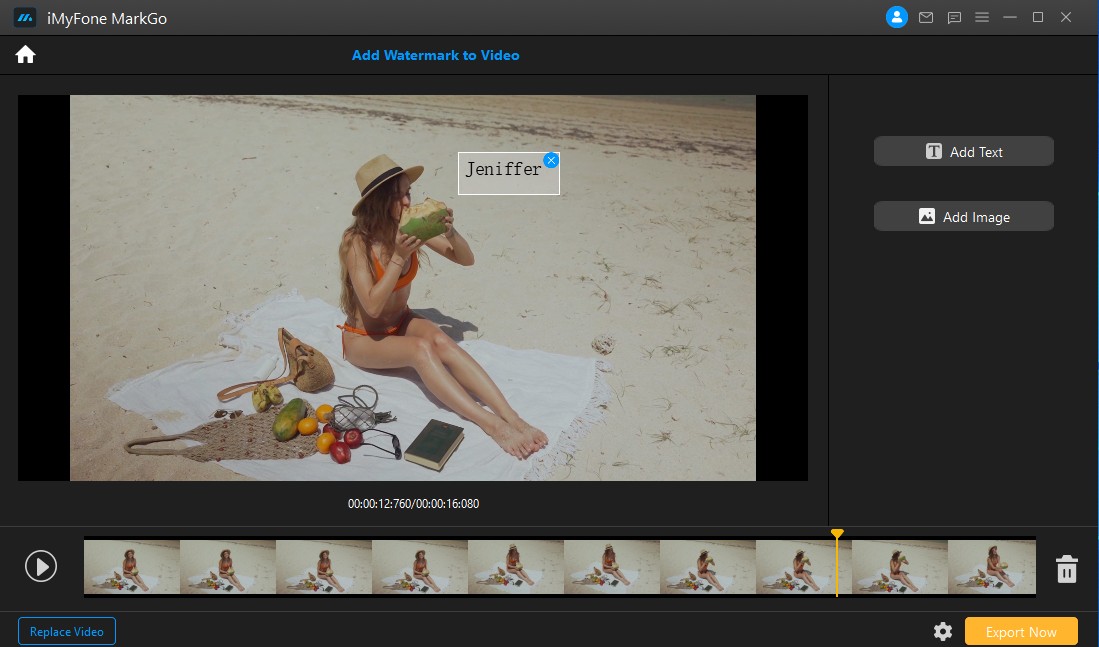
Step 4. Add Image Watermark
You can add an additional image as your watermark by clicking on Add Image button.
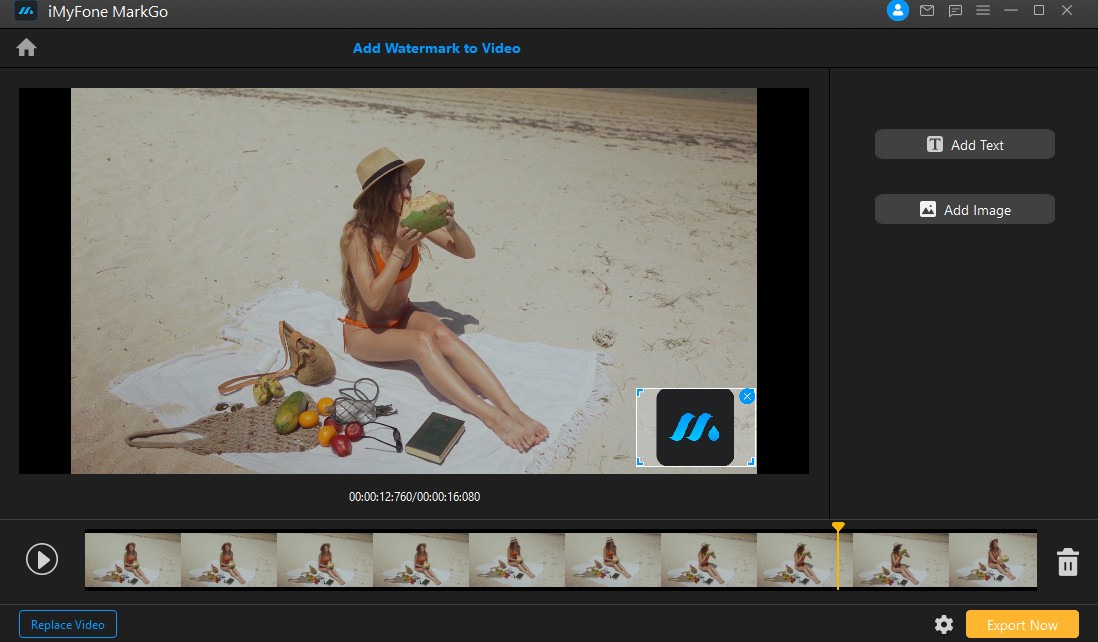
Select the watermark image from your computer. Now, you can adjust image's size by dragging its corners and move it wherever you want.
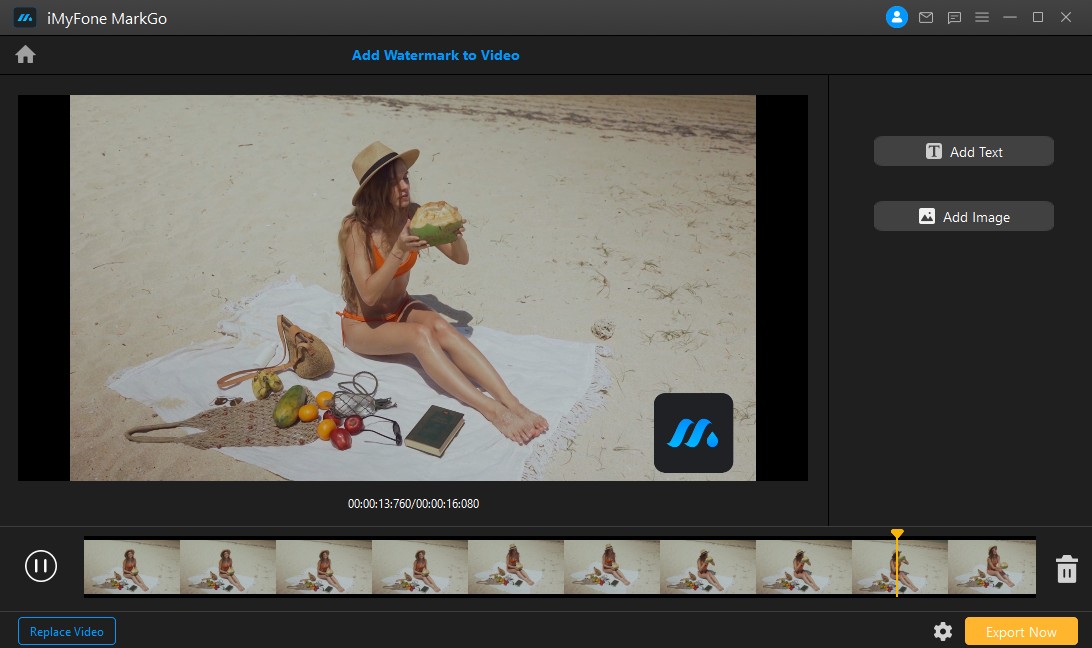
Step 5. Export Video
Once you are satisfied with your adjustment, click on Export button to see your video footage with watermark.