Watermarks are often embedded in videos we download from the web for further use. In addition to being distracting, watermarks show someone else's ownership of the video, ruining the appeal of your video.
How can you remove watermarks from video in Adobe Premiere Pro without affecting the quality or visual appearance? The following steps will show you how to achieve a watermark-free video in Adobe Premiere Pro.
Part 1. Remove Watermark from Video in Adobe Premiere Pro
Adobe has always been a powerhouse of creativity with its extensive multimedia solutions. Its famous product Adobe Premiere Pro is no less. Whether you are targeting simple or complex designs to be removed, it has the means to serve the purpose brilliantly. While erasing the watermark from your videos, you can play with your imagination and utilize its fantastic tools to create magic.
Price of Adobe Premiere Pro and Creative Cloud All Apps(Premiere Pro included):
| Adobe Premiere Pro | Creative Cloud All Apps | |
|---|---|---|
| Includes | 100GB of cloud storageAdobe Portfolio, Adobe Fontsaccess to the latest features and updates as soon as they’re releasedplus Adobe Express with Premiere Rush and Photoshop Express ... | Acrobat ProPhotoshopIllustratorInDesignPremiere ProAfter EffectsLightroomXDAnimate ... |
| Payment | Annual plan, paid monthly — US$20.99/moAnnual plan, prepaid — US$239.88/yr.Monthly plan — US$31.49/mo | Annual plan, paid monthly — US$54.99/moAnnual plan, prepaid — US$599.88/yr.Monthly plan — US$82.49/mo |
Without further ado, let's get started:
Method #1: The Zoom Effect
The first way to get rid of a watermark from the video is to use the Adobe Premiere Pro Zoom Effect. Follow the steps on how to do it:
Step 1: After the Adobe Premiere Pro has been successfully downloaded from their official site on your PC. Open the app.
Step 2: Open the video you want to work at by double-clicking 'Project Media.' Then, locate your file on the hard drive and import it to the app. Drag your imported file to the working area called 'Timeline.'
Step 3: When you will click the video on the Timeline, the 'Effects Control' panel will pop up. Click on the Zoom Effects there.
Step 4: Now zoom the video until the watermark is completely outside the video outline and is no longer visible in the selected region.
Step 5: Now save the video by clicking on the File>Export and then Media. The Export Media window will appear. Select the destination and File type. Name the file and click Render.
You have your watermark removed video successfully saved on the hard drive.
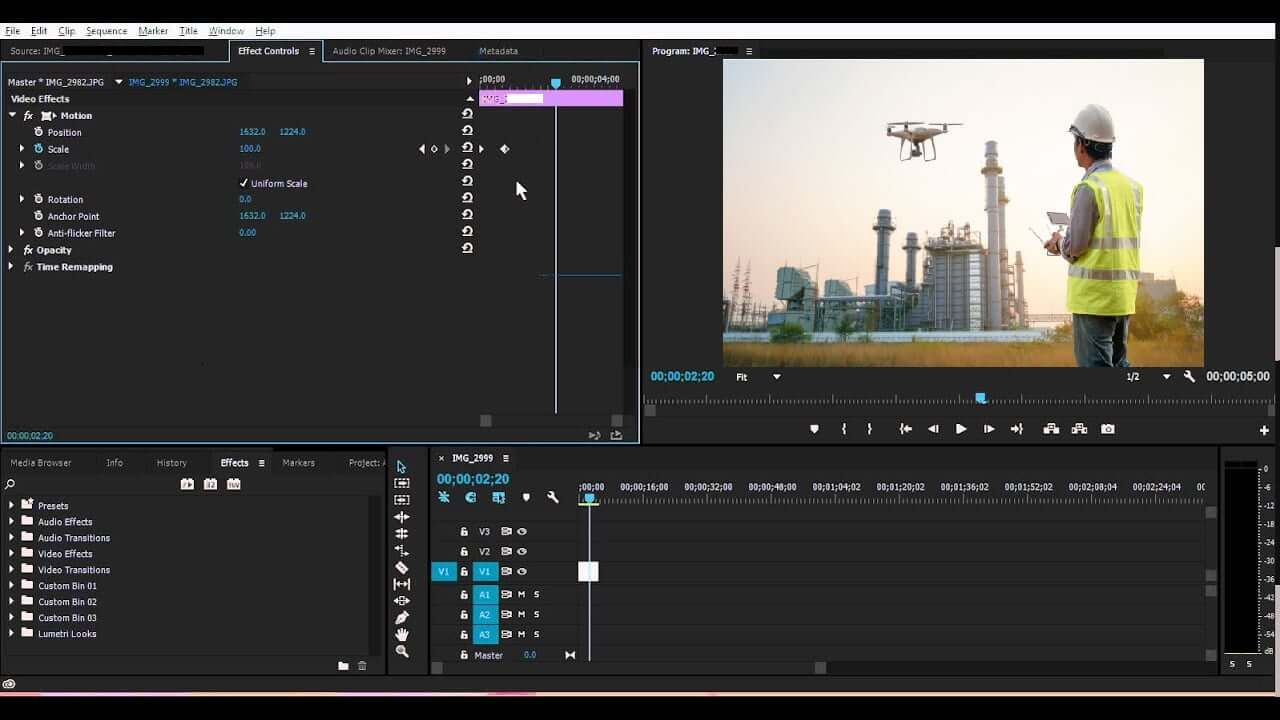
Method #2: Cropping the Watermark
Step 1: Drag and drop the video in the working panel of the software.
Step 2: Find the Video Effects option under the Effects tab. Here, select the 'Transform' from the list. You will come across the crop button. Drag it to the Timeline. Effect controls will be ready to use on the screen.
Step 3: Find the Effects Control Window on the left side of the screen and select the Arrow cursor. Use the arrow to highlight the area you wish to cut out.
Step 4: You might not have to cut the frame from all sides but crop the watermark area without disturbing the overall video balance.
Step 5: You can adjust all sides of the video if you want. The percentage allows increasing or decreasing the area respectively.
Step 6: Adjust the location of the clip in the Motion option under the Effects Control Panel.
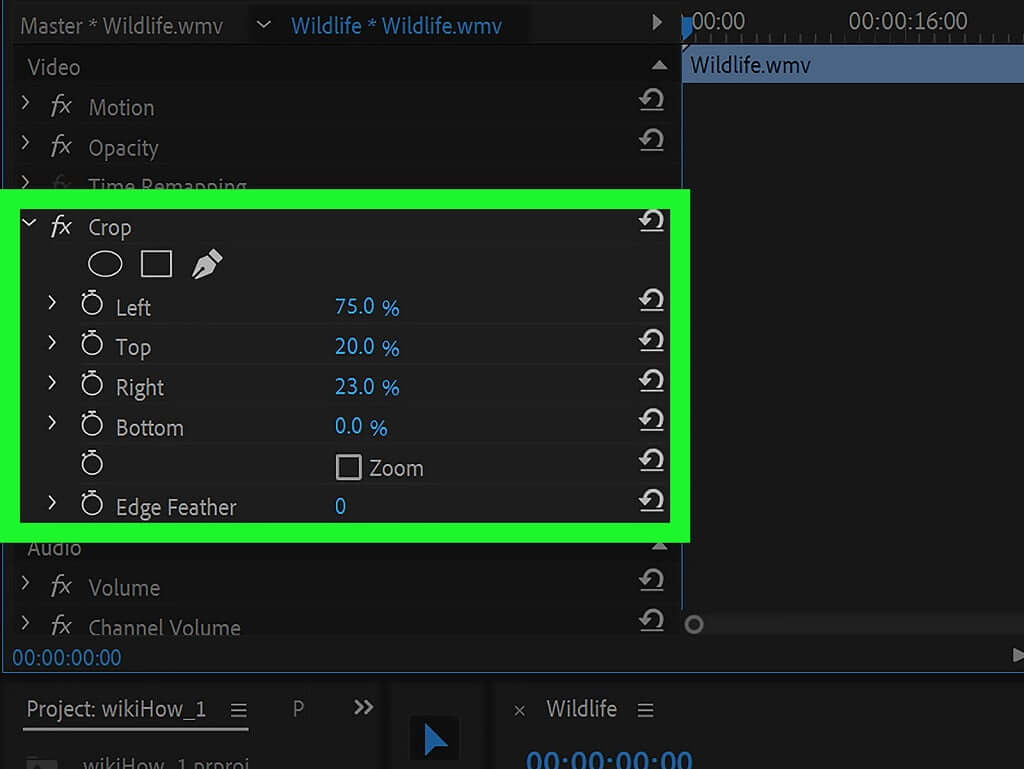
Method #3: The Masking Effect
Sometimes watermark covers a significant area in the video where zooming and cropping is not suitable as they impact the quality of the video. In such cases, Adobe Premiere Pro lets you cover the watermark using the Masking Effect without any damage.
Features:
Mask Feathering
Adjusting the mask opacity
Expansion of the Mask size
Inverting the Mask selection
Another impressive feature is tracking the masked item in the video, which is useful when the object is moving forward and backward in the video. You can also copy and paste the created mask to other places.
Step 1: Open up a new Project and drag it on the Timeline to work on it.
Step 2: Now, in the Effects Tab, find the Median and bring it over to the video you have planned to work on.
Step 3: Find the Median in the Effects Control Tab, where you can choose the desired shape to work with. Ellipse or rectangle as per your watermark design. After that, a selected option will appear on your video.
Step 4: Drag and resize the borders to mask the watermark completely. Adjust the feather value and the radius value until the unwanted design has been masked up. The pen tool works best for masking free-size shapes.
Step 5: Save the file by the Export option in your desired file format and resolution.
Note: Although the method seems easy to master but removing the watermark this way requires quite some memory and space on your CPU. So be sure before saving the file to the hard drive.
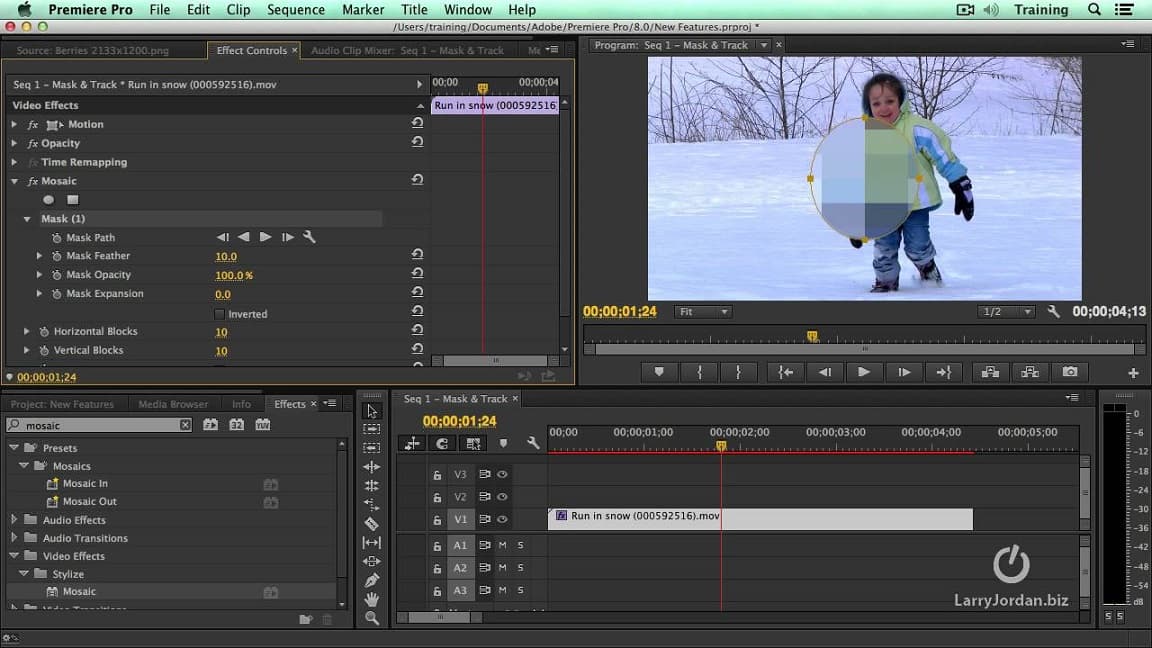
Pros of Adobe Premiere Pro:




Cons of Adobe Premiere Pro:


Part 2. Best Alternative to Adobe Premiere Pro for Watermark Removing
Adobe Premiere Pro is a comprehensive video editing tool mostly used by filmmakers and the major professionals of the field. But this tool will be an expensive investment if you do not need such high-level editing features.
Not to forget, using Adobe Premiere Pro requires basic learning and constant practicing to master all its tools and features, which is not possible when you want something instantly. It is not suitable for amateurs and beginners.
Erasing a watermark is a simple task that calls for simpler and easy-to-use software like iMyFone MarkGo. It's one of the most impactful editing software in the market; it is beginner-friendly, fast, and gets the work done by clicking just a few options.iMyFone can also add watermark to video.

Wonderful Features of iMyFone MarkGo
User-friendly, without any technical knowledge required to remove watermark in just one single click.
Easy to remove and add watermark for videos and pics, with no traces at all.
Free to try the remover, during which you can check the compatibility.
Able to add watermark for up tp 100 pics in batch for copyright considerations.
iMyFone MarkGo Guide:
Watch the video tutorial to learn more about MarkGo
Step 1: Upload the video you want to work on by clicking on the upload button.
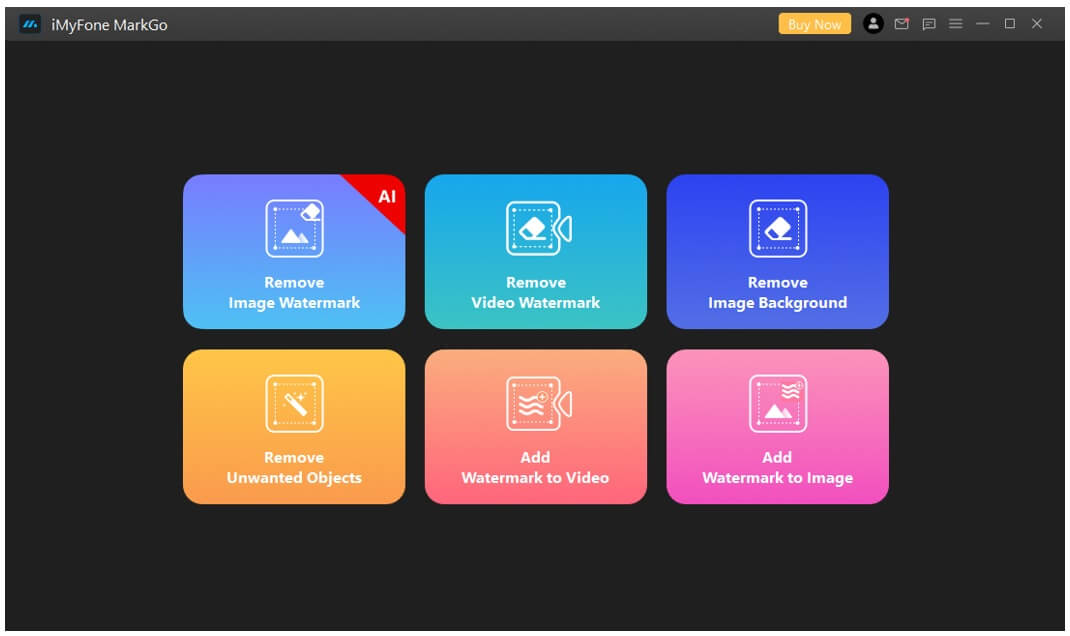
Step 2: Use Selection Tool to select the watermark in the video.
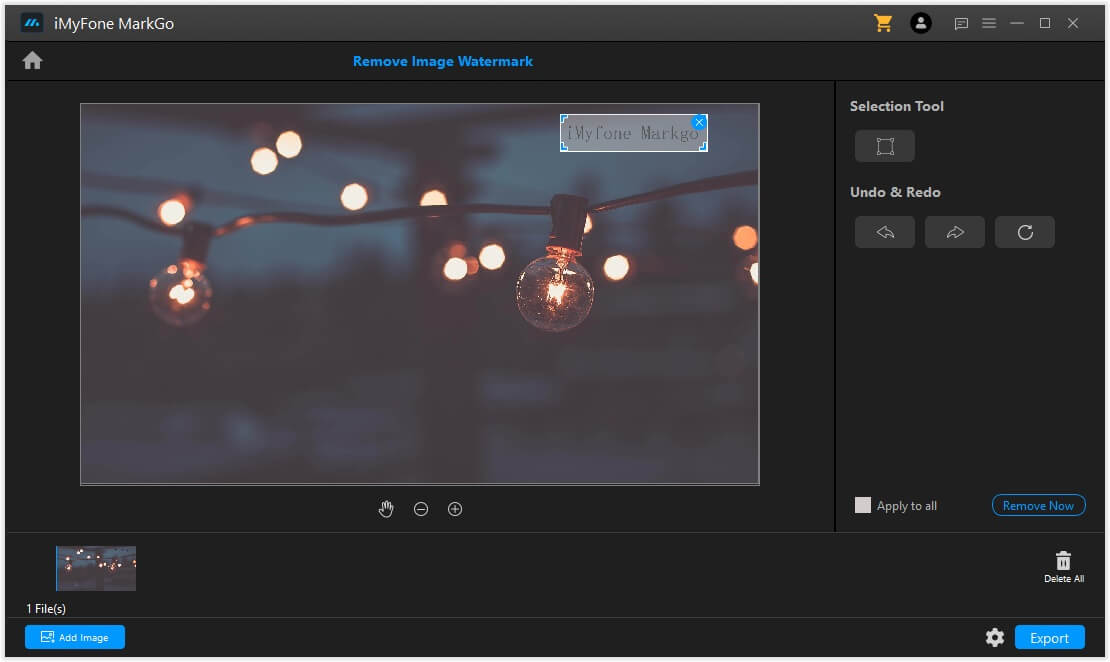
Step 3: Click on the Remove Now button. The unwanted watermark will be successfully removed from your video.
Step 4: Make the needed adjustments, save the video, and you are good to go.
Part 3. FAQs about How to Remove Watermark from Video
1) How do I remove watermarks from videos for free?
iMyFone MarkGo is a good choice for you to remove watermarks from videos. You can download iMyFone MarkGo for free. After installation, click on Add Video to upload the file. Then AI removal and Manual Removal are both available for you to choose the suitable one. Once you're satisfied, click on Export Now to enjoy the video without watermark.
2) Is there an app to remove watermarks from videos?
Yes, for sure. There are several choices for you to remove video watermark. For instance, Media.io, Movavi, Apowersoft, Photoshop and Adobe Premiere Pro.
3) How can I remove watermarks from Shutterstock images?
You can employ iMyFone MarkGo to erase the Shutterstock watermark from images. The AI algorithm working behind this tool makes it an unbeatable method to get rid of watermark from Shutterstock images.
Conclusion
The watermarked videos not only distract the viewers but using a watermarked video without consent can lead to lawsuits. Therefore, it is vital to have good-quality software to remove the watermark before using a video for any purpose. From numerous software and tools available in the market, iMyFone MarkGo is one of the most professionally recommended software.
iMyFone MarkGo offers a user-friendly experience through its simple yet remarkable editing tools. The software does not require prior training or practicing to enjoy its features. Another fantastic thing experts and users love is that iMyFone MarkGo is lightweight and does not overburden the memory storage of your PC.
If you want a simple and fast tool to remove watermarks, download iMyFone MarkGo now and enjoy high-quality watermark-free videos like never before.


































