Portraits are very common nowadays, and many people love to take them for their events. Solo pictures are known as portraits, and they are usually close-up images of a person. Photographers use these portraits to promote their work and to engage with more customers by using watermarks. Watermarks in portraits are the best way to do marketing of a brand. A famous portrait photography company is Prestige. Today, we will talk about how to remove watermarks from Prestige Portraits.
Part 1. How to Remove Prestige Portrait Watermark Using the Best Watermark Remover [Editor’s Choice] – MarkGo
iMyFone MarkGo
iMyFone MarkGo is a complete watermark solution. It helps the user to add and remove watermarks from any kind of pictures and video. With the help of MarkGo, anyone can remove or add a watermark with just one click.
Tips
Hunting for a tool to get rid of Prestige Portraits watermark efficiently? Why not try iMyFone MarkGo, a professional watermark remover that helps you remove watermark 100% clearly with AI-powered Technology within 5 secs in 1 click.
Wonderful Features of iMyFone MarkGo
User-friendly, without any technical knowledge required to erase watermark in just one single click.
Easy to get rid of and add watermark for videos and pics, with no traces at all.
Free to try the remover, during which you can check the compatibility.
Able to add watermark for up tp 100 pics in batch for copyright considerations.
iMyFone is famous for editing tools and software solutions, and MarkGo is an excellent watermark tool. People tend to prefer MarkGo over other tools because it is easy and simple. It has a friendly user interface that allows even a beginner to edit any picture.
Prestige Portraits is a known brand that is famous for its photoshoot. People usually hire them to take solo pictures and build a proper profile for models. However, people also need portraits in convocation and weddings. Prestige Portrait adds a watermark on their pictures. We are going to discuss how the user can get rid of the Prestige Portrait watermark with iMyFone MarkGo.
Step 1. Unlike most editing tools like Final Cut Pro, iMyFone MarkGo is a tool that operates on both Windows and macOS PCs. You can easily get your hands on the trial version that is free from the website. Download the tool and install it on your PC.
Step 2. After installation, open the tool. As we want to remove the Prestige Portraits watermark from the photo, click on “Remove Image Watermark”. It will open a new window where you can upload and edit the picture.
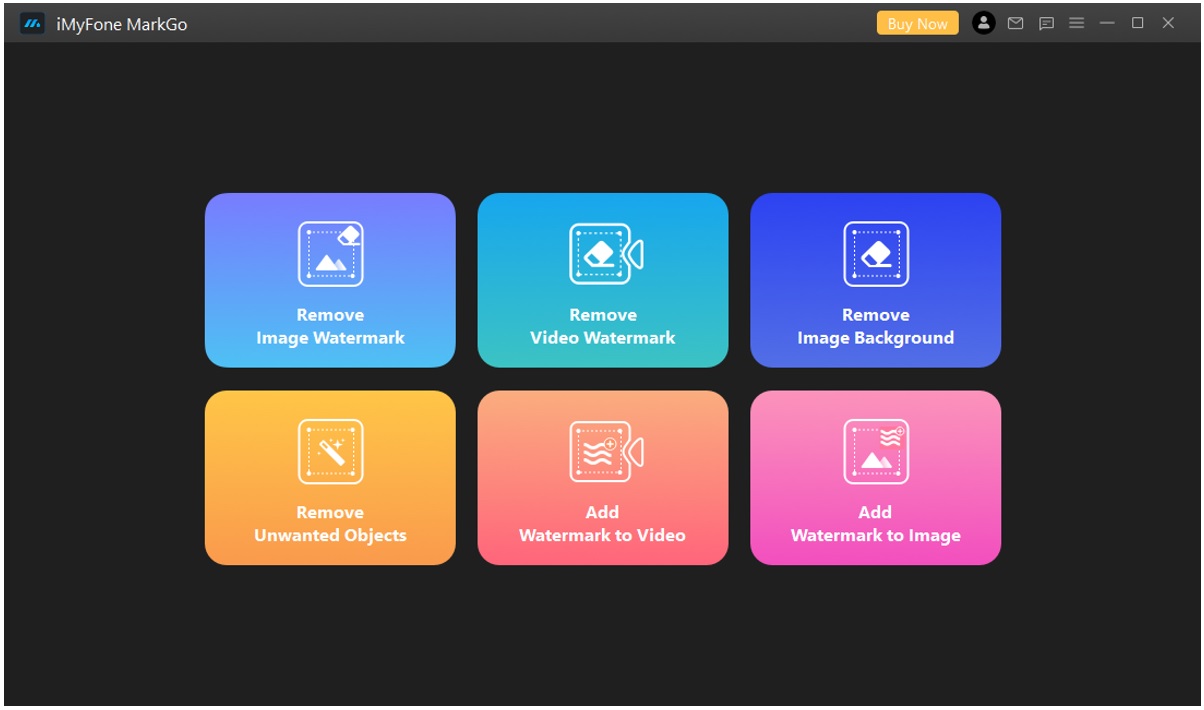
Step 3. On the center of the screen, you will see an option of “Add Photo”. You can click on this option to browse the photo, or you can also drag and drop the photo here.
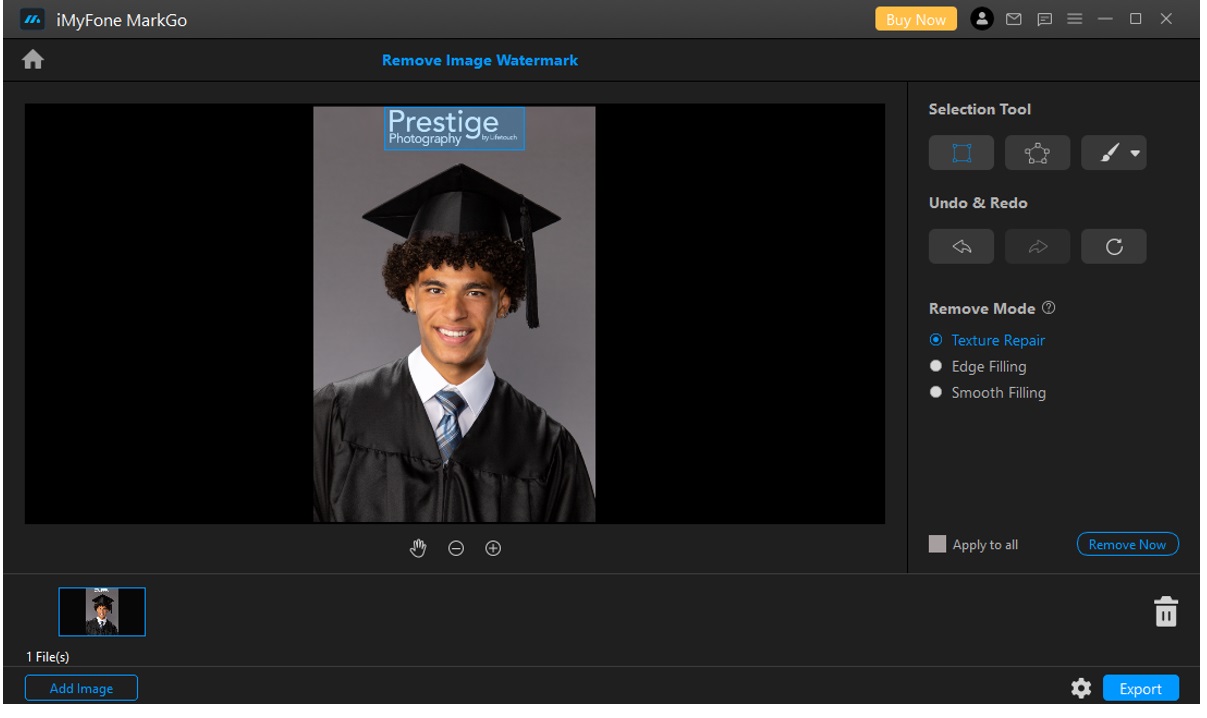
Step 4. After uploading the picture, choose the “Selection Tool” and select the watermark on the picture. You have a variety of selection tools that you can choose from. After selecting the watermark, click on “Remove Now” to erase the watermark from the picture.
Step 5.
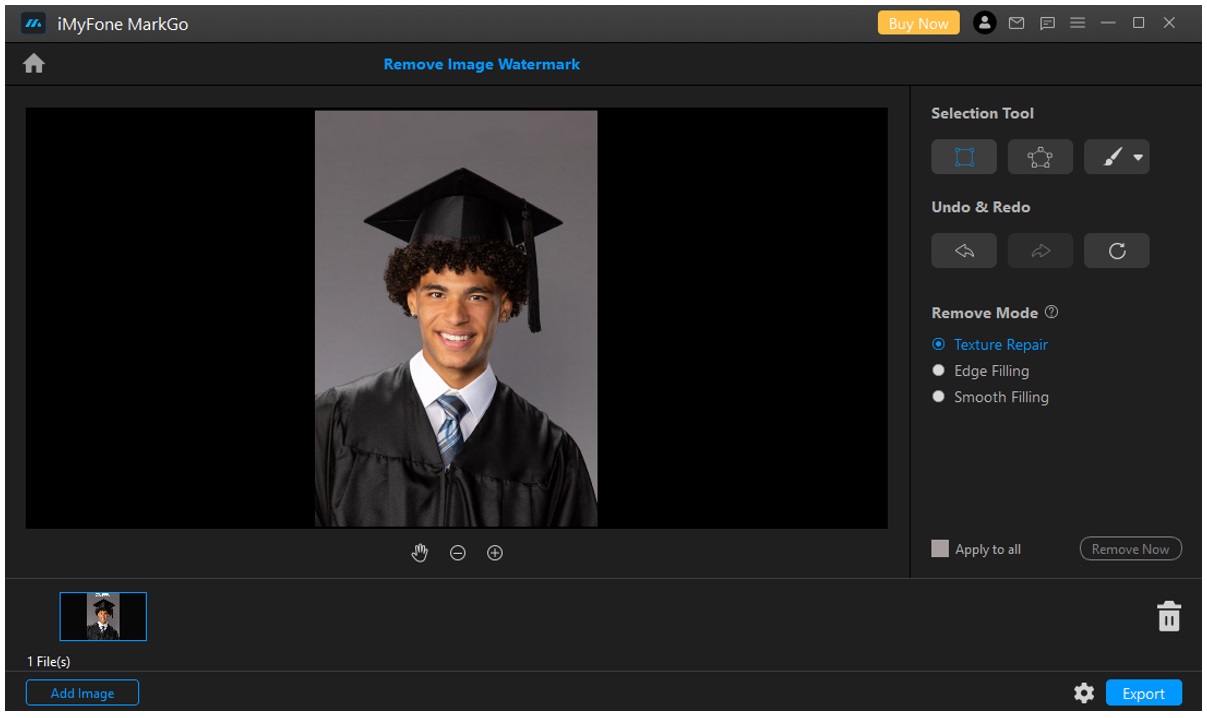
After erasing the watermark of Prestige Portraits from the photo, you can export the photo easily. Click on “Export” and choose the format and quality of the image in which you want to save the picture.
Watch the video tutorial to remove watermark using MarkGo
Part 2. How to Remove Prestige Portrait Watermark on iOS
There are many ways in which you can remove the Prestige Portraits watermark on iOS. With the help of editing tools or editing applications, you can easily get rid of watermarks. Although there are many paid tools on the App Store, there are also some free tools that you can download. Among these free tools, you can use Snapseed that is available on both Android and iOS.
Step 1: Go to the App Store and download Snapseed. It will take a few seconds, depending on the speed of your internet connectivity. Let the app install and open it after installation.
Step 2: Open the app. You will see a big plus sign in the center of the screen. Tap on it and browse the image from your phone’s gallery.
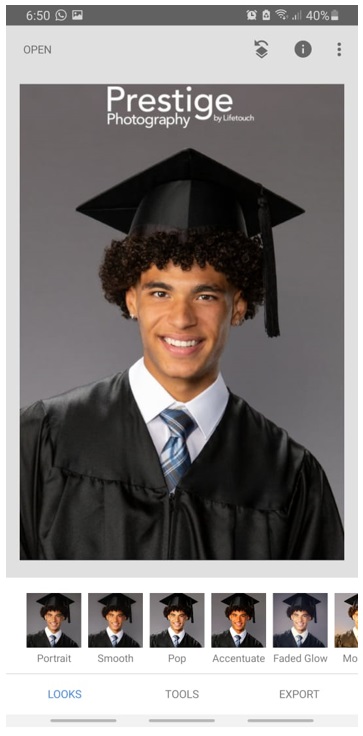
Step 3: After importing the image. Click on “Tools”, located at the bottom of the screen. Choose the healing tool to erase the watermark.

Step 4: With the help of a healing tool, maneuver your fingers on the watermark to erase it. After it is erased, click on the tick.
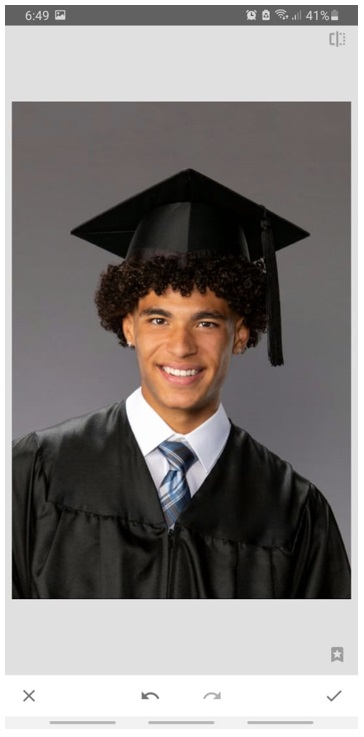
Step 5: To export the image, click on the “Export” button. From here, you can either save your image to your gallery or share it on social media platforms.
Part 3. FAQs – How to Remove Prestige Portrait Watermark for Free Photos
1) How do I get rid of the prestige watermark?
There are different ways to get rid of prestige watermarks. First, you can use iMyFone MarkGo to get rid of the prestige watermark with a single click. Secondly, you can use your iPhone and use the Snapseed app to erase the prestige watermark.
2) How do you remove watermarks from Senior Portraits?
One way to remove watermarks from Senior Portraits is by usingiMyFone MarkGo. It is a reliable tool that one can always count on. You can download the trial version and give it a go. Watermarks from Senior Portraits can easily be erased with it.
3) Is there a way to remove the watermark from photos?
Yes. There are multiple ways to remove watermarks from photos. There are tools that you can download from the internet. Moreover, there are online websites that allow the user to edit and get rid of watermarks. Lastly, there are also phone applications that you can download and erase watermarks from photos.
4) How do I remove watermarks from photos for free?
Snapseed is a free application that you can download for free from the App Store. MarkGo is a paid tool, but it has a free trial version that you can download and use to remove one watermark easily.
Conclusion
Prestige Portrait is a famous photography provider that people love because of its quality work. They put their brand’s watermark to do the marketing of their work. But some people don’t like it. This watermark can be erased by using iMyFone MarkGo, which is a PC tool compatible with both Windows and macOS. However, if you want an easier option, you can use Snapseed on your iPhone to get rid of the Prestige Portrait watermark.





















