Are you looking for a simple solution to cut face out of a picture, so that you can have fun wiht it?
If yes, you have landed at the right place. Here, we will tell you how to cut your face out of the picture on your smartphones and personal computers with ease.
There are many applications available, but we will cover simple and user-friendly tools for beginners. We will share the step-by-step method to do the job without any hassle.
Cut out Face Free and Easy
If you want to Cut out Face Free and Easy using AI, try MagicPic FREE.Method 1. Cut Face Out of Picture on Desktop
iMyFone MagicPic is an AI background removal and replacemrnt tool that can be used by anyone without any hassle. It is an amazing application that does the job within a few clicks. Its multiple features make it a versatile image editing app. Moreover, it also boasts various high-quality and trendy new background templates for you to use.
iMyFone MagicPic
Tips
Hunting for a tool to cut face out of picture? Why not try a professional remover iMyFone MagicPic to remove backgrounds 100% Auto with AI-powered Technology within 5 secs in 1 click. Juts try it out free below! The background remover of MagicPic is powered by Artificial Intelligence. It detects the image background and removes it on its own. You can also use this tool to cut the face out of a picture and make it as you like. However, cutting face out is only possible using the manual method. You can select whatever you want to delete from the image, and it will be removed with one click.
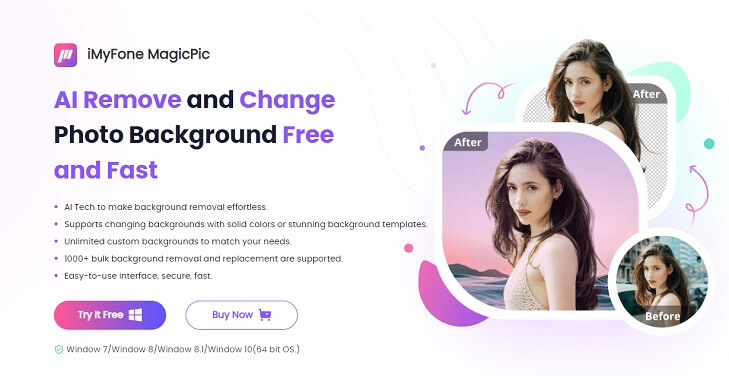
Step 1: Follow the link and download MagicPic on your device. After downloading, install it. You can easily install the tool, and it will not take too much time.
Step 2: Launch the application on your computer. You will see three options, and for now, you need to click on Background Remover.

Step 3: Click on "+" to upload an image from the computer. You can also drag images to the area.
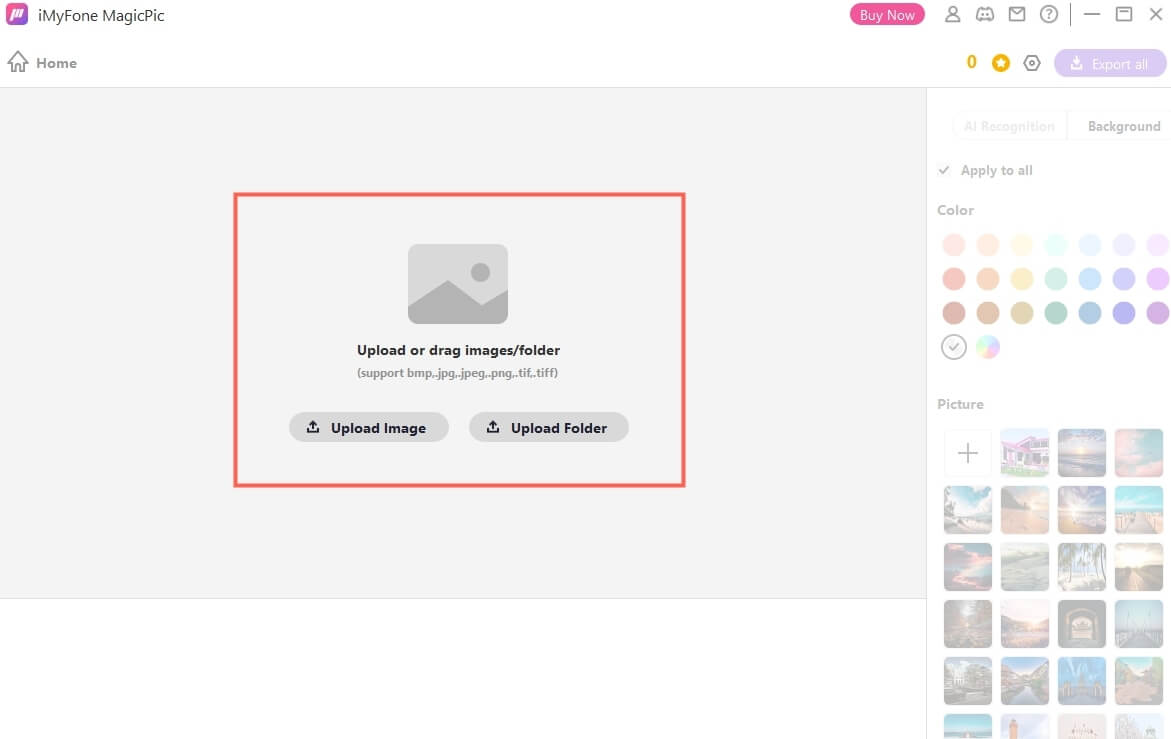
Step 4: After importing the image, you need to select the area that you want to remove. It means other than the face on the picture, you have to select other things, including the background.
Select the brush and adjust its size. Now, select the area.
Step 5: You can see the results in real time while you are selecting, after selection, you can export the result directly.
Key Features:
 Easy to use: Intuitive interface ensures perfect editing for everyone, even for beginners.
Easy to use: Intuitive interface ensures perfect editing for everyone, even for beginners.
 Works well with complex backgrounds: Equipped with both automated removal and hand removal mode as a supplement, complex backgrounds can also be erased perfectly.
Works well with complex backgrounds: Equipped with both automated removal and hand removal mode as a supplement, complex backgrounds can also be erased perfectly.
 Supports 1000+ bulk processing: It allows you to remove multiple backgrounds simutaneously to streamline your workflow.
Supports 1000+ bulk processing: It allows you to remove multiple backgrounds simutaneously to streamline your workflow.
 Various modes to meet unique needs: Boasting portrait, product, and generic mode, it helps you get product pictures, ID photos, etc. effortlessly.
Various modes to meet unique needs: Boasting portrait, product, and generic mode, it helps you get product pictures, ID photos, etc. effortlessly.
 Fully customizable background: It allows you to upload your own pictures to make customization for image backgrounds.
Fully customizable background: It allows you to upload your own pictures to make customization for image backgrounds.
 Stunning background templates: A wide range of templates enable you to level up your images.
Stunning background templates: A wide range of templates enable you to level up your images.
Method 2. Cut Face Out of Picture on Android/iPhone
If you don' t have a personal computer, don’t worry; you can also use your smartphone to cut face out of a picture. There are dozens of smartphone photo editing applications for Android and iOS, so it becomes difficult for the users to pick one of them.
Here, we are going to use Photo Editor Pro, which is now known as Polish. You can easily find this application on the App Store and Play Store. The steps for using the application on Android and iOS are similar, so we will demonstrate the steps for Android only.
Step 1: Download the application from the Play Store.
Step 2: Launch the application. After opening the app, you will have three options at the bottom. Tap on Photo.
Step 3: Now, you need to select a photo from your device. The gallery will open automatically. You can select the photo.
Step 4: The photo will be uploaded. At the bottom, you will see different tools to edit the photo. Look for the Cutout tool and tap on it.
Step 5: Once you tap on the tool, you will see the two options: Cutout and Shape. The Cutout option is to select the area using fingers. You can adjust the size of the tool. You just need to tap and move to remove the unwanted part.
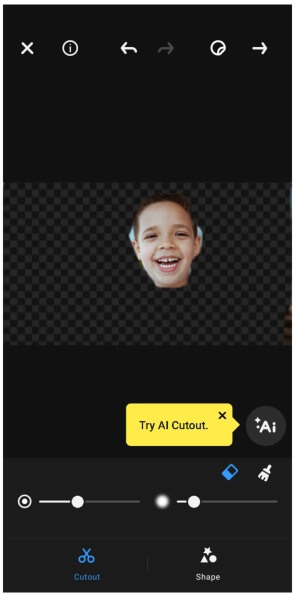
The Shape option is to retain certain parts using shapes; the rest of the area will be removed. You can also try the AI cutout if you want.
Step 6: After cutting out the face, tap on the right around at the top right corner. You can select the border if you line. Then, tap on the tick button at the top. Finally, tap on the download button to download the image.
FAQs - How to Cut Face Out of Picture
1. How do you cut a person out of a picture?
Cutting out a person from a picture is quite simple. There are dozens of desktop tools, online tools, and mobile applications available. You just need to select the area to cut out, nothing more. You can try MarkGo if you have a personal computer. You can also try different mobile applications, such as Lightroom and Polish. There are also online tools available for this purpose.
2. How do you cut out faces on an iPhone?
You can use Polish, an iOS application. It is available on the App Store. We have demonstrated the steps to cut out faces on Polish using an Android device. The same application is available on iOS, and the steps are also similar.
3. How do I crop a person out of a picture without Photoshop?
If you want to cut out a person from a picture without Photoshop, you can try MarkGo. It is a user-friendly and quick tool to get the job done. It is available for both Windows and macOS.
4. What app cuts out faces from pictures?
You can use iMyFone MagicPic on your desktop to cut out face from picture, while for phone applicaitons, you can try Polish and FaceMagic to help complete the task.
5. How can I cut my face from a picture for free online?
You can try Topmediai, which is an online tool that supports background removal. All you need to do is to uplaod an image, erase other parts except for the face.
Conclusion
We hope you have a clear idea of how to cut face out of picture. It is pretty easy and quick. If you are a desktop user, you can use MagicPic to cut out the face. After that, you can use that face anywhere you like. If you don’t have a computer, you can use your smartphone. There are many applications that can be used for this purpose, but we have demonstrated how you can use Polish. You can use any other app you like. We hope you can cut your face out of a picture on your own.
































