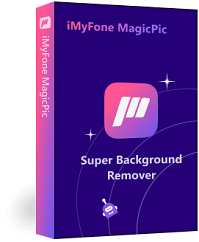Are you tired of having pictures with distracting backgrounds? Or maybe you need to remove the background of an image for a project you are working on. Whatever the reason may be, learning how to remove background from picture is a useful skill to have.
In this ultimate guide, we will go over the different methods you can use to do background removal, including both manual and automated methods. By the end of this article, you will be equipped with the knowledge and skills needed to remove background from a picture like a pro.
Tips
Hunting for a tool to remove background from picture? Why not try a professional bulk background remover iMyFone MagicPic to remove backgrounds 100% Auto with AI-powered Technology within 5 secs in 1 click. Juts try it out free below!
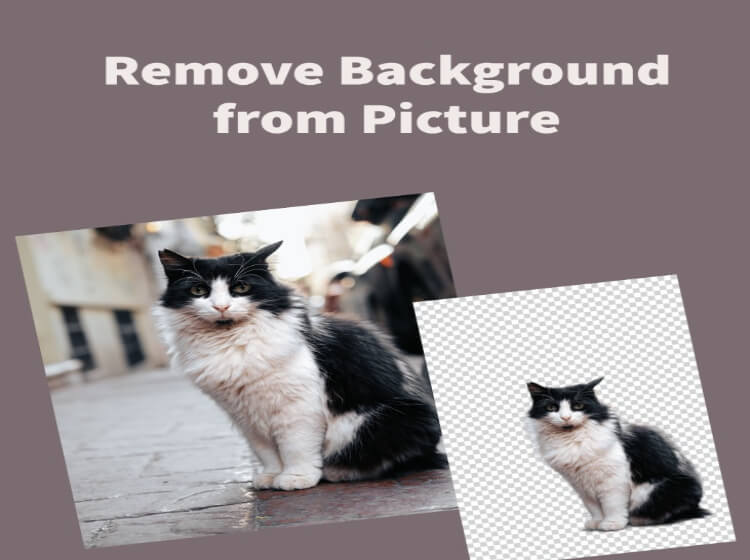
Part1:How to Remove Background From Picture Automatically Using MagicPic
iMyFone MagicPic
MagicPic is an AI-powered background remover that supports batch processing within no time. It needs no photo editing skills to get what you want. AI algorithm allows you to get transparent background, replace existing background with solid colors or with your creation to turn your images into stunning art or catchy banners. It is fully customizable to meet all your needs.

Free Remove Image Background in MagicPic
Step #1: Download and install the MagicPic software.
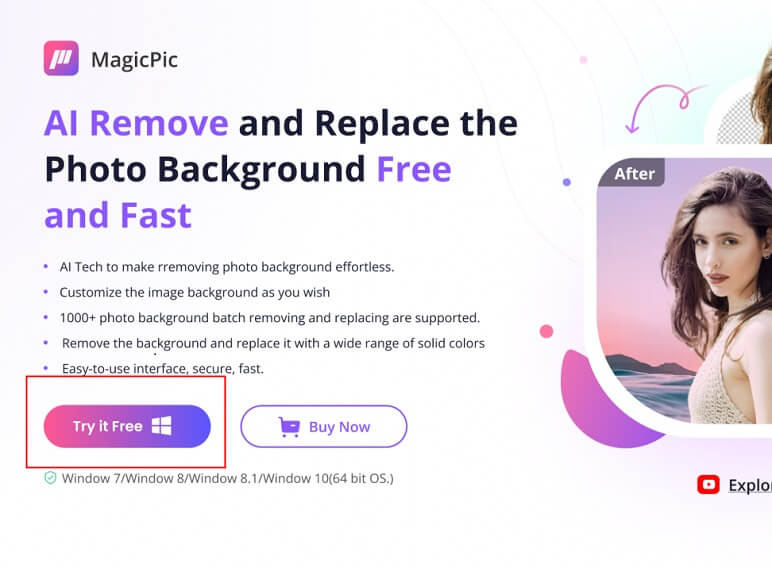
Step #2: Click on One Function Based on Your Needs.

Step #3: AI Auto-Remove Background Instantly.

This AI-powered function offers you the best results within 2 seconds. Moreover, it also supports batch processing multiple photos, saving your time and energy on repetitive cutout works.
The Manual Supplement
Step 1. Use the tool under "Adjust" to erase the background.
Step 2. Drag the brush bar to change the brush size according to your needs.
Step 3. After further finely erasing the background, you can export your image.
This manual operating function enables you to more finely handle the detail and complex part AI can't process, so as to match your various needs.
Part 2: How to Remove Background From Picture in Photoshop Manually
Photoshop is the go-to tool for many professional photographers and graphic designers for removing the background from a picture. It offers a range of tools to make the process easier and more precise. Here's a step-by-step guide on how to remove background from a picture using Photoshop:
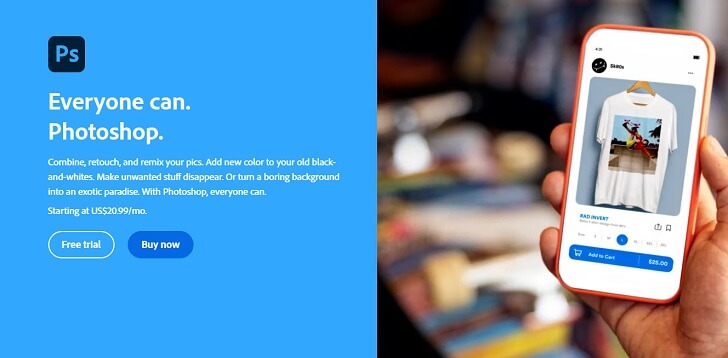
Step 1. Click "File" and then "Open" and select the image from your files to export it into the workspace.
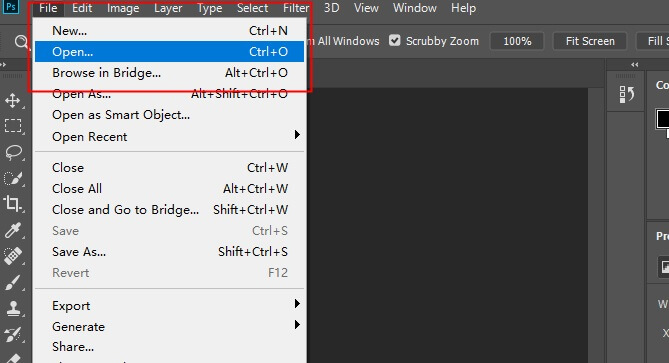
Step 2. Select the background using the "Magic Wand" tool. Click on the background to select it, and adjust the tolerance level until the entire background is selected.
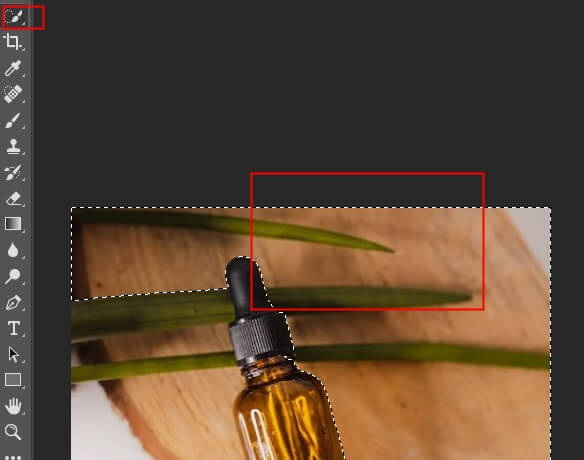
Step 3. Refine the selection using the "Refine Edge" tool.You can adjust the edge, feather, and contract settings to achieve a more accurate selection.
Step 4. Once you've refined the selection, it's time to remove the background. Press "Delete" on your keyboard to remove the selected background.

Photoshop supports more refined cutout, but it needs editing skills to ocmplete the whole repetiive proess.
Part 3: Manual vs. Automated Methods
Manual methods involve using photo editing software, such as Adobe Photoshop, to manually select and remove the background. This method can be time-consuming, but it gives you complete control over the process and allows for more precise editing.
Pros:
 Gives you complete control over the editing process.
Gives you complete control over the editing process.
 Enables you to edit the image to your specific needs.
Enables you to edit the image to your specific needs.
Cons:
![]() Time-consuming.
Time-consuming.
![]() Requires a lot of patience and skill to achieve a professional-looking cutout.
Requires a lot of patience and skill to achieve a professional-looking cutout.
Automated method-MagicPic uses artificial intelligence (AI) to automatically detect and remove the background. This method is quicker and requires less effort. Besides, it also allows you to refine the result through manual supplement function, which combines the advantages of both AI-powered tool and manual background removing tool.
Pros:
 Qucik and easy.
Qucik and easy.
 Batch processing multiple photos.
Batch processing multiple photos.
 Supports manually details refinement to meet your unique needs.
Supports manually details refinement to meet your unique needs.
Cons:
![]() It may not be suitable for semi-transparent backgrounds.
It may not be suitable for semi-transparent backgrounds.
Part 4: FAQs about Removing Background From Pictrue
1. Can I remove the background of any image?
While you can remove the background of most images, some images may be more difficult to edit due to complex details or transparent backgrounds.
2. Which method is better, manual or automated?
It depends on your specific needs and the complexity of the image. Manual methods offer more precision, while automated methods are quicker and easier.Besides, MagicPic also offers you supplement option to mannually editing photos to be more precise.
3. How do I choose a new background for my image?
You can choose a new background using Photoshop or MagicPic. MagicPic offers you the best solution, since it allows you to change background by selecting a solid color or uploading your own with just a few clicks. Make sure the new background fits the image and doesn't look out of place when you use photoshop.
4. How do I remove the background from a picture?
You can use iMyFone MagicPic to get rid of background in single click. Its built-in AI allows you to change background precisely and effortlessly.
Step 1: Import an image
Step 2: Click on "background remover" to make background transparent accurately.
Step 3: Save the image.
5. What is the free tool to remove background from image?
iMyFone MaicPic allows the free trial to remove background precisely and effortlessly.
Wrap it up
Removing background from a picture is a useful skill to have, and there are several methods you can use to achieve it. Whether you choose to use manual methods with Adobe Photoshop or automated methods with AI background removal tool--MagicPic, it's important to weigh the pros and cons of each method and choose the one that best fits your needs.
Personally, I prefer iMyFone MagicPic, on account of the fact that it incorporates the benefits of both manual methods and automated methods by supporting fast and easy processing, batch processing, changing background in a few clciks and manually refining the results.
iMyFone MagicPic
Start to Bulk Remove Background Now.