Are you tired of boring photo backgrounds? Or maybe you want to change background of photo to make your photo look more professional? Whatever the reason is, it ois essential to change photo background to enhance your photos and make them more stunning.
In this ultimate guide, we will introduce you the best softwares, online tools, and Apps for changing photo backgrounds and provide step-by-step guide on how to change photo background to make the process easy.
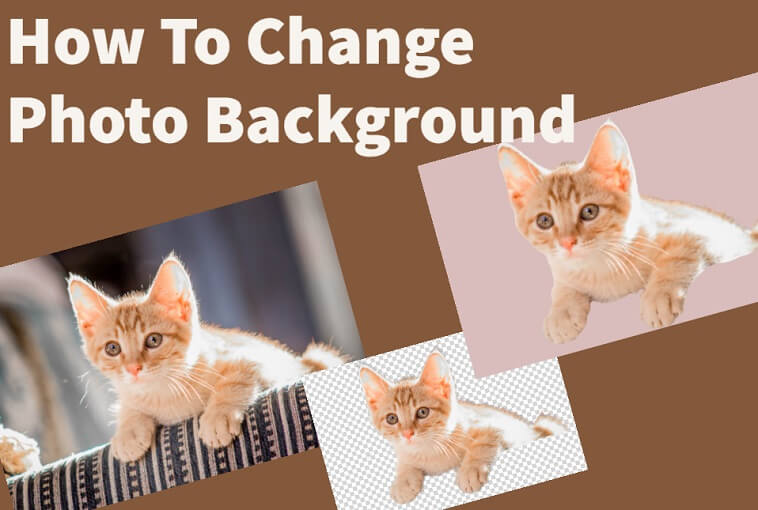
Part 1: Change Photo Background Software
1. Creative Background Changer--iMyFone MagicPic
iMyFone MagicPic is a powerful AI background remover & changer that can help you remove and change background in photo with just a few clicks. It boasts AI background removal feature to detect and remove the background accurately, saving your time and effort. Moreover, it supports bulk removal and replacement to streamline your workflow. The tool is user-friendly and easy to use, making it a great option for both beginners and professionals.

Tips
Hunting for a tool to change photo background with ease for free? Why not try a professional background changer iMyFone MagicPic to remove and change backgrounds 100% Auto with AI-powered Technology within 5 secs in 1 click. Juts try it out free below!Free Change Photo Background:
Step #1: Download and install the MagicPic software.
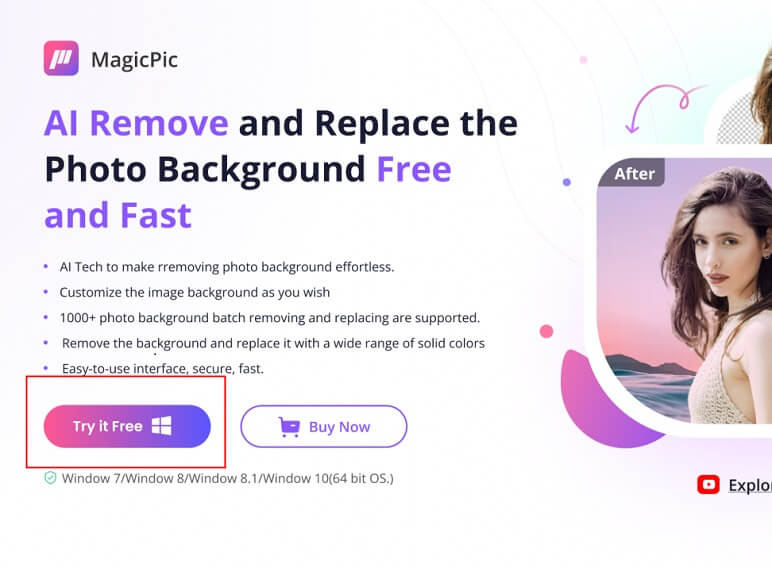
Step #2: Click on One Function Based on Your Needs.

Step #3: AI Auto-Remove Background Instantly.

Step #4: Add background color or background templates with single click.
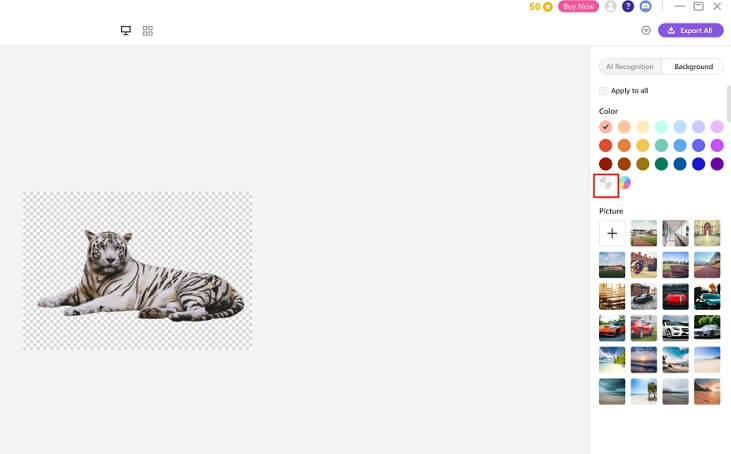
Key Features:
-
User-friendly interface, requiring no learning curve.
-
Automatic background change and removal powered by AI.
-
1000+ bulk background removal and replacement feature to save your time.
-
Various modes, including portrait, product, generic, etc. to cover all your demands.
-
Huge background library to match your needs.It boasts various modes, including portrait, product, etc. to match your needs.
-
Fully customizable background to uleash your imagination and creativity.
Pros:
 Qucik and easy.
Qucik and easy.
 Batch processing multiple photos.
Batch processing multiple photos.
 Supports manually details refinement to meet your unique needs.
Supports manually details refinement to meet your unique needs.
 Huge background library with a wide range of templates.
Huge background library with a wide range of templates.
 Unlimited custom backgrounds.
Unlimited custom backgrounds.
Cons:
![]() It's a new product, not so famous in the market.
It's a new product, not so famous in the market.
2. GIMP
GIMP is a free and open-source alternative to Photoshop. It offers many of the same features, including the ability to remove and change backgrounds. GIMP also has a large community of users who create and share plugins and scripts that can make the process even easier.
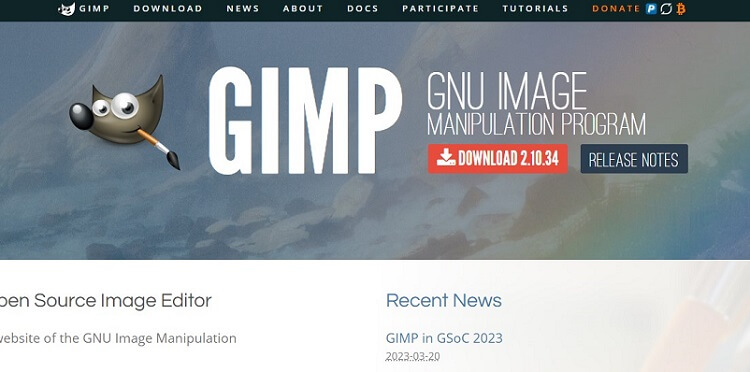
Step #1: Import Your Image
The first step in removing the background from an image with GIMP is to import your image into the software. You can do this by going to File > Open and selecting the image from your computer.
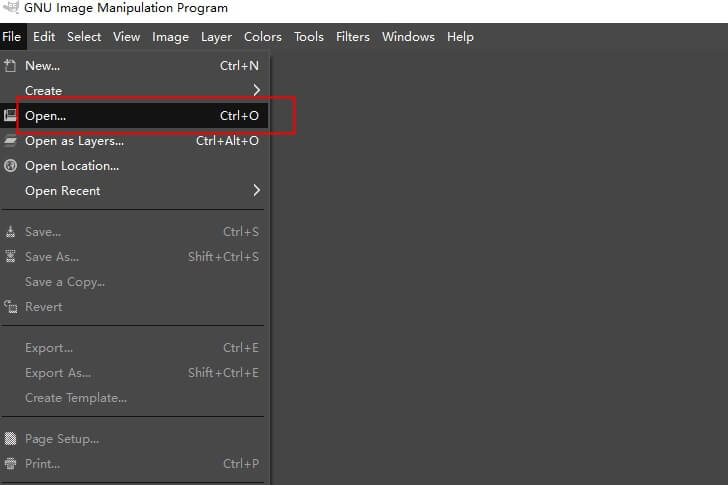
Step #2: Select the Background
The next step is to select the background that you want to remove. You can do this by using the "Fuzzy Select" tool, which is located in the toolbar on the left side of the screen. Click on the background with the tool to select it.
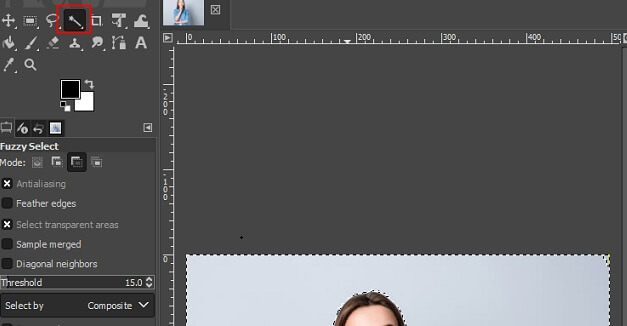
Step #3: Remove the Background
Once you have selected the background, you can remove it by pressing the "Delete" key on your keyboard. This will remove the selected area from the image, leaving only the foreground.
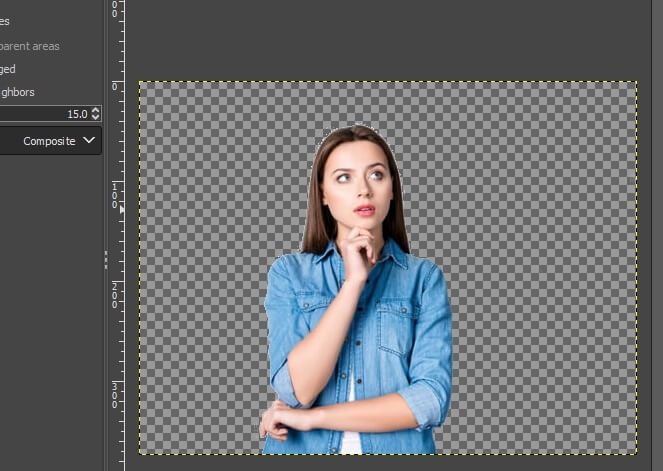
Step #4: Swap the Background for a New One
After removing the background, click “Layer” to add a new layer, where you can choose the color you like to change the background.
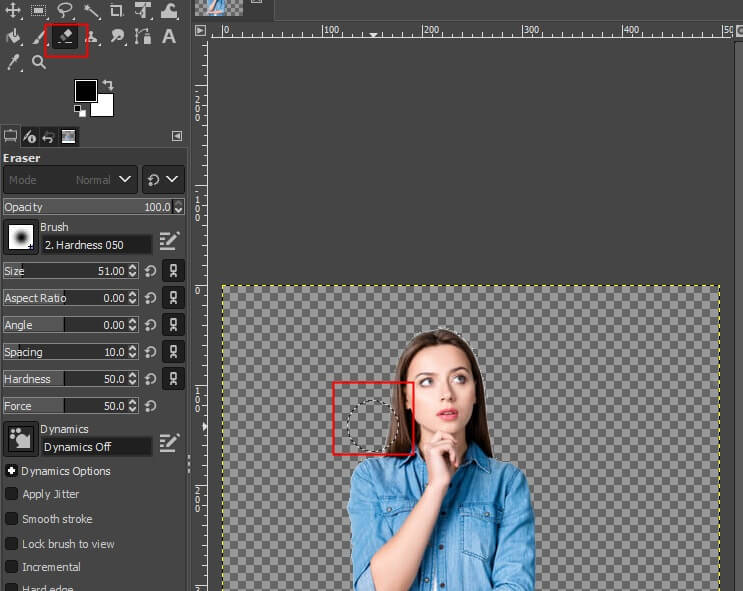
Pros:
 More refined results with tools for edges.
More refined results with tools for edges.
Cons:
 Time-consuming with mannual method.
Time-consuming with mannual method.
 Not user-friendly, requiring learning curve.
Not user-friendly, requiring learning curve.
3. Adobe Photoshop
Pros:
 More refined results with tools for edges.
More refined results with tools for edges.
Cons:
![]() Time-consuming with mannual method.
Time-consuming with mannual method.
![]() Not user-friendly, requiring learning curve.
Not user-friendly, requiring learning curve.
3. Adobe Photoshop
Adobe Photoshop is the most popular software for changing photo backgrounds. With its powerful tools, you can easily select and remove the background from any photo. You can then add a new background or leave it transparent. Photoshop also offers a wide range of filters and effects to further enhance your photos.
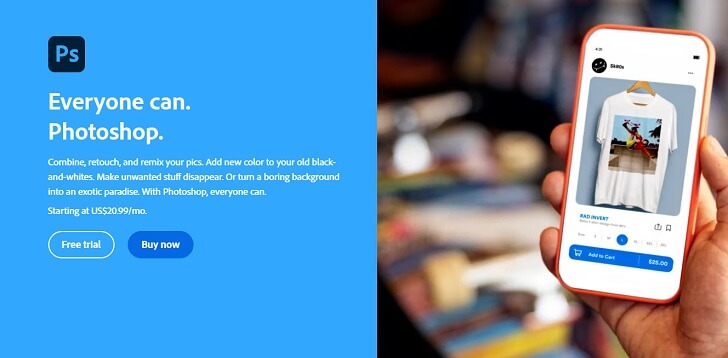
Step #1: Import Your Image
Click "File" and then "Open" and select the image from your files to export it into the workspace.
Step #2: Select the Background
Select the background using the "Magic Wand" tool. Click on the background to select it, and adjust the tolerance level until the entire background is selected.
Step #3: Press "Delete" to remove it
Once you have selected the background, you can remove it by pressing the "Delete" key on your keyboard. This will remove the selected area from the image, leaving only the foreground.
Step #4: Add a new background
Add a new background by creating a new layer and placing it behind the original image.
Step #5: Save the image
After refining the edges, click on “File-save” to download the image with transparent background.
Pros:
 Results with high quality: It boasts Various tools to refine the edges.
Results with high quality: It boasts Various tools to refine the edges.
Cons:
![]() Time-consuming: This is especially true if the image has complex edges or fine details.
Time-consuming: This is especially true if the image has complex edges or fine details.
![]() Not user-friendly: It needs editing skills to operate.
Not user-friendly: It needs editing skills to operate.
Part 2: Change Photo Background Online
1. Remove.bg
Remove.bg is an online tool that allows you to remove the background from any photo. It uses AI technology to automatically detect and remove the background, making the process quick and easy. You can then download the transparent image or add a new background.
Step #1:Upload an image.
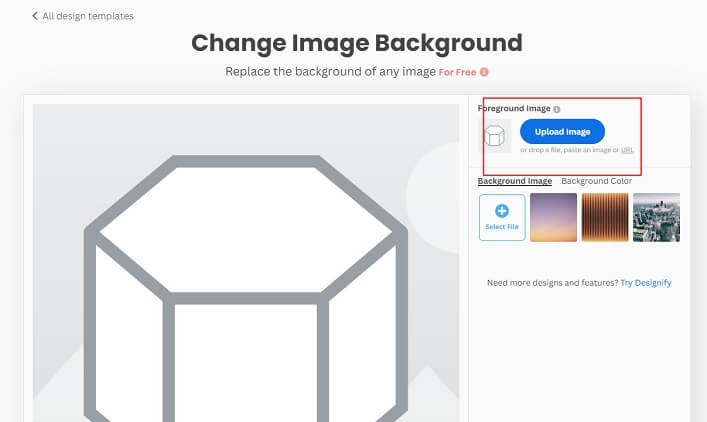
Step #2: Remove background & Select a new background from the options provided
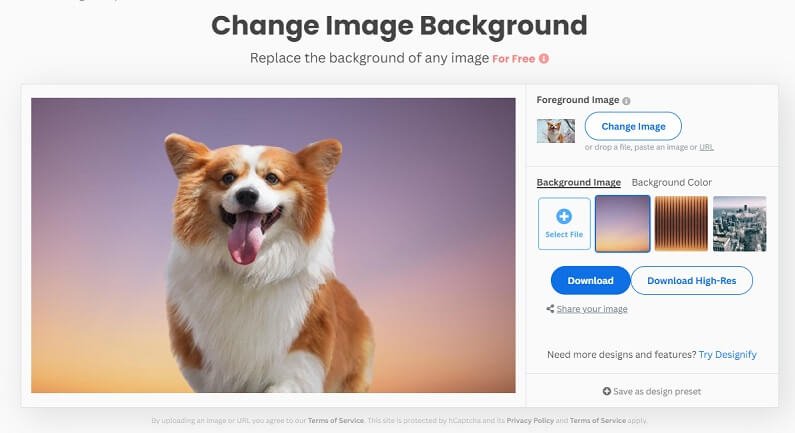
Pros:
 Easy to use.
Easy to use.
 It is web-based.
It is web-based.
Cons:
![]() Limited backgrounds provided.
Limited backgrounds provided.
![]() Not supports customized backgrounds.
Not supports customized backgrounds.
2. Canva
Canva is a popular online design tool that offers many features, including the ability to change photo backgrounds. Canva has a library of backgrounds and templates that you can use to enhance your photos. You can also upload your own background images as the new background.
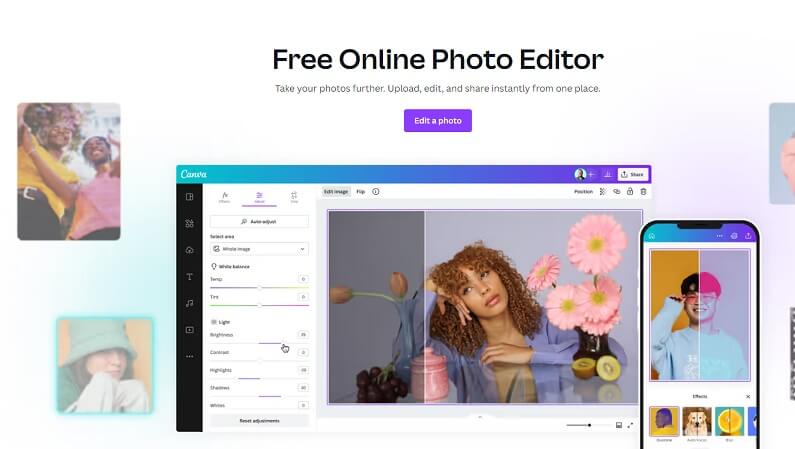
Step #1: Upload an image.
Step #2: Click on "BG Remover" to remove the background.
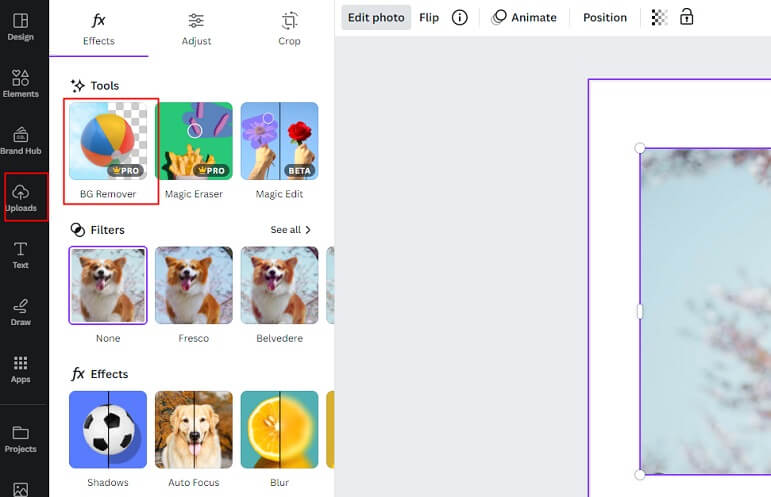
Step #3: Click on Edit Photo-Adjust-Background to swap the background.
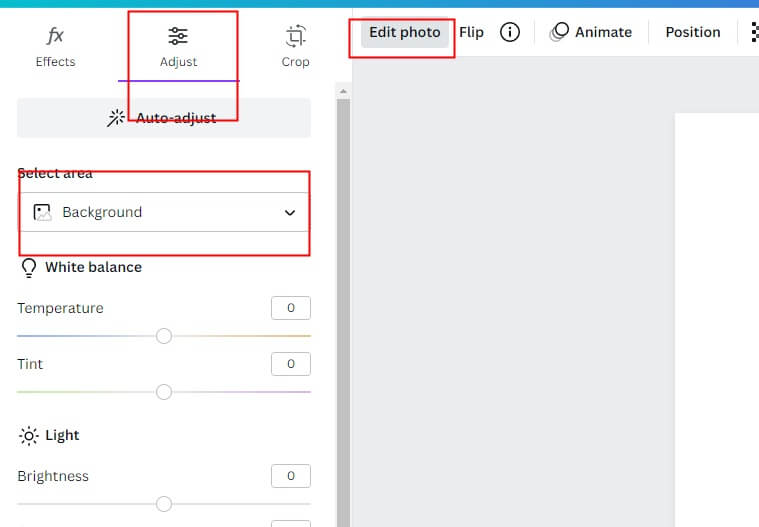
Pros:
 Multiple features to edit photos.
Multiple features to edit photos.
 Various background templates.
Various background templates.
Cons:
![]() Not free to use.
Not free to use.
![]() Not user-friendly interface.
Not user-friendly interface.
3. Clipping Magic
Clipping Magic is an online tool that allows you to remove or replace the background from any photo. It uses AI technology to make the process quick and easy.
Step #1: Upload an image to the website.
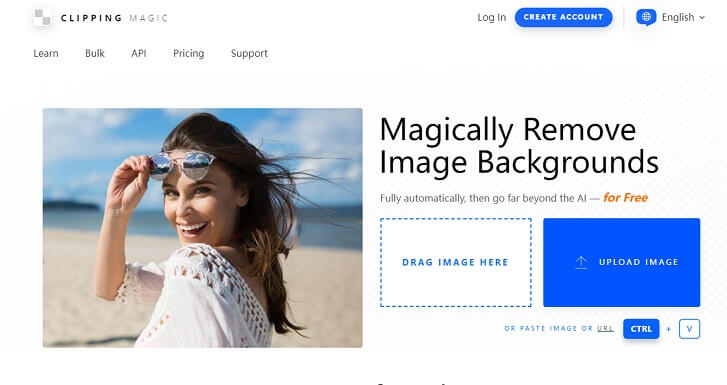
Step #2: Automatically remove the background.
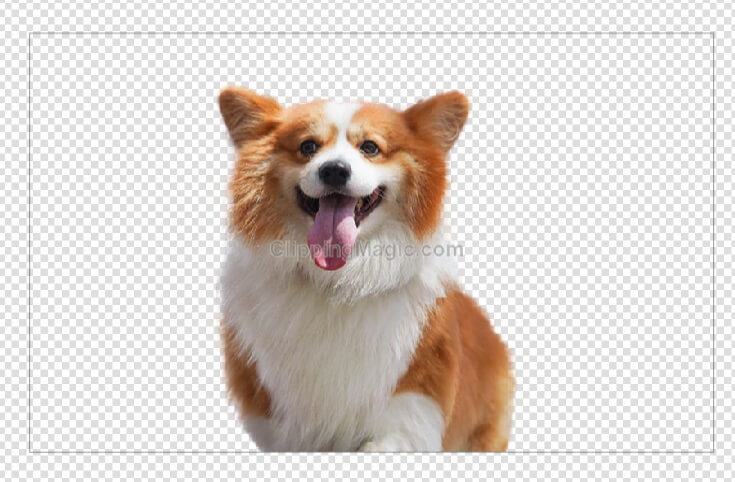
Step #3: Click on "BG" to swap the background color.
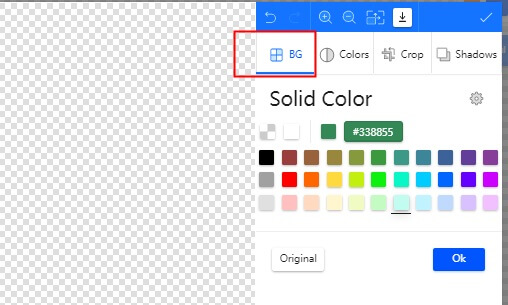
Pros:
 Easy to navigate.
Easy to navigate.
Cons:
![]() Only can change background color.
Only can change background color.
![]() Quality of images is rated average.
Quality of images is rated average.
Part 3: App to Change Background of Photo
1. Adobe Photoshop Express
Adobe Photoshop Express is a powerful photo background editing app that allows you to remove the background from your photos. It uses advanced algorithms to identify the background and separate it from the foreground. You can then replace the background with a new one or leave it transparent.
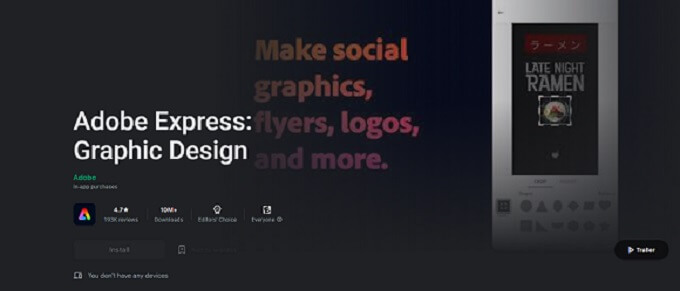
Available platform: Android/iOS
Ratings:4.3/4.4
Key Features:
-
User-friendly interface, requiring no learning curve.
-
Offers a blend of basic as well as advanced editing tools.
-
Auto-detect and cutting.
-
Have not much background templates to use.
2. PhotoRoom
For users who require a fast and easy background removal mechanism, PhotoRoom provides a magical auto background tool, a pro background cutter, and a library of pre-made templates perfect for creating graphics, images, and more.
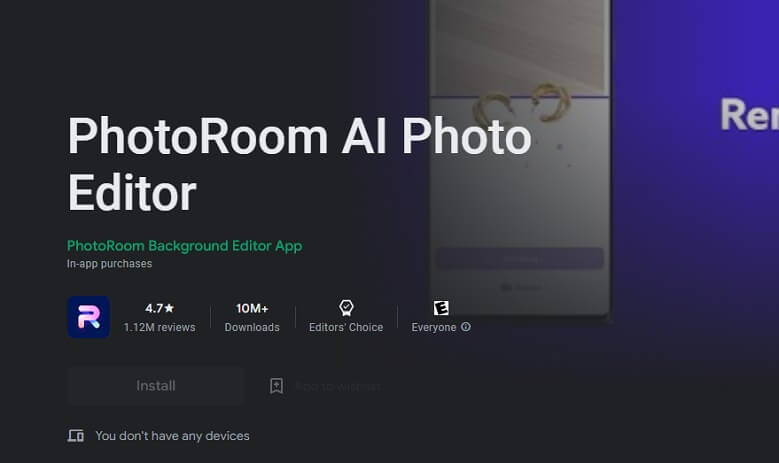
Available platform:iOS/Android
Ratings:4.8/4.7
Key Features:
-
Various features to customize images.
-
Easy to use and navigate.
-
Auto-detect and cutting.
-
A library of pre-made background templates.
3. FaceTune
If you're looking for an app to touch up your selfies and other portrait photos other than background editing, FaceTune is an excellent option. It caters to users who look for features that help smooth and whiten skin tone, reshape and refine facial features, and adjust lighting and shadows.It also supports background removal and replacement.
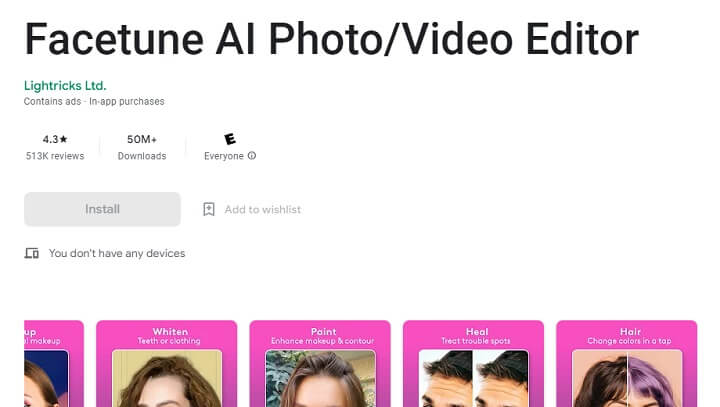
Available platform: iOS/Android
Ratings:4.6/4.3
Key Features:
-
Auto-removal, but need manual refinement.
-
Easy to use and navigate.
-
Offers around 70 background styles to use.
Part 4: FAQs About Background Changer
1. What is the best photo background changer?
Best software to change photo background:
1. iMyFone MagicPic
2. GIMP
3. Photoshop
Best photo background changer online:
1. Remove.bg
2. Canva
3. Clipping Magic
Best App to change photo background:
1. Adobe Express
2. Photoroom
3. FaceTune
2. Is photo background changer free?
Yes, GIMP is free to use, but it needs manual work, which is time-consuming. Some of them offer free trial, such as iMyFone MagicPic , allowing you to swap background with solid colors, background templates and custom background.
3. Are online tools safe to use?
Yes, most online tools are safe to use. However, it is important to use reputable websites and avoid uploading sensitive or personal information.
4. How can I change the background of a photo?
You can refer to any of the step-by-step tutorials mentioned in the previous part.
5. How do I remove the background from a picture without losing quality?
You can use MagicPic, AI background removal software to get pictures with transparent background without losing quality.
Final Words
Changing photo background can be a great way to enhance your photos and make them more professional. Whether you choose to use software, online tool, or App, there are many options available to make the process quick and easy.
We have discussed 9 tools to change photo background with step-by-step guide, which one do you prefer to use? For me, I'd like to use MagicPic to turn my imagination into reality with custom background features, besides, it can assit in saving my time and increasing working efficiency with bulk removal and change feature. With a little practice, you can master the art of changing photo backgrounds and create stunning images that stand out. So, go ahead and experiment with different backgrounds and see where your creativity takes you!































