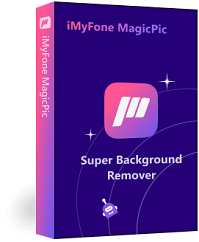Are you tired of manually removing backgrounds from your images? Do you want to streamline your workflow and save time? Look no further than Adobe Express background remover. This powerful tool can quickly and easily remove background from images, allowing you to focus on the more important aspects of your work.
This article will discuss how to remove background in Adobe Express step by step, and another powerful background remover for your reference. So let' s get started!

Part 1: How to Remove Background in Adobe Express
Adobe Express is a powerful photo editing tool that allows users to edit and enhance their photos with ease. One of its most useful features is the background remover tool, which allows users to remove the background from their photos quickly and easily.
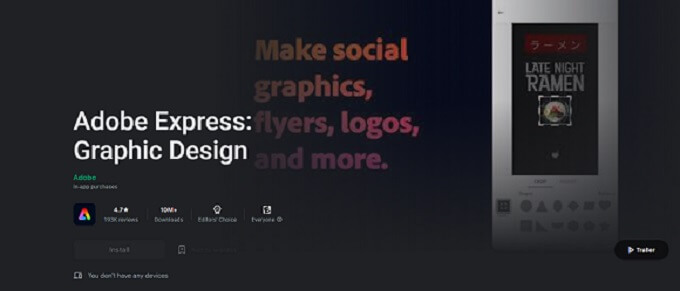
Here's a step-by-step guide to help you get started:
Step #1: Log in to Adobe Express.
The first step is to sign up for Adobe Express and log in, you can download this app on your Android/iOS device or use it from web browser.
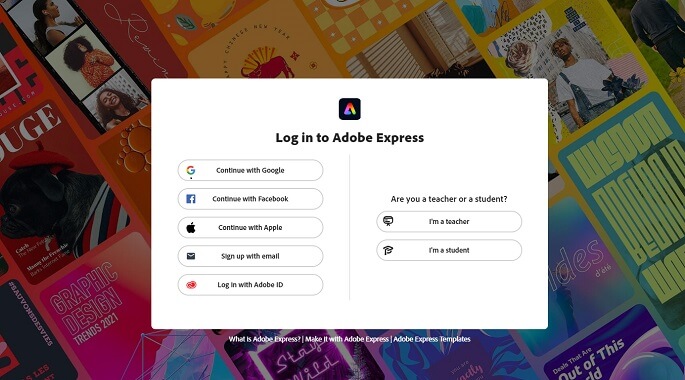
Step #2: Click on “Remove background” tool.
Once entered the interface, directly click on “remover background” under “Try a quick action”.
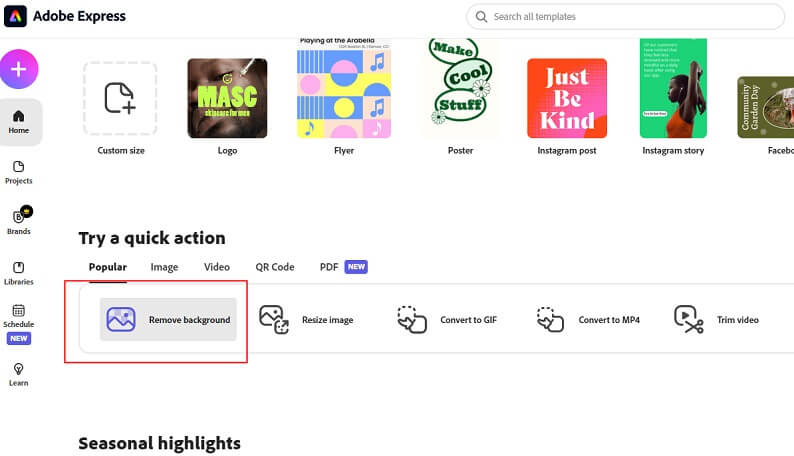
Step #3: Drag and drop an image.
After entering this interface, click on “browse on your device” to upload your image from your device, or you can drag your image here directly.
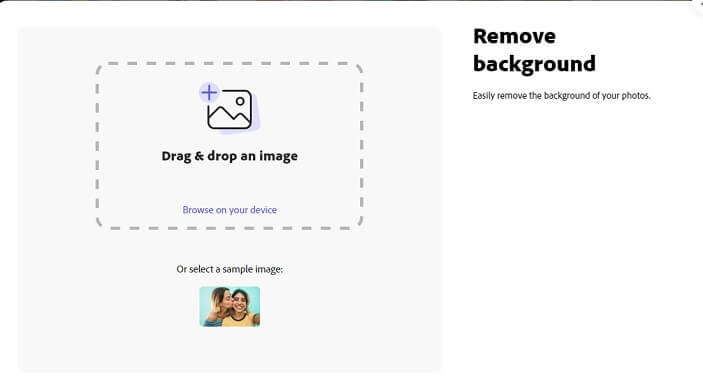
Step #4: Wait for background removal.
Within 3 seconds, you can get the image with transparent background, you can choose to customize it or download straightway.
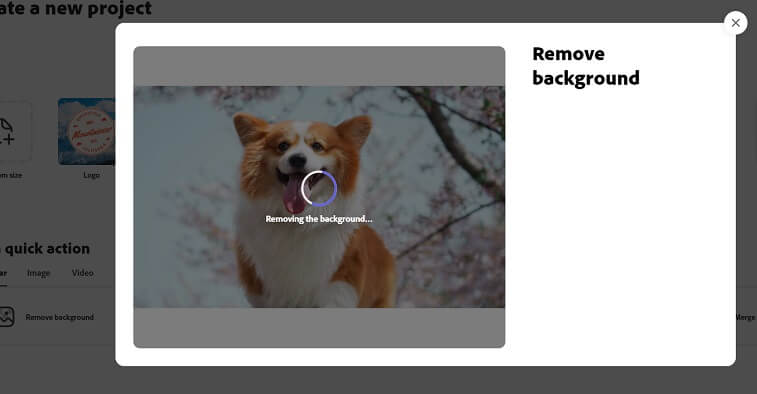
Step #5: Download and save your image.
Once you're happy with the changes you've made, it's time to save your edited image. To do this, click on the "Save" button in the top right-hand corner of the screen, and then choose a file format and location to save your image.
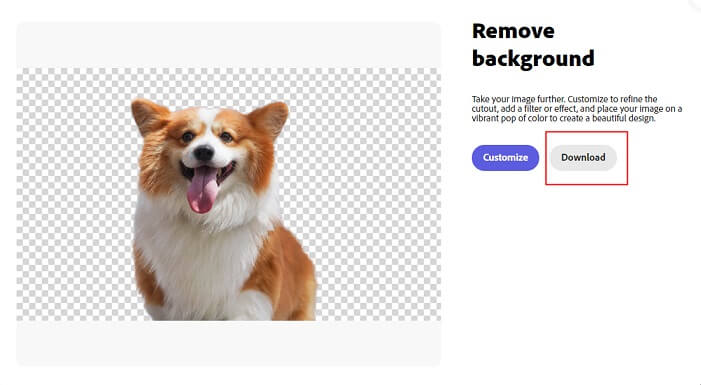
Available Platforms:Android/iOS/Online
Pros:
 Saves time: Adobe Express streamlines this process, allowing you to focus on other aspects of your work.
Saves time: Adobe Express streamlines this process, allowing you to focus on other aspects of your work.
 High-quality results: The advanced algorithms used by Adobe Express Background Remover ensure that your images look their best, even after the background has been removed.
High-quality results: The advanced algorithms used by Adobe Express Background Remover ensure that your images look their best, even after the background has been removed.
 Easy to use: Even if you're not an expert in photo editing, Adobe Express Background Remover is easy to use and can be learned quickly.
Easy to use: Even if you're not an expert in photo editing, Adobe Express Background Remover is easy to use and can be learned quickly.
Cons:
![]() Not all free to use: Unlocking premium features need to purchase and upgrade the plan.
Not all free to use: Unlocking premium features need to purchase and upgrade the plan.
![]() Not always perfect: In some cases, you may need to make manual adjustments to the image after the background has been removed.
Not always perfect: In some cases, you may need to make manual adjustments to the image after the background has been removed.
Part 2: Best Alternative: Free and Bulk Background Remover--iMyFone MagicPic
While Adobe Express is an excellent tool for removing backgrounds, it's not the only option available. One of the best alternatives to Adobe Express is iMyFone MagicPic.
iMyFone MagicPic is an AI-powered background remover that allows you to quickly and easily remove backgrounds from images. It supports bulk background removal to save your time, and offers various kinds of modes to meet your special needs, such as bulk background removaproduct cutout to obtain pictures for e-commerce, portrait mode for diy passport photos effortlessly, and more. Moreover, it uses a combination of manual and automatic tools to achieve high-quality results.

Free Get Images with Transparent Background:
Step #1: Download and install the MagicPic software.
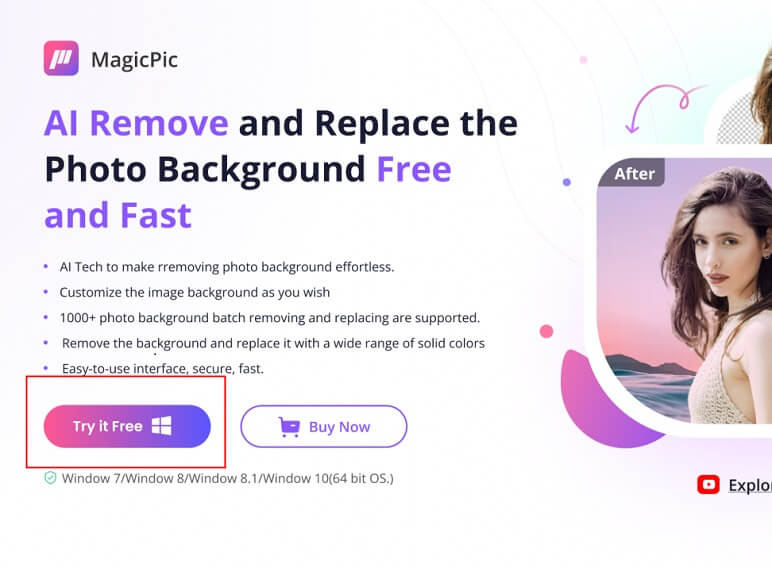
Step #2: Click on One Function Based on Your Needs.

Step #3: Upload images & AI Auto-Remove Background Instantly.

Pros:
 Easy to use: Intuitive interface requires no learning curve.
Easy to use: Intuitive interface requires no learning curve.
 Works well with complex backgrounds: Equipped with both automated removal and hand removal mode as a supplement, complex backgrounds can also be taken care of.
Works well with complex backgrounds: Equipped with both automated removal and hand removal mode as a supplement, complex backgrounds can also be taken care of.
 Supports bulk background removal: It allows you to remove multiple backgrounds simutaneously to improve your work efficiency.
Supports bulk background removal: It allows you to remove multiple backgrounds simutaneously to improve your work efficiency.
 Fully customizable background: It not only supports background removal, but changes the background as you wish, either changing to a solid color or using your own to turn your imagination into reality.
Fully customizable background: It not only supports background removal, but changes the background as you wish, either changing to a solid color or using your own to turn your imagination into reality.
 Stunning background templates: A wide range of templates enable you to perfect your images.
Stunning background templates: A wide range of templates enable you to perfect your images.
Cons:
![]() It's a new product, not so famous in the market.
It's a new product, not so famous in the market.
Part 3: FAQs About Removing Background in Adobe Express
Can I remove background in Adobe Express?
Yes, Adobe Express boasts the feature of background removal, which is free to use.
How can I delete part of an image in Adobe Express?
1. Open the image you want to edit in Adobe Express.
2. Select the Eraser tool from the toolbar on the left-hand side of the screen.
3. Adjust the size and hardness of the eraser tool as needed using the tool options bar at the top of the screen.
4. Click and drag the eraser tool over the part of the image you want to delete.
5. Save your edited image by clicking on the "Save" button in the top right corner of the screen.
Is Adobe Express free to use?
No, Adobe Express is available for free within 30 days, after that, you need subscription to continue to use it.
What Adobe app removes background?
Both Adobe Express and Adobe Photoshop offer features that can remove backgrounds from images.
Does Adobe Express work on all types of images?
Yes, Adobe Express can be used to edit all types of images, including JPEG, PNG, and RAW files.
Can I use Adobe Express to crop images?
Yes, Adobe Express includes a range of tools for cropping and resizing images.
How long does it take to remove a background using Adobe Express?
The length of time it takes to remove a background using Adobe Background Remover will depend on the complexity of the image. Simple images can be processed in just a few seconds, while more complex images may take several minutes.
Can Adobe Background Remover remove backgrounds from all images?
While Adobe Background Remover is highly accurate, not all images will work well with this tool. Images with complex backgrounds or low contrast may require more manual adjustments to achieve the desired result.
Final Words
Adobe Express is a powerful photo editing tool that can help you streamline your workflow and save time and effort when editing your images. Its background remover tool is particularly useful for removing backgrounds from images quickly and easily.
While Adobe Express is an excellent tool, there are other options available, such as iMyFone MagicPic, that offers similar features and functionality, and even more by supporting bulk background removal and customization.
iMyFone MagicPic
Start to Remove and Customize Background Now.