Speed control of a video allows you to make videos more engaging. You must give the required duration/speed to every part of the video. If the part of the video can deliver details in the fast mode or it looks better in the fast mode, such as video recaps, you must choose the fast mode.
If you are thinking about how to speed up a video, then you are in the right place. Today, we will explore ten ways to speed up a video without any hassle. We will elaborate on different ways to speed up videos on computers, mobiles, and online applications.
Part 1: How to Speed Up Video on Computer [Windows & Mac]
DaVinci Resolve is an amazing application that can help you speed videos in various ways. We will show you how to speed up video in DaVinci Resolve. Let's start.
1 iMyFone Filme
iMyFone Filme is the easiest software that allows you to do any kind of editing in less time. It is a user-friendly application/software, which is also suitable for beginners. You can speed up the video and do whatever you want without any hassle.
Features:
-
Filme is a simple software program with a user-friendly interface. You don't need prior experience or knowledge of video editing.
-
You can do basic editing, including speed adjustment, rotation, splitting of video, and cropping. It will take only a few simple steps to edit the video.
-
Filme also allows advanced editing, such as transitions, effects, animations, cinematic titles, and multi-layering of videos and audio files.
-
You can mix different audios as you can add eight tracks at a time. Thus, you can create a unique track by mixing different tracks.
-
It can support a wide range of audio, video, and image formats. Almost everything is accepted.
How to Speed Up a Video Using Filme
Step 1: Open iMyFone Filme. Go to the File menu and hover over New Project. Select the screen size you need
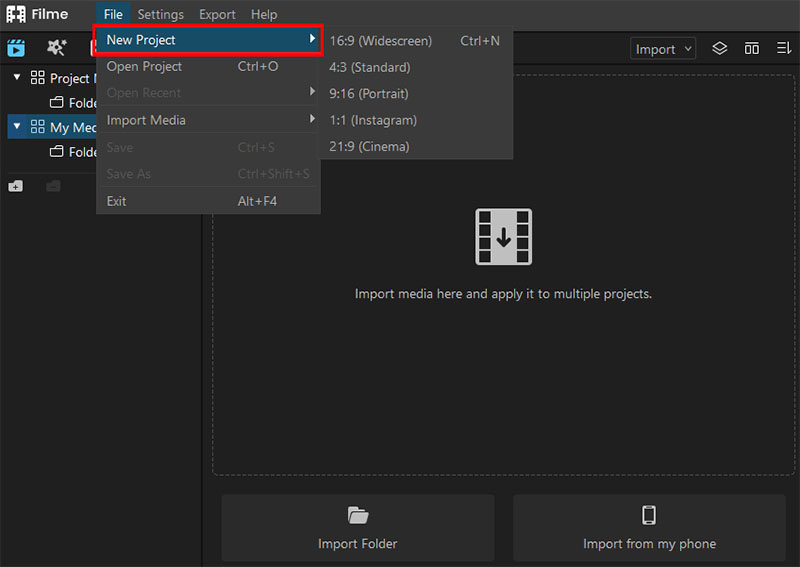
Step 2: Click on the Import option on the right corner of the Filme Window and import the file.

Step 3: Drag the video to the timeline.
Step 4: Click on the speedometer icon in the timeline toolbar. Select the speed you want and click on OK.
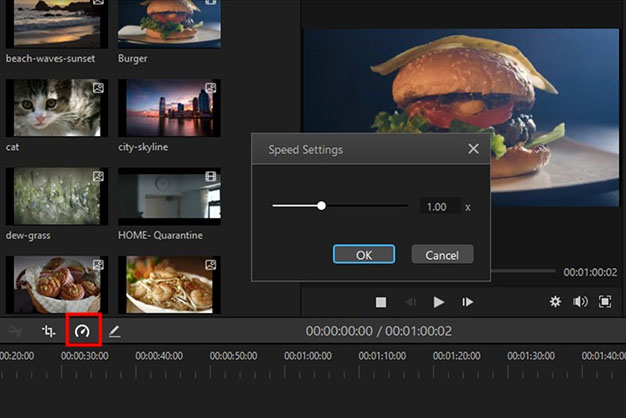
Step 5: If you are satisfied with the speed, go to the Export menu and export the file.
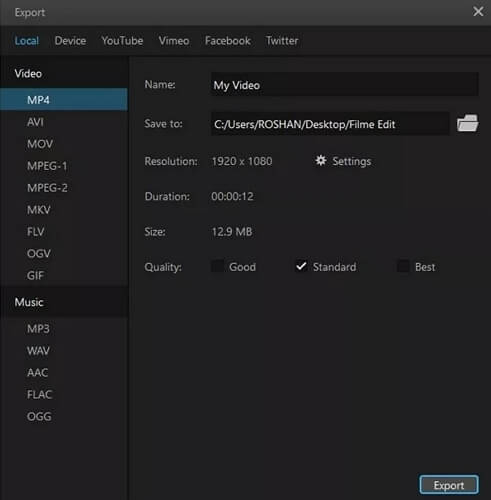
Price and Compatibility
iMyFone Filme is only available for Windows, and the Mac version will be released soon. It is a paid software program, but it is worth it. You can do any kind of editing quickly. There are the following plans for one PC.
Monthly: $29.95
Yearly: $39.95
Lifetime: $79.95
Watch this video to learn how to use Filme to change video speed:
2 Windows Media Player
Windows Media Player is the default application of Windows, so you don't need to download it. It allows you to change the playback speed as you like. It is just a matter of a few seconds, and you can change the speed and watch whatever you want.
Features:
-
You can easily change the playback speed of any video using Windows Media Player. It is simple but effective.
-
The best thing about the software is that it does not affect the sound quality when you change the speed.
-
The speed can be changed in a wide range, which is not available in other software. You can change the speed from -16X to 16X.
How to Speed Up a Video in Windows Media Player
Step 1: Open Windows Media Player. Open the desired video clip from the Library.
Step 2: Play the video. While playing the video, right-click anywhere on the screen. Go to Enhancements and click on Play Speed Settings.
Step 3: Select any speed you want and close the Play Speed Settings.
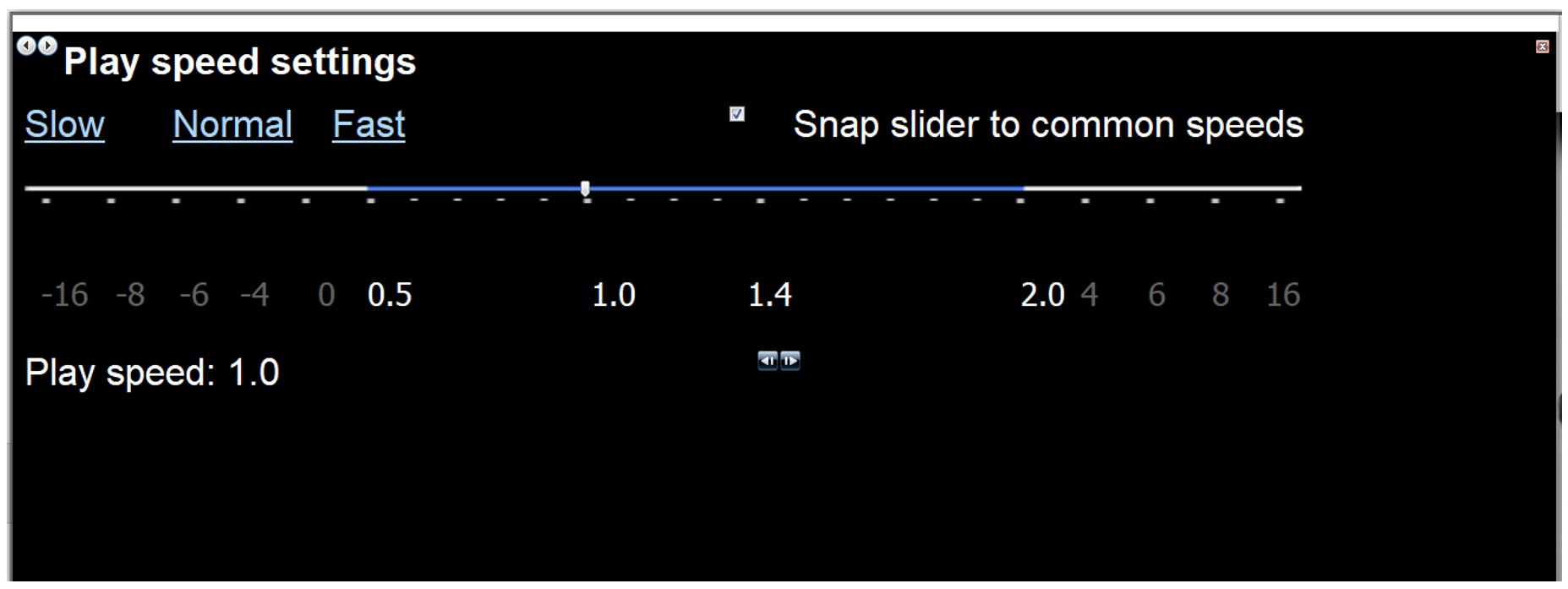
Price and Compatibility
Windows Media Player works on Windows only. It is free software. You don't need to pay for it if you have Windows.
3 Blender
Blender is an advanced 3D graphics software that can be used for video editing, animations, visual effects, motion graphics, 3D application, and a lot of other purposes. It is an amazing software program that can help you do everything with ease.
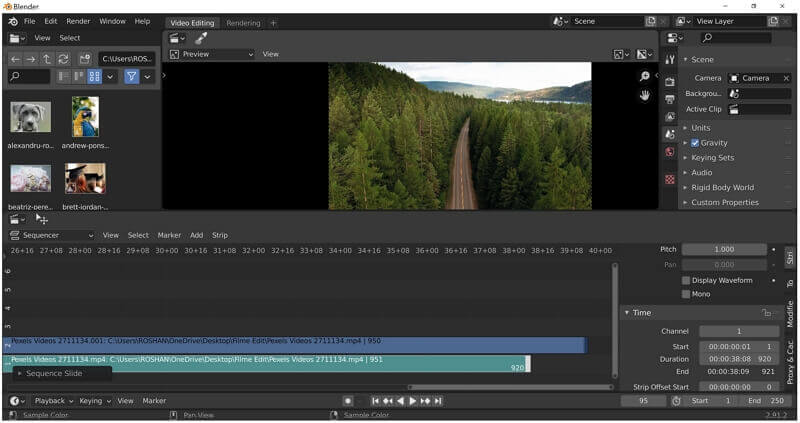
Features:
-
Blender is an advanced software program, but it can be easily run on normal computers. You don't need to purchase a high-end PC.
-
It supports 3D and 2D work, including modeling, animation, simulation, and motion tracking.
-
It has a simple environment where you can do anything with ease. The UI can also be customized. You can edit videos and create 3D models without any hassle. It is ideal for beginners.
How to Speed Up a Video in Blender
Step 1: Open Blender. Go to the File>New>Video editing.
Step 2: Above the timeline, you will see the Add option. Click on Add and click on Movie. Select the clip you want to edit and add it. You can also add the clip using the File Browser in the left corner of the window.
Step 3: Select the clip and go to the Add menu. Go to Effects Strip and click on Speed Control. This will add a speed strip in the timeline. You will see speed options in the sidebar. Select the desired multiplier of the video. You can also press 'G' and drag the end of the video to make it shorter.
Step 4: In the Scene window, select the desired resolution, output folder, and file format. Go to the Render menu and click on Render Animation.
Price and Compatibility
Blender is an open-source free software program. You can use the full features for free. It is available for Mac, Linux, Windows, and some other operating systems.
4 VEGAS Movie Studio
VEGAS Movie Studio is a splendid tool for video editing. It is a complete tool that can help you create a professional movie. It has everything you need.
Features:
-
VEGAS Movie Studio is a complete package for video editing, 3D animations, VFX, music creation, etc. There are three packages available, and you can choose anyone according to your needs.
-
Although VEGAS Movie Studio is a powerful video editing software, it is easy to use. It is suitable for everyone, no matter whether you are a beginner or an expert. Tutorials are also available on the official website.
-
With advanced visual effects, color editing, motion tracking, video stabilization, and music mixing, you can create an engaging video with perfection.
How to Speed Up a Video in VEGAS Movie Studio
Step 1: Open VEGAS Movie Studio. Go to the Add Media button at the top left corner. Select the video you want to add to the media.
Step 2: You will see the files in the project media. Drag the file to the timeline.
Step 3: Move your cursor to the end of the video. The pointer will change into Trim Event End. Hold Ctrl; the pointer will change into Time Stretch. While holding the Ctrl, left click from the mouse and move the end of the video to the left. It will increase the speed of the video.
Step 3: Click on the Make Movie button at the top of the video. Click on "Save it to my hard drive" option. Select the format and enter the file name. Go to the advanced option and select the desired format and templates. Click on Render.
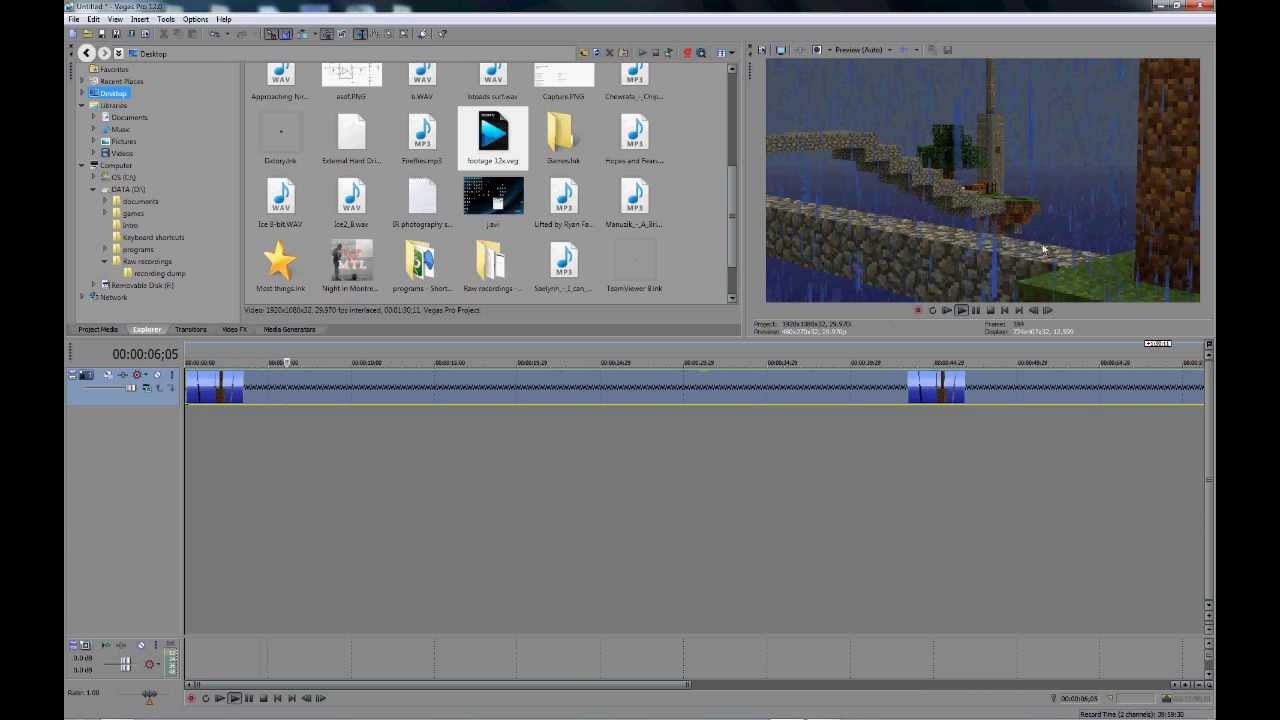
Price and Compatibility
Unfortunately, VEGAS Movie Studio is only available for Windows. As far as the price is concerned, there are the following packages.
Movie Studio 17 = $49.99
Movie Studio 17 Platinum = $79.99
Movie Studio 17 Suite = $139
5 VSDC
VSDC is a non-linear video editor, which means you can easily create various objects in different locations and positions at the same time. It is an excellent software program that can be used for various applications, including YouTube video editing, motion tracking, video conversion, visual effects, and masking.
Features:
-
VSDC is an outstanding application for video editing. It allows you to edit video files and convert them to any format.
-
There are different filters in the video that new users can apply to make their videos stunning.
-
You can easily create videos for social media. Even if you are a new user, you can directly export a suitable file for different social media.
-
The software can also capture video from desktop and cameras without any hassle, and you can edit them with ease.
How to Speed Up a Video in VSDC
Step 1: Launch VSDC and click on New Project.
Step 2: Go to the Editor tab and open the Add Object drop-down menu. Click on Video. Open the video clip you want to edit.
Step 3: Add the video to the timeline by dragging it.
Step 4: Select the video and look for Speed (%) in the Properties Window. Enter the speed percentage. If you want to speed up the video, the percentage must be more than 100%.
Step 5: Go to the Export Project tab. Choose the desired format and do other settings. Export the file to the desired location.
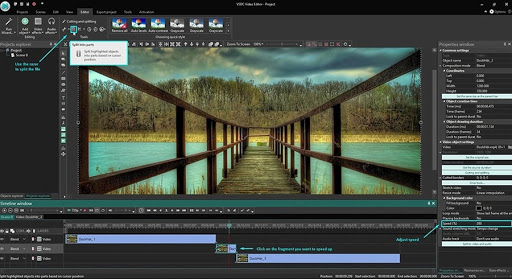
Price and Compatibility
VSDC is only available for Windows. It is available in free and professional versions. The cost of the VSDC Pro is only $19.9, which is affordable.
Part 2: How to Speed Up Video on Mobile Devices [iOS & Android]
1 Slow Fast Slow – iOS
Slow Fast Slow is an amazing application that allows you to change the speed of the video in an interesting way. The software is only for changing the speed of a video, so it is simple and easy to use.
Features:
-
You can change the speed of the video in real-time. It means you can see the video while changing the speed.
-
It allows you to change the speed of any part of the video. It has better control over speed.
-
The application has a separate feature of dealing with slo-mo videos and other videos. Thus, you can also change the speed of the slo-mo videos that you have recorded with your phone.
How to Speed Up a Video in Slow Fast Slow
Step 1: Open the application. Go to the Slo-mo Videos or Other Videos option.
Step 2: Select the desired video.
Step 3: You will see a timeline and a few dots. You need to move the dots to create a slow or fast effect. You can achieve the desired speed by seeing the video in real-time.
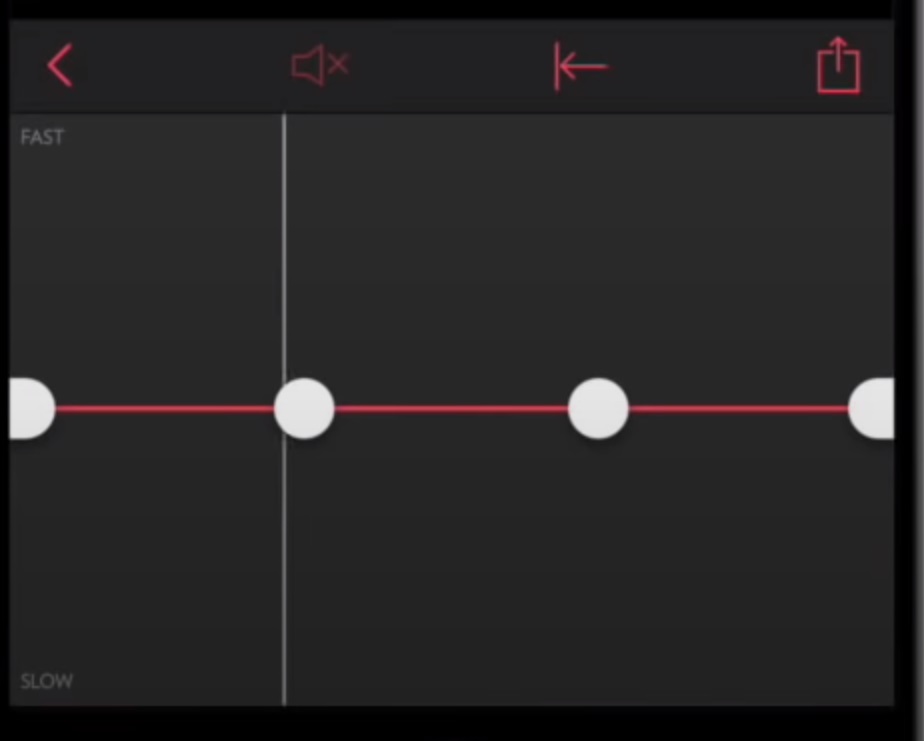
Step 4: After changing the speed, export the video. There will be an export icon over the timeline toolbar.
Price and Compatibility
Slow Fast Slow is a free application. You can download it from the AppStore. It is compatible with iOS 10.0 or later.
2 iMovie - iOS
iMovie is a perfect video editing application for iOS. You can edit your videos without any hassle such as merginng and combining videos, making picture-in-picture effect, etc. Adjusting speed on iOS is not a problem anymore.
Features:
-
iMovie allows you to do any kind of basic editing in no time. If you want to save time, use the iMovie application.
-
The application is straightforward. You will be able to use it without any problem. Even if you have never edited a video, iMovie is ideal for you.
-
It is a default application in new Apple devices. So, you don't need to download it.
-
You edit the length of a video, change speed, change transitions, add music/audio, and do some basic editing.
How to Speed Up a Video in iMovie (iOS)
Step 1: Open iMovie on your iOS device. Go to the projects tab and tap on Create Project. Select Movie.
Step 2: Select the video you want to edit and tap on Create Movie. If you are unable to browse the file properly, tap on Create Movie without selecting any file. Now tap to add media and select the video you want to add. Tap on the + button.
Step 3: Select the video clip in the timeline and tap the speed button. You will see a yellow bar.
Step 4: Drag the yellow handles and make the video shorter in the timeline. This will speed up the video.
Step 4(Alternate): You will also see a multiplier bar which can be used to increase the speed two times.
Step 5: See the preview, and after satisfaction, click on Done. You can export the file now.
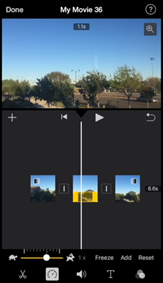
Price and Compatibility
iMovie (iOS) is only compatible with iOS devices. It is a free application, and it is present in all new iPhones.
3 Video Speed – Android
Video Speed is a free Android application. You only need a few steps to do simple editing. It will hardly take a few seconds to speed up a video.
Features:
-
Video Speed allows you to speed up a video up to 4 times, which is commendable.
-
You can also mute the video while changing the speed.
-
The application is only for changing the speed, so you can easily do it without any hassle.
How to Speed Up a Video in Video Speed
Step 1: Open Video Speed in your Android Device.
Step 2: Tap on Select Video. Select the video you want to edit.
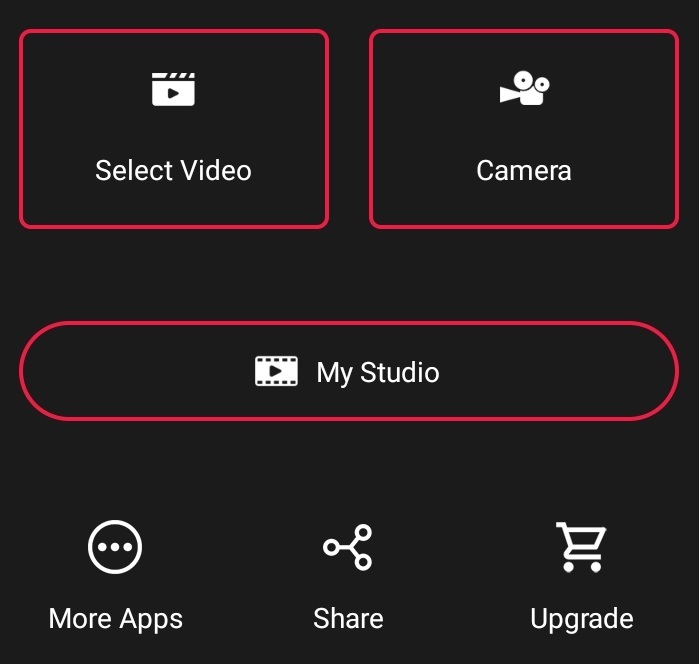
Step 3: Select the desired speed in the speed bar. The speed can be changed from 1/4X to 4X with an accuracy of 1/5X.

Step 4: Press the Play button at the top to export the file.
Price and Compatibility
The application is compatible with Android devices. It is available for free.
Part 3: How to Increase Video Speed with Online Tools
Kapwing
Kapwing is one of the best online video editing tools that is useful for quick video editing. It can do all kinds of basic editing, including changing the speed of the video.
Features:
-
Kapwing is an online tool, so there is no need to download it or install it. You need to open the link, and you are ready to go.
-
You can change the speed without any hassle. It is simple and ideal for quick editing.
-
The speed of a video can be changed from 1X to 4X.
How to Speed Up a Video in Kapwing
Step 1: Open Kapwing's video speed changer. Upload the file you want to edit.
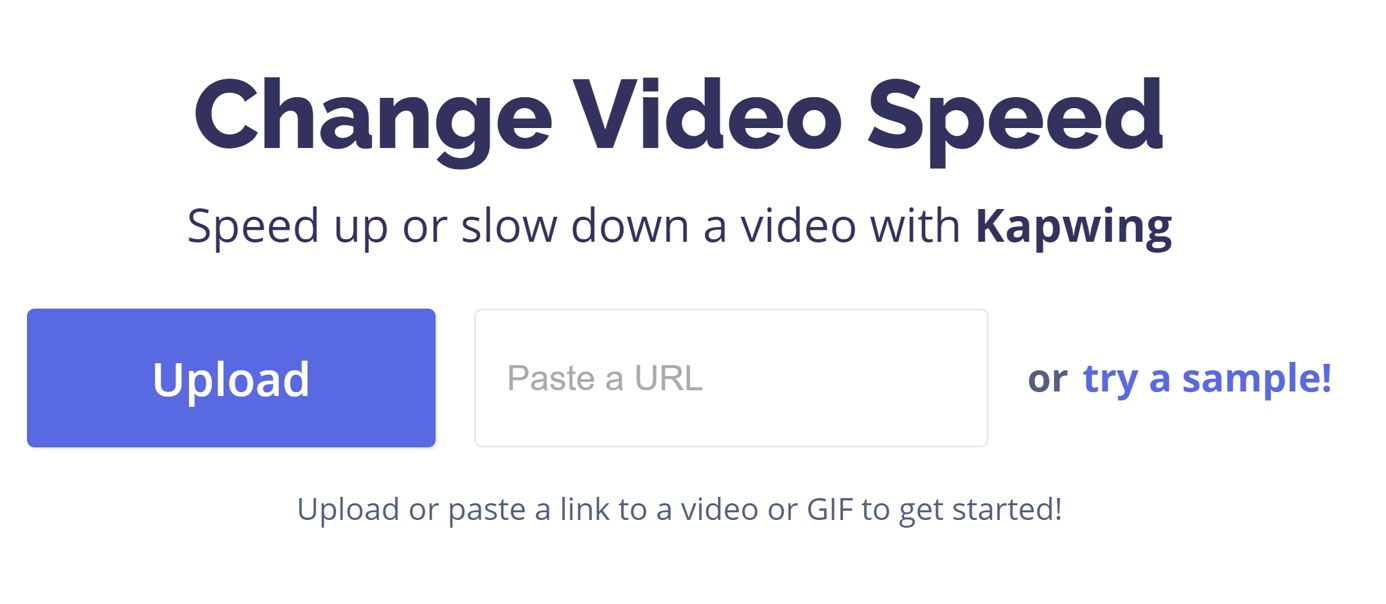
Step 2: Select the desired video speed. Click on Create.
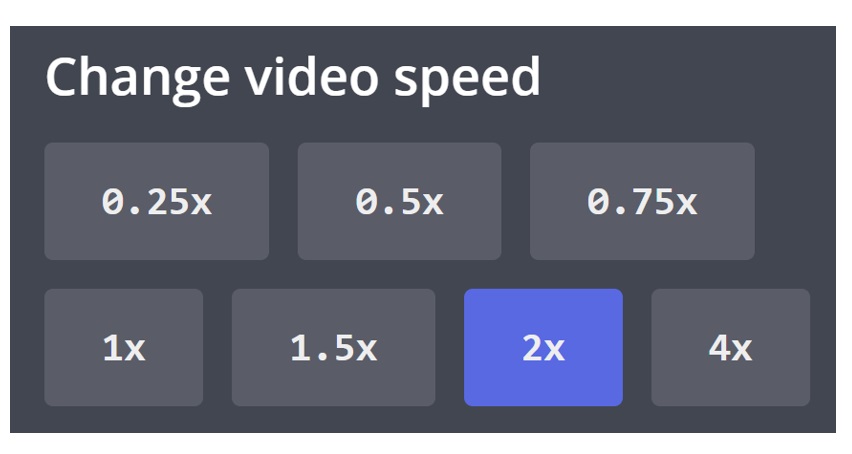
Step 3: Download the output file.
Price and Compatibility
Kapwing is a web-based application, so you can use it on any device. You only need a browser. For limited use, it's free. You can upload videos up to 250MB in the free version. If you want to increase the limit, you need to go with the Pro version, which costs around $20 per month.
Part 4: How to Increase HTML5 Video Speed
Video Speed Controller
Video Speed Controller is an easy way to speed up the playback speed of any video you are viewing in the browser. It can help you control any type of HTML5 video.
Features:
-
Video Speed Controller is an extension for Chrome. It will take a few seconds to download it and set it up.
-
You can control all videos using keyboard shortcuts.
-
It can help you speed up any HTML5 video up to 5X.
How to Speed Up a Video in Video Speed Controller
Step 1: Open any video in the Chrome browser.
Step 2: At the top left corner of the video, you will see the playback speed option. Hover on the speed, and it will open a toolbar.
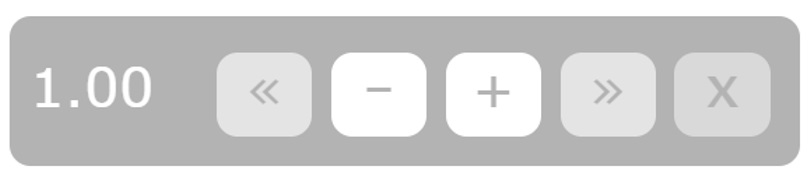
Step 3: Click on the '+' button to increase the speed. You can also press 'D' to increase the speed.
Price and Compatibility
Video Speed Controller is only for the Chrome browser. It is free, and you can control any video with ease.
Part 5: FAQs You Should Know about Speeding up Video
Can I just speed up sections of the video?
Yes, you can speed the sections of a video. The simplest way to do that is by splitting the video into clips and increasing the speed of the desired part. After that, you can merge all the clips.
Moreover, some video editing tools have a special feature. You can add speed points at various locations in the timeline and speed up the particular section.
How to slightly speed up a video?
If you want to slightly speed up a video, you need a precise tool. For instance, in Video Speed (Android Application), you can increase speed by 1/5X. The tools or applications that increase the playback speed are usually more precise. In Video Speed Controller, you can change speed with a minimum of 0.1X.
How can I speed up Facebook video?
If you are watching a Facebook video on Chrome and you want to speed the up, you can use Video Speed Controller. While playing the video, you will see a speed option on the top left corner of the video. You can click on the speed and set the desired one. You can also press 'D' to speed up the video.
On the other hand, if you want to speed up a video to upload on Facebook, you can use any software, but you need to take care of the specifications, such as size, duration, format, and resolution. You can use iMyFone Filme to make a perfect video. Furthermore, VSDC allows you to create suitable file formats for social media, including Facebook.
How to accelerate video speed on Mac Safari?
The easiest way to control speed in Mac Safari is Accelerate. It can change the playback speed of any HTML5 video. It works on all websites, including YouTube, Hulu, Netflix, and Vimeo. You can also use the keyboard shortcuts.
Can I Speed up video randomly during editing?
Moreover, some video editing tools have a special feature. You can add speed points at various locations in the timeline and speed up the particular section.
Final Words
It is important to change the speed of a video to make it more interesting and attractive. Speed effects make your videos more desirable. We have explained how to speed up a video using ten different applications and software. We have shared online tools, mobile applications, and software for Mac and Windows. Speeding up a video is not a big deal anymore; just select any of the appropriate applications or tools and create an amazing video on your own.

































