Changing speed is often necessary because not every part of the video requires the same amount of time. Sometimes, you need to slow down some parts of the video to deliver minor details to the viewer, and sometimes, you need to speed up the video just like slideshows. Thus, you need a tool or software to achieve the desired speed.
Today, we are going to show you how to change video speed in Final Cut Pro. We will also tell you the best alternative if you want to do everything with ease. Let's start the discussion.
Final Cut is a high-end and professional video editor by Apple. You can easily change the speed of video using Final Cut Pro with excellence. It is a powerful video editing software that can take your editing skills to the next level.
How to Speed up Video on Final Cut Pro
Final Cut Pro is an amazing software that can help you with basic to advanced editing. You can also change the speed of a video with ease, but you need to do everything step-by-step. It is an advanced application, so you need to understand how to speed up the video in Final Cut Pro before you start. Let's see the step-by-step procedure.
Watch this video to see how to use change video speed in Final Cut Pro:
Step 1: Open Final Cut Pro. Before you start anything, you need to create a new project. Go to the File menu, go to new, and click on Project.
Step 2: You need to import the video you want to edit. For import, go to the File menu, move the pointer to import, and click on the Media option. A file browser will open up, and you can select the desired video and import it. Moreover, you can also drag the video file from your desktop to the Final Cut Pro. After that, drag the imported clip to the timeline.
Step 3: Select the video in the timeline. You will notice a percentage at the top of the video in the timeline. This percentage shows the relation of current speed with the original speed. If the percentage is 100%, then there is no change in speed. If it is 50%, then the video will take twice the time required by the original video. It is in slow motion. For fast speed, the percentage should be greater than 100%.
Note: Keep in mind that the duration of the whole video is affected when you change the speed. The application takes out some frames while speeding up the video and adds some frames while slowing it down. You can speed up the video by the Retime menu (Speedometer icon). Click on it, go to Fast, and select the desired speed.
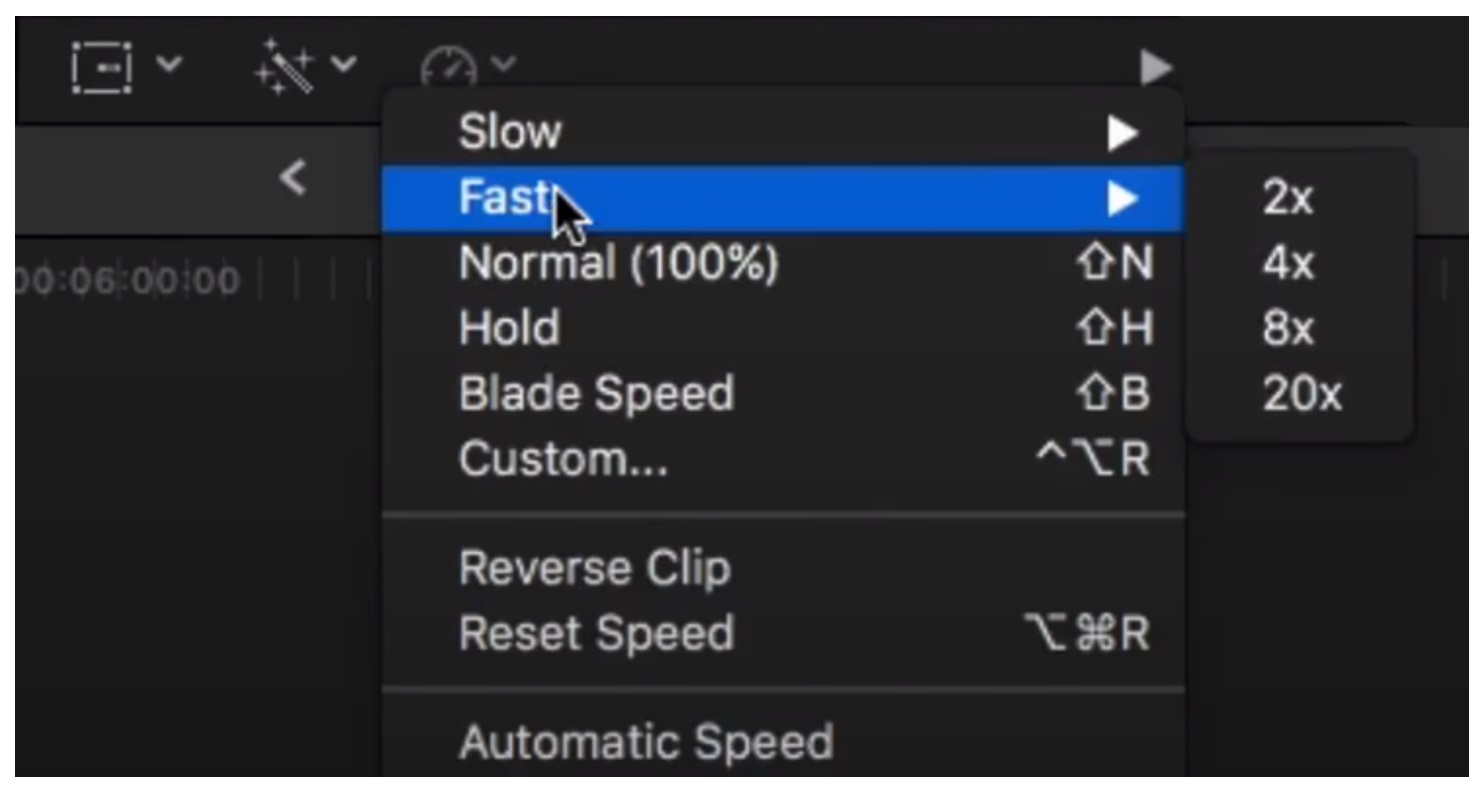
Step 3 (Alternate): You can also speed up the video using the Retime editor. Go to the Retime menu and click on Show Retime Editor. You will see the retiming handle at the end of the video. Now drag the handle towards the left. It will decrease the time taken by the video, so the video will run in the fast mode. You can also change the speed using the custom option. In the Retime menu, choose Custom. You can either enter duration or percentage according to your needs.
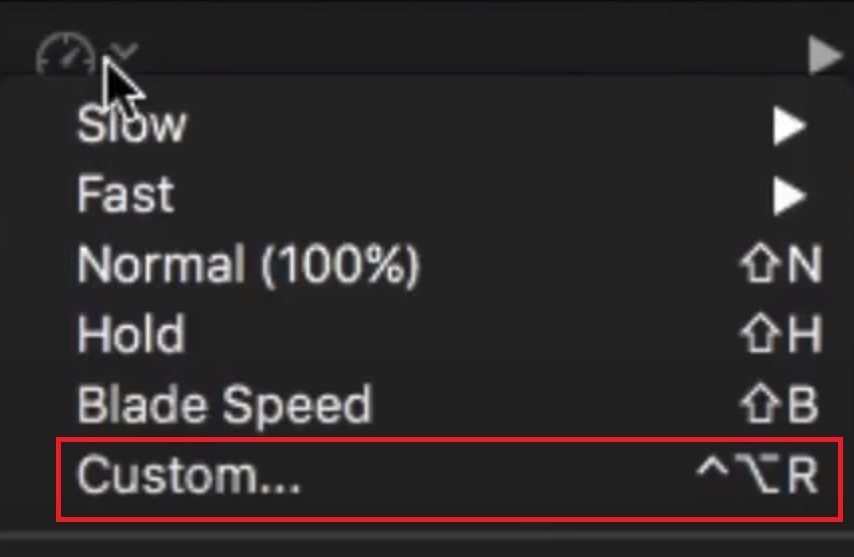
Step 4: Once you are satisfied with the duration of the video, save the project, and export the file.
An Easier Way to Change Video Speed - iMyFone Filme
Final Cut Pro is an expensive application, and it isn't easy to use. People who have no experience in video editing can get confused. iMyFone Filme is an easier way to change the speed of your videos. You don't need any experience or knowledge of video editing because Filme is very simple. Within a few simple steps, you can do whatever you want. You can speed up your painting videos or change the speed of Vimeo videos easily.
Features
The most important feature of Filme is that it has an easy and simple environment. You can edit your videos like a professional without any hassle.
Filme has advanced features that include animations, transitions, effects, attractive texts, and images. You can make an appealing video on your own without the need for a professional.
Effects are made easy, filters are laid out, and you may take your pick among them; the same applies to transitions (between photos or video clips), text options (as shown above), and audio too.
Basic editing in Filme is a piece of cake. You can trim, rotate, slow down, speed up, crop, or do anything with the video in a few seconds or minutes.
Filme is an affordable tool/application. You can even get a lifetime plan and enjoy unlimited editing.
How to Change Video Speed in Filme
Changing the speed of a video has never been so easy. With Filme, you can change the speed in no time.
Step 1: Open Filme. Go the File>New Project. Select the screen size according to your needs.
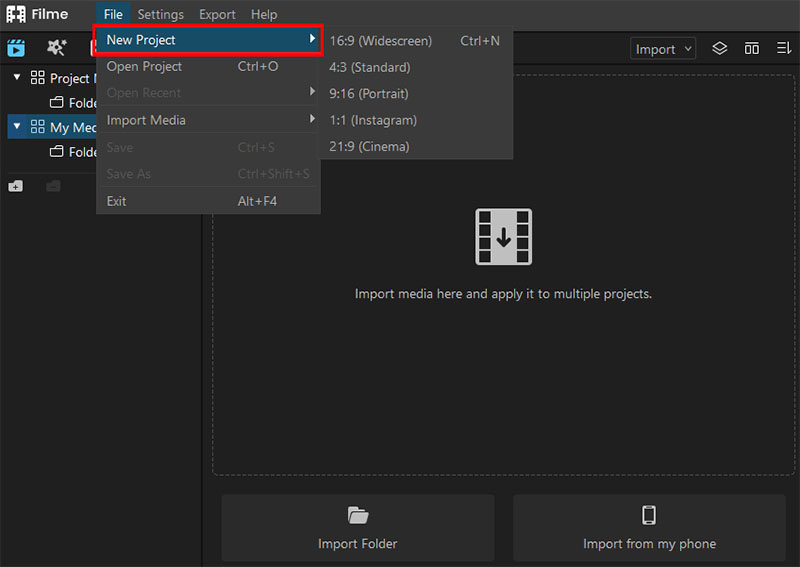
Step 2: Click on the Import option on the right top side of the window. Import the video you need to edit.
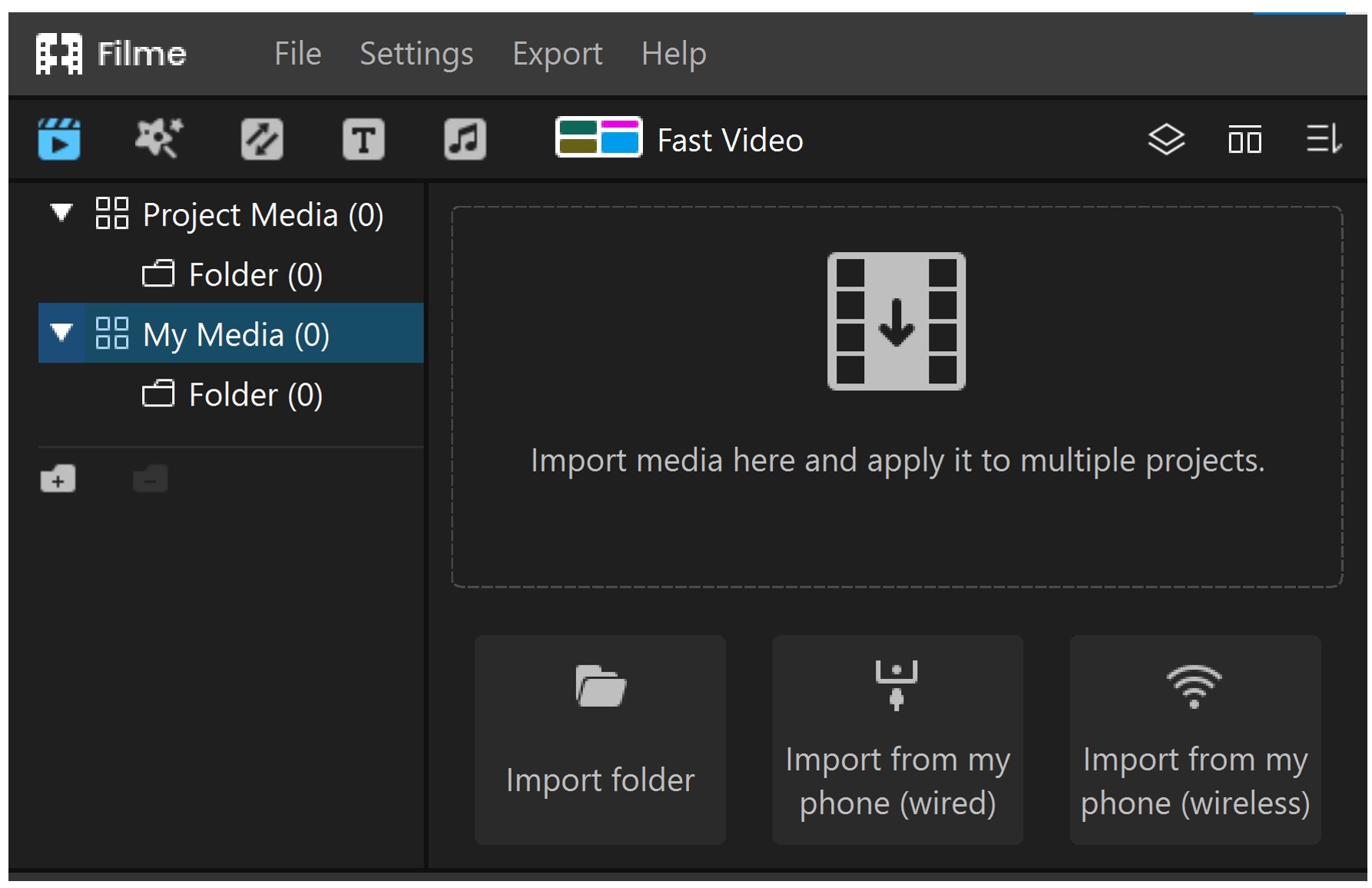
Step 3: Once the video is added to the media library, you need to add it to the timeline. Drag the video to add it to the timeline.
Step 4: Select the video and click the speedometer icon on the toolbar. Select the speed you need.
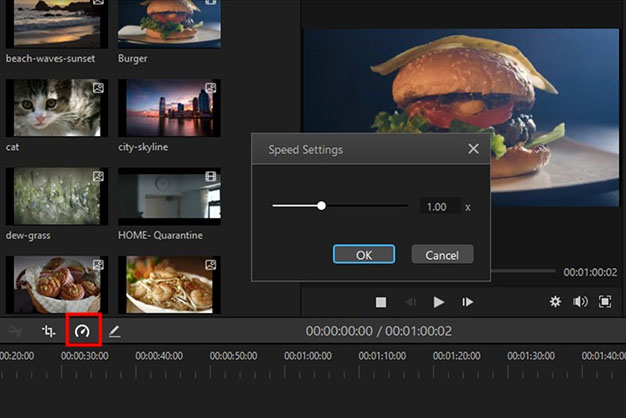
Step 5: See the preview and export the file when you are ready.
Watch this video to learn how to use Filme to change video speed:
Bonus: How to Create a Good Slow-Motion Video on Final Cut Pro
You can also create a splendid slow-motion video in Final Cut Pro. It allows you to change the speed according to your needs.
Step 1: Open Final Cut Pro and create a New Project from the File menu.
Step 2: Go to the File menu and click on Import. Import the video file. Once the file is imported, drag it to the timeline.
Step 3: Select the video clip in the timeline. Click on the Speedometer icon (Retime menu) and go to Slow. Select the speed you need.
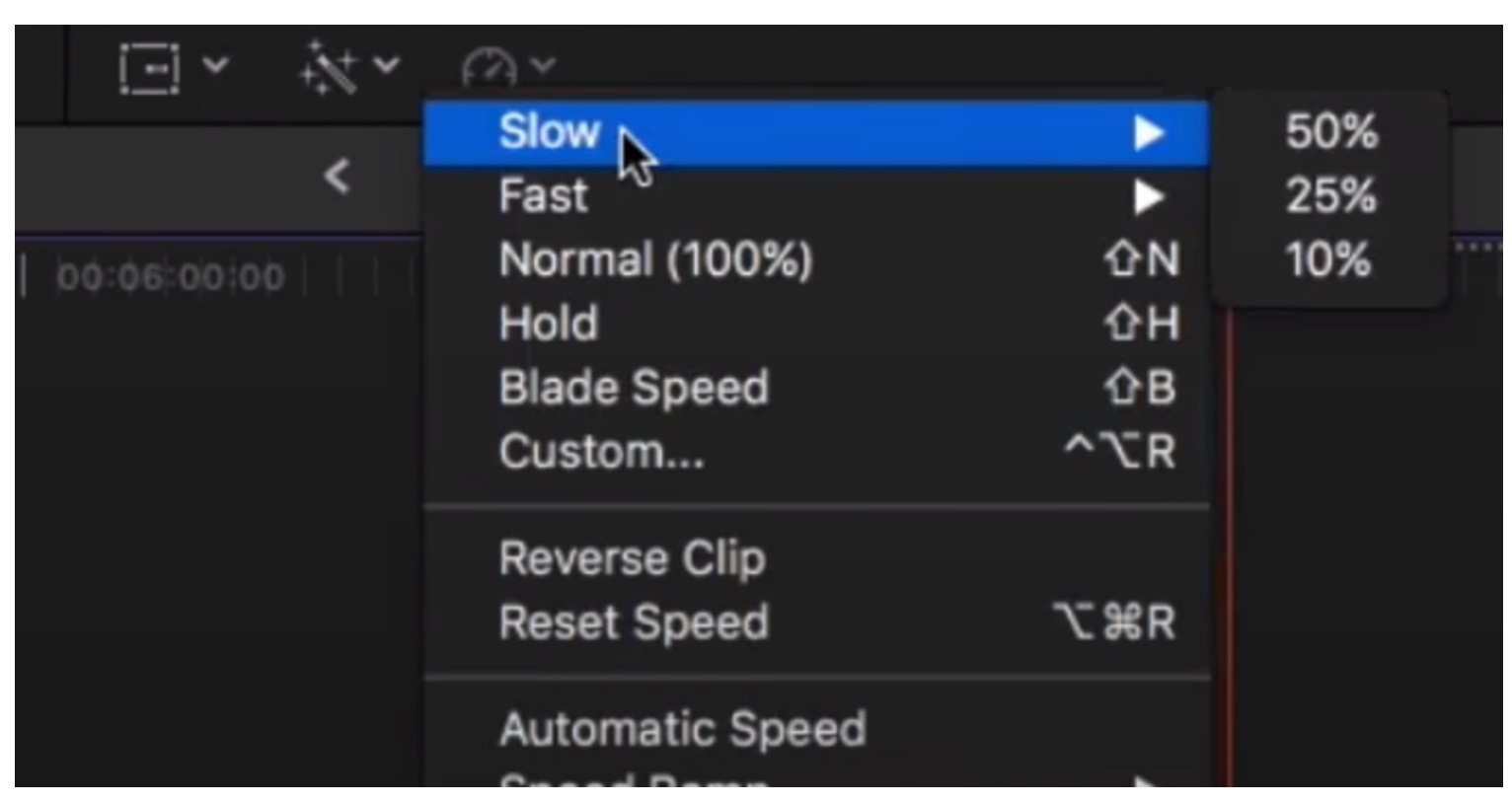
Step 3 (Alternate): In the Retime menu, click on custom. You can add a percentage or a duration to slow down the video. You can also tick the Ripple checkbox. It will increase or decrease the length of your video according to the speed.
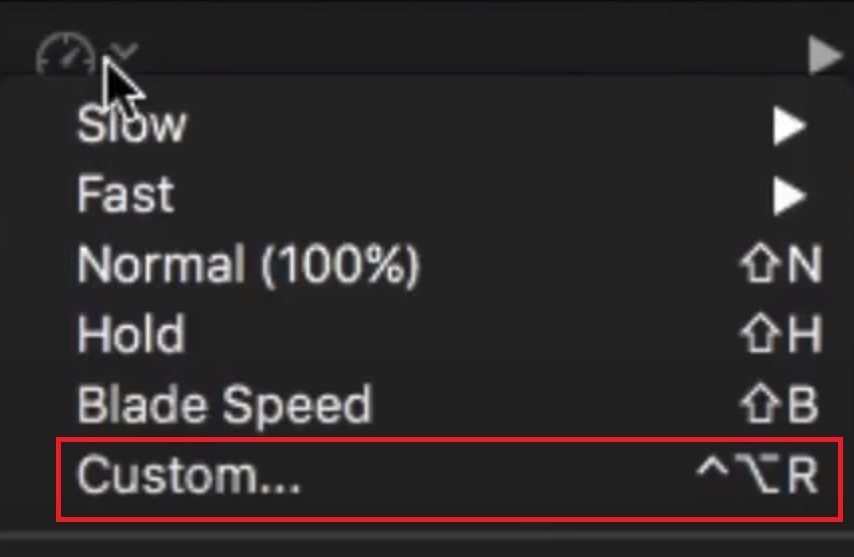
Step 4: See the preview of the video and export file.
Final Words
Final Cut Pro is an amazing software/application that can make your video appealing and stunning. No doubt, it is a professional and advanced tool that is used in many industries. Not only can you make natural video transitions in Final Cut,add sound effects in Final Cut, but also you can speed up videos in Final Cut. We have provided you with a complete guide on how to speed up video in Final Cut. There is also a bonus guide on creating a slow-motion video on Final Cut.
Since it is an advanced tool, some people find it a little bit complicated. Moreover, it is expensive. Therefore, we have shared the best alternative, which is iMyFone Filme. You can use the software and change the speed of a video without any hassle. It is just a matter of a few steps, and you are ready with a stunning video.
































