Are you wondering how to speed up a video? If so, then you’ll be glad to know that you're
in the perfect place. In this article, I'll guide you on the three best methods that you can use to
adjust the speed of your desired video.
Speed adjusting is one of the most major categories of video editing which is used countless times
during professional video editing.
With that said, let's take a look at some of the best tools and methods that you can use to speed up a video.
Method 1: How to Speed Up a Video on Windows
If you’re a Windows user and wondering how to speed up a video on your computer, then I’ve got the perfect tool for you! iMyFone Filme is a great video editor available for Windows. You don’t need to have a lot of knowledge about video editing to be able to make proper use of Filme.
With Filme, the best part is to adjust the speed of your video within a few simple steps. And also you can get several options for increasing or decreasing a video speed. The steps below illustrate the complete procedure of how to speed up a video by using Filme. Download Filme on PC below.
Watch video below to learn how to speed up video with Filme
How to Speed Up a Video using Filme
First of all, you need to download and install iMyFone Filme on your computer. Just tap on the link in the previous sentence and the software will automatically start downloading on your computer.
Once the installation completes, launch Filme and select the option entitled 'Import media here and apply it to multiple projects'. Browse and locate the video clip that you want to alter the speed of. Double click on it to import it in Filme.
Drag and drop this video clip from the Media Library to the timeline.
To alter the speed of the video, press the 'Speed' icon shown in the toolbar. This will open up the Speed settings.
Move the slider to the right to increase the speed of the video and move it to the left to slow it down or enter the desired speed in number. Experiment with different rates and figure out which seems most suitable for you. Press ‘OK’ to confirm the new speed.
To export the video, select ‘Export’ from the top menu bar and tap ‘Export video’. Enter all necessary information including file format, destination, name, quality, and others. Hit ‘Export’ once again to save the finalized video.
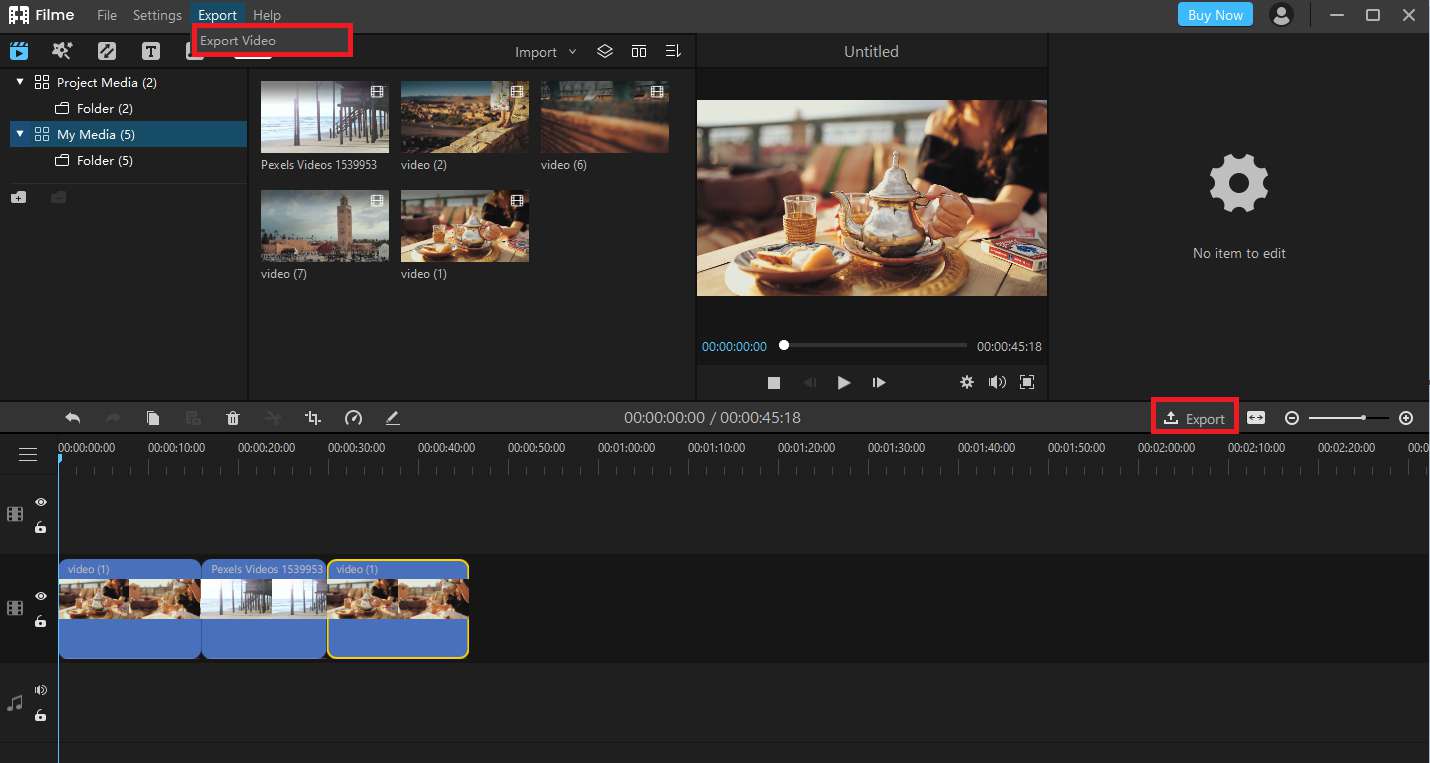
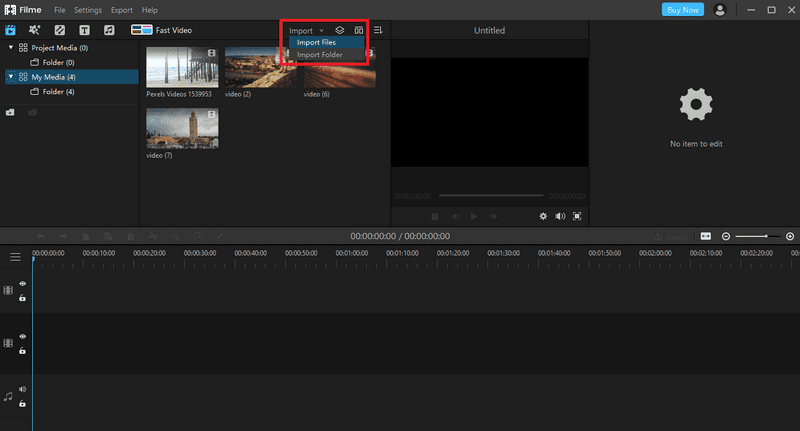
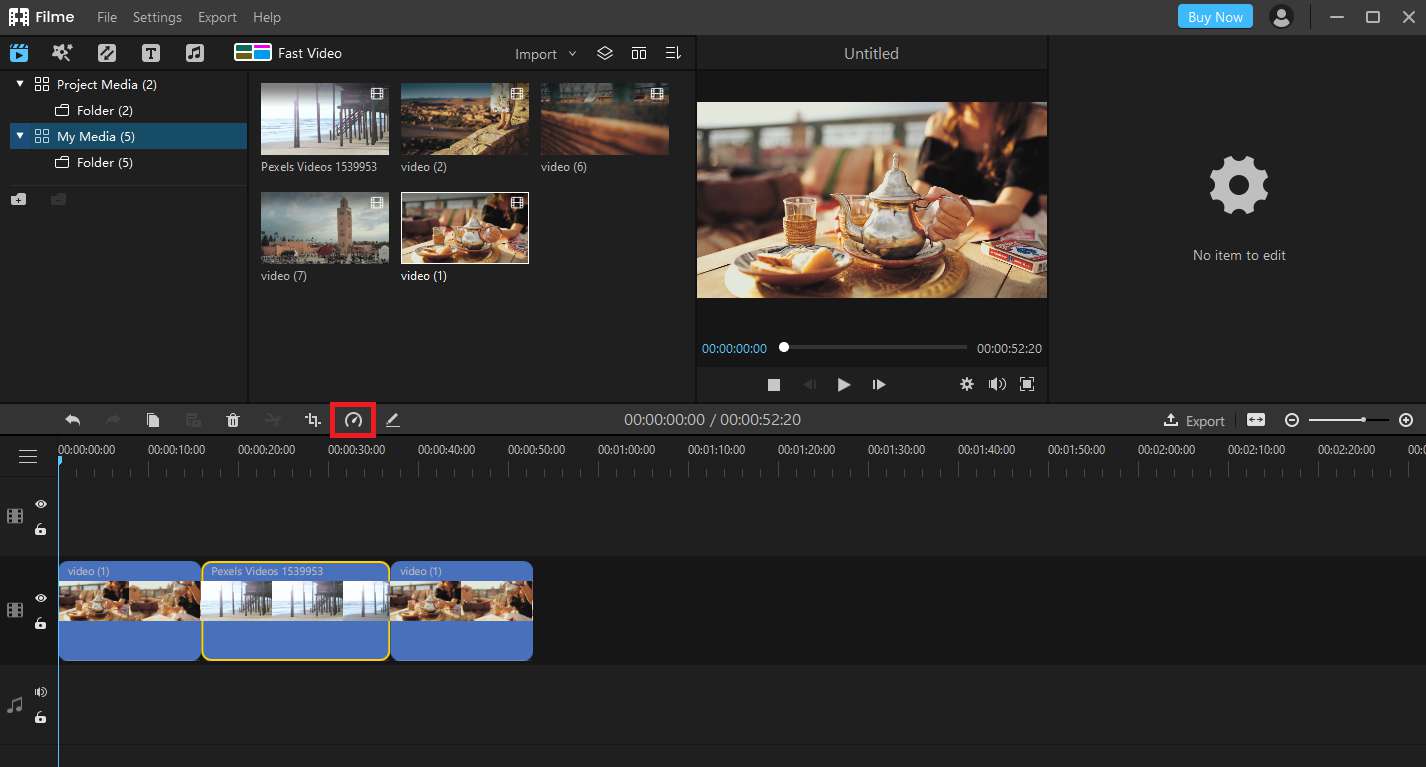

You might also be wondering whether it is possible to produce slow-motion clips with iMyFone Filme or not. Definitely, with Filme's altering video speed feature, you can easily get the slow-motion effect for your videos. To do this, simply drag the slider in the ‘Speed Settings’ to the left to an appropriate speed such as 0.5. You may decrease the speed even further if you like.
Key Features
Now that you’re aware of how to speed up MP4 video, you must also know other functions and actions that you’re eligible to perform with the help of Filme. Following is a list of some of the main features of iMyFone Filme that prove it to be a perfect video editing software.
Filme allows you to perform basic editing tasks such as trim, cut, crop, rotate, split, speed adjust and make picture-in-picture effect with ease.
Filme’s Fast Mode feature allows you to make amazing videos or slideshows of various themes within seconds using templates.
You can add special effects, transitions and texts to your videos or slideshows to make your story more attractive to the audience.
Method 2: How to Speed Up a Video on macOS
If you’re a Mac user and want to know how to speed up MP4 video in mac, then iMovie is arguable, the best tool for you to use. iMovie is a free software available to download on the App Store that allows you to perform basic as well as advanced video editing. iMovie is easy-to-use thanks to its highly intuitive user interface. To learn how to speed up an MP4 video, follow the steps below.
How to Speed Up a Video using iMovie
Go to iMovie official website, download and install this on your macOS device. Launch the software once it’s done installing
Start a new project. Next, locate and import the video that you want to alter the speed of into iMovie. Drag this video clip from the media library to your timeline to begin editing it.
Select the Speed button given above the media player. This will open up the speed settings from where you can adjust the speed of your video clip.
To speed up the video, select ‘Fast’ from the Speed drop-down menu. You will now be able to choose from 4 different speeding options; 2x, 4x, 8x, or 20x. Select the one that looks perfect for you.
To export the finalized video, go to ‘File’, then ‘Share’ and select ‘File’. From export settings, set the video quality that you want to export and press ‘Next’. Now, enter the destination as well as the name of the video file and select ‘Save’.
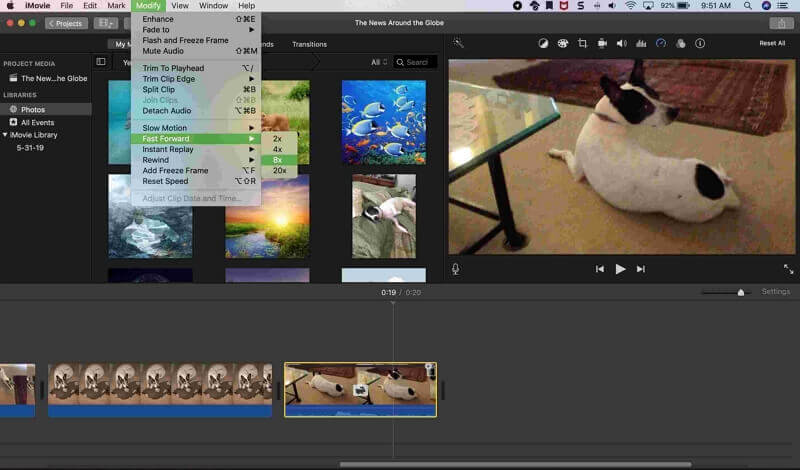
Furthermore, iMovie also allows you to get the slow-motion effect for your videos with simple steps. To do this, select ‘Slow’ from the Speed drop-down menu and choose the appropriate speed that you want to decrease the video by. Experiment with various different speeds and figure out which is the ideal one for you.
Method 3: How to Speed Up a Video Online
If you want to learn how to speed up an MP4 video online without having to download any software or program, then Clideo is the ideal choice for you! Clideo is a free online video making tool with multiple benefits. You can use Clideo to make videos, edit videos, add special effects, and do more! Above all, Clideo can speed up your video within seconds with minimum effort. Follow the steps below to do so.
How to Speed Up a Video using Clideo
Open Clideo using your browser.
Tap ‘Choose file’ and locate and add the video file that you want to speed up. Double click on the desired file to import it.
You can adjust the speed by dragging the slider or you can tap on the various shortcuts mentioned below the slider to directly apply that speed to the video.
Press ‘Speed’ once you’ve found and selected the appropriate speed. Next, hit ‘Download’ and enter the destination where you need to save the video file.
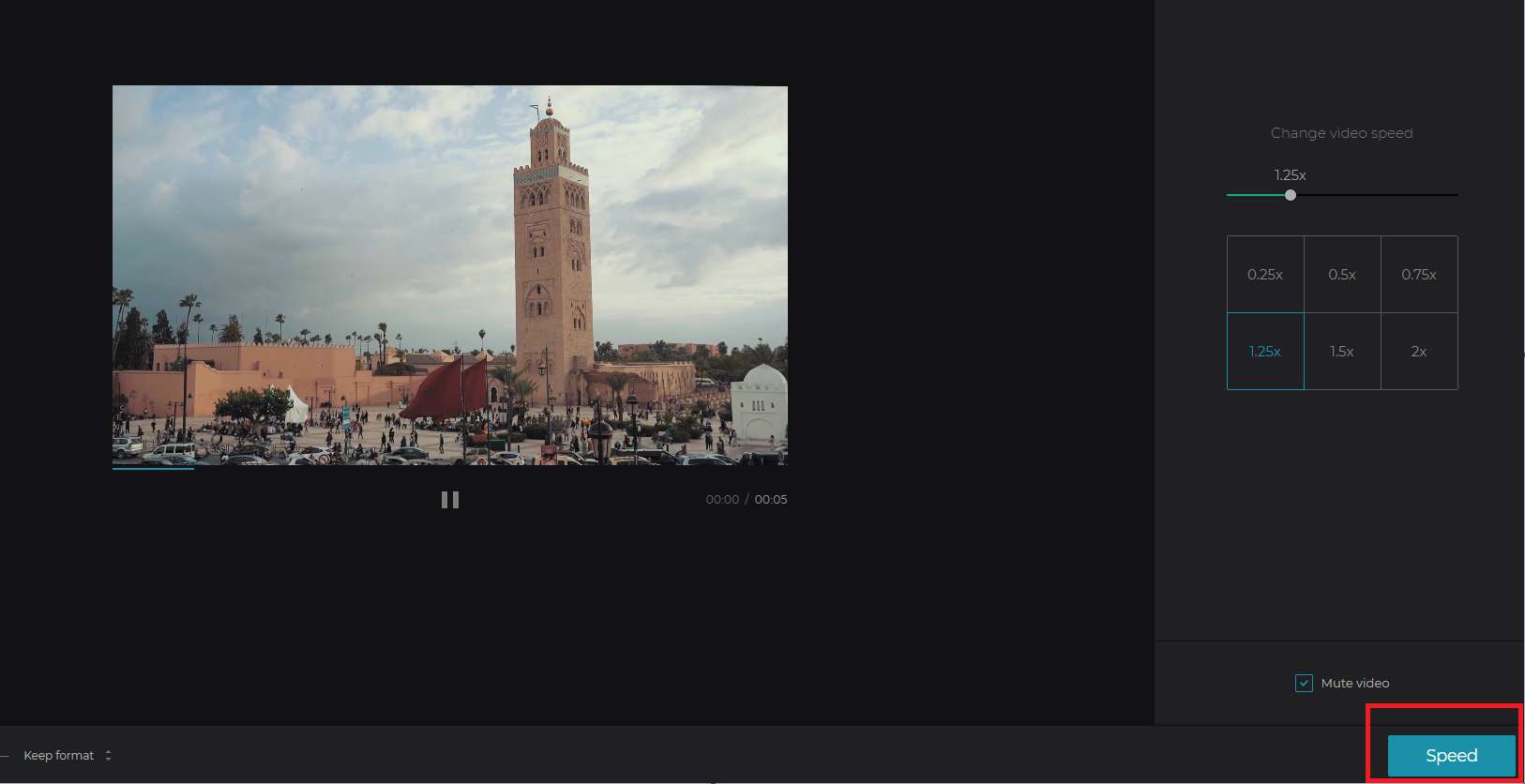
If we talk about producing the slow-motion effect on your videos with Clideo, it’s rather simple as compared to other methods. Simply on an appropriate slow motion speed like 0.5 or 0.25 and export your video to finalize the speed changes.
Conclusion:
By now, you must have understood how to speed up a video on various devices. With tools like iMyFone Filme, you can not only alter the speed of your video, but you’ll also get a chance to be creative with it. So what are you waiting for? Download Filme now and start producing remarkable videos!

































