One of the irritating things about sharing videos is that they get blurred. There could be many reasons behind the video getting blurred, but the question that arises is how we can fix it.
Fortunately, it is possible to fix a blurry video sent to me and prevent it from happening. There are many different tools available on PC, phones as well as online that can help you make pixel-perfect videos. But it can clear the video to a limit. Some videos only require some color and brightness adjustment for clarity, while some need the stabilizing effect to make everything perfect.
This article is mainly about video getting rid of the blur effect and how to prevent it. We will discuss different methods and techniques on a variety of platforms that can help you make clear videos. Although there are many tools available for the task, people make mistakes finding a good tool. Here, we are discussing and suggesting the tools that are perfect for making your videos more than amazing. Let's start!
Part 1. Why is the Video Sent to Me Blurry?
The first question that arises after seeing a blur video is that why my video is blurry. Out of many factors, we're going to discuss some of the most common issues that make the video blurry after uploading it on a platform.
The video size that you are trying to upload is large. Social media platforms do not allow any video bigger than the allowed size. The platform reduces the size on its own, and the reduced size of the video reduces its quality. Hence, your uploaded video becomes blurry.
Some platforms support high-resolution videos, but when the video is in motion, some parts of the video become blurred. It is simply because not all platforms or editing tools support motion flow. It is a stability effect that keeps the video stable during movement.
Last but not least, the video is shot blurry in the first place. Most people never accept the fact that they did not focus during the video shoot. But sometimes, due to auto-focus, the camera or its dirty lens makes the video blurry.
Part 2. How to Make a Clear Video Using iMyFone Filme
iMyFone Filme is a professional video editor that can edit high-quality videos. It supports all resolutions up to 4K, and you can select the desired export settings to make the video pixel-perfect.
Filme takes care of the video resolution. It makes sure everything is more than perfect. Even it makes sure that the videos in the timeline have the same resolution. The best part is that you can export the video in the desired format. You can select the video resolution, frame rate, codecs, file containers, and many other things. Thus, you can export the video according to the requirements of social media platforms.
Steps Using iMyFone Filme
Step 1: Download and open iMyFone Filme. You will get many options here but click on "Editing Mode" as we want to edit the video.

Step 2: Go to File>New Project. You will have various options to select the aspect ratio; click on any one you want.

Step 3: From the Media menu, import the video that you want to edit. You can import from your computer or mobile. You can import multiple videos, images, and audio files at this stage.
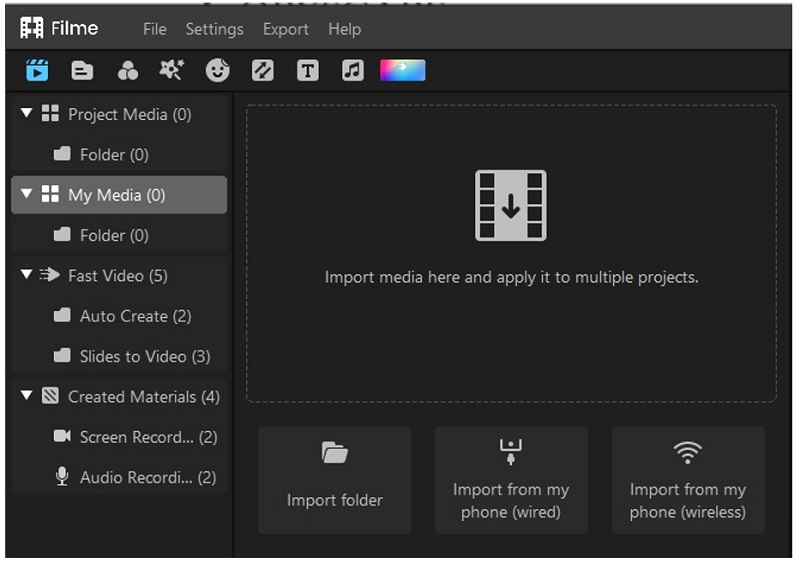
Step 4: You need to drag the video to the timeline. Drag the first video. When you drag the second video, Filme will ask you to adjust its resolution. If the resolution of the second video is the same as the first video, Filme won't give you any choice. But if the resolution is different, you will have two options. You can either keep the resolution or adjust it according to the first video.
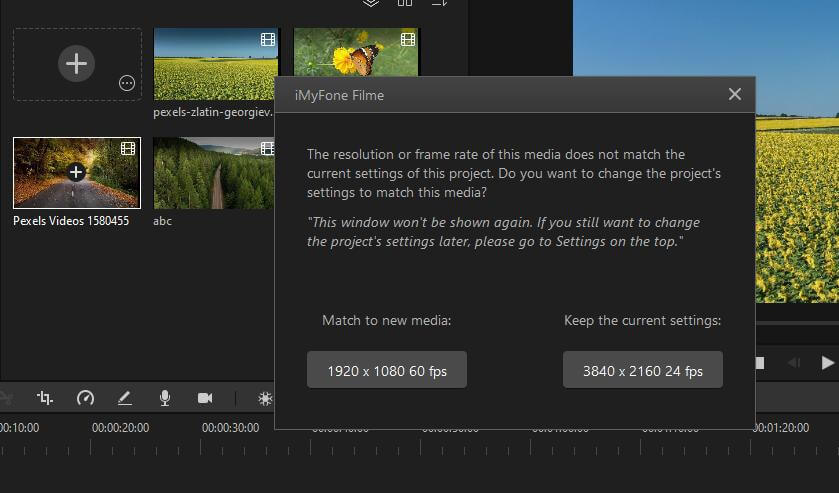
Step 5: Now, you can edit your video. You can trim, crop, split, adjust speed, change color, and make other changes. You can add filters, effects, stickers, transitions, images, music, sound effects, and everything you need to make your video more than perfect.
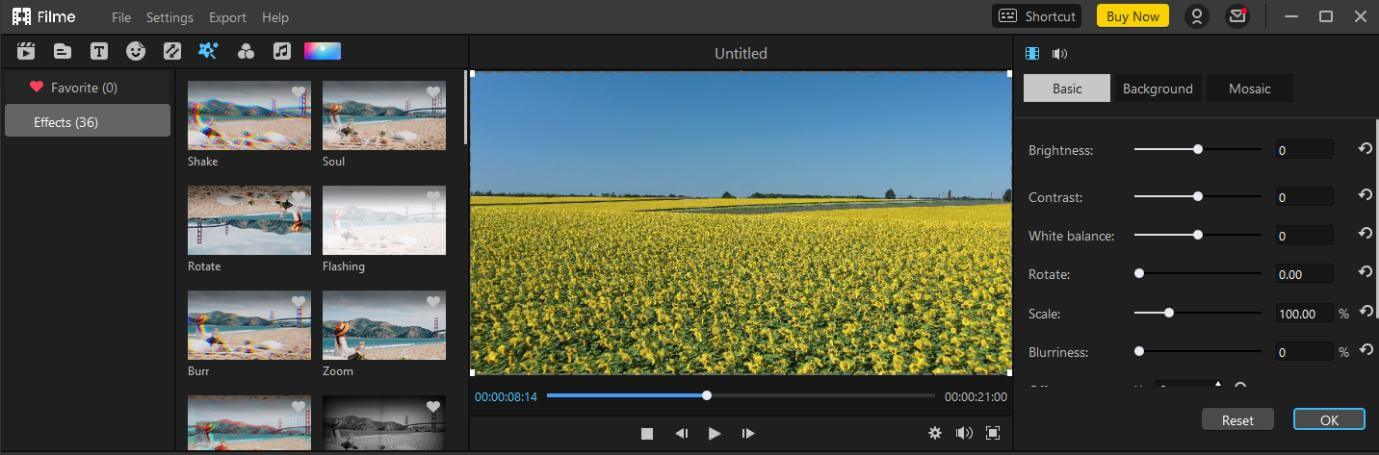
Step 6: After editing the video, click on the Export button. You can enter the name of the video and select its destination. Click on the settings icon. You can adjust resolution, codec, quality, bitrate, sample rate, frame rate, and many other things related to the video and audio. When you are ready, click on the Export button to render the video.
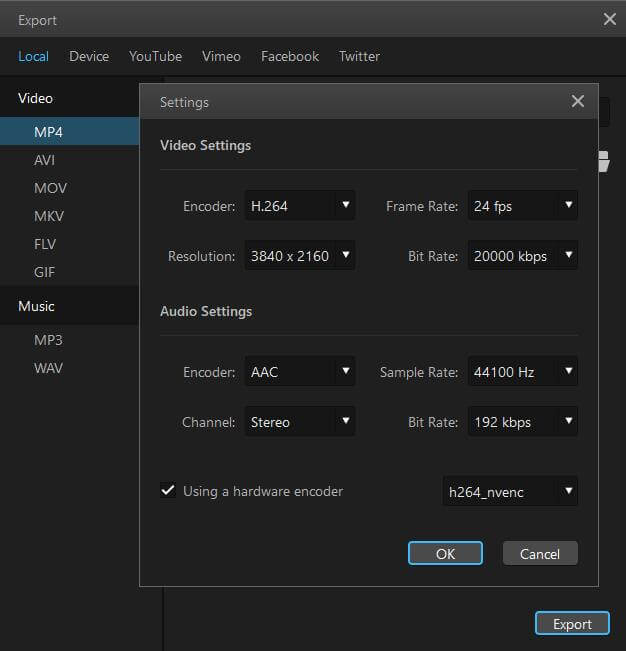
Part 3. App to Fix Blurry Video Sent to Me on iPhone/Android
Videos can be blurry due to many reasons, and we have discussed some of them. But now, how do we fix it? There are many video editing tools available on the Play Store and App Store. The applications will allow the user to repair the blurred video and make it clear. Both Android and iOS applications are capable of doing this task.
However, one should bear in mind that the blurred video will only be clear/fixed up to an extent. No tool will completely clear a blurred video. Only parts of the video will get clear, and only partial blur will be fixed. Let us see which apps can help us to fix blurry videos sent to me.
PowerDirector (Android and iOS)
PowerDirector is a video editing tool for android users. It is a vast application that has plenty of editing tools and effects that allows the user to change the whole aura of the video. This tool can also help the user to clear blur video through its stabilizer effect.
Step 1: Go to the Play Store and download PowerDirector. Open the app and tap on "New Project".
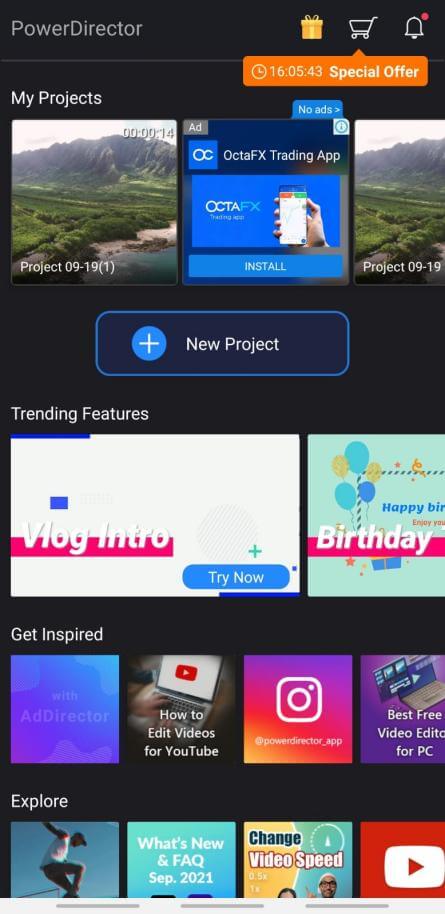
Step 2: Select the aspect ratio and browse the video that you want to fix.
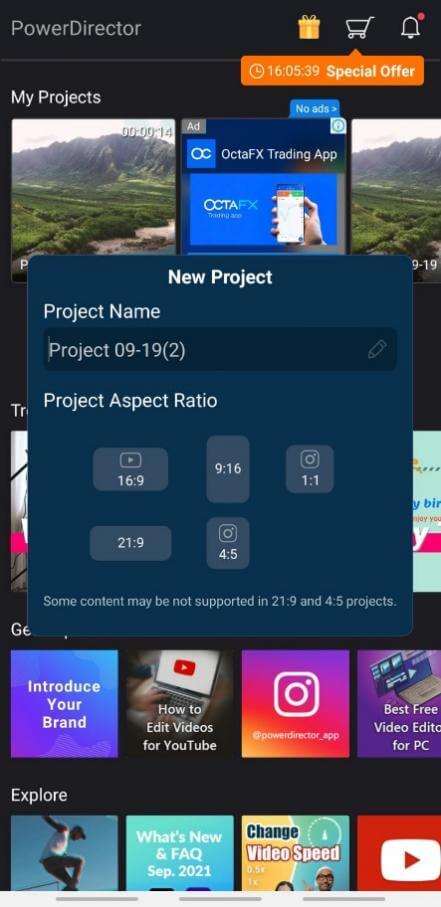
Step 3: On the bottom left side, you will find the option of edit. Tap on "Edit". It will open a tab of editing tools, including filters, templates, adjustment, effects, speed, and so on.
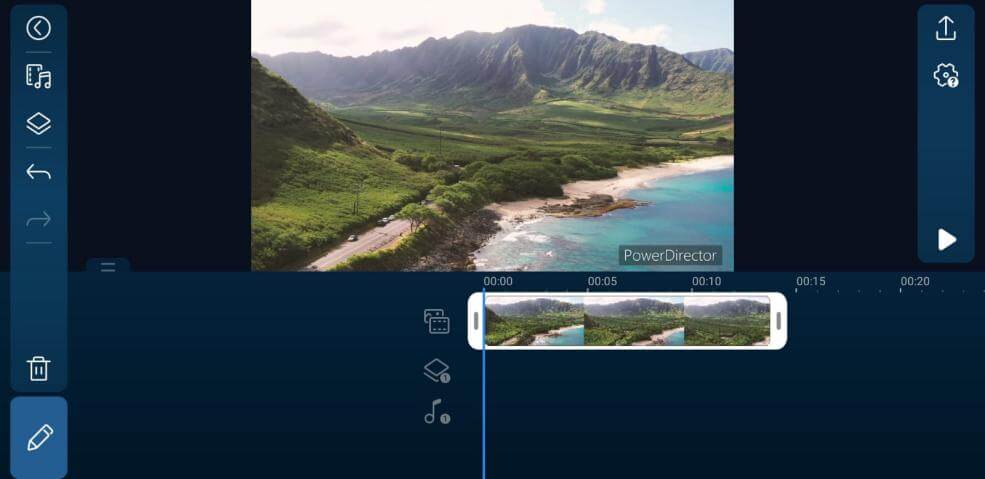
Step 4: Among these options, select "Stabilizer". It is a simple tool that will stabilize your video and correct the blurry areas.
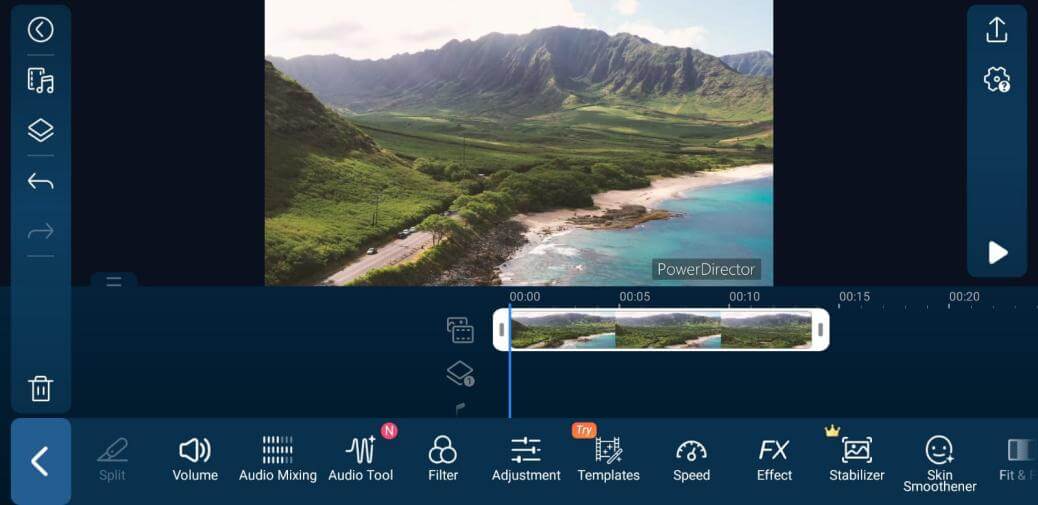
Step 5: Once the video is fixed, tap on the Export option on the top right of the screen. You can either save it to your gallery or upload it on different social media platforms.
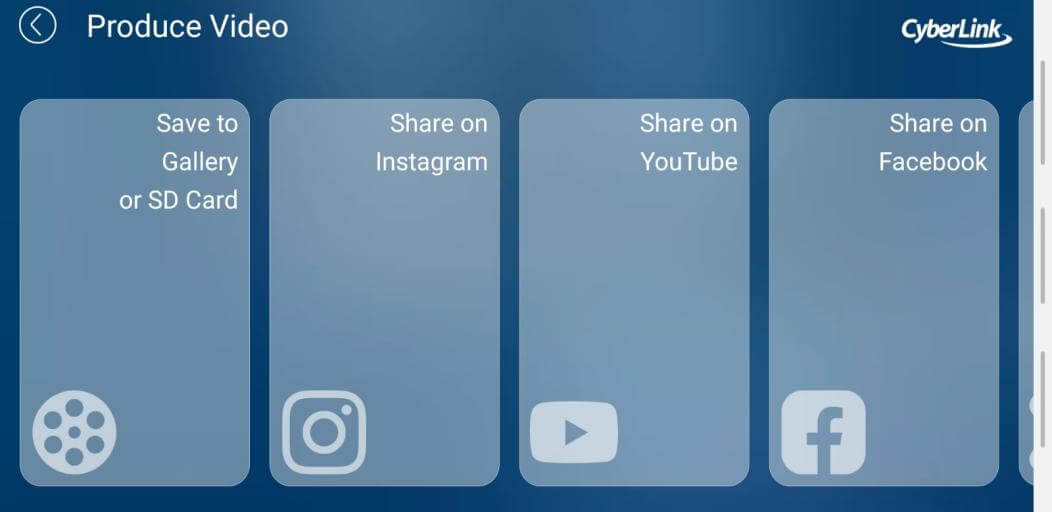
Emulsio (iOS)
Emulsio is an iOS app specially to clear and stabilize the video. You can get this app for free from the App Store. It also has many options that will help the user to smooth the video and make it less blurry. Let us see how we can use this tool to clear the video.
Step 1: Go to the App Store and download this app. Open the app. After opening the app, you will see an option to select a video.
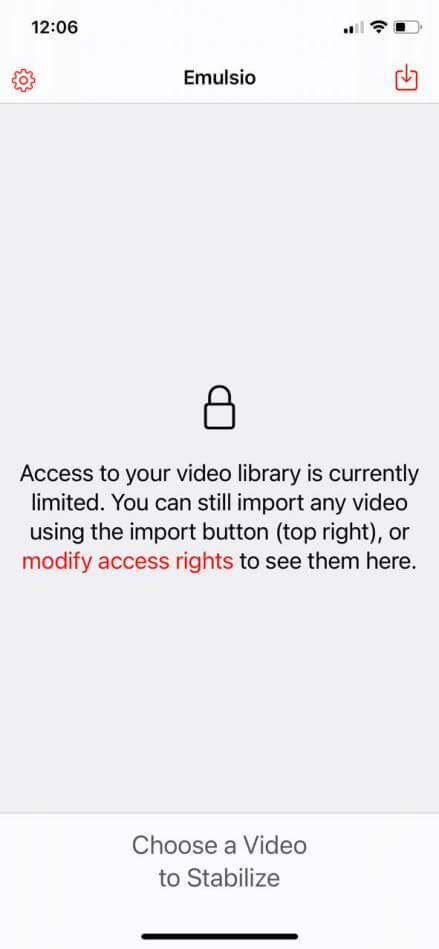
Step 2: After selecting the video that you want to fix/clear, the Emulsio video stabilizer will automatically apply some effects to stabilize it.
Step 3: After that, you will see a big difference in your video. Moreover, there are many options to edit the video. On the right side, you will see a scale to increase or decrease the strength of stabilization.
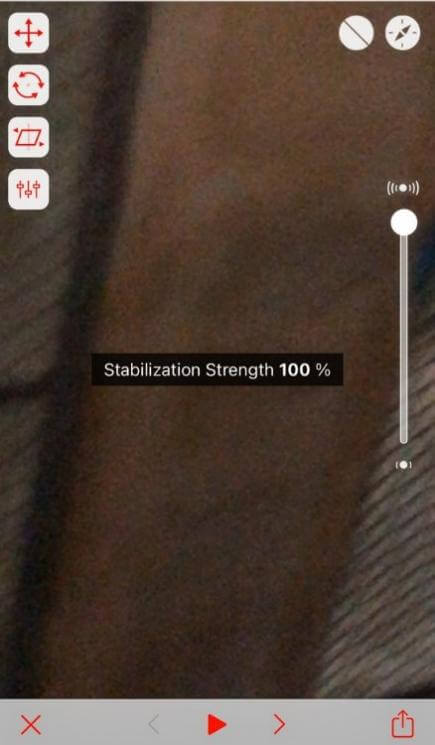
Step 4: On the left side, you will see an option of "Additional Settings". From here, you can change the stabilization profile. You can either select Standard, Vibration, or Cinematic depending on the need of the hour.
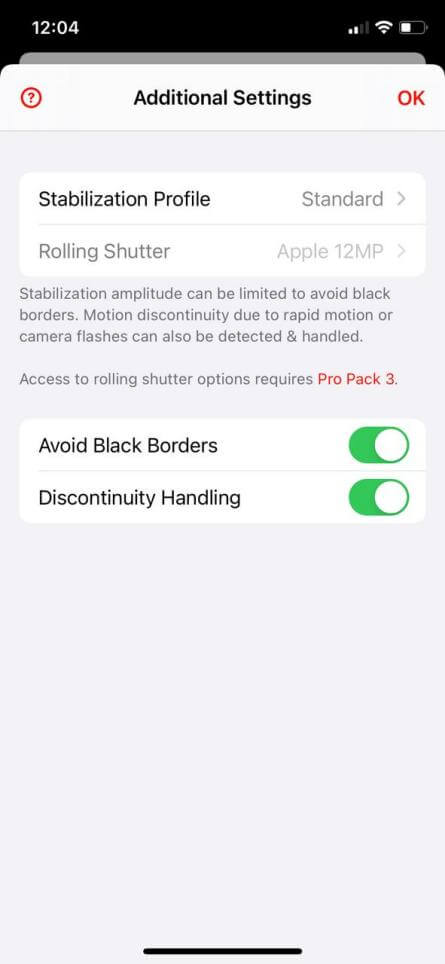
Step 5: Once you are done, click on the bottom right option of "Export" to export your repaired video. The export option will allow you to choose the file type, video quality, and audio quality. Choose these settings as per your requirement.
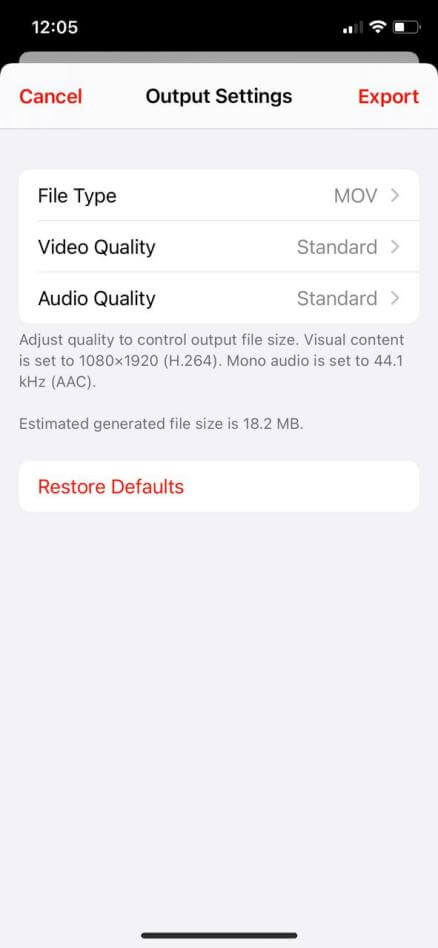
Also Read:
How to Blur Video Background in Lightroom >>
Part 4. Fix Blurry Video Online Free with Clideo Video Clearer
Clideo Video Clearer is an online tool that helps you to clear your blur videos. It does not clear fully blurred videos, but it can help smoothen the transition and movement of the video. It is a free online tool where one can go and clear any type of blurry video sent to me.
It is a pretty simple tool, and one has to go through only a few steps to fix the video. Let us see a simple demonstration of how you can clear your video with Clideo Video Clearer.
Step 1: Go to the Clideo Video Clearer website. Here you will see an option of "Choose files". You can either upload video from a computer, Google Drive, or Dropbox. Select the video from wherever you want.

Step 2: After the video is uploaded, you will see different options to clear your video. These options are displayed in the video editor. You can adjust the settings to improve the clarity of the video.
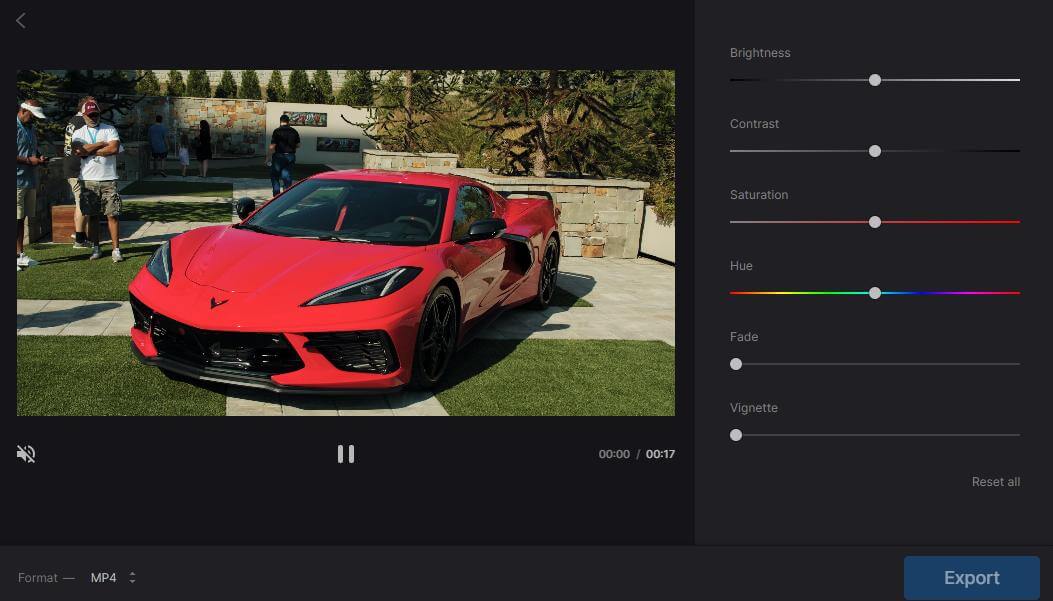
Step 3: After adjustments, you can preview the edited video and download it. You can either save this video on Google Drive, Dropbox, or on your computer.
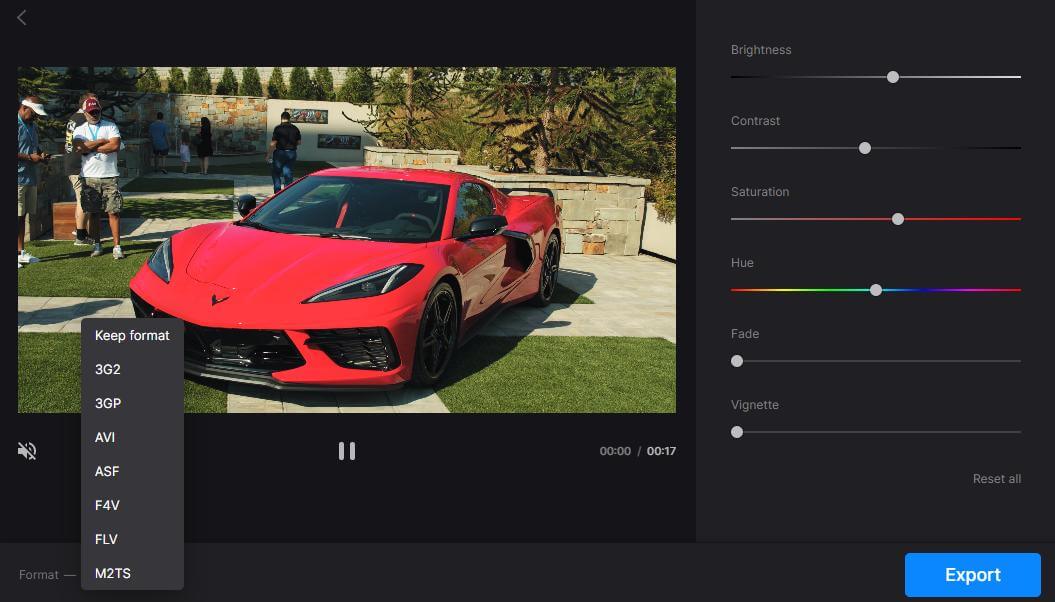
Conclusion
Blurry video sent to me can be fixed or repaired if correct tools are used. But the editor should make sure that the video is not completely blurred. You cannot fix a complete blur video. You can just adjust and stabilize the video.
Whether you are using a PC, smartphone, or want an online video clearer. All of these options are available. You can make your video clear by following the fore-mentioned steps and tools. We have discussed a few apps and tools and the methods to use them. You can use them on your smartphone or PC and improve the quality of the video. Filme will support motion blur effect in the next version.
iMyFone Filme is one the best and easiest software that you can use to edit your videos. It supports video editing up to 4K resolution and maintains the video quality. You can export the video in the desired format to match the requirements of the platform where you want to upload it. Thus, Filme is the right video editor that you need to make pixel-perfect videos.































