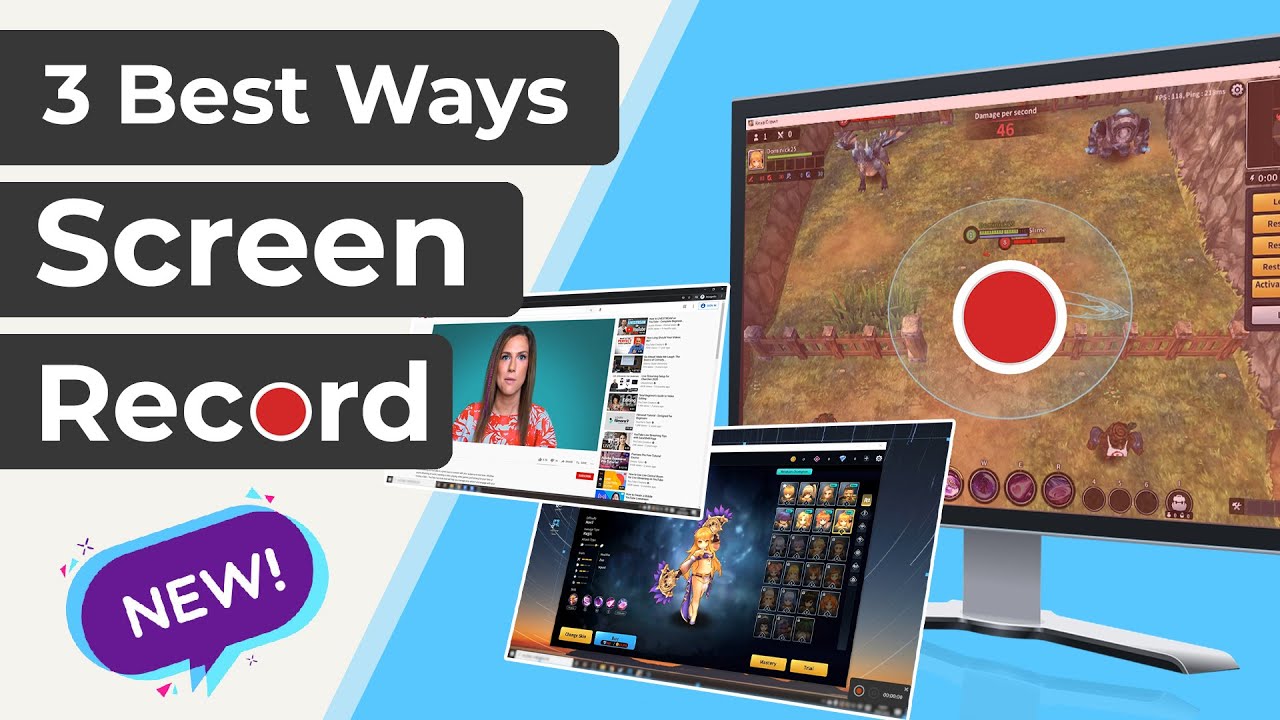We all can share valuable information or precious memories during a FaceTime call. It is natural to want to keep and save these moments… but do you know how to record FaceTime ? It can be tricky since this recording feature is not integrated with the regular screen recording feature on iOS or Mac devices.
That is why we have prepared a guide that will help you screen record FaceTime with audio. We will explain the best tools available for Mac OS and iPhone users.
How to Record FaceTime on iPhone
It is possible to record your iPhone screen with the in-built screen recorder feature that was introduced from the iOS 11 onward. But, this feature still is being developed and it does not record the device audio of multiple apps, including FaceTime calls.
Therefore, to record FaceTime with audio, you need to adjust the microphone audio settings to achieve the sound recording included. If you need this feature, here is a detailed guide on how to screen record FaceTime with audio:
First, you need to make sure that your device has the screen recording feature enabled. For this, you need to launch the "Settings" app and search for the "Control Center" Tap on it.
Now, select the option "Customize control". Then a menu of apps and features will be displayed.
You need to scroll down among all the options and features available and search for the "Screen Recording" feature. Tap on the "Add" icon to install and enable this feature on the Control Center.
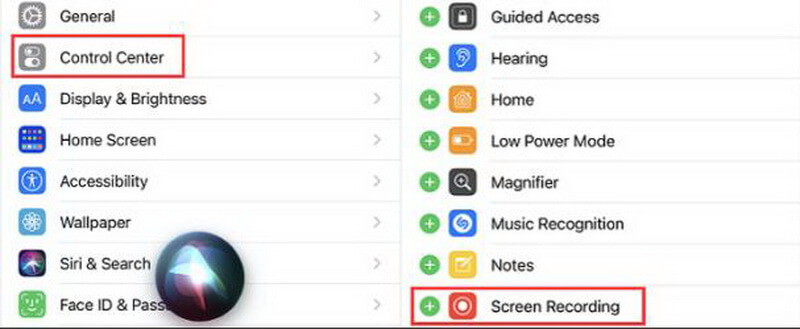
With this modification, you will be able to see the Screen recording feature if you open the Control Center. You might screen record this way the FaceTime this way. To add the audio to the recording, keep the Screen recorder option pressed.

Once you press the Screen recorder option for a while, you will see a couple of option appear. Tap on the option "Microphone On" to start the audio recording. Now you can record the FaceTime with Audio.
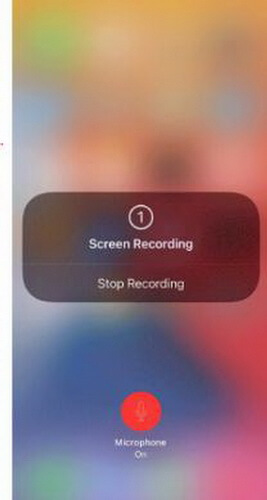
After three seconds, the tool will start to record with audio. Once your recording is done, press on the same Screen recording option to stop it. The recording will be saved automatically. You will be able to see the recording by opening the Photos app.
With this small adaptation, you are able to record the audio from the call. Remember that for legal reasons, the other person must agree to be recorded this way.
This alternative using the in-built features of your iPhone, will allow you to record without using third-party applications. But this alternative is limited because you cannot adjust the recording quality and the media format.
How to Record FaceTime on Mac
FaceTime calls can be used using the large display available on the Mac desktop version. This is especially convenient if you need to make a FaceTime call with multiple persons at the same time. If you are searching how to record FaceTime audio, here you will find a complete guide to do it using the in-built Mac features.
It is possible to enable screen recording FaceTime audio on the Mac, Mojave, and Catalina operating system. It is possible thanks to the feature that enables the screen recording function that works for multiple purposes. Yet, similarly to the screen recording with the iPhone, you will need to adjust a couple of options before achieving the audio recording.
On this guide you will see a detailed explanation to enable the screen recording feature using the screen recording tool that is included on the Mac operating system for free. This guide includes the system and microphone audio:
You need to have your Mac system completely booted up. Now you will need to launch the screenshot tool. You can do it by searching the application or you might as well launch it using the hotkeys combination: Cmd+Shift+5. This will open a Control Center at the bottom line of your screen.
The Control Center bar will have a number of options available. Search among these functions until you find the Screen captureor the Screen Recording option. Click on this function to enable the Screen recording.
Once you activate the Screen Recording function, you can select the portion of the screen you desire to record. That way, you can focus on a specific window during the recording.
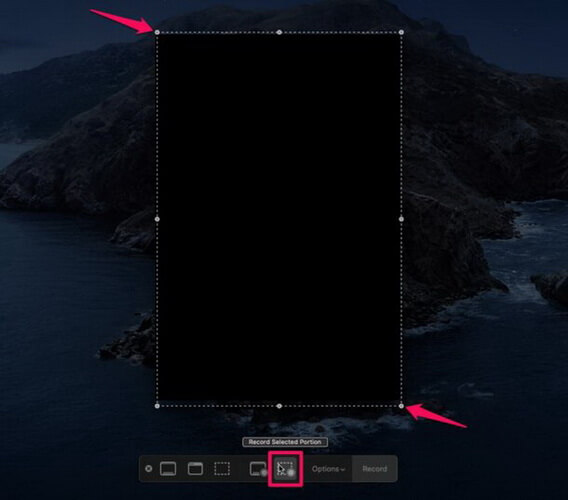
Now, you are free to launch and enter a FaceTime call while you screen record. To include the audio recording, you must click in the drop-down options located next to the red circle record button.
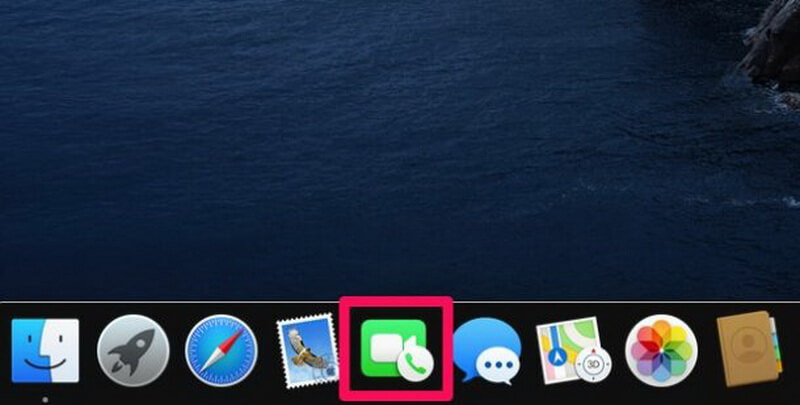
Now, you can choose the destination of the recording file. You also need to select the input device or the microphone you want to record the audio with. There are other possible options like the timer to start the recording and to show your mouse clicks.
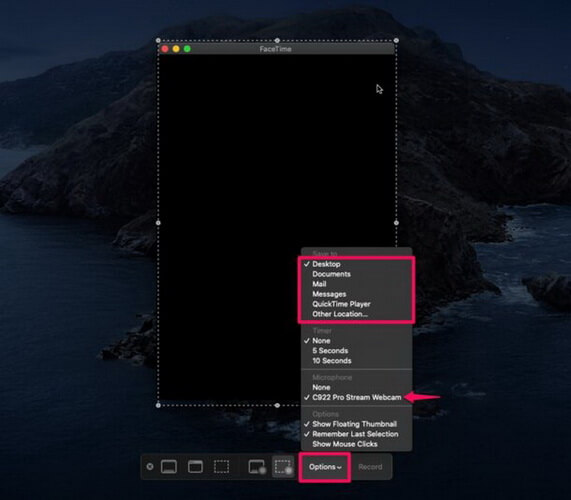
With all the previous set up ready, you can start her recording by pressing the "Recording" After a couple of seconds it will start recording.
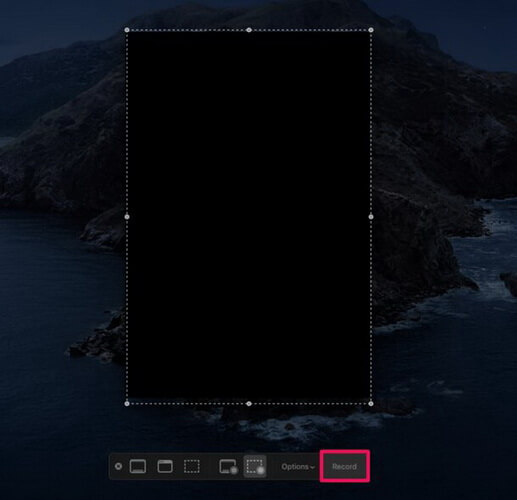
Once the recording is done, tap on the square icon at the top of the screen to stop the recording. The recording file will be saved on the destination you adjusted earlier.

Also Read:
Record Audio on Google Slides >>
Best way to Record Screen with Audio -iMyFone Filme
If you are not whiling to prepare and adjust the audio recording while using your Mac or your iPhone, there is still another alternative. You can download a tool like iMyFone Filme to help you record your FaceTime calls.
iMyFone Filme is a video editor that is compatible with Mac and Windows. It is also compatible with mobile devices like Android and iOS. Therefore, you can use it to record your FaceTime calls on your Mac and your iPhone as well. It has a user-friendly interface that is easy to use for beginners. Here are some of the main features this tool offers:
Key Features:
-
Screen recording with audio. You can adjust the size of the square that is recording.
-
Reliable video editor tools with functions like crop, trim, adjust speed of the video clips, and rotate. That way you can crop-out all the unnecessary clips from the recording.
-
Audio editor functions that help you improve the audio quality and apply filters that will mitigate the noise from the FaceTime calls.
-
You can add text and subtitles to the record FaceTime with audio.
-
It supports social media sharing on the main platforms like YouTube, Facebook, and Twitter. That way you can share your recordings right away if you want to.
-
It supports almost any type of video and audio format. The benefit is that it will keep the video quality.
Watch this video to learn how to use Filme to screen recording:
How to record FaceTime with audio using iMyFone Filme:
Download and install the iMyFone Filme tool from the official website. Once it is ready to use, launch it.
Click on the "Record screen" button to start the screen recording with audio. You can adjust the size of the screen that will be recorded. You can stop the recording at any time by pressing the "Stop"
Once the recording is done, you can edit it with the iMyFone Filme video editor tools. You will see all the recording displayed on the timeline and you can preview the final video.
You can export the edited recording by pressing the "Export" option. There, you can adjust the file quality and the format. Choose the video destination and export the final recording.
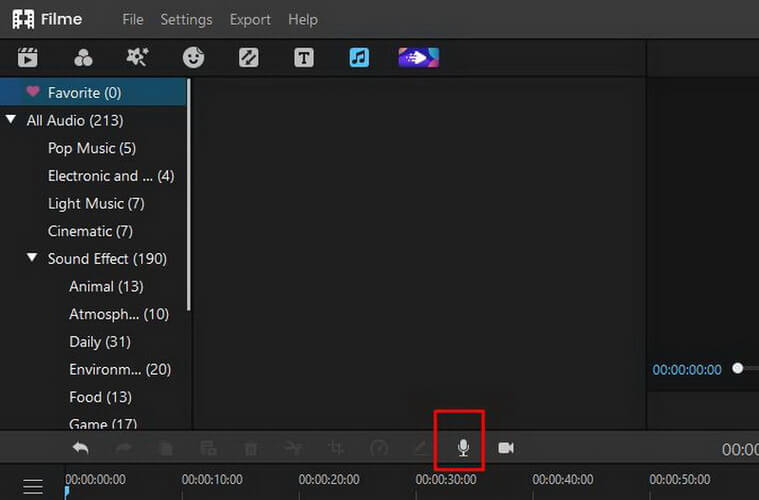
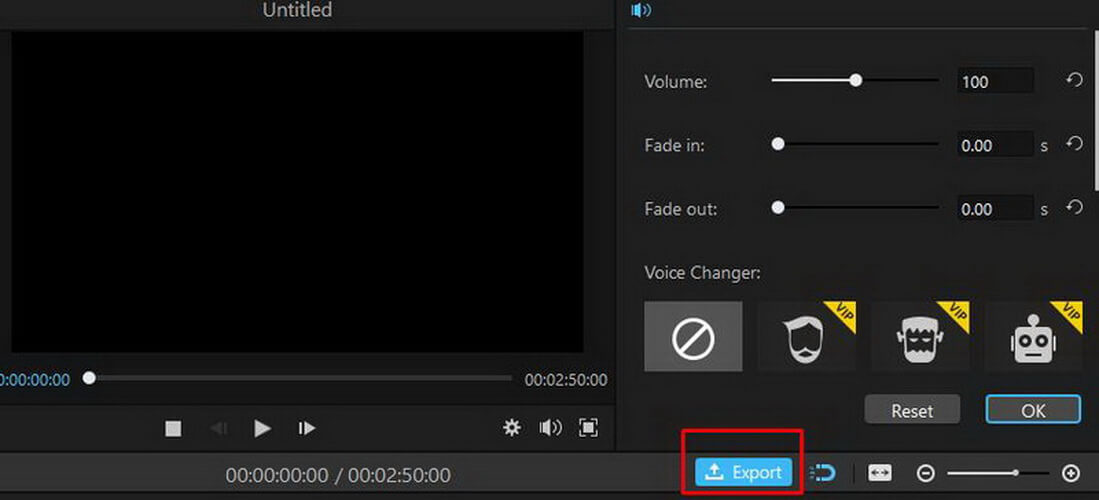
FAQs
Can you screen record with QuickTimes?
Yes, you might as well use the QuickTimes app to screen record with audio on your Mac. You can enable this function by clicking on the File tab and then clicking on the "New Screen Recording". You can adjust the size of the screen that is recorded and start recording.
Why the iPhone screen recording has no audio?
The iPhone's screen recording feature is still being developed. It does not include the audio from different applications, including FaceTime. You need to manually enable the audio recording by pressing the screen recording options.
Does the other person on FaceTime know that you are recording?
No, the persons you speak with will not get any notice that the FaceTime is being recorded. Still, you need to notify this person about the recording since for legal reasons you need the other person consent to record them.
Final Words
We hope that you learned all the tools that are available to screen record FaceTime with audio. That way you will keep all the information and memories shared during the call. This can be useful to not miss any detail on the remote work meetings.
Using video editors like iMyFone Filme will also facilitate the screen recording process, since you can edit the outcome and change the file format of the final video.