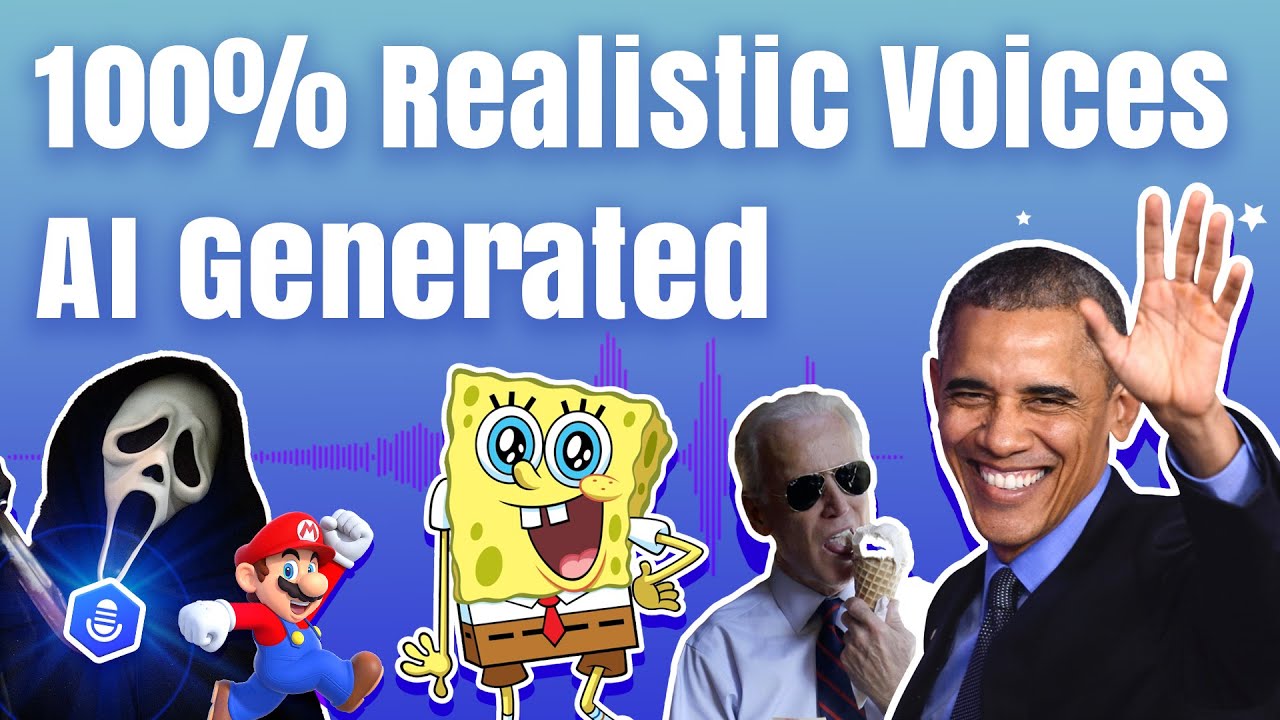Since the iPhone camera is improving, common issues like storage challenges and overload are emerging courtesy of the larger photo sizes. This problem could get worse when your iOS device runs out of storage.
You can eliminate this unwanted scare by compressing the photos and reducing their size. Compressing the images must not affect the image quality, so looking at this aspect, we've revealed brilliant ways to help you learn how to compress photos on iPhone. Plus, we'll also introduce how VoxBox could be a perfect way to create mesmerizing voiceovers for the photos.

Part 1: Compress Photos on iPhone Using Apple's Built-in Features
If you want to compress iPhone photos, you can rely upon Apple's built-in features, which help you optimize the iPhone storage capabilities or reduce the photo resolution. These two methods will assist you to compress iPhone photos without tweaking the image quality to a great extent.
Let’s see the details.
Method 01: By Optimizing iPhone Storage Capabilities
Step 1:Launch the iPhone settings and navigate to the Photos button. If you don't see the iCloud Photos toggle getting activated, you can turn its toggle on from there.
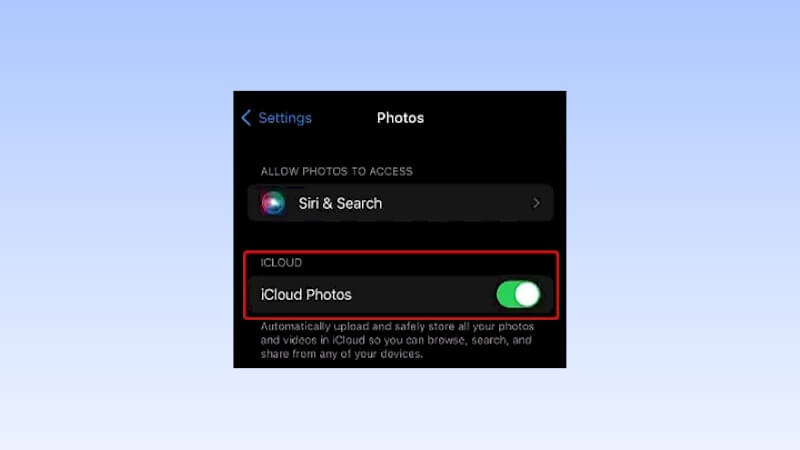
Step 2: Now, you can see the Optimize iPhone Storage button there. This method can compress all the stored images without causing significant quality loss.
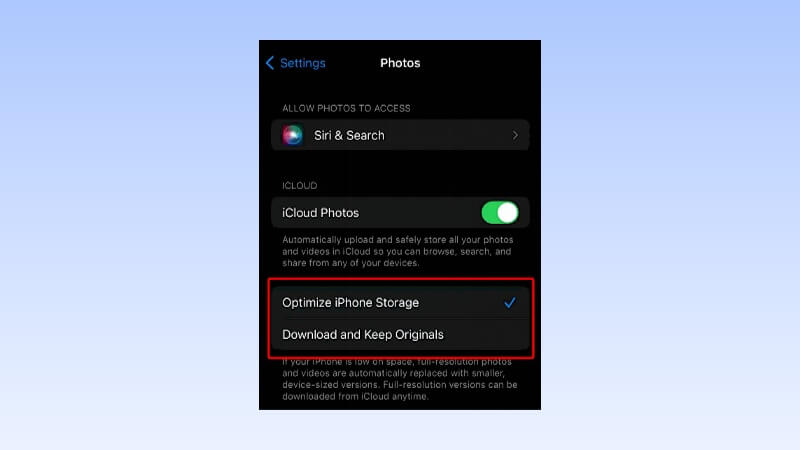
Method 02: By reducing photo resolution
Step 1:Launch the iPhone settings and click on the Camera button. Proceed ahead by hitting the Formats button.
Step 2: Select the High Efficiency button to ensure the saved photos don't take up extra storage on the iPhone. This way, you can capture the images in low resolution without causing the image quality to be lost.
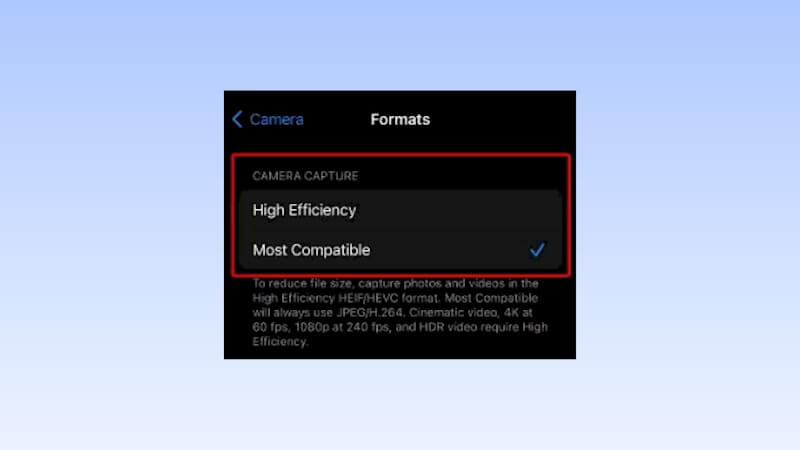
Part 2: Reduce Photo File Size on iPhone with Online Image Compressor
TingPNG is a brilliant online compressor that helps you compress iPhone photos without taking any extra time. On top of that, this online image compressor doesn't affect the image quality, retaining the original quality.
Here's how to compress images on iPhone via TinyPNG.
Step 1: After visiting the official webpage of the TingPNG website, you'll need to import the photo you'd like to compress.
Step 2: Once the image is uploaded into the timeline of TinyPNG, it automatically compresses the image.
Step 3: Click on the Download button to export the image.
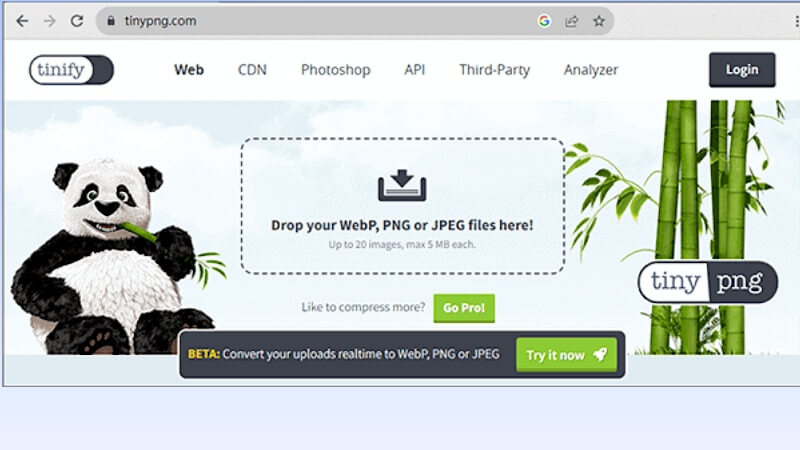
Part 3: Reduce iPhone Picture File Size via Email
Another way to compress photos on iPhone is through email, which lets you resize the images before sending them. Doing so helps you compress the images' size before sending them to the receivers.
Here's how to compress photos on iPhone through Email.
Step 1: Launch the Photos app and choose the photos you'd like to compress. Click on the Share button to begin the preceding.
Step 2: Select the Mail button and enter the recipient's relevant details. After filling in the relevant information, you can press the Send button.
Step 3: Now, you can reduce the image size to different options, including the Large, Medium, Small, or Actual size. You can adjust the image dimensions by selecting these options.
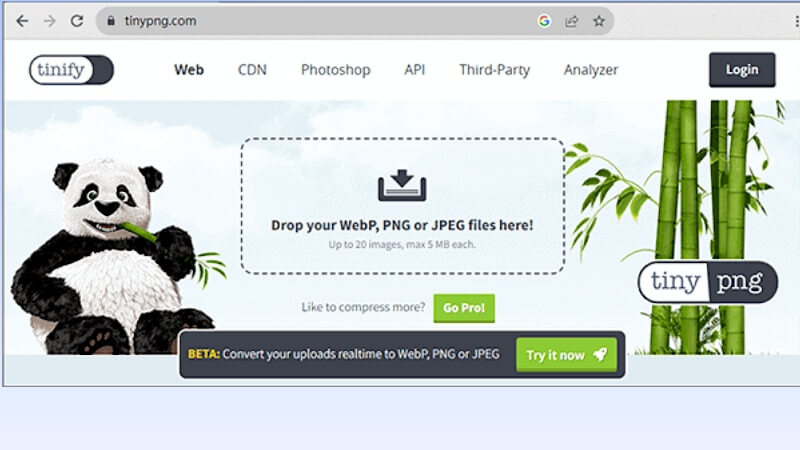
Part 4: Bonus - Create AI Voiceover For Your Photo
After creating the photo, you've developed the idea of creating the voiceovers for the photo. With the VoxBox, you can generate breathtaking voiceovers by only typing the text description.
It implies that you can simply enter the text description before letting the VoxBox turn that text into voice filters. From allowing you to explore the hundreds of commendable voice filters to assist you in using the audio customization options, VoxBox has surely become the dream text-to-speech generator.
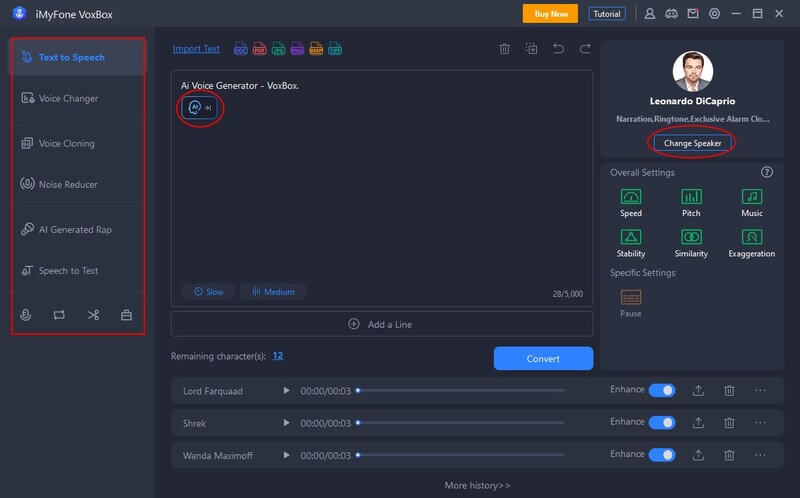
There are a lot of reasons why you should use VoxBox every day. Here are its key features to give you the idea:
Features:
-
3,200+ HQ VoxBox Lifelike voices. and access to 100+ accents, such as British and Hindi, adding further versatility to the voice options.
-
Support for 46+ languages, making it a truly global voice generation platform.
-
More built-in functions like clone voice, voice record, generate, convert, and edit.
-
It has multiple output formats like MP3, WAV, and AAC.
-
Fine-tuning options such as Pause, Pitch, Speed, and Emphasis to perfect the generated anime girl voice.
-
You can import, convert, edit,record.
-
A plethora of scenarios like business, entertainment, education, voice studio, and multimedia platforms, expanding the creative possibilities.
Bonus Tips
Watch This Video to Know More About VoxBox!Part 5: FAQ About Compress Photos On iPhone
1. Can I reduce the photos's MB size on iPhone?
You can crop the images on the Photos app to decrease the MB size. Enabling the Optimize iPhone Storage is also possible, provided you've got the iCloud subscription to reduce the MB size. Doing so enables your iCloud to compress the images automatically.
2. Is compressing the images online possible?
Several online image compressors have been introduced to help you to reduce the image size. In this post, we have listed the TinyPNG website to help compress the images without prompting the image quality loss.
Conclusion
Knowing how to compress photos on iPhone has become simple courtesy of this insightful guide. Apart from listing the built-in tools of the iPhone to compress the images, we've also recommended the online compressor to reduce the photo size.
If you intend to make the photos look more meaningful by generating the voiceovers for them, VoxBox is the most recommended text to speech generator. It presents the mind-blowing ability to turn the text into stunning audio, exploring the thousands of wonderful voice filters.
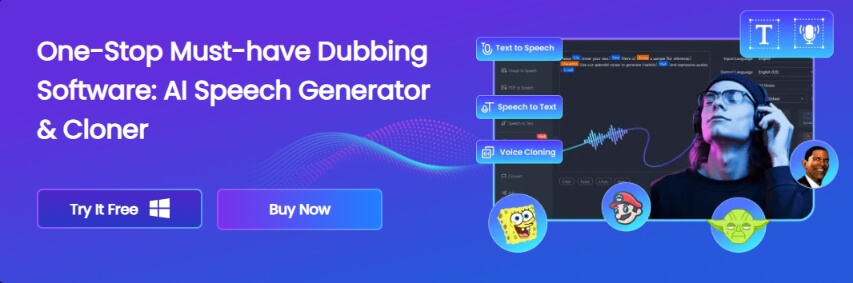


 Don't Click
Don't Click I just knew you will click it, LOL!
I just knew you will click it, LOL!
 Sent ! Please Check Email
Sent ! Please Check Email


 Youtube Videos
Youtube Videos
 Anime Character
Anime Character
 TikTok Videos
TikTok Videos
 Celebrity AI Voices
Celebrity AI Voices
 Advertisement
Advertisement
 Podcast
Podcast
 Video Games
Video Games
 IVR Voices
IVR Voices
 E-leaning
E-leaning