Imagine stumbling across a profile on Tinder that piques your interest, but alas, the image is a blur. In this digital age, where a picture speaks louder than words, having a clear view matters.
Whether you're on a budget or willing to invest a bit, we've got you covered with both free and paid methods.
Let’s unveil these solutions and add clarity to your Tinder experience!
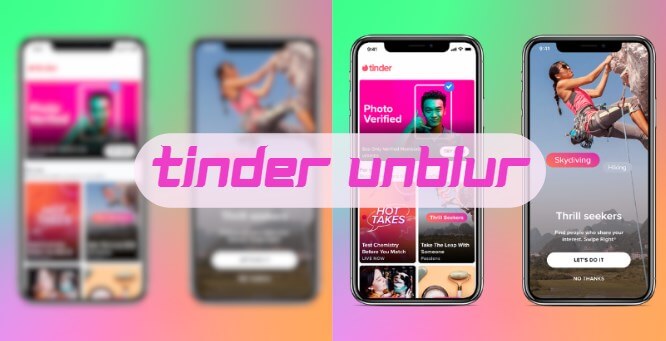
Part 1: 4 Free Methods to Unblur Tinder Image
There are several free methods to unblur these images, offering a clearer glimpse into potential matches.
Here are four effective ways to transform those elusive blurs into clear, discernible pictures.
Option 1: Unblur Tinder Image with Tinder Unblur Script
The Tinder Unblur Script is a clever hack for the tech-savvy. This method involves using a simple script that manipulates the code on the Tinder webpage to unblur the images.
This is a technical process and requires some basic understanding of how web browsers and web development tools work. Please be aware that this might violate Tinder's terms of service, so proceed with caution and at your own risk. Here's a step-by-step guide:
#Step 1: Open Tinder in a Web Browser
First, navigate to the Tinder website on your preferred web browser (such as Chrome, Firefox, or Edge).
#Step 2: Access Developer Tools
Right-click on the webpage, elect “Inspect” or “Inspect Element” from the context menu. This will open the developer tools pane. Alternatively, you can press F12 or Ctrl+Shift+I (Cmd+Option+I on Mac) to open developer tools
#Step 3: Open the Console Tab
In the developer tools pane, find the “Console” tab and click on it. This is where you can enter JavaScript commands.
#Step 4: Enter the Script
In the console, you will input the specific script designed to unblur the images. This script is usually a line or two of JavaScript. After typing or pasting the script, press Enter to execute it.
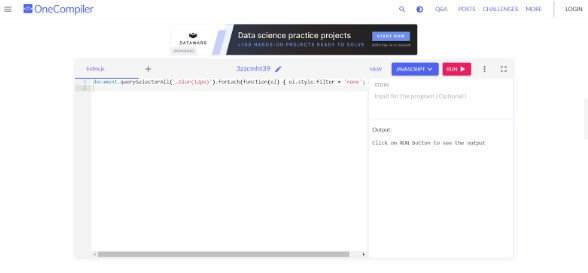
#Step 5: Observe the Changes
The images on the page should now be unblurred. If not, there might be a need to adjust the script based on Tinder's current webpage structure, as websites often update their code.
#Step 6: Troubleshooting
If the script doesn't work, it may be due to updates to Tinder's website that change how images are blurred. You might need to find an updated version of the script or tweak it according to the new website structure.
Option 2: Make Tinder Image Deblur by Minimizing Blur Pixel
Reducing the blur pixel by pixel might sound daunting, but it's quite achievable with image editing software.
Here's a step-by-step guide on how to do this using GIMP, a popular free image editing software:
#Step 1: Download and open GIMP
Visit gimp.org to download GIMP and install it on your computer. Open the blurred image by dragging it into the workspace or using File > Open.
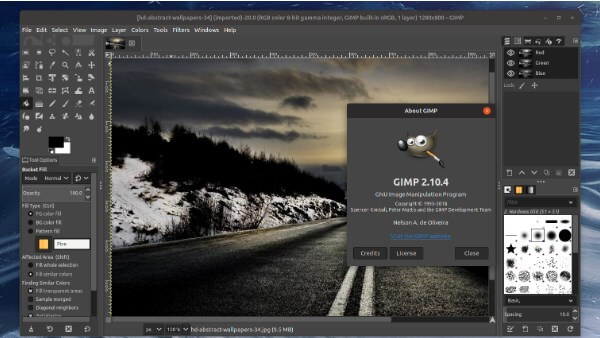
#Step 2: Zoom in on the Image
Use View > Zoom or the zoom tool for a detailed view of the area to deblur. Before making changes, duplicate the original layer via Layer > Duplicate Layer.
#Step 3: Apply a Sharpening Filter:
Go to Filters > Enhance > Sharpen (Unsharp Mask) and adjust Radius, Amount, and Threshold.
#Step 4: Manual Pixel Adjustment
Utilize tools like 'Clone Tool' or 'Healing Tool' for finer control to copy texture and reduce blur.
#Step 5: Adjust the Levels or Curves
Further refine the image using Colors > Levels or Colors > Curves for enhancing details.
#Step 6: Repeat the Process
Iterate sharpening and manual adjustments as needed, observing changes and avoiding overprocessing.
Important Tips:
-
Patience is Key: This process is often trial and error. Take your time and make small adjustments.
-
Backup Original Image: Always keep a copy of the original image so you can start over if needed.
-
Ethical Considerations: Remember to use this method ethically and respect privacy and image rights.
Option 3: Unblur Tinder Photos by Directly Accessing the Source Image
Sometimes, the simplest way to unblur a Tinder photo is by accessing the source image directly. Here’s a step-by-step method:
#Step 1: Log in to Your Tinder Account
Navigate to the Tinder website in your web browser and Log in with your credentials to access your Tinder profile and potential matches.
#Step 2: Find and Inspect Blurred Image
Locate a blurred image in the profiles section, right-click on the blurred image and select "Inspect."
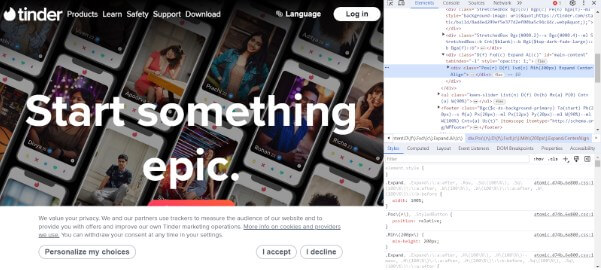
#Step 3: Inspect Webpage Elements
Select "Inspect" or "Inspect Element" from the context menu. This opens the developer tools panel on your browser, which includes HTML and CSS code for the webpage.
#Step 4: Find the Image URL
Within the image element, look for a URL (it will start with http or https). This URL is the link to the image as stored on Tinder's servers.
#Step 5: Edit the URL
If there's an obvious part of the URL causing the blur (like a parameter that says ‘blur=’), try removing or modifying that part, then you can access the unblurred image
Option 4: Employ Command to Remove Blur from Tinder Images
For those who are comfortable with command-line tools, this method can be quite effective. Here’s a step-by-step guide:
#Step 1: Download ImageMagick
Get ImageMagick and install it, ensuring to add it to the system path on Windows.
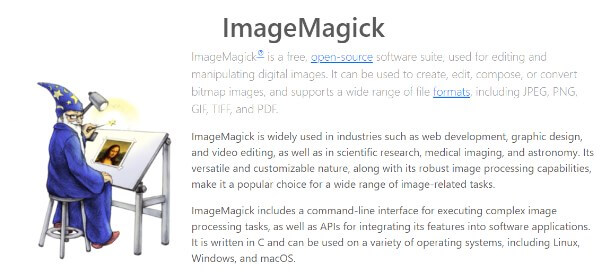
#Step 2: Open Command Line
Use Command Prompt or PowerShell on Windows; Terminal on macOS or Linux.
#Step 3: Navigate to Your Image Directory
Use the cd (change directory) command to navigate to the folder containing the image you want to unblur. For example: cd path/to/your/image/folder
#Step 4: Apply ImageMagick Commands
Here is a basic example of the command: magick convert input.jpg -sharpen 0x4 output.jpg.
In this command, input.jpg is the name of your blurred image, and output.jpg is the name of the deblurred image that will be created. The -sharpen 0x4 option is where the magic happens: 0x4 is the radius and sigma values for the unsharp mask filter, which you might need to adjust based on your image.
#Step 5: Experiment with Sharpening Values
You might need to experiment with different radius and sigma values. Increase these values to enhance the sharpening effect.
#Step 6: Check the Results
After running the command, check the output image to see the effect. If it's not as sharp as you want, adjust the command and try again.
#Step 7: Other Useful Commands
ImageMagick has many other options and commands, like adjusting contrast, brightness, and more.
Important Tips:
-
Back Up Your Original Image: Always work on a copy of your image to avoid overwriting the original.
-
Patience and Experimentation: Finding the right command parameters can be a process of trial and error.
-
Refer to Documentation: ImageMagick has extensive documentation which can be very helpful.
Part 2: 2 Paid Ways to Unblur Tinder Photos
For those seeking top-notch results in unblurring Tinder images, paid tools offer advanced features and ease of use.
Let’s see two premium solutions - HitPaw Photo AI and Gist - and explore their functionalities and steps for use.
Option 1: HitPaw Photo AI
HitPaw Photo AI is a tool designed to enhance image quality through artificial intelligence. It's especially adept at clarifying images with blurred faces, making it perfect for Tinder photos.
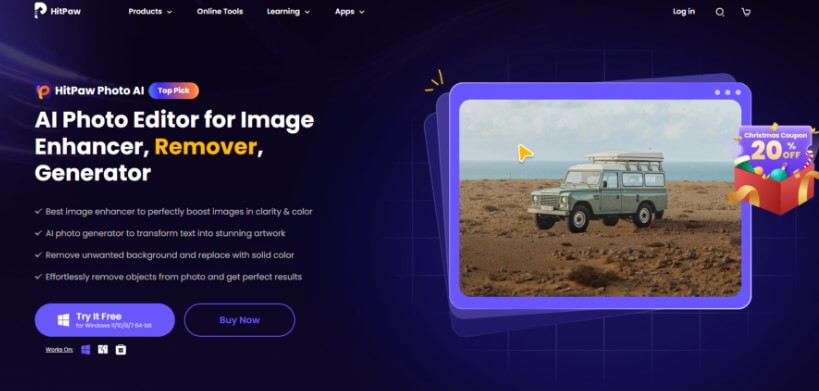
#Step 1: Upload Your Image
Start by uploading the blurred Tinder photo to the HitPaw Photo AI platform.
#Step 2: AI Enhancement
The AI automatically analyzes and processes the image to reduce blur and enhance clarity.
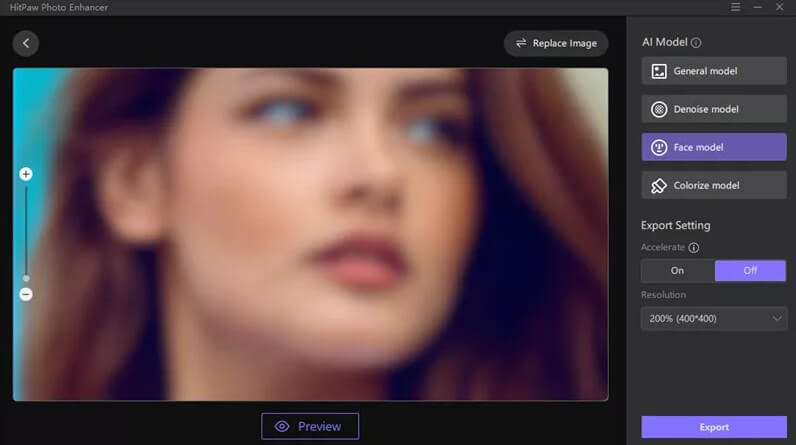
#Step 3: Preview and Adjust
View the results. You can make additional adjustments if necessary, tweaking settings like sharpness, brightness, or contrast.
#Step 4: Download the Image
Once satisfied, download the enhanced image.
Option 2: Aiseesoft
Aiseesoft is a comprehensive image editing tool that offers a range of features for detailed image enhancement. It’s ideal for users who want more control over the unblurring process.
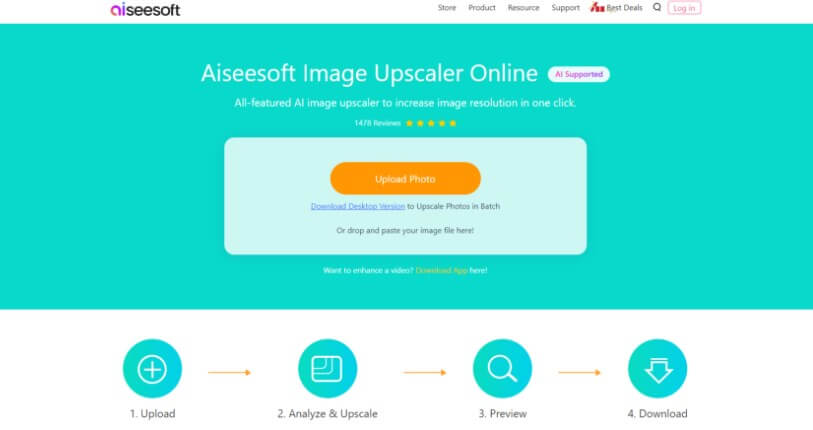
#Step 1: Access the App's Webpage
Go to the official app webpage and select "Upload Photo." Locate and upload the blurred image from Tinder.
#Step 2: Choose Magnification Level
Once uploaded, the AI process begins. Select the desired magnification level (2x, 4x, 6x, or 8x) to enhance the image.
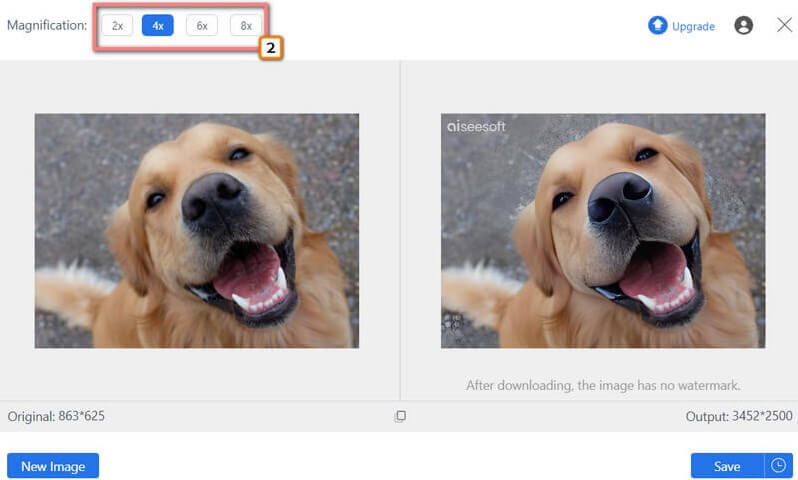
#Step 3: Download Enhanced Image
Click the "Download" button to export the improved image once the enhancement process is complete.
Part 3: FAQs about Tinder Unblur
1. Can I make Tinder images clear on mobile devices?
Yes, mobile users aren't left out! While the browser method might not be feasible, plenty of mobile apps can enhance and unblur images. Look for reputable photo editing apps on your app store.
2. How can you Unblur Tinder matches?
For users without Tinder Gold, unblurring matches might involve creative methods like the browser trick. However, Tinder Gold subscribers can see their likes clearly, making it easier to know who’s interested.
3. Is Tinder Gold worth it for unblurring images?
Tinder Gold does offer the convenience of seeing who likes you without the blur. If you're serious about dating and want to save time, it could be a worthwhile investment. However, if you're just curious, trying the free methods first might be more fun.
Conclusion
These free and paid methods give you a clear idea of how to unblur on Tinder, and whether it's through simple browser tricks, mobile apps, or professional tools, the choice is yours.
And, if you also need a watermark removal tool, MarkGo can also help you upgrade your images.































