Do you want to remove transparent background from PNG?
Tips
Hunting for a tool to remove transparent background from png for free? Why not try a professional bg remover iMyFone MagicPic to remove backgrounds with single click. Just try it out free below!
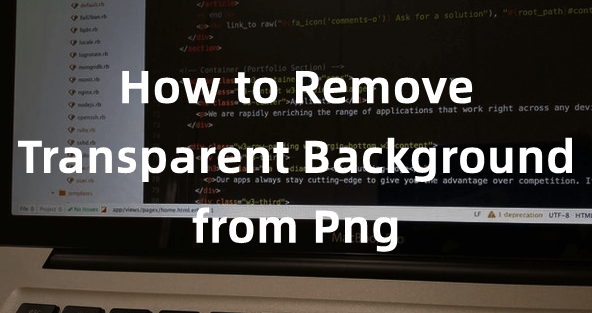
It is quite simple nowadays and can be done with one click. In this article, we will share two powerful tools that can remove the background using AI technology. You just need to click once, and the background will be removed.
Method 1. Remove Background from PNG with AI Background Remover
iMyFone MagicPic
MagicPic is an AI-powered tool that can help you remove the background from PNG or any image format with one click. You need to upload the image and click on a button; the background will be removed without any hassle. The powerful technology will do everything for you.
There are many online and offline AI background remover tools and applications, but not all of them can offer excellent results. However, iMyFone MagicPic is an amazing and worthy tool that removes background with perfection. Its AI is quite accurate and can remove almost any type of background on its own.
Tips
Hunting for a tool to cut out PNG images for free? Why not try a professional remover iMyFone MagicPic to remove backgrounds 100% Auto with AI-powered Technology within 5 secs in 1 click. Juts try it out free below!Apart from the AI removal, MagicPic also offers manual removal. You can also achieve maximum precision using its manual tools.
MagicPic is quite easy to use and a perfect tool for beginners and people who want to save their time. It can quickly do the job and remove the background of multiple images in one go.
Let’s see how you can remove the background from PNG images using MagicPic.
Steps to Remove Background Using MagicPic
Step 1: Download MagicPic by going to this link. Install the application on your computer.
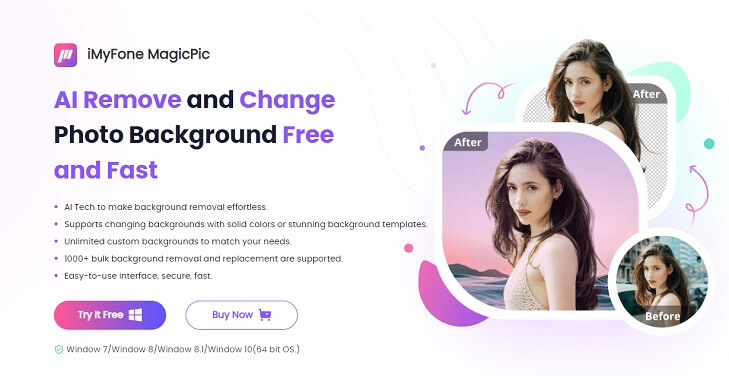
Step 2: Open the application. You will have several options. Click on Background Remover.

Step 3: Click on the Upload Images option and select the PNG image from your computer.
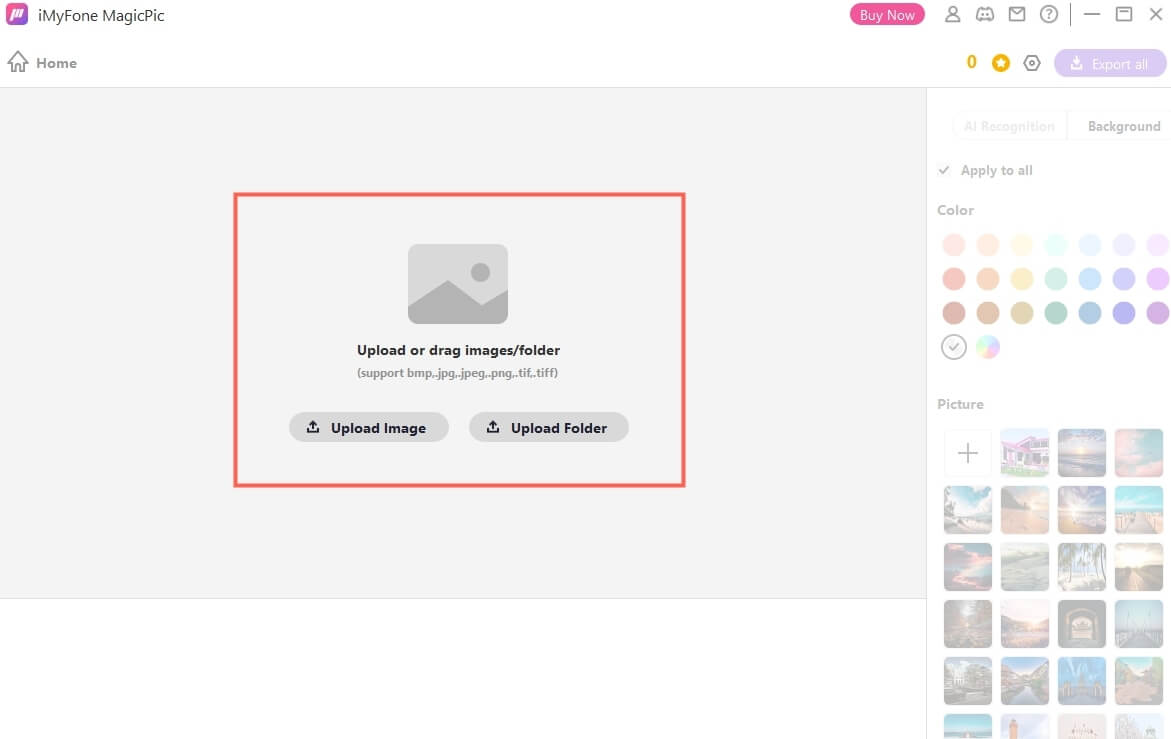
Step 4: The built-in AI will remove the background automatically for you.
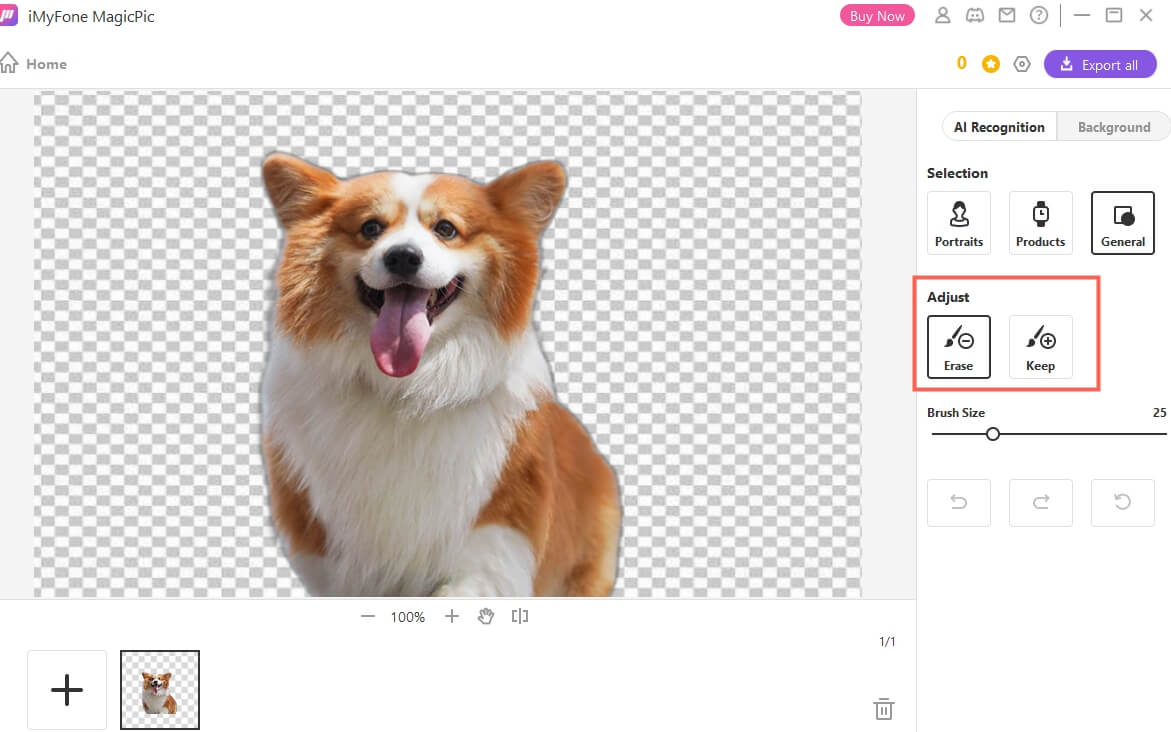
You can also use the Manual Removal feature. Click on the option. You will have the brush and the eraser tool. Adjust the size of the tool that you want to use. Move the tool over the background and remove it. The manual method is for extra precision.
Step 5: Click on Export All to export the image.
Key Features:
-
1000+ image backgrounds can be removed in bulk.
-
AI-auto remove and replace background in one click.
-
A vast library of background templates are provied.
-
Manual background removal is also allowed to ensure the precision.
Part 2. How to Remove Background in Canva for Free
Canva does need an introduction; it is a famous online tool for creating catchy graphics.
Canva also has a background remover which is also powered by AI. However, it is a paid tool available for Canva Pro users only. If you are using the free version, you cannot remove the background.
Steps to Remove Background in Canva
Step 1: Open Canva on your browser. The background remover of Canva works on all types of documents, so you can either select Logo, Poster, Flyer, or even Presentation to remove the background of your photos. We are explaining it using Presentation.
Step 2: On the left, click on the Upload button. Upload the picture from your computer. Click on the picture to add it to the slide.
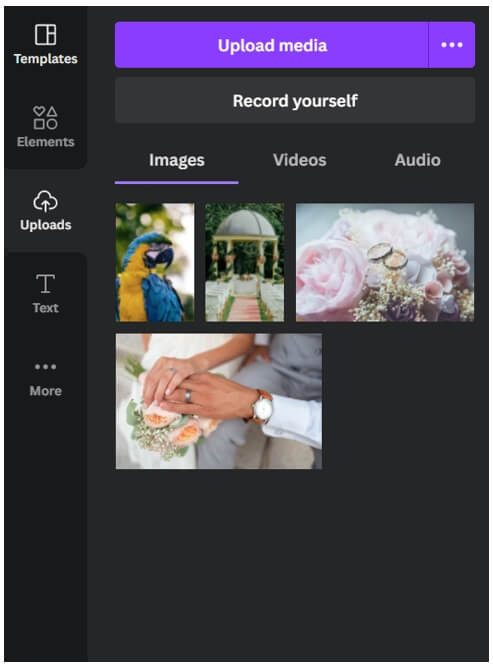
Step 3: Click on the photo to select it. You will see a new toolbar at the top. Click on Edit Image.
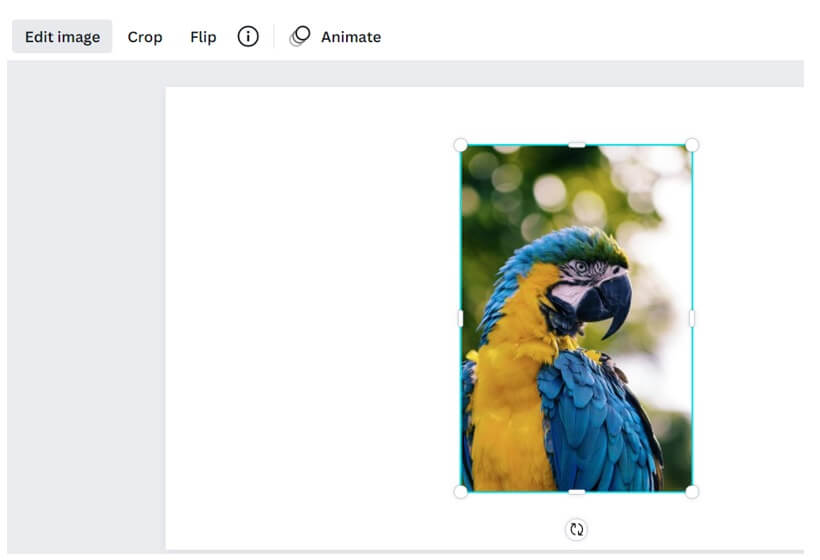
Step 4: You will see a new panel on the left. Click on the Background Remover option. Canva automatically removes the background using the AI feature. You can also use the brush to remove manually or make adjustments.
Step 5: After removing the background, click on Apply. You can now download the presentation.
Part 3. FAQs - How to Remove Background from PNG for Free
1. How do I remove the background from a PNG image?
You can remove the background from a PNG image using MarkGo. It is an AI-powered tool that can remove the background with one click. You can also use online tools to do the job.
2. How do I remove a PNG background in Photoshop?
Photoshop is an advanced tool for experts. If you want to remove the background, import the image in Photoshop. Click on the Layers tab and unlock the background layer. Now, go to the Properties tab and click on Remove Background. The background will be removed. For more precision, use Lasso tools.
3. How can I remove transparency from PNG online?
You can use any online tool. You just need to upload the image, and the transparency can be easily removed.
4. How do I make the background transparent?
For making the background transparent, you can use MarkGo. It will make the background transparent with one click. We have discussed the detailed method in Part 1.
5. How to remove background color of PNG image online?
For making the background transparent online, you can use Remove.bg. It will make the background transparent with one click.
6. How do I make a PNG background transparent white?
For making a PNG background transparent white, you can use MagicPic, which will make the background transparent and add white background with one click.
Conclusion
Removing transparent or any type of background is easier with MagicPic and online tools, such as Canva. MagicPic is perfect for beginners, and it can remove background in bulk as well. It has stunning AI technology that removes the background with precision.































