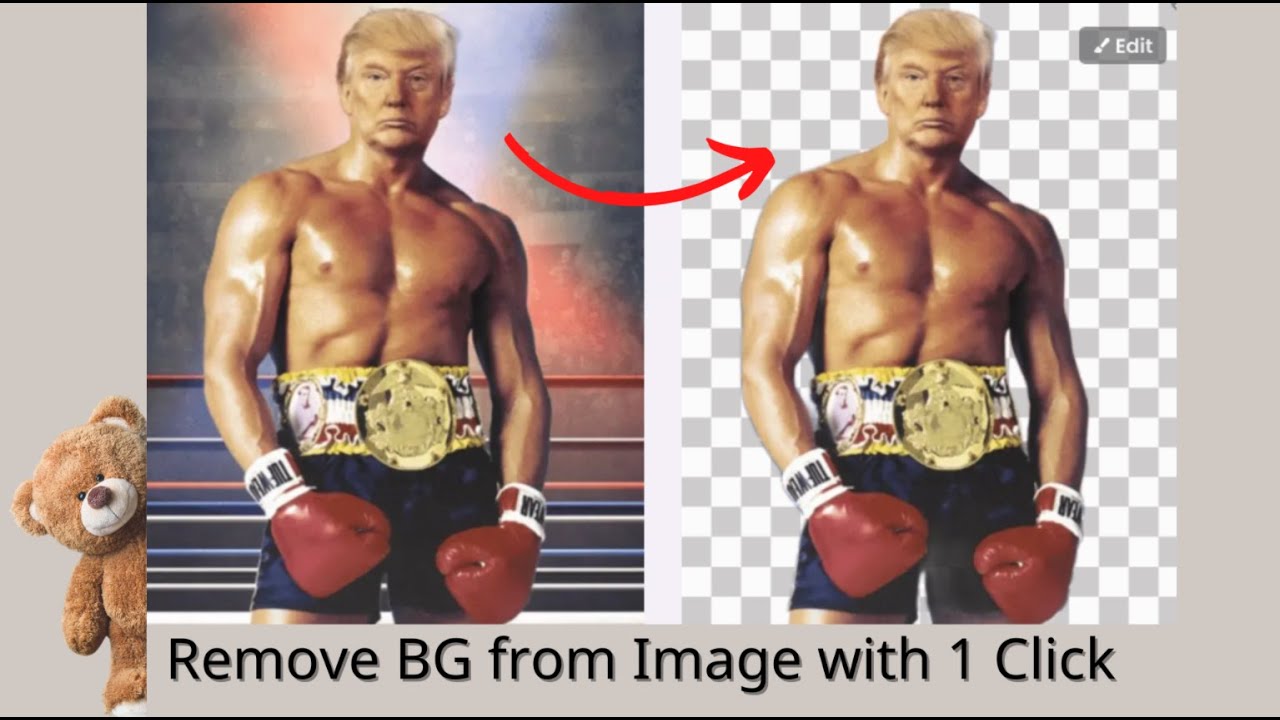In this article, we will discuss how to remove the white background without any hassle. You can add a brand new colored backdrop or add a new background to put your subject in a completely new environment. We will share different tools that can help you remove any kind of background from images. We will discuss online image transparent background makers, smartphone applications as well as computer software that you can use to get rid of the image background.
Remove Background Online
If you want to Remove Background Online using AI without download, try TopMediai FREE.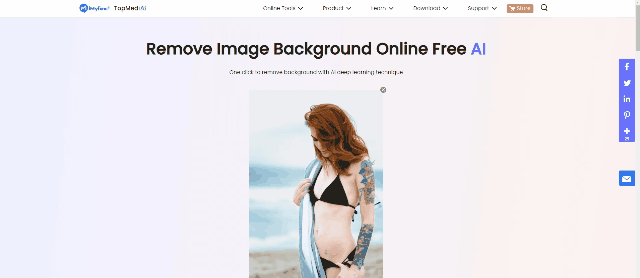
- Part 1. Free Image Transparent Background Maker in 1 Click [Editor's Choice]

- Part 2. 3 Free Photo Background Eraser Online Tools
- Part 3. Erase Image White Background Using Shortcut in iPhone
- Part 4. 4 Ways to Remove Background From Image in iPhone
- Part 5. FAQs - How to Get Rid of White Background from Image
Part 1. Free Remover to Delete White Background from Image in 1 Click [Editor's Choice]
iMyFone MarkGo is a great image transparent background maker that one can download and enjoy its features. Previously it was used to add and remove watermarks from pictures and videos. But the app is still under development, and it has plenty of new features. The feature that has been added to it is the background removal from images. You can install MarkGo on Windows as well as on macOS.
Tips
Hunting for a tool to create a transparent background even for feathery hair, without making an image look weird or jagged? Why not try a professional remover called iMyFone MarkGo? MarkGo helps you remove backgrounds 100% Auto with AI-powered Technology within 5 secs in 1 click. Juts try it out free below!iMyFone MarkGo
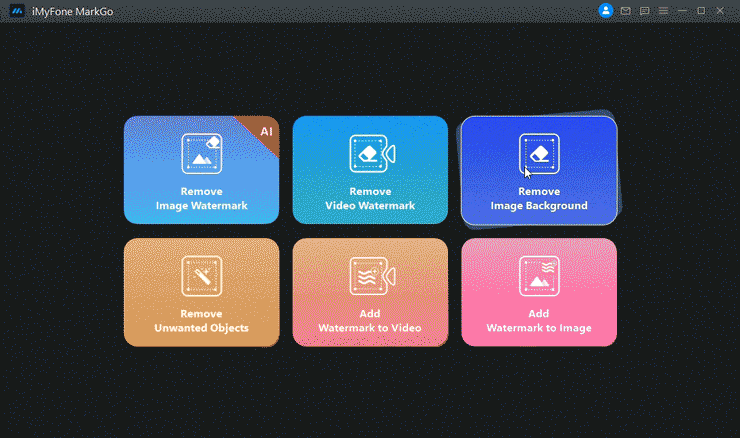
Watch the video tutorial to learn more about iMyFone's Online Background Eraser
Wonderful Features of iMyFone MarkGo
User-friendly, without any technical knowledge required to remove image background in just one single click.
Easy to remove image background or watermark for videos and pics, with no traces at all.
Free to try the remover, during which you can check the compatibility.
Able to add watermark for up tp 100 pics in batch for copyright considerations.
Step 1: After downloading the application, install it and open it. As we want to remove the background of the image, click on "Remove Image Background".
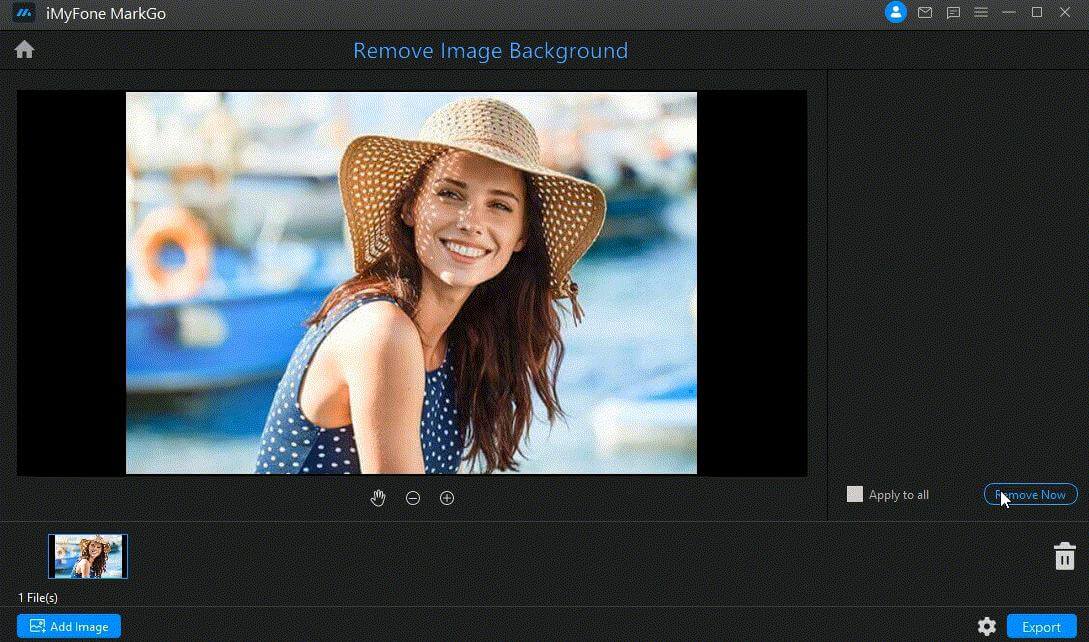
Step 2: Then, you need to upload the image from which you want to remove the background. After uploading the image, you just need to click on "Remove Now". iMyFone MarkGo will then remove the background because it is powered by AI. The app will detect the background and remove it automatically.
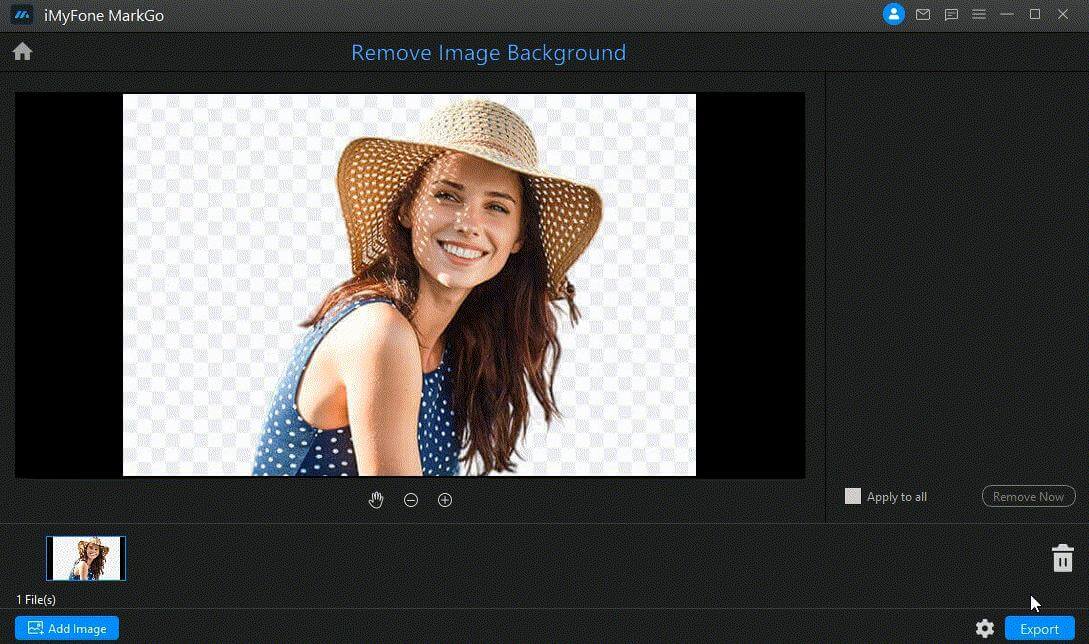
Step 3: You can then download the image by clicking on "Export".
Part 2. 3 Free Photo Background Eraser Online Tools
All of the online background eraser tools are pretty simple and easy. You just need to know the perfect website that can do this job; various malicious websites can waste your time. In this part of the article, we will discuss effective online tools that you can use to remove the background of an image. Let us get straight into it.
1) remove.bg
Remove.bg is the first website that we will discuss. This website also allows the user to remove the background of a video, but it is a premium feature.
You can also add additional background to your image after removing the previous or default background. Let us see how this website can help the user to remove the background for free.
Step 1: When you visit the homepage of the website, you will see an option of "Upload Image" in front of you. Click on this option to import the image from your desired location. Or you can also paste the URL of the image.
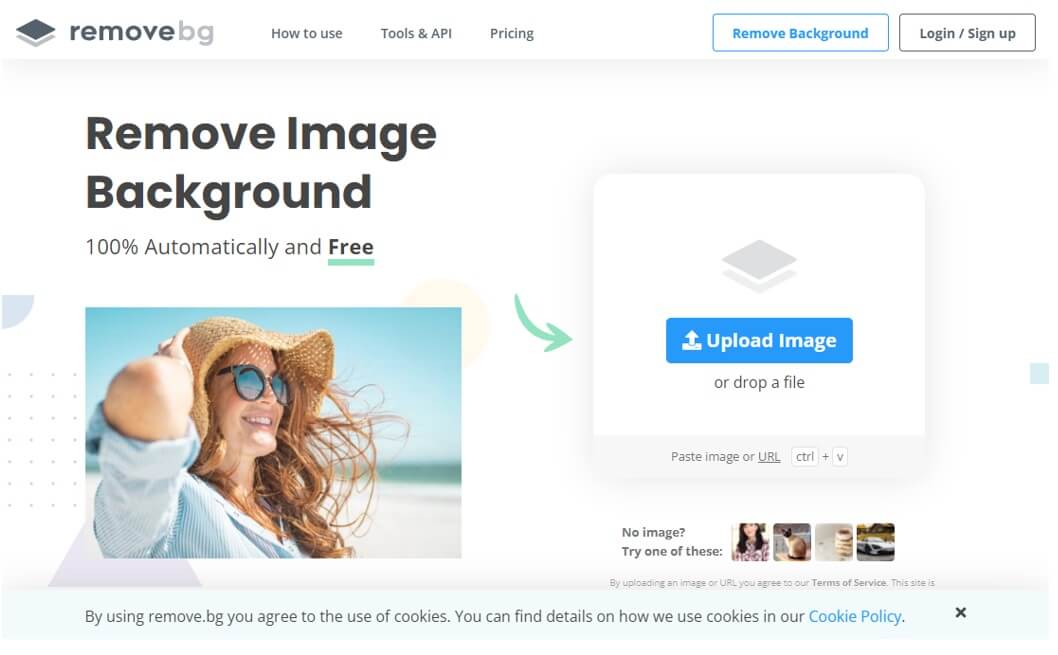
removebg-background-remover
Step 2: It will take a few seconds to upload the image and a few seconds to process it. The website works on its own, and the user does not have to define any background or foreground. It is developed in such a way that all the process is automatic, and you will be presented with an image without the background.
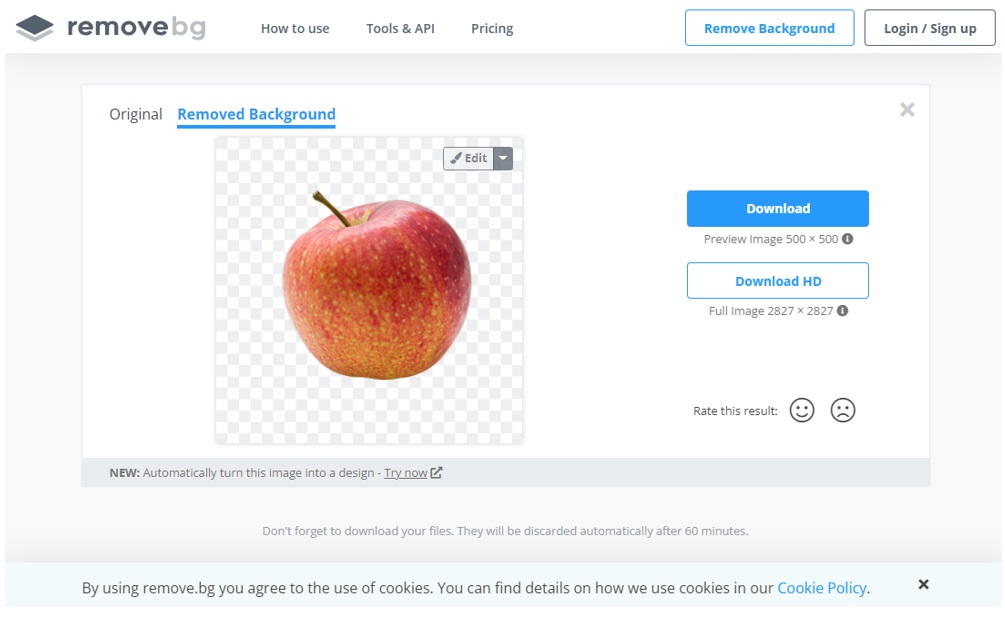
Step 3: Finally, you can download the image. But you can only download the image in low resolution, and it requires credit to download an HD image.
2) backgroundcut.co
Another website to remove the background of an image is backgroundcut.co. It is a paid tool, and the user needs to pay a monthly fee to enjoy premium features. Premium allows you to have an unlimited preview, and the user can download the image in high resolution. The user can use this website to remove the background for free as well, but the only restriction is the quality of the image.
Step 1: As it is an online website, you don't need to have a high-end PC. Simply go to the website. Here, you will see an option of drag and drop to upload or select images. Click here to browse the image from your PC.
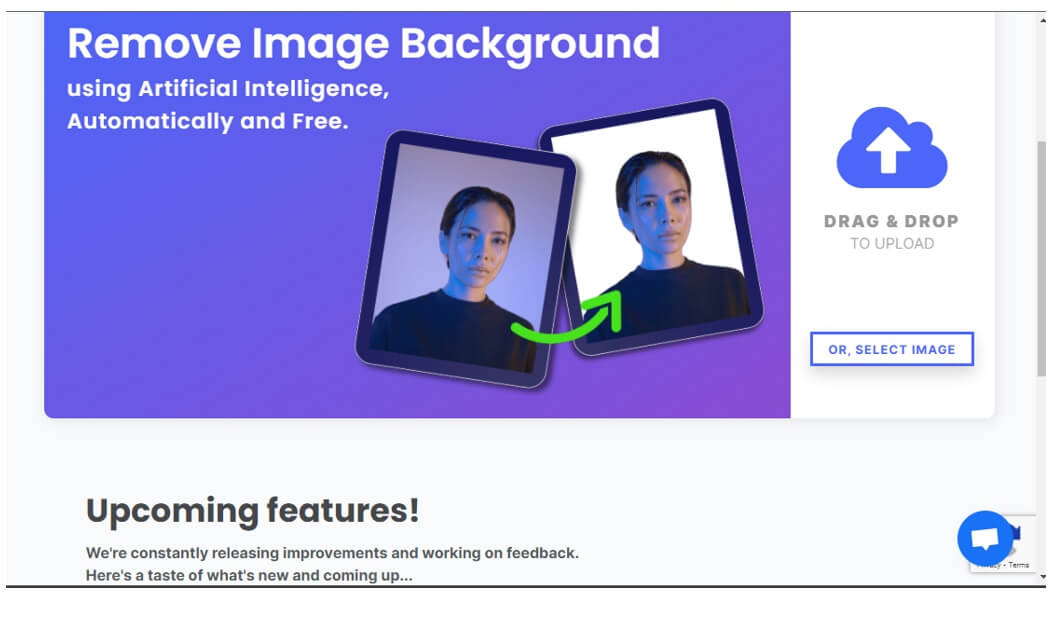
Step 2: The photo will be uploaded easily. The website has an AI feature that detects the background of the image. It keeps the object or the foreground and removes the background according to its intelligence. You will then be previewed with an image without the background.
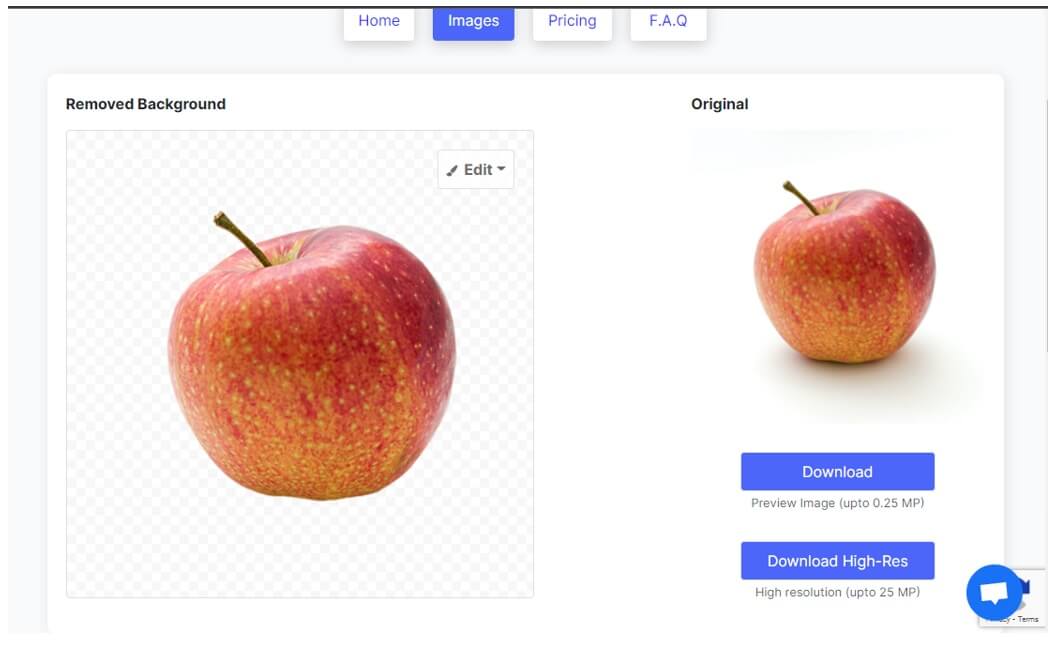
Step 3: Now, you can download this image easily. But as it is a trial and free version, the user can only download images up to 0.25 MP. For better resolution, upgrade your plan.
3) slazzer.com
Slazzer is another effective website to remove the background of an image. It is just like other websites that automatically detect and remove the background with ease. But it has additional features that others do not have.
Slazzer has a Photoshop extension and provides unlimited previews for the users. Moreover, it gives every user two free credits. It has different applications for Windows, macOS, and even Linux users. If the user refers to this website to friends, he can earn free credits as well.
Removing background with this website is easy.
Step 1: The homepage of the website has an option where the user can import or upload any image. Click on "Upload image" to browse any photo from your library.
Step 2: After uploading the image, the website will then scan the image and remove the image background automatically.
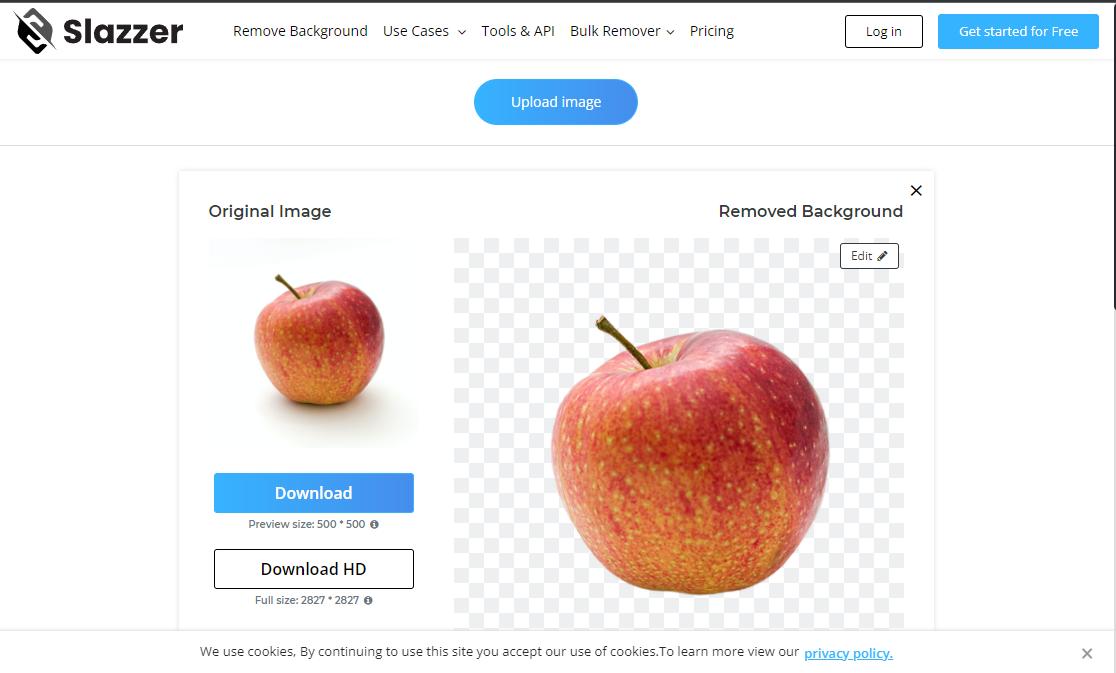
Step 3: The user can then download the image by clicking on "Download". The user can also download the image in HD quality, but for that, he needs to log in to get two free credits.
Part 3. Erase Image White Background Using Shortcuts in iPhone
The fastest way to erase or remove white background from an image is by using Shortcuts on an iPhone.
Shortcuts is an app that you can find on the App Store. This tool allows you to add multiple shortcuts to save your time. In this part of the article, we will discuss how you can remove the background of an image using Shortcuts.
Step 1: Go to the App Store and download Shortcuts if you don't have it on your iPhone. But before, make sure that your iOS is updated. To be able to add different shortcuts, you need to go to settings and check on "Allow Untrusted Shortcuts".
Step 2: Second thing you need to do is that you want to download the "Background Remover", which is an Adobe API. It allows the Shortcuts to use Adobe's features. From here, you can download the background remover for Shortcuts, https://routinehub.co/shortcut/9199/.
Step 3: Now, you need to add background remover to shortcuts. Open Shortcuts and scroll towards the option of "Add untrusted Shortcut". From here, you can add background remover to your shortcut.
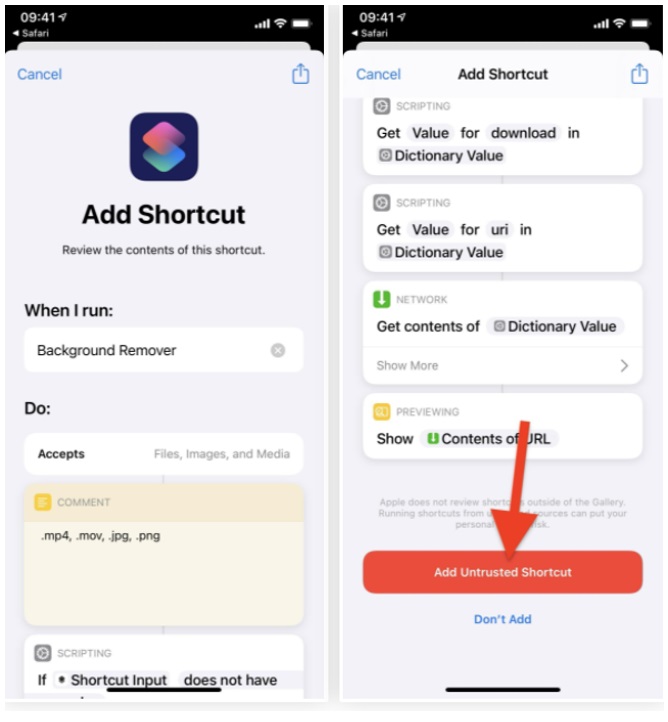
Step 4: Shortcuts need access to the Photos app so that it can remove the background. You need to grant access for the first time. Then open Shortcuts and toggle through Background Remover. It will take you to the gallery. Choose a photo from which you want to remove the background. Wait for a few seconds, and the background will be removed. You can tap on the "Share" button to save this new image to the gallery.
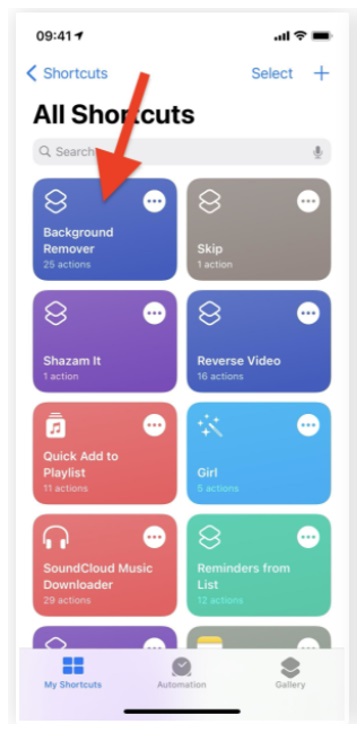
Part 4. 4 Ways to Remove Background From Image in iPhone
1) Background Eraser: Superimpose
Superimpose is a free app that you can find on the App Store. It is solely to remove the background from an image. Let us see how you can get rid of the background using this tool.
Step 1: Download and open the app on your iPhone. Tap on "Create New" to edit a new photo. Allow this app to access your Photos.
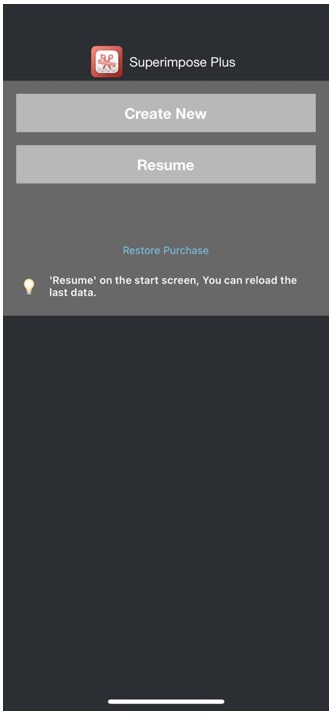
Step 2: Select a photo from the gallery. Then crop the image and make sure to focus on the object. Then click on "Done".
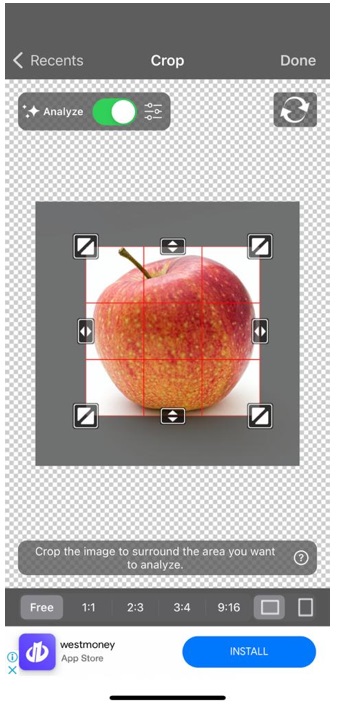
Step 3: The app will run the process and remove the background accordingly. You can save the image or share it on other platforms.
2) TouchRetouch
TouchRetouch is one of the most exceptional apps that one can find. But sadly, it is not free. You need to buy this app to enjoy its editing features.
Step 1: Download the app and open it. Tap on "Albums" and select the photo that you want to edit. At the bottom of the screen, you will see different options. These are Quick Repair, Object Removal, Clone Stamp and Line Removal. All of these allow the user to remove objects from the background.
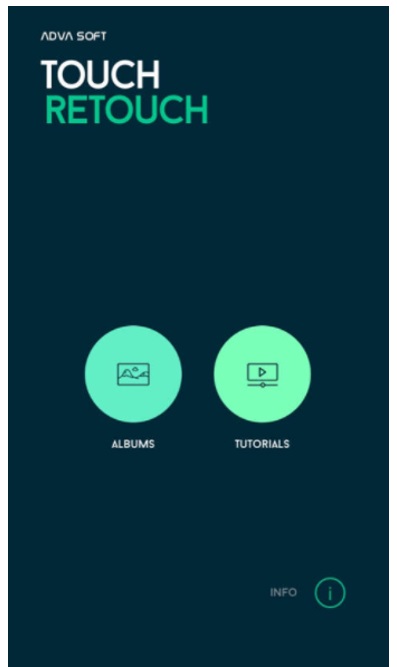
Step 2: If you want to remove any object from the background, then tap on "Object Removal". Mark the object that you want to be removed with the help of a brush or lasso tool. When you are done with marking the object, it will be removed, and the background will be blended in with it.
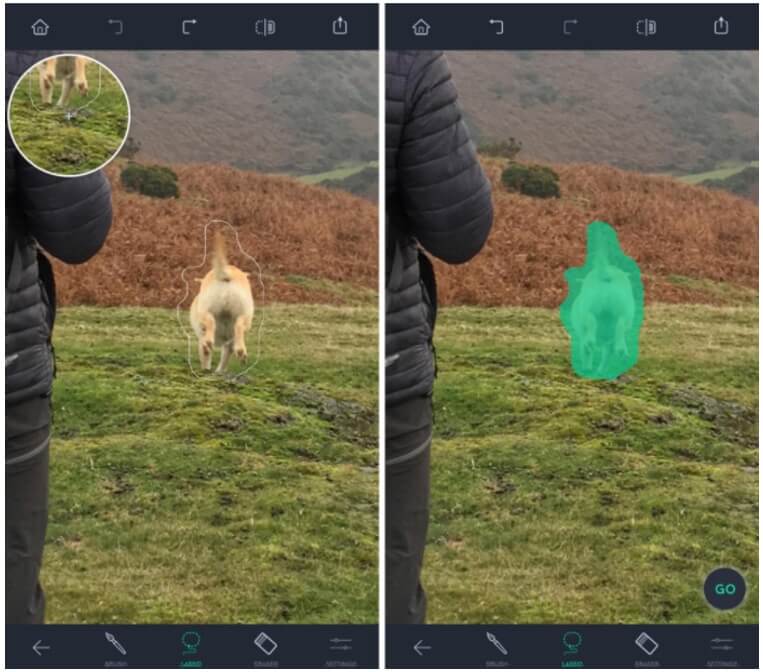
touchretouch-select-object
Step 3: You can then simply click on "Export" to save the image to your gallery.
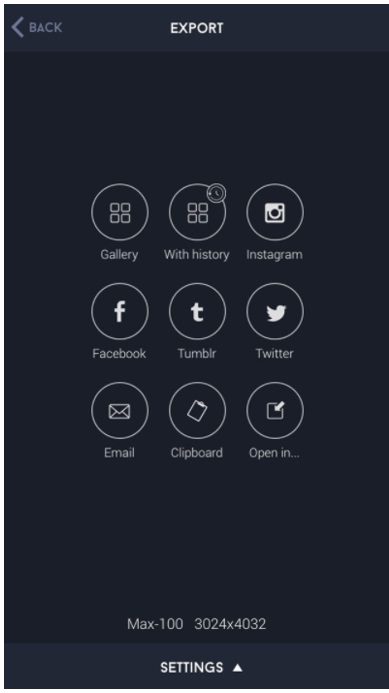
3) Background Eraser – handycloset
Background Eraser from handycloset is an application that is available on both Android and iOS. You can download this app for free and erase/remove the background easily. Let us see how we can use this application.
Step 1: Download and open the app on your iPhone. Tap on "Load a Photo", browse the image of your choice.
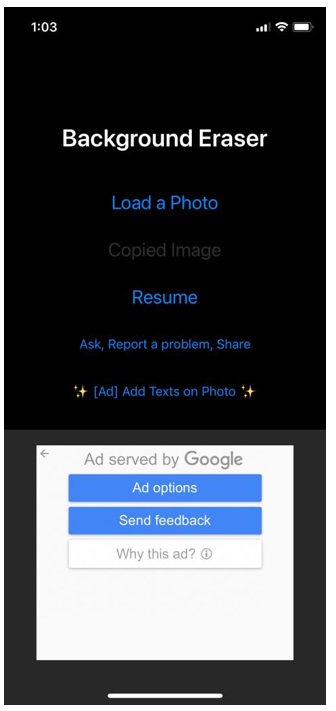
Step 2: The app will then take you to a cropping window. Crop the photo as much as you can and then tap on "Done". The app will then process the image and remove the background.
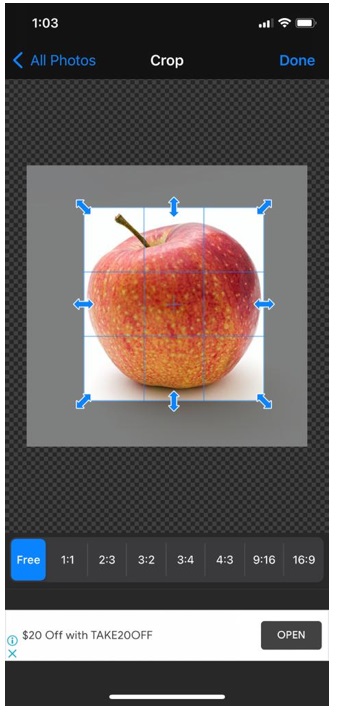
Step 3: You can edit the image with colors or repair it, or you can save the image by tapping on "Save".
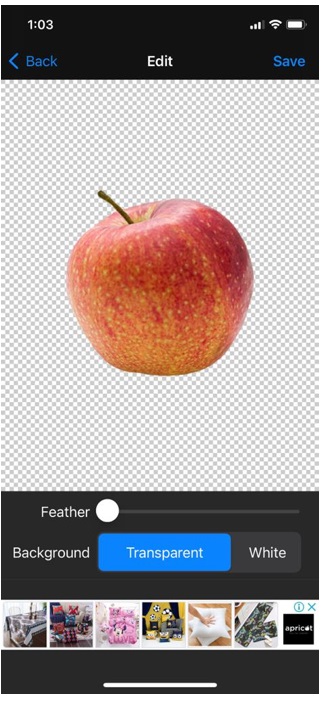
4) Adobe Photoshop Fix
Adobe Photoshop Fix is a professional editing application that is different from the tool mentioned above. This tool not only allows the user to remove objects from images but also allows the user to add in different kinds of effects, including color adjustments, exposure, vignette, liquify, and many more. But today, we will discuss how we can remove objects from images using Photoshop Fix.
Step 1: Download and open the app. Tap on the "+" to upload an image from your phone.
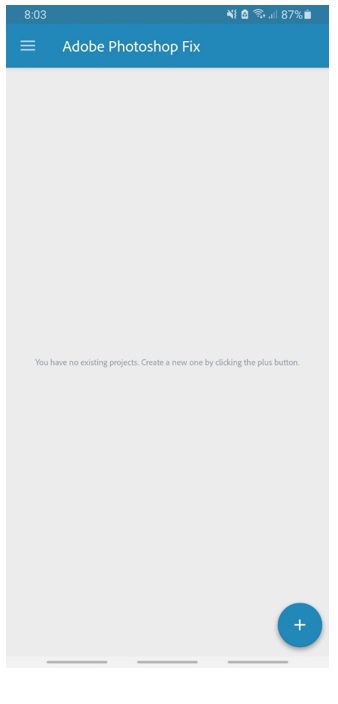
Step 2: After uploading the image, you will see a different editing option at the bottom of your screen. Click on the "Healing" tool, as it will help in removing objects from the background. Now there are two options; you can either choose "Spot heal" or "Clone Stamp", whatever suits you.
Step 3: Mark the object with the tool, and it will be removed. You can then tap on the "Share" option and save it in your gallery or share on social media platforms.
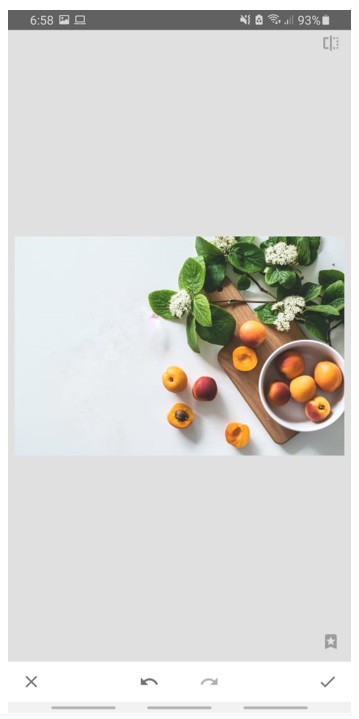
Part 5. FAQs - How to Get Rid of White Background from Image
1) How do I get rid of the background of a picture on my iPhone for free?
There are different applications mentioned and discussed in this article that you can use to get rid of the background of a picture. You can use "Background Eraser: Superimpose", "Background Eraser – handyCloset" and you can even use "LightX"
2) Is there a free app that removes the background?
Yes, all the apps mentioned besides TouchRetouch are free to use. You can use these apps to remove the background of any image easily.
3) How do you change the background of a picture to white online for free?
With Slazzer.com, you can add a white background to your picture. First, remove the background. Then click on "Edit" and then on "Preview". It will take you to a new page. Here, you will see an option of "BG", click on it and select the white color to add a white background to your image.
4) How do I get rid of the background of a picture on my iPhone?
You can either use background removing applications or create a shortcut to remove the background of an image with just a touch.
5) How do you delete background apps on your iPhone?
To delete the background app, hold the home button, and all the apps will appear side by side. You just need to slide each app upwards to delete it from the background.
Conclusion
Despite the vigorous use of Photoshop and other editing tools, people think that editing an image is difficult. However, this perception has changed over the years due to online tools and smartphone applications. Removing the background of an image using online tools and applications is very easy. You can use different online tools mentioned in the article to get rid of any kind of background easily.