Sliding or scrolling text, image watermark, or logo on videos can be a hard-to-solve problem for many. Therefore, we are going to share some proven methods to get rid of scrolling watermarks from videos on Windows, Mac, or online.
So let’s get into it.
Best Choice: iMyFone MarkGo For Removing Moving Watermark From Video
iMyFone MarkGo
iMyFone MarkGo is an AI-powered tool used for editing photos and videos. You can get rid of unwanted objects and watermarks, add watermarks, and do a lot more editing of photos and videos. Besides, the powerful tool also lets you edit your PDF files.

Wonderful Features of iMyFone MarkGo
User-friendly, without any technical knowledge required to remove watermark in just one single click.
Easy to remove and add watermark for videos and pics, with no traces at all.
Free to try the remover, during which you can check the compatibility.
Able to add watermark for up tp 100 pics in batch for copyright considerations.
Watch the video tutorial to learn more about MarkGo.
There are many free and paid features within the app. We will tell you the cost-free method of removing the video watermark by using the MarkGo tool. The story of iMyFone MarkGo’s feature doesn’t end here, but there are a lot of other enticing features that you can unlock by downloading the tool on your Windows or Mac device.
Follow the instructions given in the complete guide of how to remove scrolling watermark from videos.
Step 1: Launch MarkGo And Enter The Environment
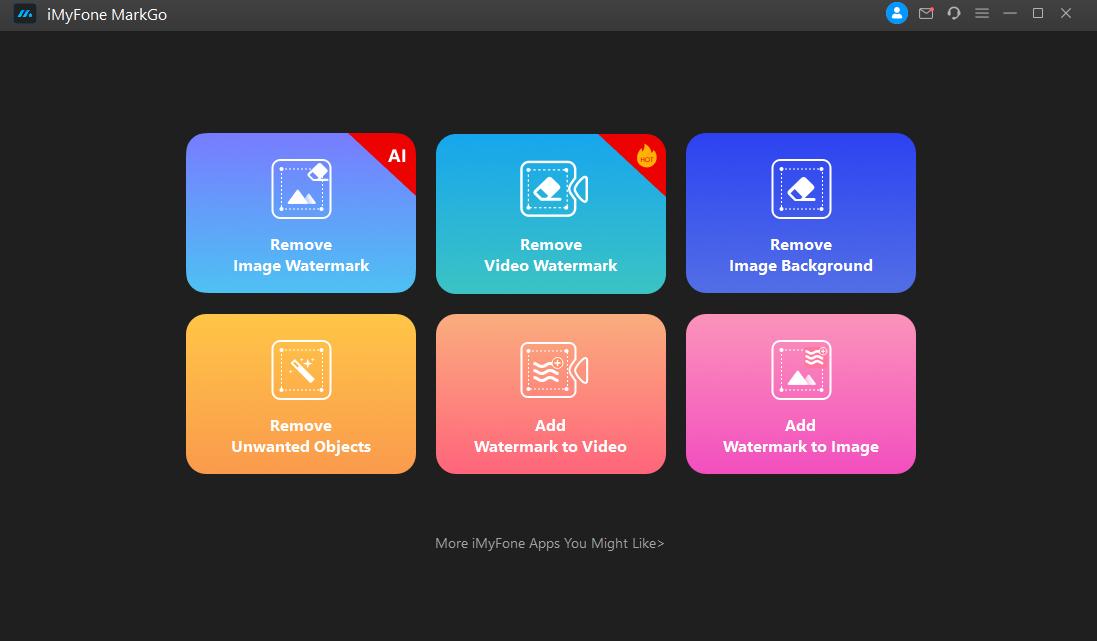
Launch the software and choose ‘Remove Video Watermark’ from the options shown on the home window of the application.
Step 2: Upload Your Video
The next step is to upload the video with having scrolling or moving watermark. Click on the Add Video to choose the video, or you can simply drag and drop the video you want to edit.
Step 3: Select The Scrolling Watermark Area
Unlike the still watermark, the scrolling watermarks are usually moving from left to right or top to bottom. You can crop the part of the video frame where the logo is located, but you must sacrifice several details.
iMyFone MarkGo lets you remove the scrolling watermark flawlessly without losing any details. Once the video has been imported, you will select the area in a video where the watermark is scrolling. Select the logo as shown in the video below if it’s horizontal. For a vertical scrolling of the watermark, select the watermark area from top to bottom.
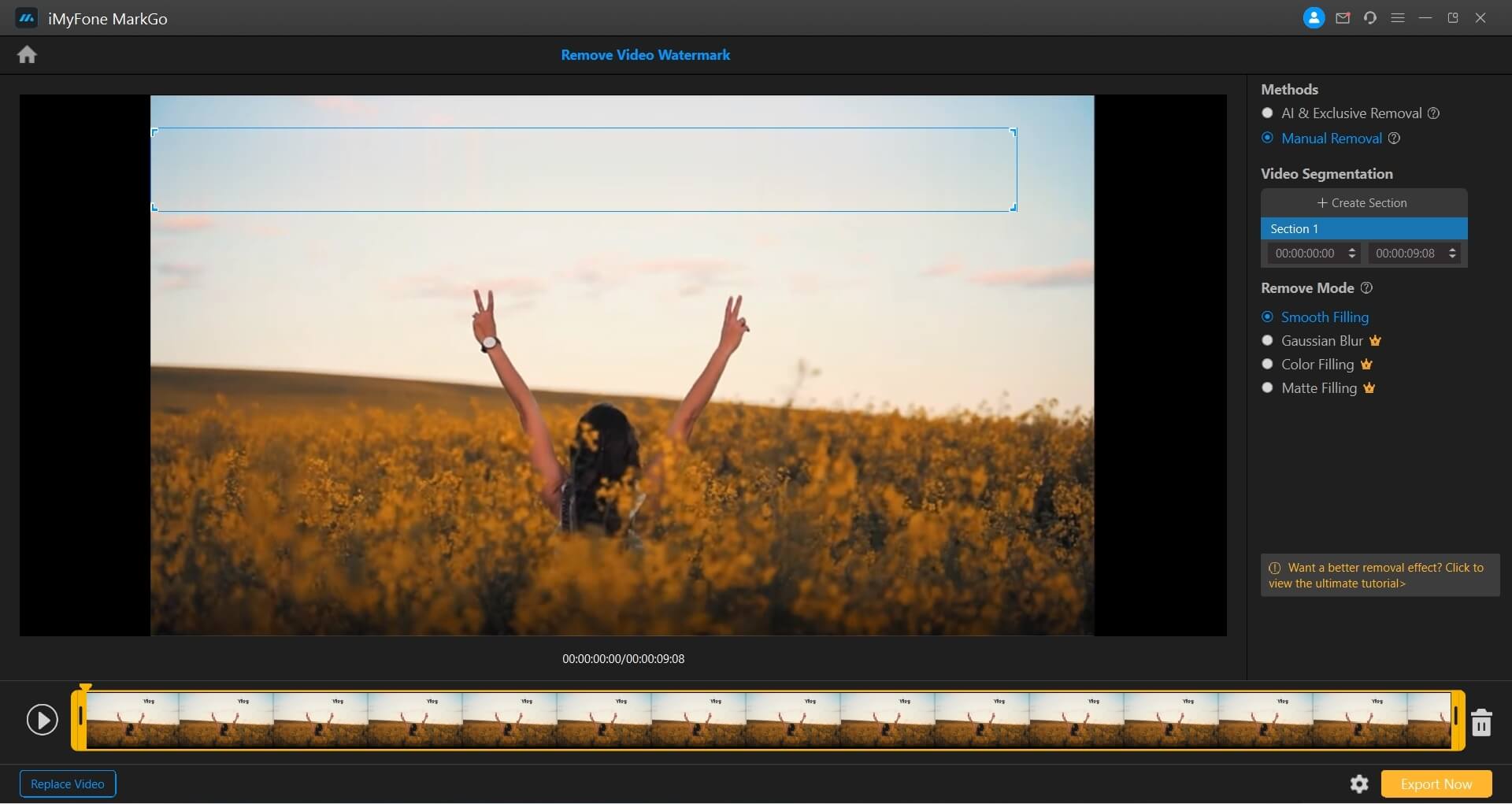
Step 4: Remove Moving Watermark From Video
In the free version of the application, only one option of Smooth Filling is available for removing watermarks, text, and logos. However, you can get the paid version at a very affordable price to do more editing like a matte filling, gaussian blur, or color filling.
When you choose the Smooth Filling option, the watermark area is replaced with the background of the video.
Step 5: Save Your Video
The final step is to export your edited video to your Mac or Windows device. Once you hit the Export button, the file is saved within a matter of seconds to your destination folder.
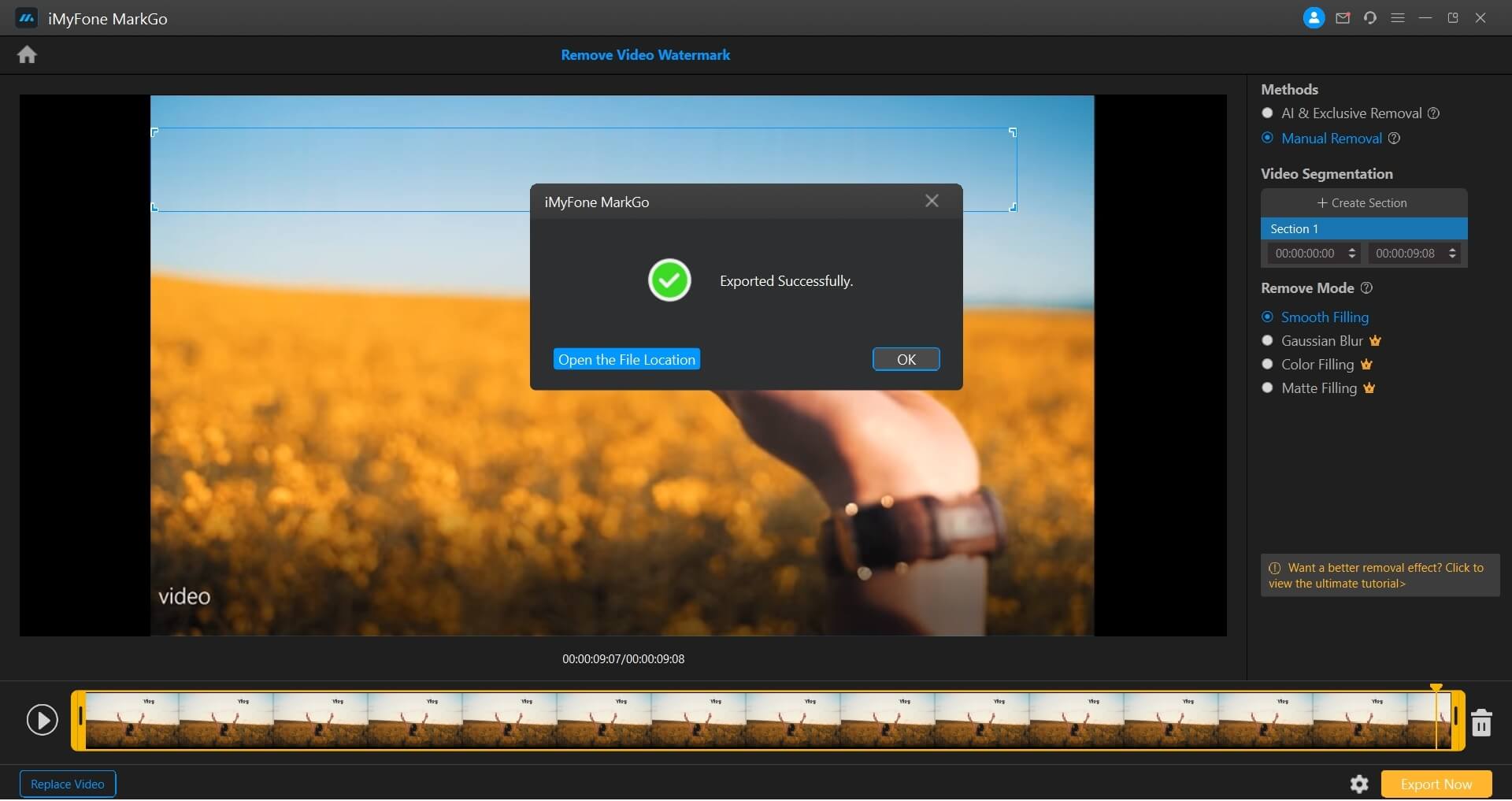
Method 2: How to Remove Scrolling Text From Video Hitpaw
HitPaw is software that can remove scrolling text from videos, image watermarks, logos, etc. The effect is not that good though compared to MarkGo.
Here is a step-by-step guide on how to remove scrolling text from videos using HitPaw.
1. Install the software on your Windows or Mac and launch the application.
2. Drag and Drop the video you want to edit to start the process of removing the scrolling text from your video.
3. Select the area where the watermark is located on the starting point of the video. But if you save it in this way, the watermark will be removed from only the part selected.
4. To completely remove scrolling text, tap on the Dynamic Watermark Remover shown as a star icon below the frame. Press, hold, and drag the slider from the starting point of the scrolling text.
5. Afterward, bring the slider to the ending point of the scrolling text in the video. Then choose the remove mode you want to select. There are four modes: smooth filling, gaussian fill, color filling, and mate filling.
6. Preview the video to confirm everything has been removed flawlessly. Tap on Remove and Export to save the file on your device.
Mehod 3. How to Remove Moving Watermark From Video Online Free
If you’re more comfortable removing the moving watermark from the video online, we have you covered.
FileConverto is an online platform that can be used to crop videos, remove subtitles, or get rid of hardcoded subtitles from your videos. We will share the method of removing watermarks using FileConverto.
If you’re interested in using online tools for removing sliding or scrolling watermarks, you will have to crop the part of the video frame where the watermark is scrolling.
Here are simple steps to follow for removing moving watermark from video.
1. Visit the official website of FileConverto and select the video you want to remove the scrolling watermark from.
2. Upload your video, choose the start position and new dimensions for your video.
3. Tap on Submit Now to start the processing. The free video cropper will remove the sliding watermark from your video. However, there is a trade-off of the content placed in the cropped area.
4. After completion of the process, choose if you want to change the name of the output file. Download the file.
Final Words
We have shared everything you need to know to get rid of the videos’ scrolling or moving watermarks. However, you should choose iMyFone MarkGo for the amazing features it has to offer. You can crop the video frame online to remove the moving watermark. The AI-powered watermark removal feature identifies the areas where the watermark is located and efficiently deletes it from the video. Besides, you can also go for manual removal of the watermark.
You can download iMyFone MarkGo for your Windows or Mac device here:


































