Do you want to have a logo on your videos?
It can be done within a few clicks if you know the right tool to use. We are here to give you step-by-step methods and share some awesome applications to get the job done without any hassle.
We will tell you how to overlay logos on video. Even if you are a beginner and have never used an editing tool before, you can follow the guidelines and steps.
Method 1. Overlay/Add Logo on Video Using AI
iMyFone MarkGo
iMyFone MarkGo is a complete watermark solution. Not only MarkGo can help you add logos on videos, but also it enable users to remove any objects, like watermark and background easily and smoothly. It helps the user to add and remove watermarks from any kind of pictures and video. With the help of MarkGo, anyone can remove or add a watermark with just one click.
Tips
Hunting for a tool to add watermark on video in batch efficiently? Why not try iMyFone MarkGo, a professional watermark tool that helps you add watermark for your video in batch within 5 secs in 1 click.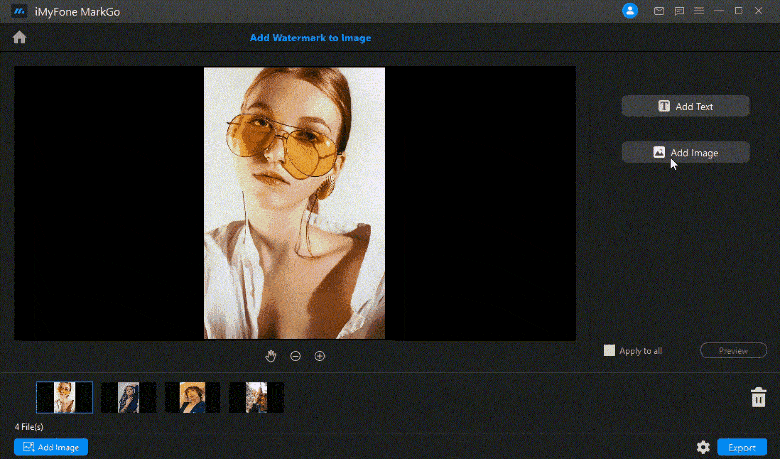
Wonderful Features of iMyFone MarkGo
User-friendly, without any technical knowledge required to erase watermark in just one single click.
Easy to get rid of and add watermark for videos and pics, with no traces at all.
Free to try the remover, during which you can check the compatibility.
Able to add watermark for up tp 100 pics in batch for copyright considerations.
MarkGo is a complete watermark solution for Windows and macOS users. It is one of the simplest tools on the market that can add and remove watermarks within a few clicks. Beginners can easily use this tool and overlay logos on videos as well as images.
Other than overlaying logos, it can help in removing the background of images, watermarks, and unwanted objects. It is an amazing tool to make your videos more than perfect.
Note: You need to have a logo with a transparent background. You can use MarkGo to remove the background of the logo and then use the same image for overlay.
Steps to Overlay Logo on Video Using MarkGo
Step 1: Follow this link and download the tool for your computer. Install it and launch it.
Step 2: MarkGo is a versatile tool, and it has various editing options. Therefore, you will see different options on the home screen. For now, click on Add Watermark to Video.
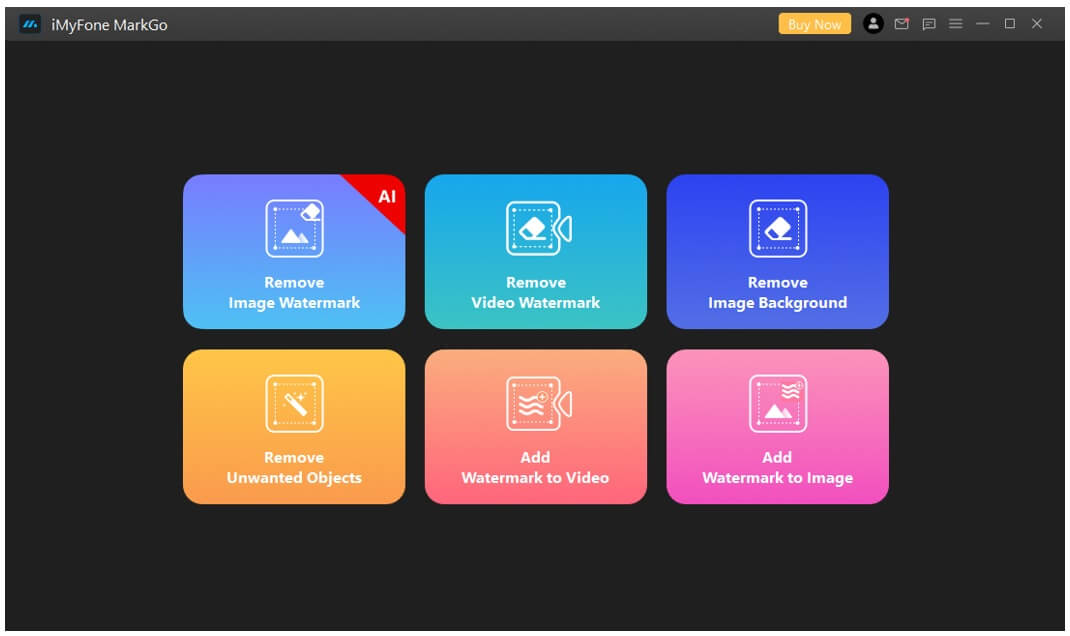
Step 3: You need to import the video to the tool. Click on the Add Video button and select a video from your computer. You can also drag the video to the editing area.
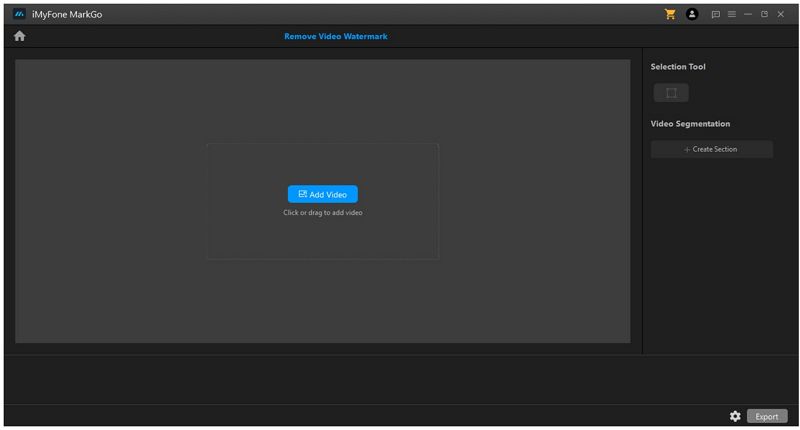
Step 4: After uploading the video, you are ready to overlay the logo on it. MarkGo gives you two options, one is the text overlay, and the other is the image overlay. For the logo, you need to click on the Add Image button on the right. Now, select the logo image from your computer.
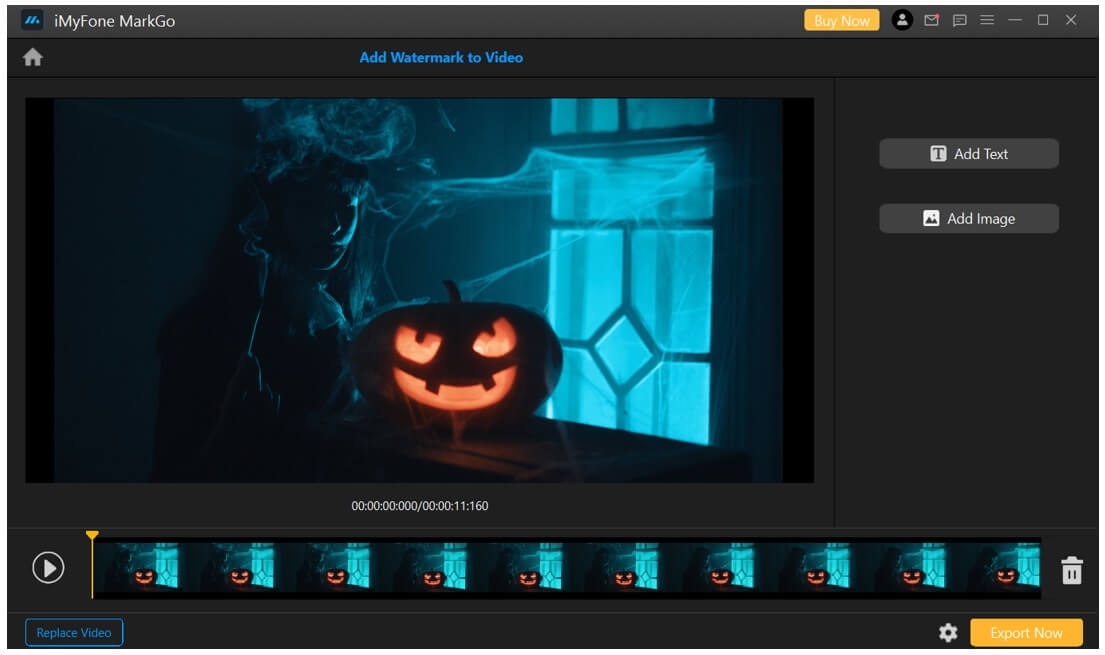
Step 5: You will have the logo image on the video. You can adjust its size and position. Drag the logo to change its position, and place it wherever you like. Drag the corners to adjust the size. You can also add multiple overlay images as well.
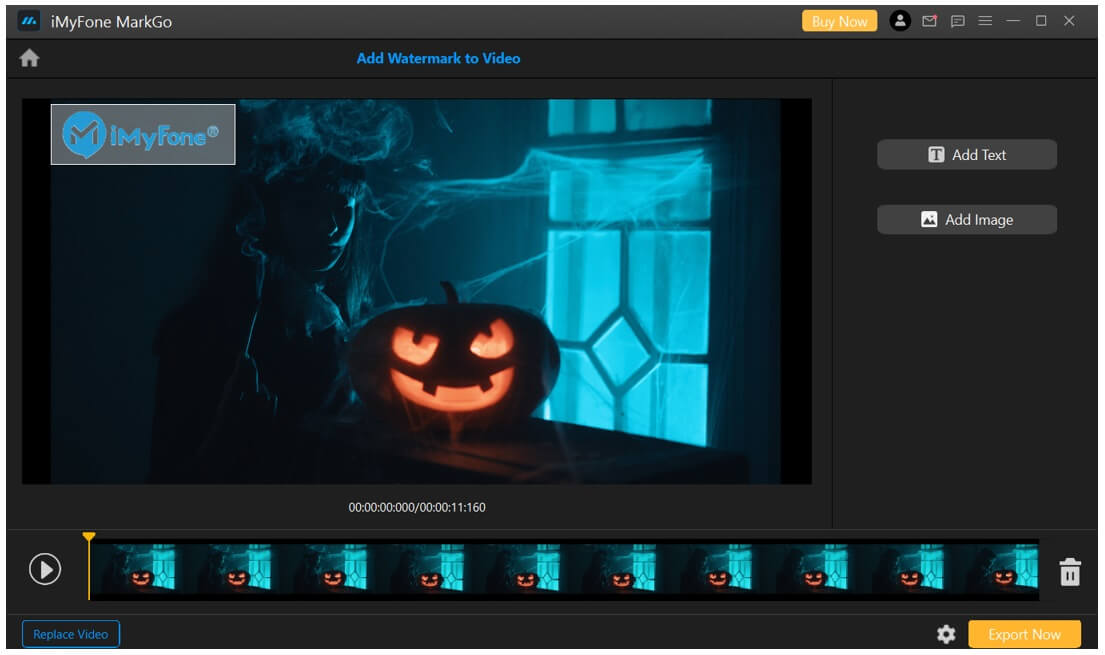
Step 6: After all, you can play the video and check everything. Click on the Settings button to select the folder where you want to save the video. Finally, click on the Export Now button.
Watch the video tutorial to learn more about MarkGo.Part 2. How to Overlay/Add Logo on Video Online—Typito
Typito is an online video editing tool. It is an amazing and simple tool to make videos more engaging. You can use this tool to overlay the logo on your video quickly. It is an online tool, so you only need to go to the website, sign in, and start using the application.
Typito is suitable for beginners as it is a drag-and-drop tool. Overlaying a logo is just quite easy and quick.
Note: If you are using the free version, you will have Typito’s watermark on the exported video.
Steps to Overlay Logo Using Typito
Step 1: Open any internet browser on your PC. Sign in using your Google account or any other way.
Step 2: You will see your first project after logging into your account. Click on the “+” button to add a video to the tool. Select the video from your computer. It will take some time to upload the video and then click on Add to Project. The video will be added to the project.
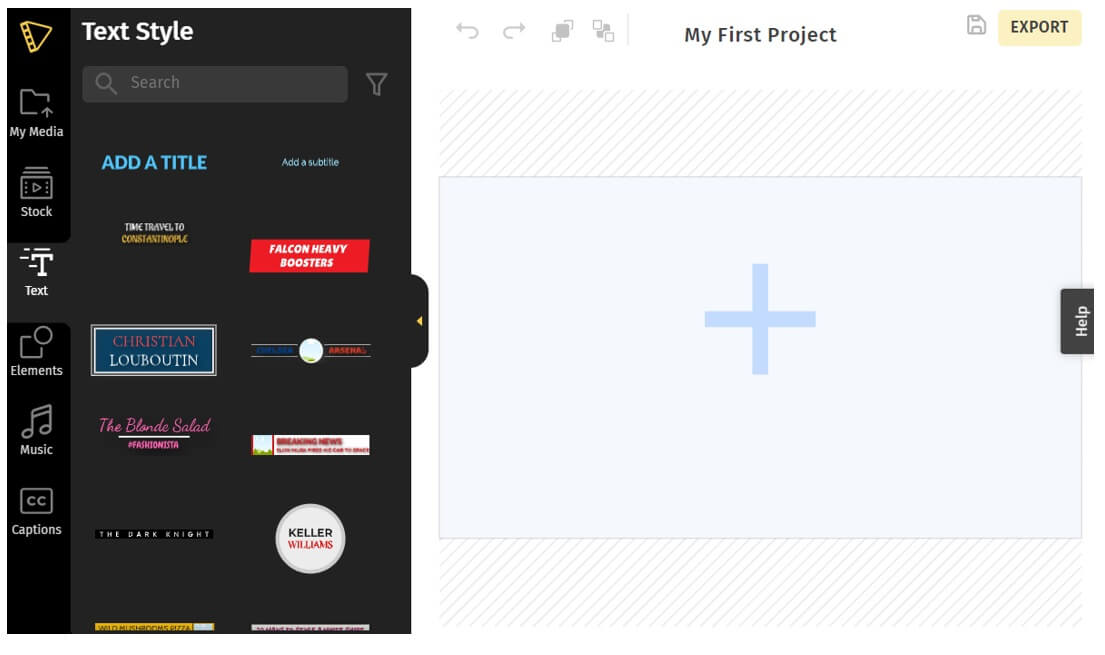
Step 3: You will see a timeline at the bottom. Move the handle to the instant where you want to put the logo. On the left menu, click on Media. In the Photos & Videos section, click on Upload.
Step 4:Click on the uploaded image. You will see two options at the top: Overlay and Media Clip. Click on Overlay and then click on Add to Project.
Step 5: The logo will be added to the video. Now, you need to adjust it according to your requirements. Drag it to change the position and move its corners to adjust the size. You can also rotate the logo. The opacity and fading effects can also be set.
Step 6: When you are done with the editing, you can watch the video. You can also make other changes, such as adding music, text, captions, elements, and stock media. Finally, click on the Export button to export the video.
Part 3. FAQs About How to Overlay Logo on Video
How to overlay/add a logo on a video using my smartphone?
You can overlay a logo on a video using your Android or iOS device. There are many video editing applications available, such as Kinemaster and VivaVideo. Users can pick a suitable video editor and overlay a logo without any hassle. Again, you need a logo with a transparent background.
How do I put my logo on a video for free?
There are many online tools and mobile applications that you can use for free to overlay logos on videos. If you are using a PC, you can use VSDC. It is a free video editor, but it is a bit complicated for beginners. MarkGo is an amazing paid tool that beginners can use, and the pricing is also reasonable.
How do I overlay/add logos on images?
The process to overlay logos on images is similar to overlaying logos on videos. MarkGo can help you do that. Open MarkGo and click on Add Watermark to Image. Then, overlay the logo and export the image. It is quite simple and super quick.
Conclusion
Overlaying a logo to videos is quite simple; you only need a tool that can do the job. For Windows and macOS, you can try MarkGo. It is a splendid tool for watermarks and overlaying logos on videos. It can help you add logo and text overlay within a few clicks. It is perfect if you frequently add the overlay to your videos. If you do not want to install an application, you can use Typito, which is a superb online tool. Follow the steps and overlay logos like a pro.


































