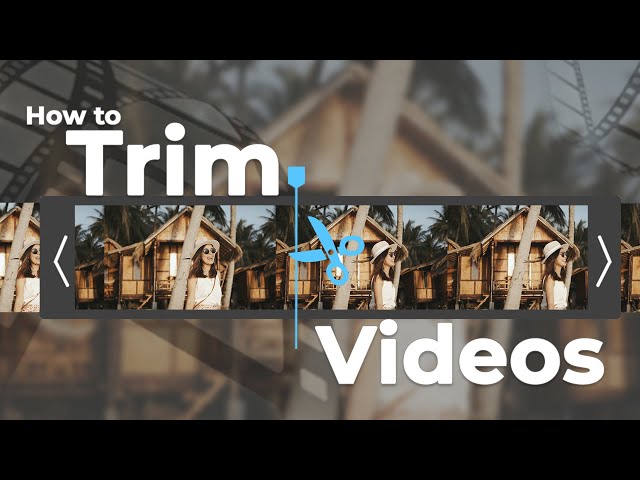We will show you different tools that you can use to trim/cut TikTok videos. We will share step-by-step guides so that you can make your videos stunning without any hassle. After reading this article, you will be able to cut/trim a video like a professional.
If you want to trim video in more details, or if you trim videos faster and easier, try Filme which is one of the best desktop video editors for TikTok.
Part 1: How to Trim/Cut Video on TikTok
TikTok also has a video editor that allows you to edit your videos professionally. It is an easy way to edit the videos without downloading any other application. You can capture a video and edit it directly using the application, or you can edit any video from your gallery. Let's see the step-by-step guide on how to trim videos on TikTok.
Method to Trim/Cut Video on TikTok
Step 1: Open the TikTok application on your smartphone. You will see a "+" button at the bottom center of your mobile screen. Tap on the button.
a)Trim a Video Captured via TikTok
Step 2: You can shoot video via TikTok for up to 60 seconds (clip duration options:15s and 60s). After shooting the video, you can edit it.
Step 3: On the right side of the screen, you will see some options like Filters, Adjust Clips, Voiceover, and a Dropdown icon. Tap on Adjust clips, all your recorded clips are available for trimming and further editing as reshooting clip or deleting.
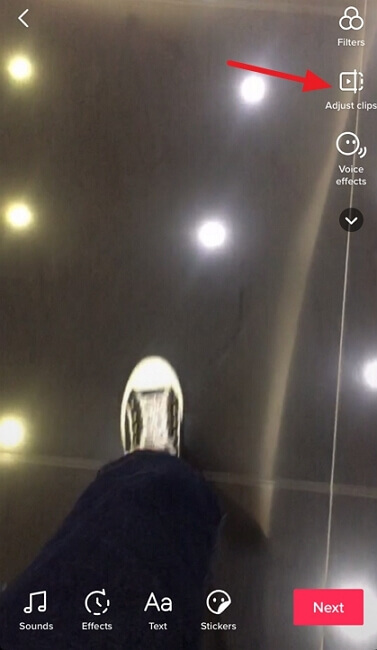
Step 4: You will see a timeline on the screen with red handles on both sides. Adjust those handles to select the start and end of the video. Once you are done, tap on Check icon.
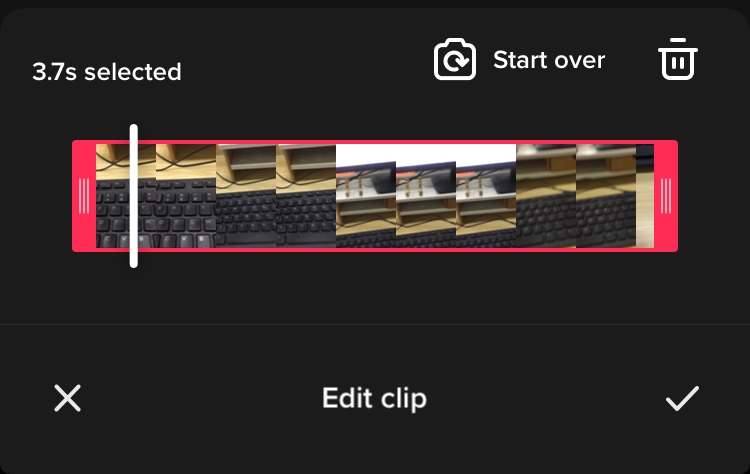
Step 5: Tap on Next. Add the description of the video and hashtags. You are ready to post the video.
b)Trim a Video from Gallery
Step 2: You can also pick any video or image from your gallery. Go to the upload option and select the video and/or image you need. Tap on Next.
You can do Trim directly for just one clip. But if you upload more than two files, you will see the option Adjust clips. Choose this function for further clip part selection, trimming, flipping or deleting. Move the handles on the timeline to select the part of the video you need. The rest of the parts will be deleted. Tap on Next. Having finished all the clips' adjustment, Click Done,add your preferred sounds before you go next stage.
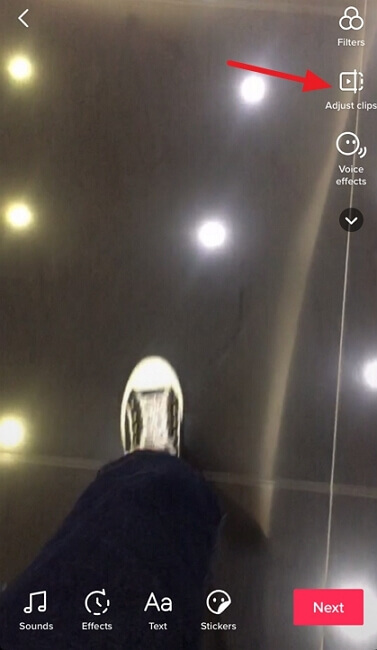
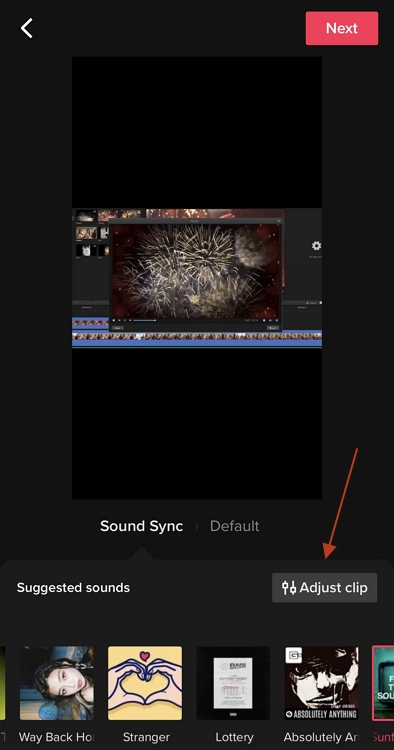
Step 3: You can do Trim directly for just one clip. But if you upload more than two files, you will see the option Adjust clips. Choose this function for further clip part selection, trimming, flipping or deleting. Move the handles on the timeline to select the part of the video you need. The rest of the parts will be deleted. Tap on Next.
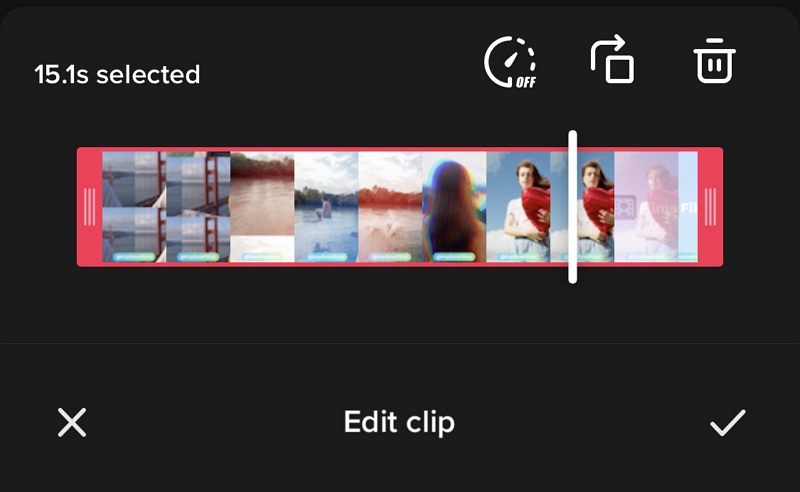
Step 4: You will see the editor screen. The video is already trimmed, but if you want to do any other editing, you can do it here. After that, tap on Next.
Step 5: Enter the description of the video and some hashtags. Tap on Post when you are ready.
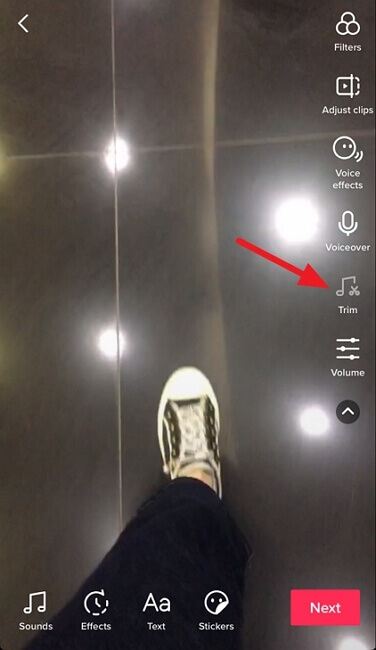
Part 2: TikTok Alternatives to Trim Video Before Uploading
1 Filme Lite – Best iOS Trimmer for TikTok Beginners
Filme Lite is a powerful application for video editing . It allows you to trim your videos on iPhone for Tiktok and do basic editing without any hassle.
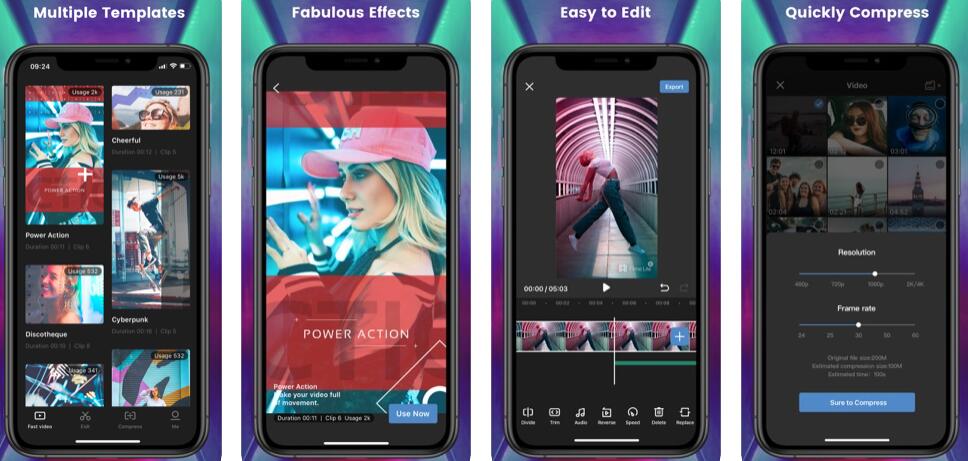
-
Filme Lite is an easy tool to do basic editing. It is excellent for TikTok beginners.
-
You can also resize and compress the video according to your needs.
-
Filme Lite has dozens of templates that can help you create your videos like a professional.
-
The multi-purpose tool helps in trimming, dividing, and reversing a video. You can also make speed adjustments.
Features:
How to Trim TikTok Videos on Filme Lite
Step 1: Open Filme Lite. You will see different templates, but for trimming the video, you need to go to the Edit menu. Tap on Edit at the bottom of the screen.
Step 2: Click on New Project. It will open the gallery. Select the video you want to trim and tap on Add to Project.
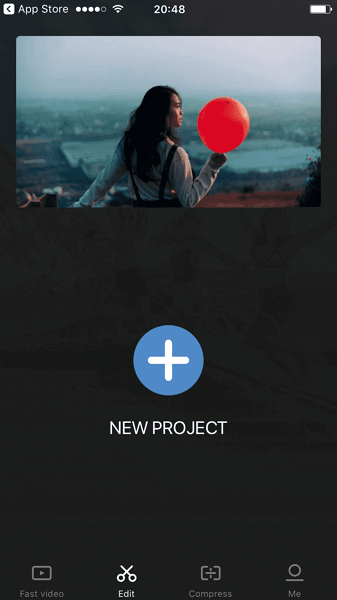
Step 3: After uploading the video, you can see it on the timeline. For editing, tap on the video in the timeline. Then, tap on Trim.
Step 4: You will see handles on the timeline. Move the handles to select the start and end of the video. It will trim the excess part of the video.
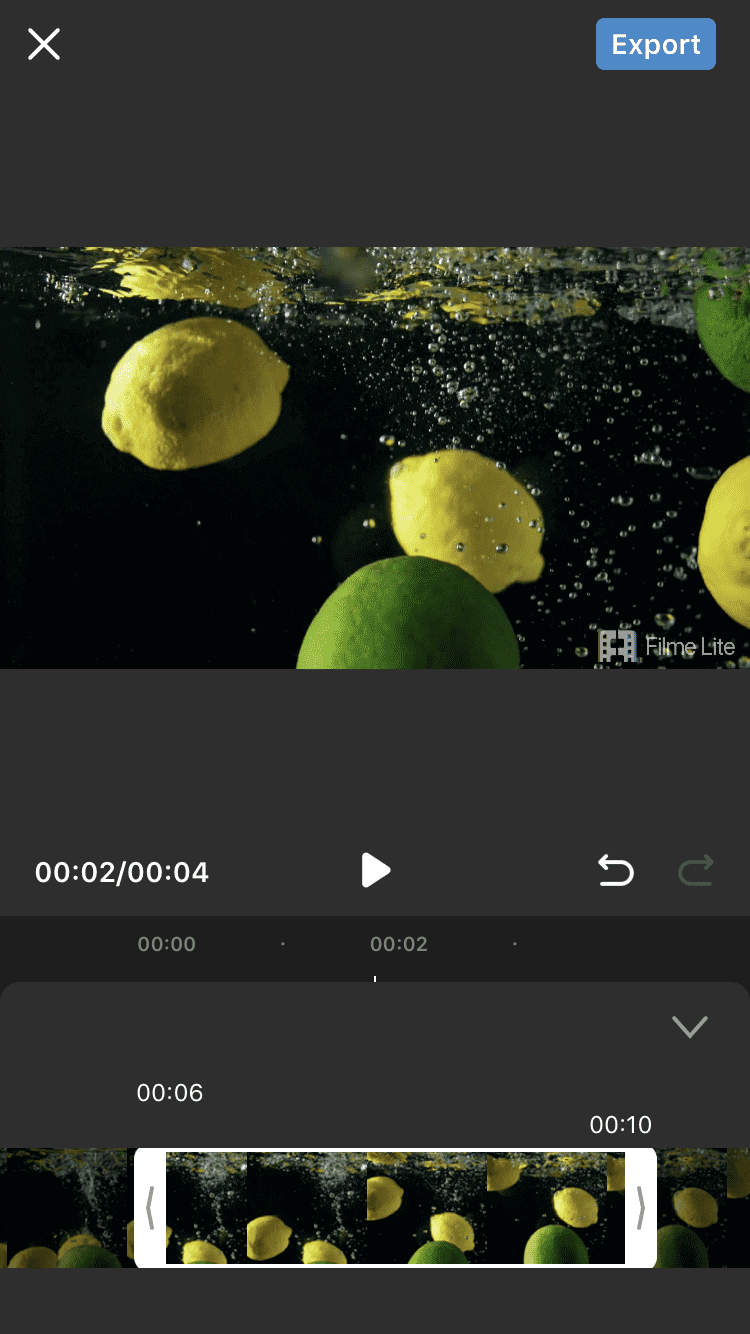
Step 5: See the preview of the video; when you are satisfied, tap on the Export button at the top right corner of the screen.
2 CapCut - Best App for Trimming Videos for TikTok
If you're looking for something handy for your Android smartphone or your iPhone, then the CapCut app is a great choice. It's easy to use, and it comes with a whole selection of stickers, music, and effects, text options, animation, and more. And what's more, the app was created by the same company that created TikTok!
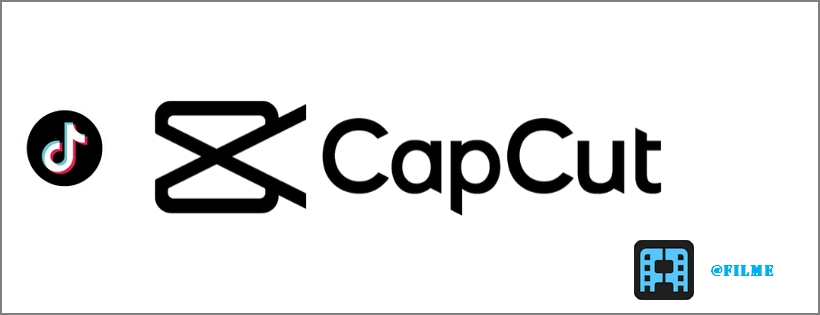
Step 1: Download the app to your mobile device and launch it.
Step 2: Choose a media file from your Gallery or Camera Roll to begin editing.
Step 3: In the timeline, drag the slider handles at the beginning and the end of the video to choose the section you want, and tap the scissors icon to trim that bit.
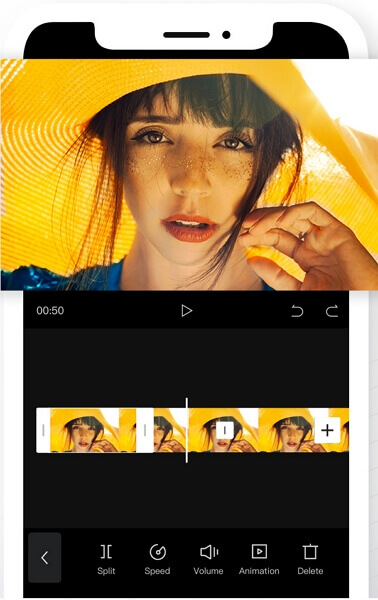
Step 4: You can now save it to your phone or share it to TikTok directly from within the app.
3 VidTrim - Android
VidTrim is an Android application for video editing. It can help you in trimming, merging, effects, video to audio transformation, etc.
How to Trim TikTok Videos in VidTrim
Step 1: Open Filme Lite. You will see different templates, but for trimming the video, you need to go to the Edit menu. Tap on Edit at the bottom of the screen.
Step 2: The first option in the edit toolbar will be Trim. Tap on Trim.
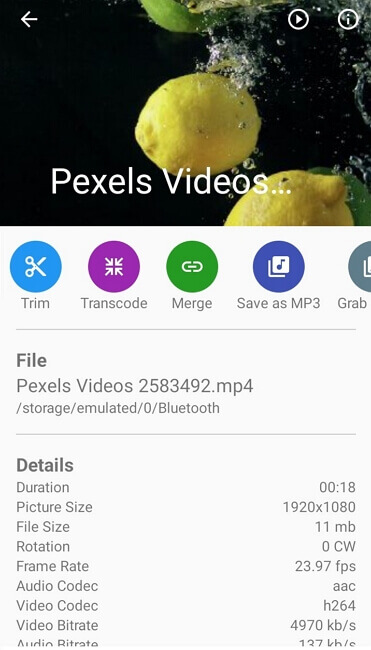
Step 3: You will see handles on a timeline. Adjust both handles to select the start and end of the video. You can also provide the video while adjusting the handles.
Step 4: When you are done, tap on the scissor icon at the top of the application. You will have two choices: Trim Original and Save As New Clip. If you want to alter the original clip, you can tap on Trim Original. It will replace the original file. But if you want to keep the original file and create a new trimmed video, select the other option.
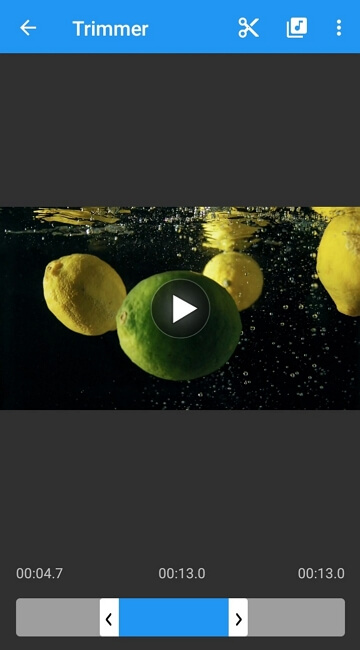
Step 5: Once you select any of the options, the application will make the file ready. You can click on Play to see the video.
Part 2: Best Alternative to Trim Video before Uploading Video to TikTok(Desktop)
iMyFone Filme is one of the easiest video editors that you can use on your computer. It is a very powerful tool that can help you create stunning videos for TikTok.
How to Trim a Video Using Filme
You can have a look at the quick tutorial guide to learn how to do the Trim.
First, download iMyFone Filme on your PC now.Get 1-Month FREE License (Limited Time) >>
Step 1: Open Filme. Go to the File menu>New Project and select the aspect ratio for the video.
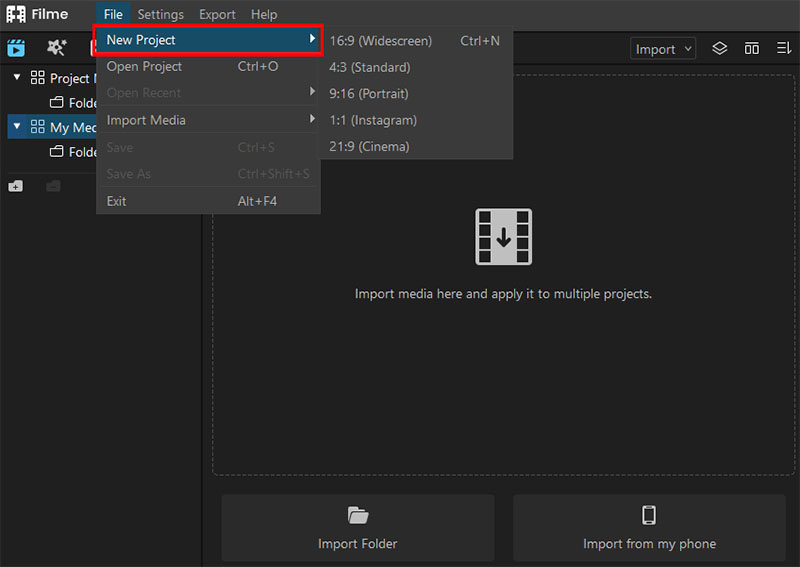
Step 2: Go to Import and click on Import Files. Open the video you want to trim. You will see the video in the project media after importing it.
Step 3: Right-click on the video and click on Add. You can also drag the video to the timeline.
Step 4: Hover over to the end of the video; the pointer will change to Horizontal Resize pointer (A horizontal line with arrows on both ends). Click and hold it, drag the mouse to trim the video. If you want to trim the video from both sides, you can drag both sides to get the desired part of the video.
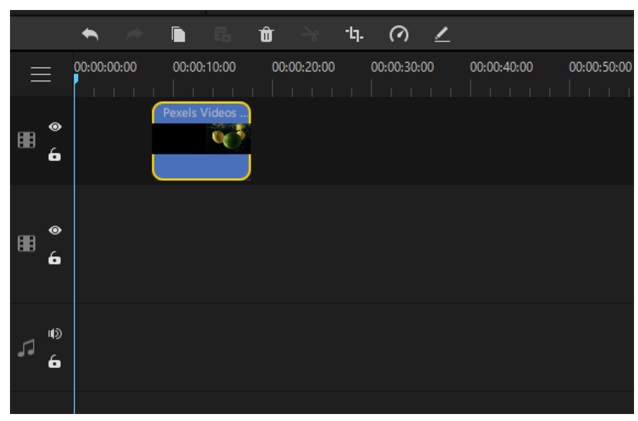
Step 5: If you have trimmed from the starting end, you need to move the video to the start of the timeline. Click on the video and hold it. Move the video to the start.
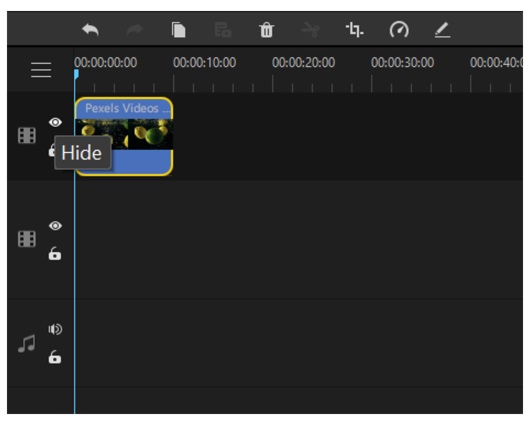
Step 6: See the preview. You can also use Ctrl+Z for undoing if there is any mistake. Once you are satisfied, go to the export menu and click on Export Video. After entering the name and path, click on Export.
-
Filme is an easy software program that is perfect for new TikTokers. It offers all types of video editing features, including captions, trimming, effects, transitions, picture-in-picture, and speed.
-
You can create fast videos for TikTok and share your lifestyle, vlogs, and trips with followers.
-
Filme also allows you to add multiple tracks and mix them together. You can make something new for your TikTok videos.
-
It allows you to style your videos with colors, objects, animations, and transitions. You can make engaging videos like a professional.
Features:
Part 4: TikTok Alternatives to Trim Video (Online)
1 VEED
Veed is an online video editor that can help you with basic video editing. It is free for limited use. You can use it if you don't want to download any video editor on your mobile or PC.
Step 1: Open Veed. You need to sign up using your email account.
Step 2: Click on the New Project at the top right corner.
Step 3: Upload the video you need to trim. You can also drag and drop the video to upload it.
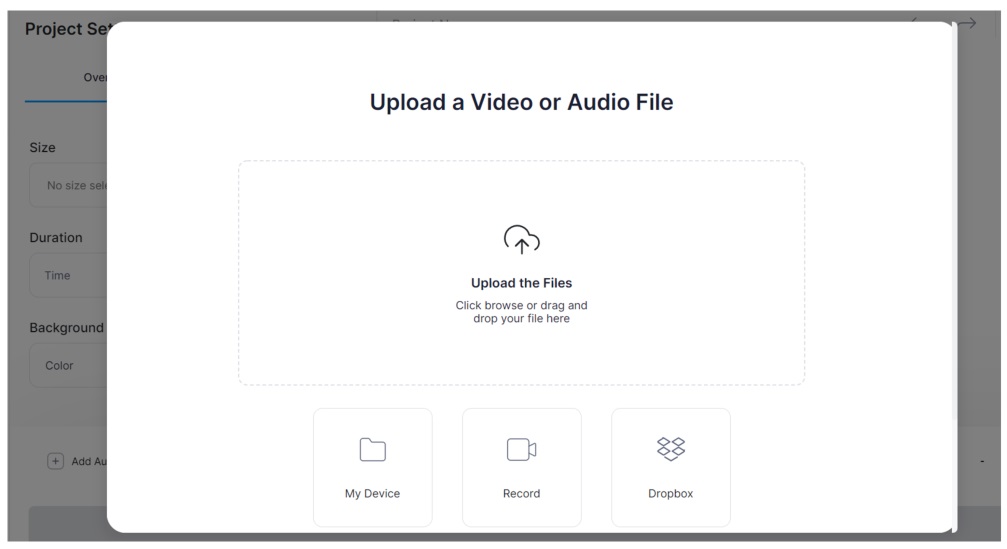
Step 4: There is no trim option in the tool. So, you need to split the video and keep the part of the video you need. Move the handle to the point where you want to start the video and click on Split. Now, move the handle where you want to end the video and click on Split.

Step 5: Click on the excess parts and press the delete button. After that, you will have only one video you need.

Step 6: Move the video to the start of the timeline. Click on Export at the top right corner of the window. The file will be ready after rendering. You can download it, share it, or do whatever you want.
2 Kapwing Video Trimmer
Kapwing is a premium online service that offers several features for free. Among these is the Video Trimmer tool, which allows you to upload a file, trim it to exact specifications, and save it to your desktop. It even lets you paste a URL and it will automatically fetch the video for you. You can access it through your browser on any connected device.
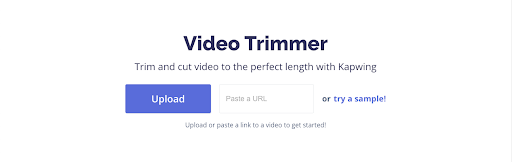
Step 1: Go to the Kapwing Video Trimmer URL and either paste the URL of the video or upload it from your local drive. On the next page, you'll see a preview on the left side and the trim/cut tools on the right.

Step 2: Use the slider handles to define the start and end times for the section you want. Hit the Play button to preview your trimmed clip. It will play in a loop. Click Done when you're happy with the clip.
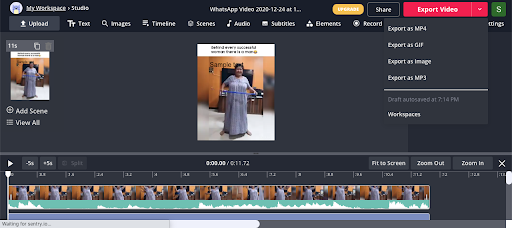
Step 3:The final page gives you options to add text, insert images, add scenes, and so on. The basic trim job is now done, so you can click on Export Video and choose Export as MP4 to get the clip as a video.
Common Issues when Trimming Videos for TikTok
1. Video is Longer than 60 Seconds
Unless you are an advertiser, the maximum video duration for TikTok is limited to 15 or 60 seconds. To avoid overshooting, make sure you keep track of the duration of the output video when trimming the original. Also, keep a buffer of several seconds if you're using slow motion and other time-based effects.
2. Video Quality is Poor
The problem, in this case, is not the trimming itself but the quality of the original video. If it's shot at a low frame-rate then slowing it down and trimming it will make it very grainy or fuzzy. Try getting a better resolution for your source video.
3. My Post Is Not Making the FYP (Shadowbanned)
The For Your Page feature in TikTok is what helps you go viral. If you're not being featured there, it could be a problem with the quality of your trim or the quality of the content itself. Ask yourself: would someone share this? If the answer is "no", try something different like adding effects, text, audio, etc. to make it more exciting. If you're shadowbanned, there's not much you can do.
4. I Can't Find the Right Trimming Tool for My TikTok Videos
If you're not happy with an online service or a mobile app, consider using a desktop video editor like iMyFone Filme. It's lightweight, easy to use, and comes with several pro-level features like trimming, cropping, speed control, editing, effects, text, transitions, and much more. It's also easy to import any format and choose your output format in a flexible way. The timeline editing feature makes it possible to edit very carefully on a frame-by-frame basis so your output is clean and professional.
Tips for Trimming/Cutting Videos for TikTok
1. Get good at trimming videos
This is very important because of the duration limits on TikTok videos. Unless you're very precise and fast, it's going to take you a long time to get that perfect cut. Use a timeline editor to start and end your clip at the correct points. Most of them will show you individual frames, so you can avoid including the previous or next scene when trimming.
2. Get good at add-ons
By this, we mean audio, filters, stickers, text, and anything else that enhances the quality of your TikTok videos. More importantly, do this after you trim your videos or you'll lose some of the effects you've added.
3. Use professional-looking transitions
Transitions are a classic Hollywood technique that will serve you well in your own TikTok videos. Learn how to get the best ones and use them effectively. There are tools like iMyFone Filme for Windows and Mac that give you stunning transitions, text, animation, and other effects to really make your TikTok posts pop.
4. Speed control and trimming
Slow and fast motion videos are engaging for sure, but you'll need to be careful when trimming them. If you trim before changing the speed, review the clip again to see if it needs some fine-tuning at the beginning and the end to make it look more polished. If you're using multiple clips, get the transitions right when joining them together.
5. Try cropping along with trimming
Trimming is merely controlling the portion and duration of the clip, but cropping will allow you to remove unnecessary elements like background, etc. In addition, a desktop video editor like iMyFone Filme gives you pan and zoom options to make it look really professional.
FAQ about Editing TikTok Video
Why can I only shoot 15 seconds on TikTok?
TikTok had a limit of 15 seconds, but it has been increased to 60 seconds. Now, you can shoot a video for up to 60 seconds. You will find both 15 seconds and 60 seconds of recording options.
Can a TikTok video be longer than 60 seconds?
The 60 seconds is only for the video that you shoot using TikTok. The video that is already saved in the mobile can be uploaded, and it can be longer than 60 seconds.
How to string together shorter videos and make a longer video on TikTok?
You can string together short videos on TikTok without any hassle. Open TikTok, tap on the "+" button. Go to uploads and select as many videos as you want to add. When you select the videos, numbers are marked that tell you the order. After selecting, tap on Next. See the preview and select any relevant sound. Tap on Next. Now, you can add text, effects and do some editing. After that, tap on Next. You can post the video now.
Can I trim a TikTok video after uploading it?
In simple words, No. You cannot trim a posted video on TikTok. But you can save a TikTok video, and then you can trim it. After that, you need to repost the video again.