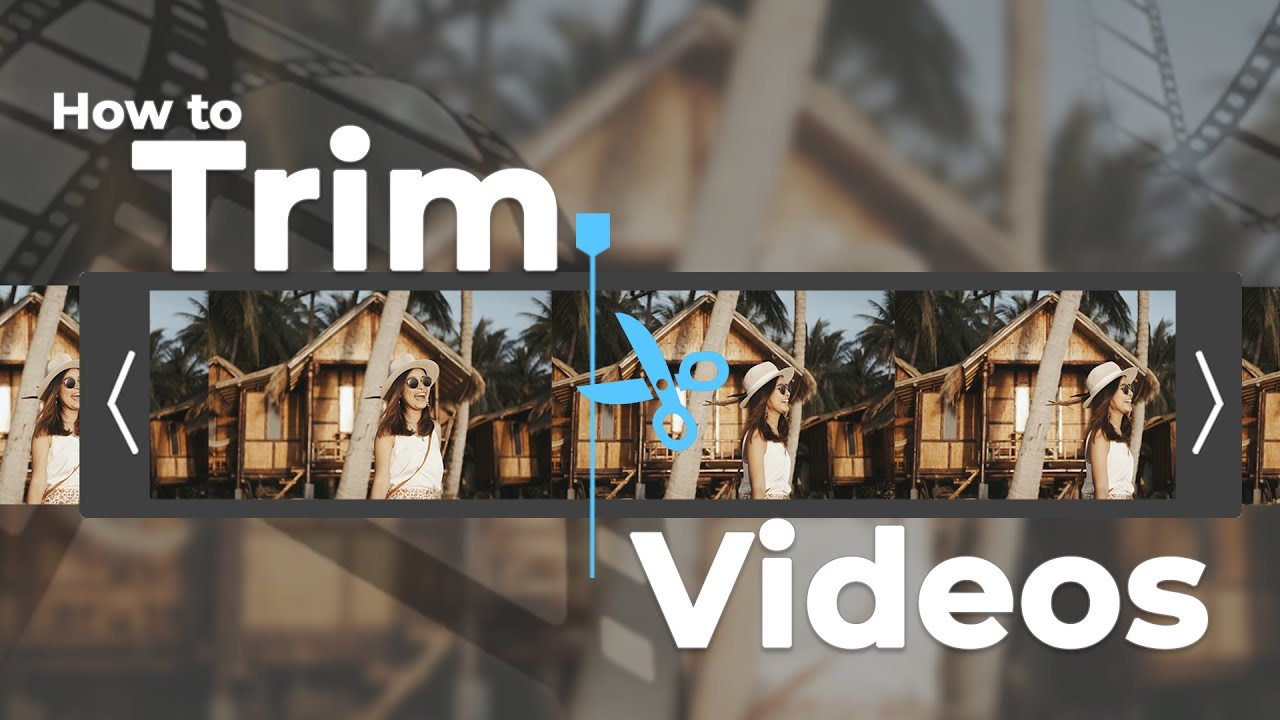For trimming a video, you can either download software from the internet or you can use free video trimming websites. To assist you in learning how to trim a video in a laptop or PC, we have compiled a list of the top 10 video trimmers.
How to Trim a Video for Windows & macOS & Linux
If you want to use a video editing software on your PC to trim videos, you can check out our recommendations below:
1 iMyFone Filme
iMyFone Filme is an easy-to-use video editor for Windows. It is designed for people who don't want to get into advanced video editing features. You can split, crop, add effects and filters and even insert text into your video. Moreover, you can use the trimming option to remove unwanted parts of your video.
-
Step 1: Open the video using iMyFone Filme. To trim the clip from the beginning or end, pull the clip to the point where you want to trim.
-
Step 2: In the timeline, you will see the duration of the clip change, due to the trimming.
-
Step 3: Click on the trim option, on the toolbar at the top.
How to Trim a Video in iMyFone Filme
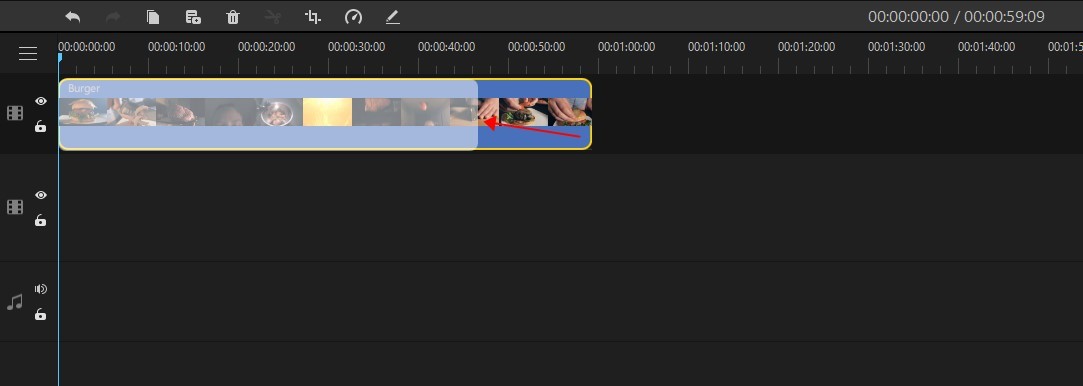
Pros
Easy to use and understand for beginners.
Built-in effects.
Impressive layout design.
Outcome of advanced features is of professional level.
Fast export.
Cons
Titles text cannot be changed.
Limited templates.
Pan and zoom feature is missing.
Compatibility
iMyFone Filme is compatible with Windows 7/Windows 8.1/Windows 10.
Price
If you share iMyFone Filme on Facebook or Twitter, you will get a free license to download the software.
Watch this video to see how to use Filme to trim video:
2 Sony Vegas
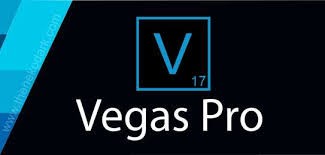
Sony Vegas is a professional video editor, ideal for movies, music videos and TV shows. It has a variety of tools that you can use to make your videos stand out, like filters and effects, adding subtitles and optimizing images. It also gives you the option of slowing down playback, adjusting white balance and using chroma key to composite images. You can also trim your videos with this program to trim out extra footage.
-
Step 1: Open the video you want to trim in the program.
-
Step 2: To trim the beginning of the video, left-click and drag the video to the point from where you want to start the video. The rest of the portion will be trimmed out. Repeat the same thing for trimming the ending.
-
Step 3: To trim the video from the middle, you will have to first split it, and then follow the previous step to trim the video.
-
Step 4: Click on "Save" to apply the changes.
How to Trim a Video in Sony Vegas
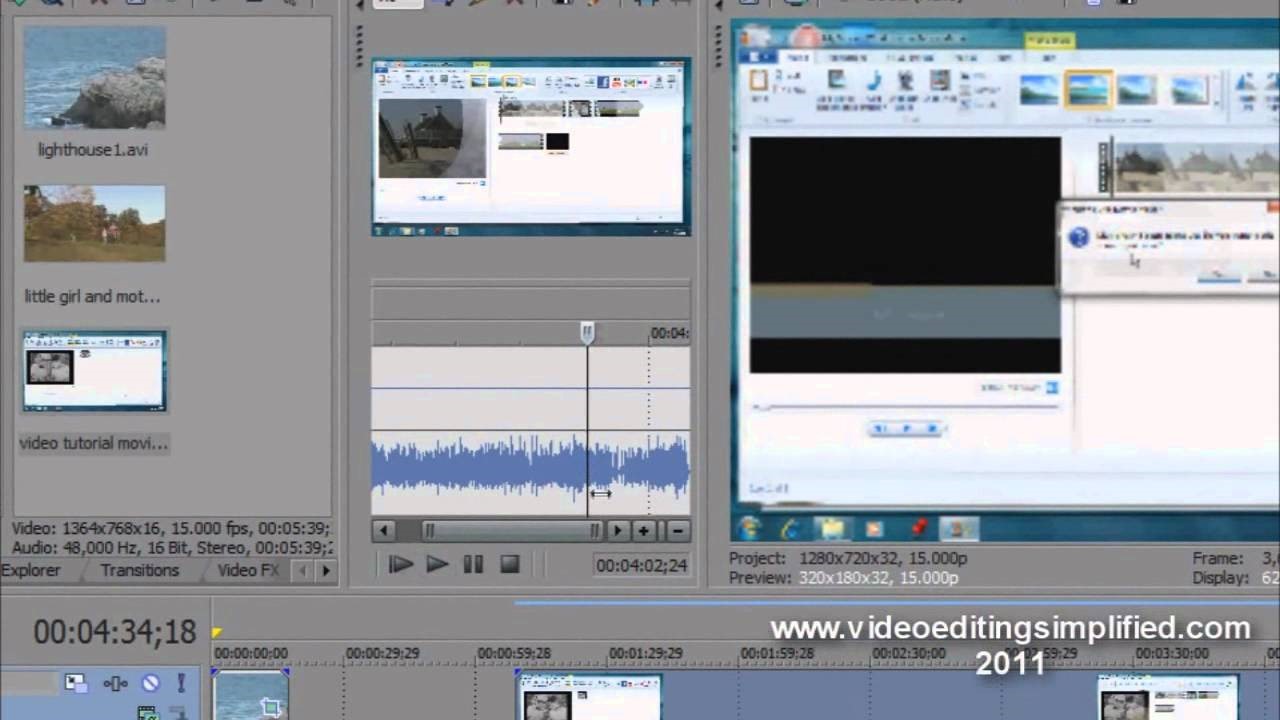
Pros
Easy to learn.
Regular updates keep it in the game.
Plenty of features.
Cons
Not available in iOS.
Requires multiple codecs to open different video formats.
Struggles to playing a 4k video.
Compatibility
Sony Vegas is compatible with Windows 7, Windows 8 and Windows 10.
Price
The price of Sony Vegas Pro is $898.
Also Read:
How to Resize a Video in Sony Vegas >>
3 PowerDirector

If you want a video editing program with professional editing tools and an intuitive user interface, go for PowerDirector. With high-end performance and precision combined with a huge stock library, this program brings your creations to life. It has advanced mask tools, dynamic keyframe controls, customizable motion graphics titles and creative effects, which turns a simple video into something surreal. Moreover, the video trimming feature enables you to cut out extra parts of your video.
-
Step 1: Select the clip you want to modify and click on "Trim". This will open the trim options.
-
Step 2: Drag the starting and ending time sliders to the part which needs to be trimmed. You can trim multiple portions of the video by choosing the "Multi Trim" option.
-
Step 3: Once the markers are on position, click the sliders to apply the trim.
How to Trim a Video in PowerDirector
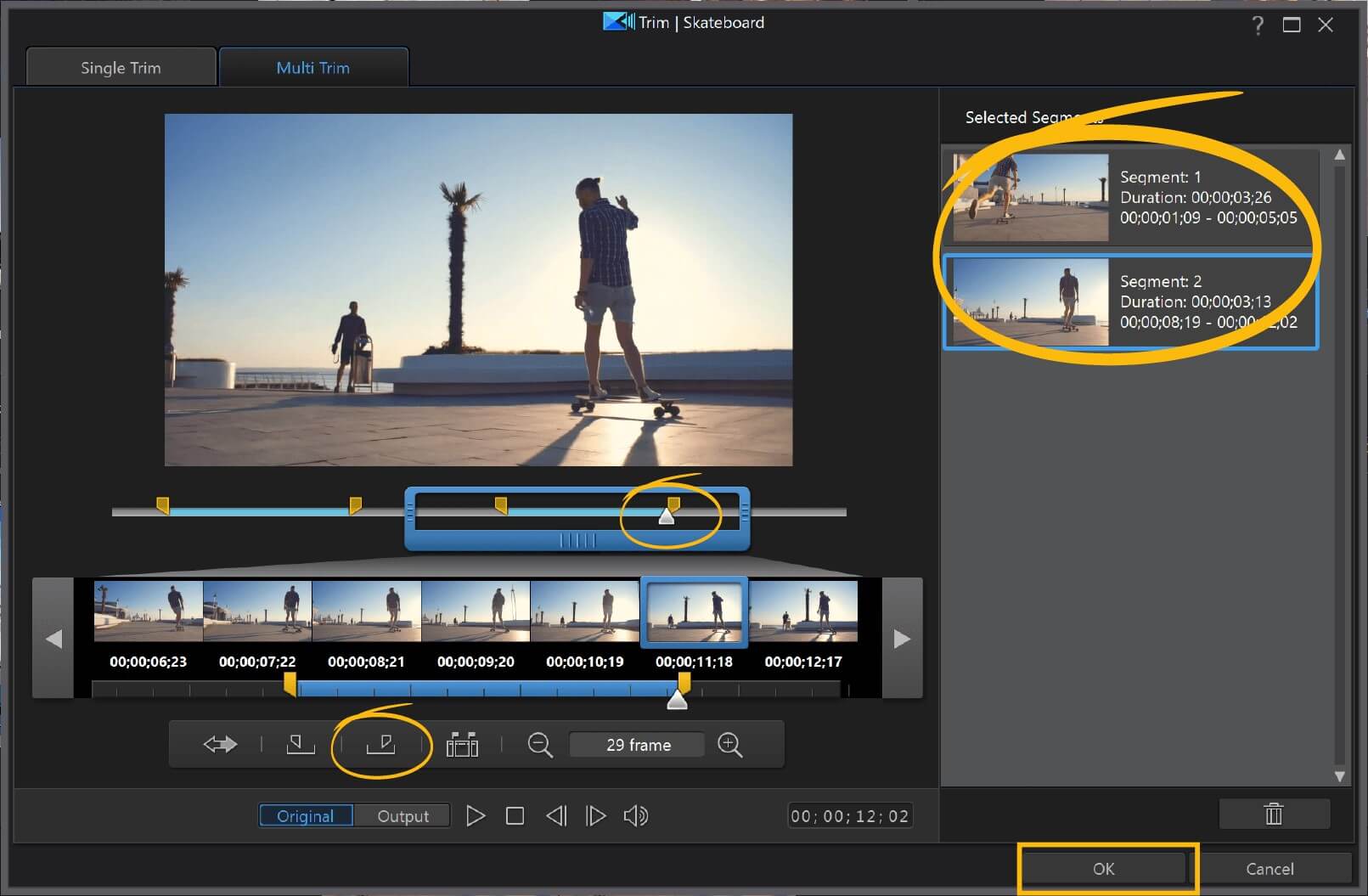
Pros
It has more than a 100 editing tools.
Powerful interface.
More than 500 built-in effects and templates.
Cons
Watermark appears at the beginning of the video for a few seconds.
2k/4k videos and audio track panning is not supported.
Compatibility
PowerDirector is compatible with Windows Vista, 7, 8 and 10.
Price
PowerDirector offers a free trial version, but after that you have to pay $19.99/month to avail full features.
4 Final Cut Pro

Final Cut Pro X is a video editor by Apple. It has been designed using modern machine learning tools, which enables it to transform wide-screen videos into custom sizes for social media. With the new Metal support, it enhances graphic tasks like real-time effects, rendering and exporting. It has basic editing features as well, like splitting, cropping and trimming videos, add sound effect. So, if you want to give a boost to your video editing skills, this program is perfect for you.
-
Step 1: Open the clip you want to trim. In the timeline, move the pointer to the start or end of the clip.
-
Step 2: Drag the pointer in the direction you want to trim the video clip.
-
Step 3: Once the pointers are in place, the selected part will be removed from the video.
-
Step 4: You can play the clip to see the trimmed version. Save the clip before exiting.
How to Trim a Video in Final Cut Pro X
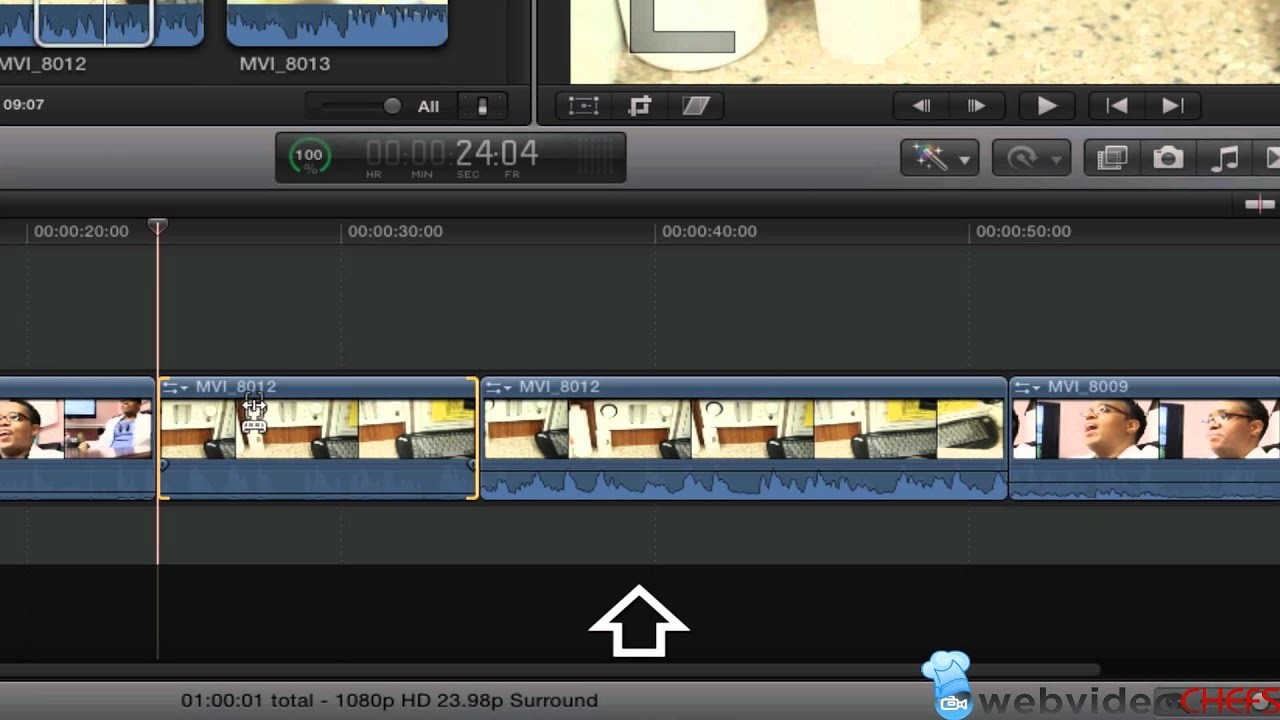
Pros
Supports 360-degree footage.
Multicam support.
Fast performance.
Supports iPad Sidecar and MacBook Touch Bar.
Cons
No motion tracking for 360-degree videos.
No import dialogue search.
Compatibility
Final Cut Pro X is compatible with macOS 10.14.6 or later.
Price
You can download a free trial version of Final Cut Pro X, but you will have to pay $299.99 every month to avail the full version.
5 Camtasia
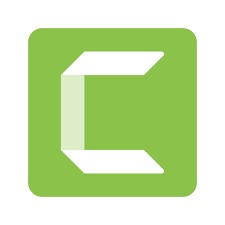
Camtasia is a video editing and recording software available for macOS and Windows. This program can be used to capture your video on a computer screen and then edit it according to your liking. It has several useful features, including various effects and filters, music and audio customization, plenty of animations and cursor effects. Additionally, you can also use it to speed up video trim your recorded videos to remove mistakes and bloopers.
-
Step 1: Add your video to the editor and drag it to the timeline.
-
Step 2: Use the beginning and ending sliders to mark the portion of the video you want to trim.
-
Step 3: Click on the cut option which is marked by scissors, to remove the selection.
-
Step 4: You can also split the clip into two parts, to trim the video from the middle.
How to Trim a Video in Camtasia
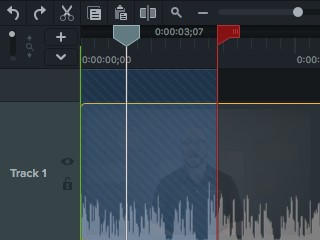
Pros
Intuitive user interface.
Hundreds of amazing features.
Records anything that's happening on your computer screen.
Cons
Doesn't have the auto-record feature.
Expensive.
Compatibility
Camtasia is compatible with macOS 10.14.6 or later and Windows 7, 8 and 10.
Price
You can get a free trial version of Camtasia for 30 days. For the full version you have to pay $249.99 once.
6 Powerpoint
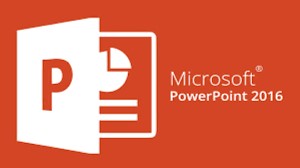
PowerPoint is a world-renowned program for making presentations. In 2010, the new version of PowerPoint enabled the users to create video files and also edit them. Below is a step-by-step guide on how to trim a video in PowerPoint 2016.
-
Step 1: Open the downloaded video using PowerPoint. You will see the "Video Tools" section in the toolbar. Click on "Playback" and select "Editing". Then click on "Trim Video".
-
Step 2: You will see a green slider on the timeline. Move it to the point from where you wish to start the video.
-
Step 3: The red slider can be moved to the ending point of the video. Click "Ok".
-
Step 4: Once you're done, you can replay the video to check out the trimmed version.
How to trim a Video in PowerPoint 2016
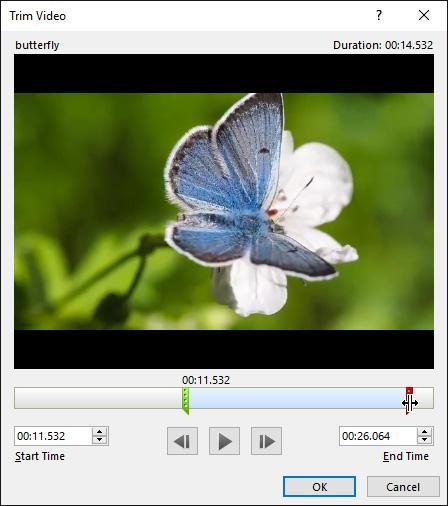
Pros
Compatible with Windows and Mac.
Robust design options.
Multimedia capabilities.
Cons
The Mac version falls short of the PC version.
Lacks in design functions.
The themes and templates are outdated.
Compatibility
PowerPoint 2016 is compatible with Windows 7, 8 & 10 and macOS 10.14.6 or later.
Price
You can buy PowerPoint separately for $109.99.
7 ShotCut
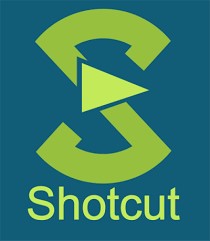
ShotCut is a video editing tool designed specifically for beginners. Whether you want to edit simple travel clips or fine-tuned casual lifestyle recordings, ShotCut has your back. Its regular updates are making it more stable and full-featured, due to which it has made it to the list of the top 10 video editors. It is also an ideal app for basic editing like cropping, trimming and splitting. But today we will focus on how to trim a video in ShotCut.
-
Step 1: Open the clip in the video editor by clicking on "File" and then "Open". Or you could simply drag and drop the clip in the player area.
-
Step 2: Drag the triangular starting and ending markers and adjust them on the points of the video you want to keep.
-
Step 3: This will remove all the footage outside the markers.
-
Step 4: Click on "Export" to save your file in the selected folder.
How to Trim a Video in ShotCut
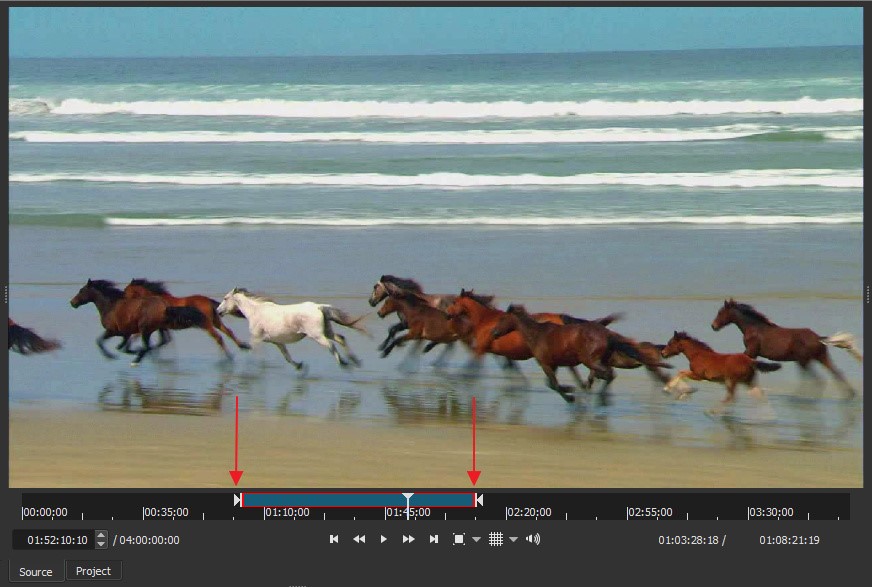
Pros
Impressive features and performance for a free software.
Supports several output formats.
Chroma key and filter effects.
Cons
Does not have an intuitive user interface.
Fewer transition options.
No built-in sharing to social media.
Compatibility
ShotCut is compatible with Windows 7 to 10, MacOS 10.8 and later. For Linux you need GLIBC 2.13.
Price
ShotCut is a free and open-source video editing software.
8 DaVinci Resolve

DaVinci Resolve is a high-quality video editor, designed especially for commercial filmmakers. It consists of many powerful tools and includes premium video-production modules for editing, color correction, audio production, video effects and motion graphics. It also has a one-click solution for splitting, cropping, cutting and trimming video clips. It seems a bit complex at first, but once you get accustomed to the basics, it is the best video editing software ever.
-
Step 1: Open the video you want to trim in the editor. Place your cursor just on the edge of the clip.
-
Step 2: If the edge of your clip is highlighted green, this means you can move it backwards or forward to increase or decrease the length.
-
Step 3: If the edge is red, this means no more footage can be trimmed.
-
Step 4: Save the video once you have trimmed it to the desired length.
How to Trim a Video in DaVinci Resolve
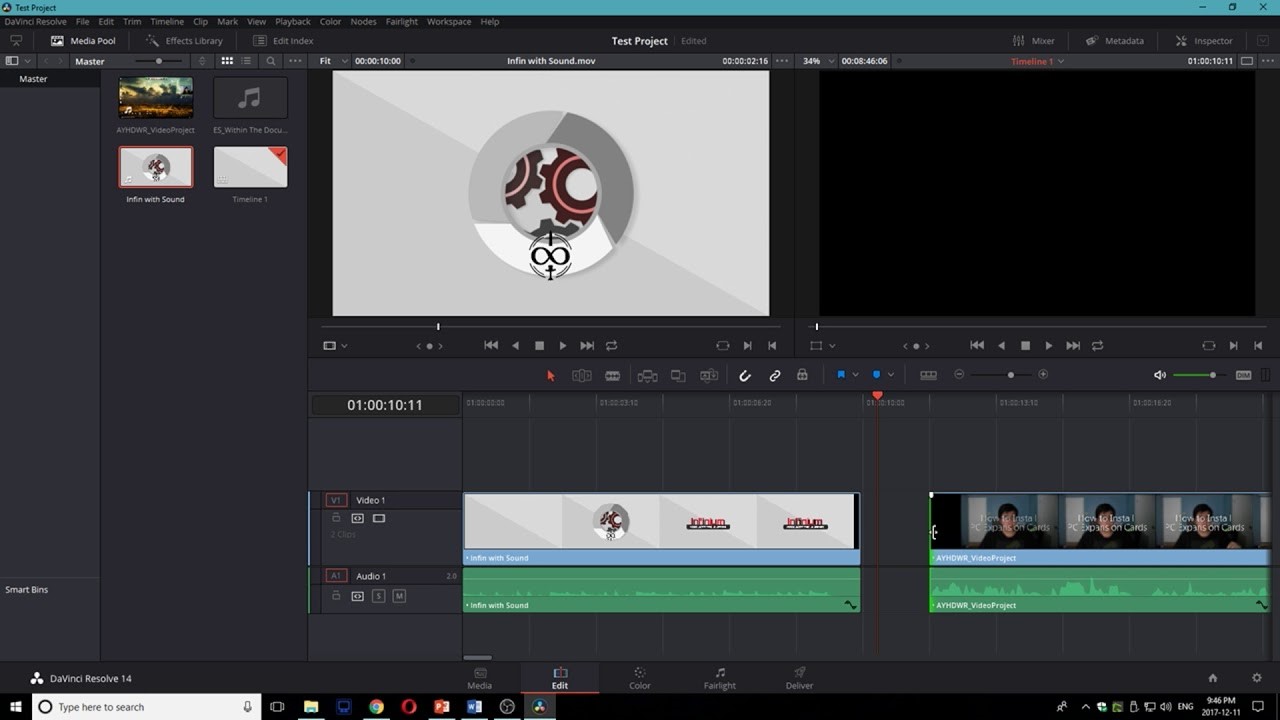
Pros
Strong compositor, sound editor and color grader.
It has detailed tutorials and user manual to understand it better.
Fast exports.
Cons
Needs a powerful computer for premium functions.
No option to directly export to social media.
It requires you to upgrade to the premium version to use many features.
Compatibility
DaVinci Resolve is compatible with Mac OS X 10.10.5 or later, Windows 8.1 or later and Linux CentOS 6.6 or later.
Price
DaVinci Resolve has a free version but it doesn't have the full features. To unlock these features, you have to purchase it for $299.
How to Trim a Video Online Free
If your video trimming and editing requirements are not very advanced, you can always use free online editors. We recommend the following:
1 Kapwing
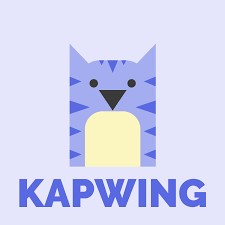
Kapwing is a free online video editor for videos and GIFs. It is known to be the easiest software available out there. You can resize your videos, add subtitles, throw in sound effects or make a collage for free. All you need is a browser and you can get on with your editing. It also enables you to perform some basic video editing tasks, like trimming.
-
Step 1: Upload the video to the website.
-
Step 2: Select the video and click on "Trim".
-
Step 3: Slide the markers at the start and end of the video to select the portion you want to keep.
-
Step 4: The extra footage will be removed and you will have the trimmed version.
How to Trim a Video Online Free with Kapwing
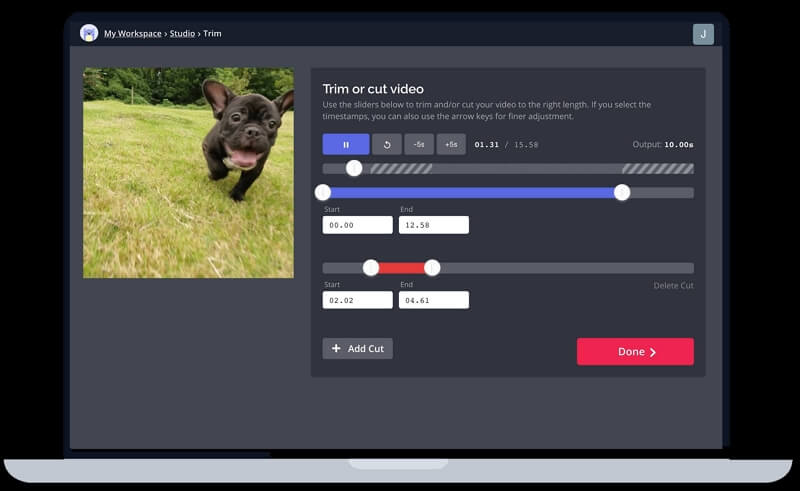
Pros
Simple to use with a perfect outcome.
Multi-language support.
It's free.
Cons
The AI-generated subtitles are not accurate.
Price
Kapwing is available for free with limited features. For the full version you have to pay $20/month.
2 Flexclip
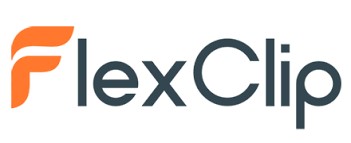
FlexClip is a free online video editor that enables you to create videos and family stories in just a few minutes. It provides engaging diverse text, overlays, widgets and animations. It also has a huge library of stock photos and music for your videos. So, if you want to adjust images, change the resolution, add effects or simply trim your video, FlexClip takes care of it all.
-
Step 1: Select the video you want to trim from your PC and upload it to the website.
-
Step 2: Select the start and end time on the video using the slider.
-
Step 3: Click on "Trim" to apply the changes.
-
Step 4: Click on "Export" to download your trimmed clip.
How to Trim a Video Online Free with FlexClip
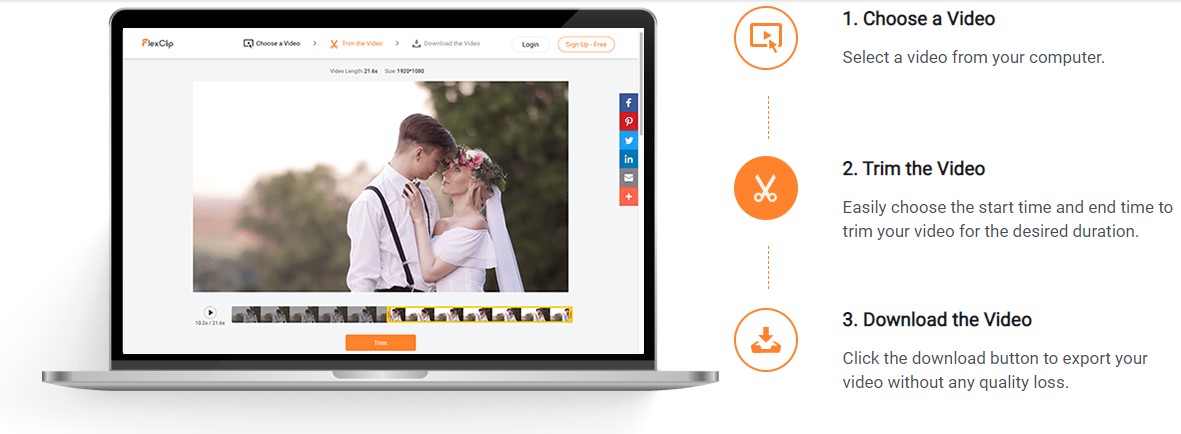
Pros
Many templates to choose from.
You can access the website from any device.
Powerful editing tools.
Cons
There's no undo button.
Limited features in free version.
Price
FlexClip has a free version with limited features. You can upgrade to the basic plan for $4.99/month, the plus plan for $7.99/month and the business plan for $19.99/month for additional features and benefits.
Final Thoughts
Video editing is becoming easier and more accessible with each passing day. Using an editor that caters to your editing needs, is the key to creating mesmerizing videos. I hope our detailed guide on how to trim a video will give you the information you require to choose a video editor to match your skill level.