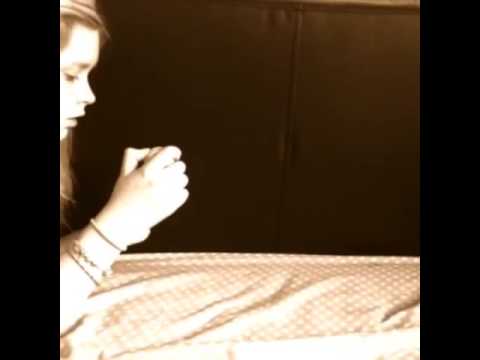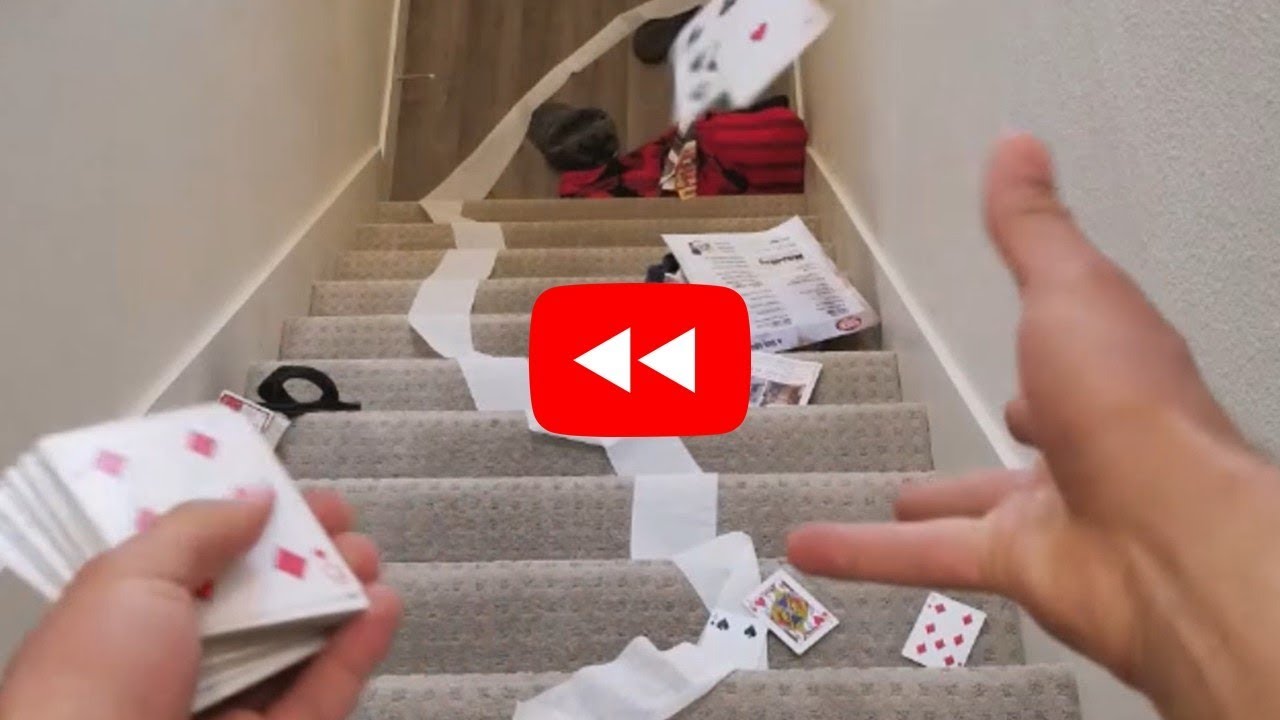Reverse video is a fantastic way to surprise, amuse, or even spook your friends. It's a simple concept that turns ordinary videos into. Over the past few years, they have become very popular on social media, and every other YouTuber and content creator is using these videos to get more likes and views. This blog post will discuss 12 popular reverse video ideas that you can also try.
What is Reverse Video? Why Are They Popular?
A reverse video is a type of video that captures the moment in which the video subject runs backward. The name comes from the perspective usually used by a camera filming this type of footage. The term was first seen on YouTube as early as 2008 and on social media apps such as Snapchat, Instagram, and Vine.
To understand why reverse videos became so popular, it is important to look at how people view them. The trend of reverse videos is the perfect example of how people can leave a profound impact on an audience by using the simplest of technologies. In reference to the role social media plays in this phenomenon, users create reverse videos in order for them to "go viral." The more retweets and views they receive, the more popular they become.
Tips
If you want to make eye-catching videos and share them on your social media platforms like YouTube, Facebook, Twitter and more, please try iMyFone Filme video editor. You can also be the creator of popular videos! Just download Filme below and get start. Or you can directly skip to Filme Part to check out more details.Top 12 Reverse Video Ideas
Let us now have a look at 12 cool ideas for making reverse videos.
1. Crumpling or cutting paper
Most people who hear of the Reverse Video for years and finally decided to try it once. Some people had a very difficult time getting started with Crumpling or cutting paper. The reverse video is also called Paper folding origami, and most art students learn this technique in school, but some art schools still use this way of learning origami because it is easier to teach students with no experience. In order to make a crumpled paper reverse video, you take a piece of paper and fold it into four then fold each corner outwards again so that all four corners extend away from your body. Record the entire process and then play it backward. The reverse video is not difficult to make, but it is very difficult to master.
2. Popping a balloon
All you need is a video of popping a balloon, then play it in reverse. You can edit the video or use an editing app to slow down the action. When playing it back in reverse, you'll see the balloon that was popped coming back together. Add some good music to it and it will surely be appreciated by your followers.
3. Jumping on/from something
One of the most popular trends in reverse videos is Jumping on or from something and playing it in reverse. Not only does it look amazing, but can sometimes be used as a stunt technique to amaze the viewers. While making this video, make sure you don't do anything that risks your life. Jump from a reasonable and safe distance and film it, then play it backward and add some effects to make it look more realistic.
4. Drawing something
Drawing Reverse Video is a really cool new technique. It's basically drawing on a video's track and then running it backward. The result is the drawing appearing in reverse out of the screen, which when replayed, looks like you're tracing with a pen or marker. It's a cool-looking effect, but you'll have to try it for yourself to see how well it really works. Apart from using it to make interesting videos, you can also use this technique to explain something or explain to people the drawing process. It's up to you whether you want to use a traditional pen and paper to draw something, or screen record while using a digital drawing tool.
5. Spilling water
Have you seen those cool videos of waterfalls in reverse? They look great right? The same is true for spilling water videos. Spilling Water Reverse Video is a series of images created by dipping a mirror in water and taking pictures of it every few seconds. The resulting video is then reversed so that the water appears to fall upwards, and objects on the other side of the mirror are filmed from underneath. It's a one-of-a-kind video experience and one of the most popular trends on YouTube.
6. Blowing bubbles
A reverse video of a person blowing bubbles is one of the most fascinating things to see in physics. Normally, when you blow into a pipe and water bubbles come out, the water droplets increase in size until it pops through the air and falls on your head (or wherever). However, if you play the video backward, then you will see that when that person blows out from their mouth, they actually create these tiny little bubble-like shapes which head towards them. It's interesting to watch and a great idea to get more likes and shares.
7. Flipping a coin
One of the most popular trends in reverse videos is flipping a coin. It looks absolutely magical to see that in reverse. Creating it fairly simple and much easier than most other reverse videos. All you've to do is flip and spin a coin in different ways, film it from different angles, and then reverse it using Filme or any other video editing software.
8. Chasing smoke
Reverse video is a technique wherein you film the smoke of cigarettes and pipe, making an interesting visual effect. To capture the effect, light up the smoke and film it with a smartphone or digital camera in a dark room. Then use an editing tool to reverse the video so that it appears as if the smoke is being drawn into you rather than moving away from you, as in regular videos. The effect can be used to create the impression of smoke moving towards the camera, as in smoke bombs (see image to the right), or even smoke forming a skull shape as it moves into your camera. This effect is very easy to produce, you just have to light up a bit of smoke and film it. You can also use other objects like a fire extinguisher or golden incense stick. For better results, you should use an electronic camera as opposed to a digital one.
9. Changing the Direction
You can use this technique to reverse the direction of any moving vehicle or other objects. Simply fill a vehicle moving forward and use the reversal effect to change its direction and it will appear as if it's going back. It's one of the most popular techniques that many YouTubers use to create an interesting effect.
10. Reversing Water Drain
Have you seen the video of water getting into a drain and played it in slow motion? The process is interesting and somehow very appealing to watch. If you reverse the video, it appears as if the water is coming out of the drain, not going inside. You can use this technique to make interesting reverse videos that will get millions of views and likes.
11. Reversing the plot
Have you watched any movies lately that showed the ending at the beginning or showed some flashbacks? All these techniques usually use reverse video to reverse the plot. You can use this technique to produce humorous videos too. For instance, you can film a person who eats a packet of chips then throws it into the dustbin. Now imagine what it will look like if you play it in reverse. It's going to seem as if they took something out of the dustbin to eat. Isn't that too funny?
12. Time-Lapse Techniques
If you're new to time-lapse video filming, or just haven't tried the reverse technique yet, it is a fun and innovative way to challenge yourself and try something new.
The basic premise of this type of film is that you record a certain event as it evolves over a period of time with your camera set on "time-lapse" mode. Then, when the footage is sped up in editing software like Filme, there will be a sequence where objects filmed are seen moving backward from right to left instead of their typical left-to-right speed. This technique originated in the 1920s; however, it first came to prominence with the 1982 Canon T-90 movie camera commercial by Industrial Light & Magic.
The time-lapse reverse technique is not only used for filming commercials but also for documentaries such as Planet Earth where animals are seen slowly moving backward as they go about their business. After you have experimented with the reversal effect and got a basic idea of how it works, you will be inspired to create some interesting films featuring animals, trains, cars, and other objects which can make great running videos for fun.
Edit Any Reverse Video Using Best Video Editor - iMyFone Filme
If you're wondering which editing software you should use to create reverse videos, look no further than iMyFone Filme. The software is one of the most amazing editing tools that support both Windows 7/8/10 and Mac OS. The best part is that it performs the one-step operation and provides fast results for video editing.
Main Features of iMyFone Filme:
-
It also enables you to crop, trim, cut, split, and combine your reverse video in a few clicks.
-
You can also use various filters and visual effects to touch up your reverse
-
Its Fast Video mode helps you to create a quick video in seconds.
-
You can add subtitles in various types --the list goes on and on.
-
You can directly share your reverse video to social media platform, like Facebook, Twitter and YouTube, etc.
-
Ithas a free trial and you just need to download it to start using it.
Pros of iMyFone Filme:
 The interface of Filme is easy, even for beginners.
The interface of Filme is easy, even for beginners.
 Comes with popular video editing features for making high-quality videos.
Comes with popular video editing features for making high-quality videos.
 Free trial is available for try it out without any cost.
Free trial is available for try it out without any cost.
 Allows sharing finished videos directly to Facebook, YouTube, Twitter, and Vimeo, etc.
Allows sharing finished videos directly to Facebook, YouTube, Twitter, and Vimeo, etc.
Conclusion
Despite millions of people on social media doing it all the time, a reverse video can be used as a way to gain an understanding of everything else that your audience is interested in. This means that you can watch how someone reacts when you introduce them to something unexpected, such as a funny video they watched earlier today. More importantly, this type of footage shows users what makes their audience happy and it creates a new form of communication between them. And iMyFone Filme is our best recommendation for creating popular video for your channel. Come and try it out for free below!