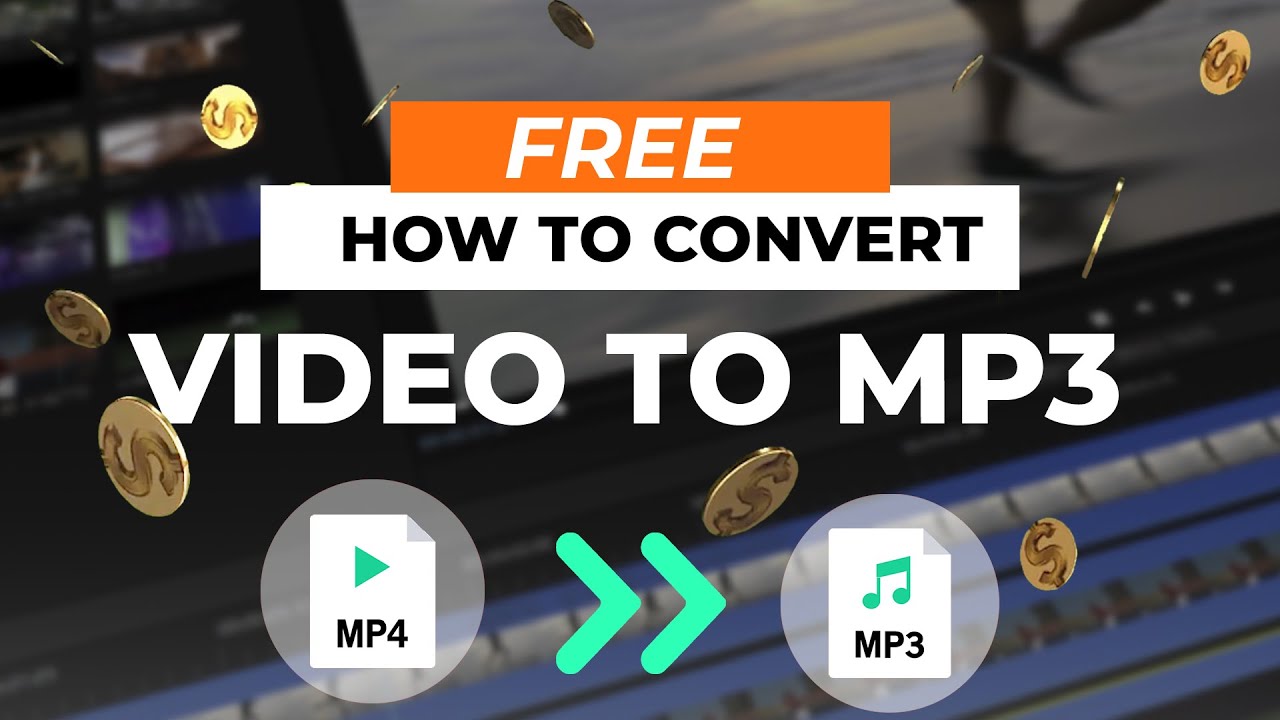The stories, pictures, and videos in Snapchat can be saved to anyone's device, even with the automatic removing feature. Here is a full guide to how to convert Snapchat videos to mp4 and how you can download a Snapchat video. We will also tell you the right method to convert video to Snapchat size using iMyFone Filme, which enables you to convert Snapchat video to MP4 easily and resize the video size.
- Part 1: How to Download and Save Snapchat Video
- Part 2: How to Convert Snapchat Video to MP4 - iMyFone Filme

- Part 3: How to Convert Snapchat Video to MP4 - VLC
- Part 4: How to Convert Video to Snapchat Size and Format for Snapchat

- Part 5: How to Convert Snapchat Videos to iMovie
- Part 6: How to Import Snapchat Video to Instagram
Part 1. How to Download and Save Snapchat Video
Snapchat allows you to record some funny moments with its amazing filters. Moreover, the effects in the filters make the snaps and video more attractive. This is the reason why people prefer to make videos and snaps with Snapchat. But have you ever noticed how to download these recorded videos into your device?
Steps to Download Snapchat Video to Android devices
Step 1: Open the Snapchat app on your device and tap on the profile icon on the top left corner of the screen. Here you will see another icon of Settings, tap on it, and a list will appear on the screen.
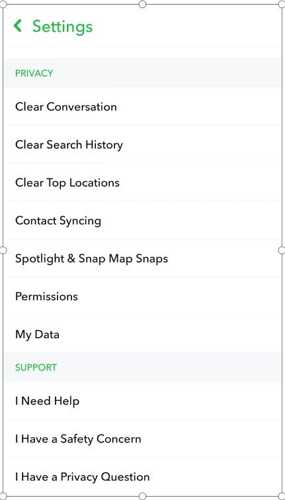
Step 2: Now, swipe up to scroll down the screen and select Memories. Here, you will see two other options with the names 1) Save Button and 2) Auto-Save My Story Snaps. Select the Save Button.
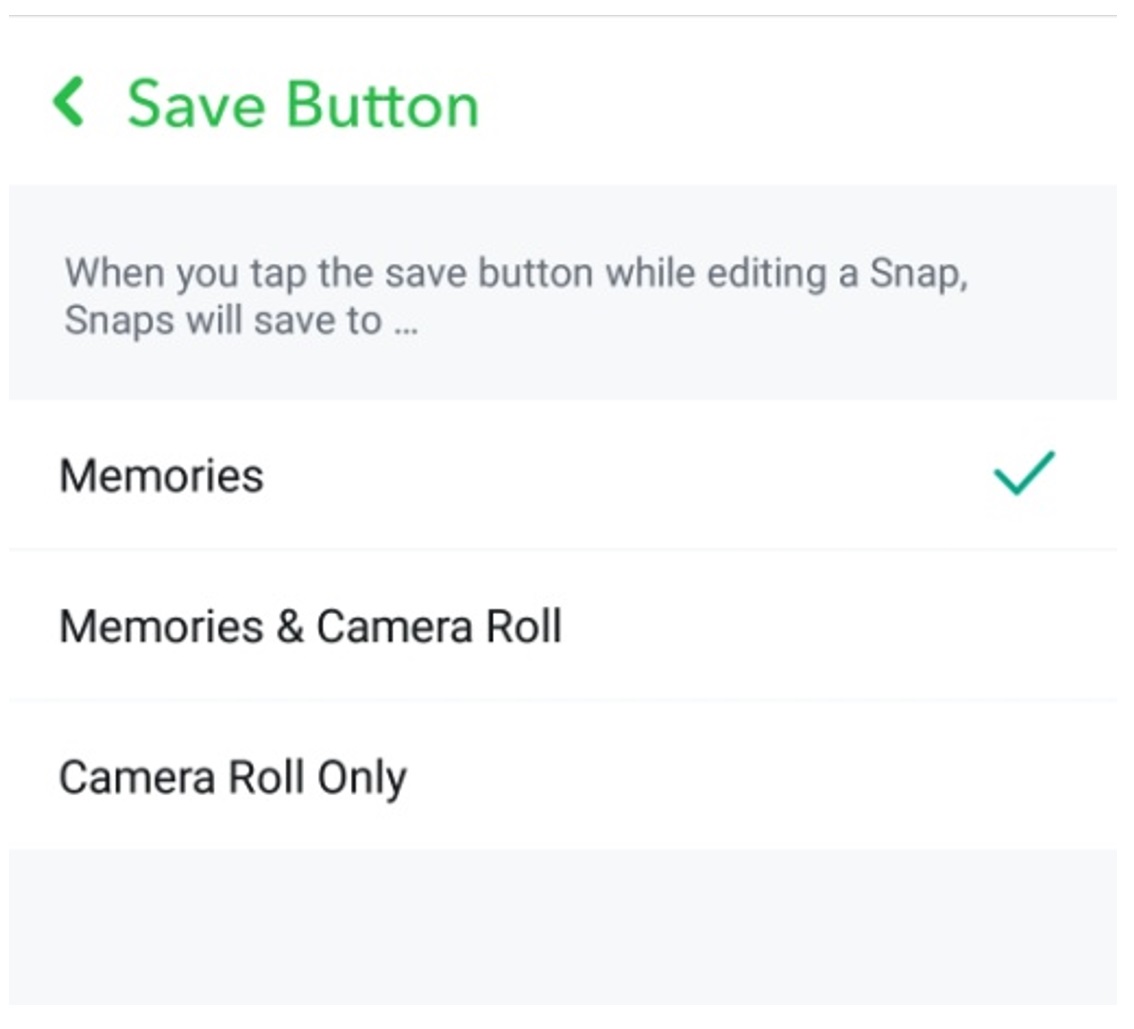
Step 3: After selecting the Save button option, you will see three options on the screen.
Memories
Memories & Camera Roll
Camera Roll Only
Tap on the 3rd option named Camera Roll Only. Now, go back to the main screen and record the video, and then save it. Your recorded video will automatically be saved to the Camera Roll or on your device.
There is another method to download and save the Snapchat video. You can easily go to saved pictures and videos in Memories and tap on the three dots icon at the right corner of the video. Here, you will see an option of Export, tap on this option and save your recorded videos and pictures to the Camera Roll.
How to Convert Snapchat Video to MP4 - iMyFone Filme
After you download the snapchat video, if you need convert snapchat video to MP4 video, you can choose iMyFone Filme is the best video editor in the market, it support import snapchat video from iPhone device directly, you can transfer video by wired or wireless. You can change the video to any format like AVI,MOV,MPEG,MKV etc.
How to Convert Snapchat Videos to MP4 Files with Filme
Steps 1: After you download snapchat video on your phone, connect your iphone to computer, and import your video from iPhone to computer by wired or wireless method.

Steps 2: After you have imported the Snapchat video, drag it to the timeline. You can do some more editing on the videos if you want.
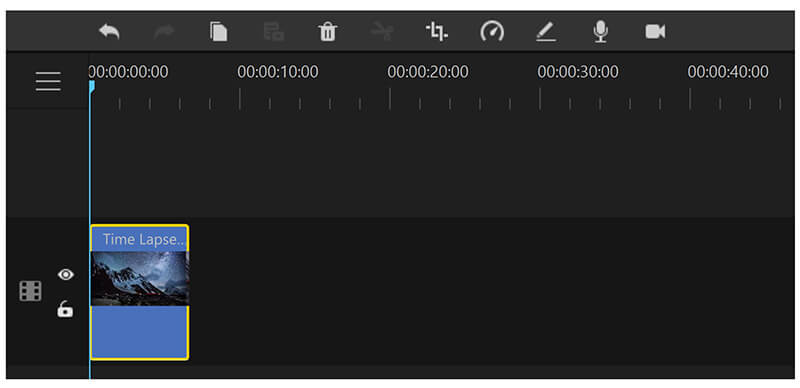
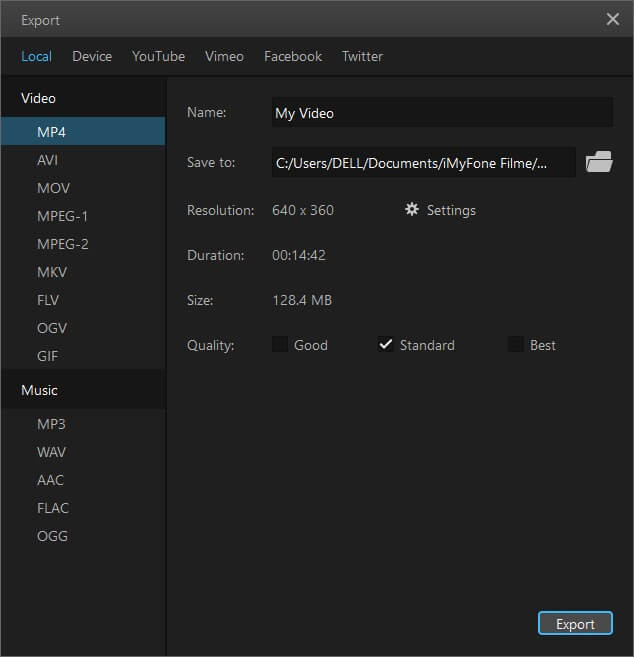
Watch this video to see how to use Filme to convert video to other formats like MP4:
How to Convert Snapchat Video to MP4 - VLC
VLC is more than just a video player, it can also trim videos and do some video converting. VLC is a great option to convert your Snapchat downloaded video to MP4 format. It is not just a video player, but it can also convert video formats. Let us show you the simple and basic steps through which you can easily convert Snapchat video to mp4 file.
Steps in How to Convert Snapchat Videos to MP4 Files Using VLC
Steps 1: Install VLC Player and open it. Click on the Media Button from the main menu bar. Here you will see the option Convert/Save; click on this option, and a new window will appear on the screen.
Step 2: From this window, add the video from your device which you want to be converted to Mp4 format. Click on the Convert/Save button at the bottom of the window, and it will direct you to another new window.
Step 3: Here, you can select the format type. Select the Mp4 format and then click on the Start button. You have to set the destination file before starting the conversion. After the conversion, your video will automatically be saved to the selected destination on your device.
You have to take care of the completion of conversion because VLC Media Player does not show any cue or message after the completion of the process, so you need to keep an eye on the process.
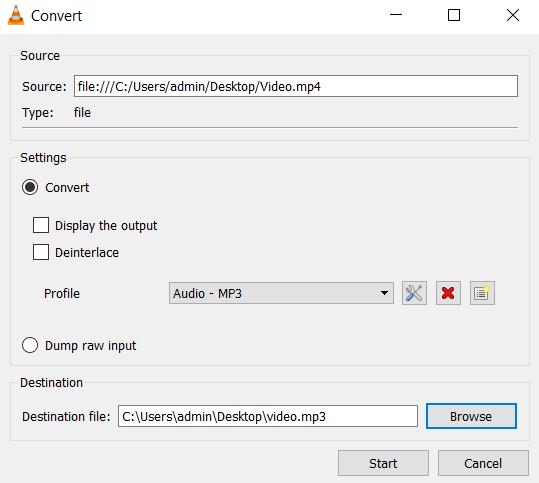
How to Convert Video to Snapchat Size and Format for Snapchat
You can use Filme to convert video to Snapchat file and format. It is a beginner-friendly and amazing video editor that can help you create stunning videos like a professional. It converts the video format, and you can also edit the video as you like.
Steps to Convert Video to Snapchat Size and Format
Step 1: Open Filme on your computer. Go to File>New Project and click on 9:16 (Portrait). We need to select this ratio because Snapchat requires a vertical video.

Step 2: Go to the Media menu and import the video you want. You can also import the images, audio tracks, GIFs, or anything that you like to add to the video.

Step 3: After importing the video, drag it to the timeline. Double click on the video and you will open the editing panel.
You can add effects transitions, stickers, music, sound effects, images, or anything to the video.
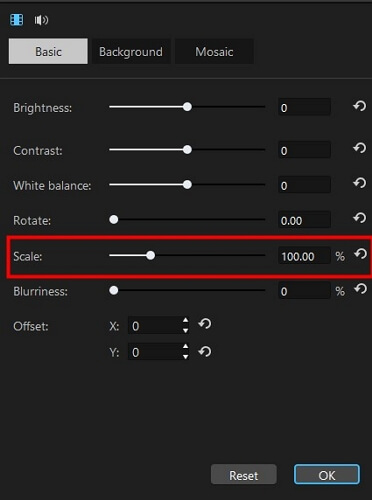
Step 4: After all editing, click on the Export button. You will see various formats for the video; select MP4. Click on Settings. Here, you can choose H.264 video encoder, AAC audio codec, resolution, and other advanced settings. Finally, click on the Export button to export the video.
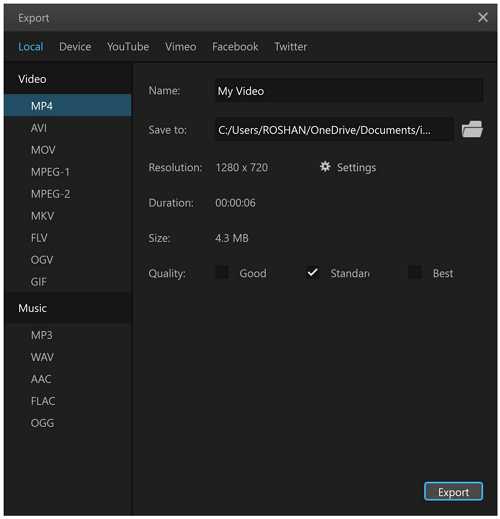
Some Outstanding Features of Filme
It's quite easy for resizing video with Filme with beginner-friendly interface. .
You can do all basic and advanced editing. You can trim, split, add effects, adjust speed, change colors, and make various changes to the videos.
Your desktop screen can also be recorded using Filme. You can also record a voiceover.
You can set the advanced settings while exporting the video. The videos can be exported according to any device or platform.
How to Convert Snapchat Videos to iMovie
iMovie will take the video in Mp4/AAC and H.264 codecs. If your video is not according to these codecs, iMovie will show an error. To solve this problem, you will have to change the Snapchat video's format by using QuickTime or any other converter.
Steps on How to Convert Snapchat Video to iMovie Format
QuickTime is a default media player for Mac and OS devices. It can be used to customize a video format to make it acceptable by iMovie.
Step 1: Open QuickTime and go to the menu bar, and select File>Export to. Here, you will again see three options. Select your desired option (iMovie), and it will direct you to select the video from your device.
Step 2: After selecting a video from your device, you will have to change the format of the selected video. You will see the format options.
Step 3: Set the required format and click on the Export button on the lower right corner of the screen of your device or window. Your video can now be imported to iMovie for further video editing.
How to Import Snapchat Video to Instagram
Snapchat filters and lenses give videos and snap an extra bright and charming appearance. Using Snapchat filters for Instagram stories is a great idea to attract your audience with captivating pictures or videos. If you want to record a video from Snapchat and then use it as a story on your Instagram, then follow the simple and easy steps mentioned below.
Step 1: We have told you the right way of downloading a Snapchat video to your device in Part 1. Firstly, you have to follow the same process of downloading the video to your device. Once you have downloaded the video from Snapchat to your device, then move to the Instagram app.
Step 2: To upload the same video on your Instagram story, you will have to open the Instagram app on your device and tap on the Plus icon at the center of the screen's bottom line.
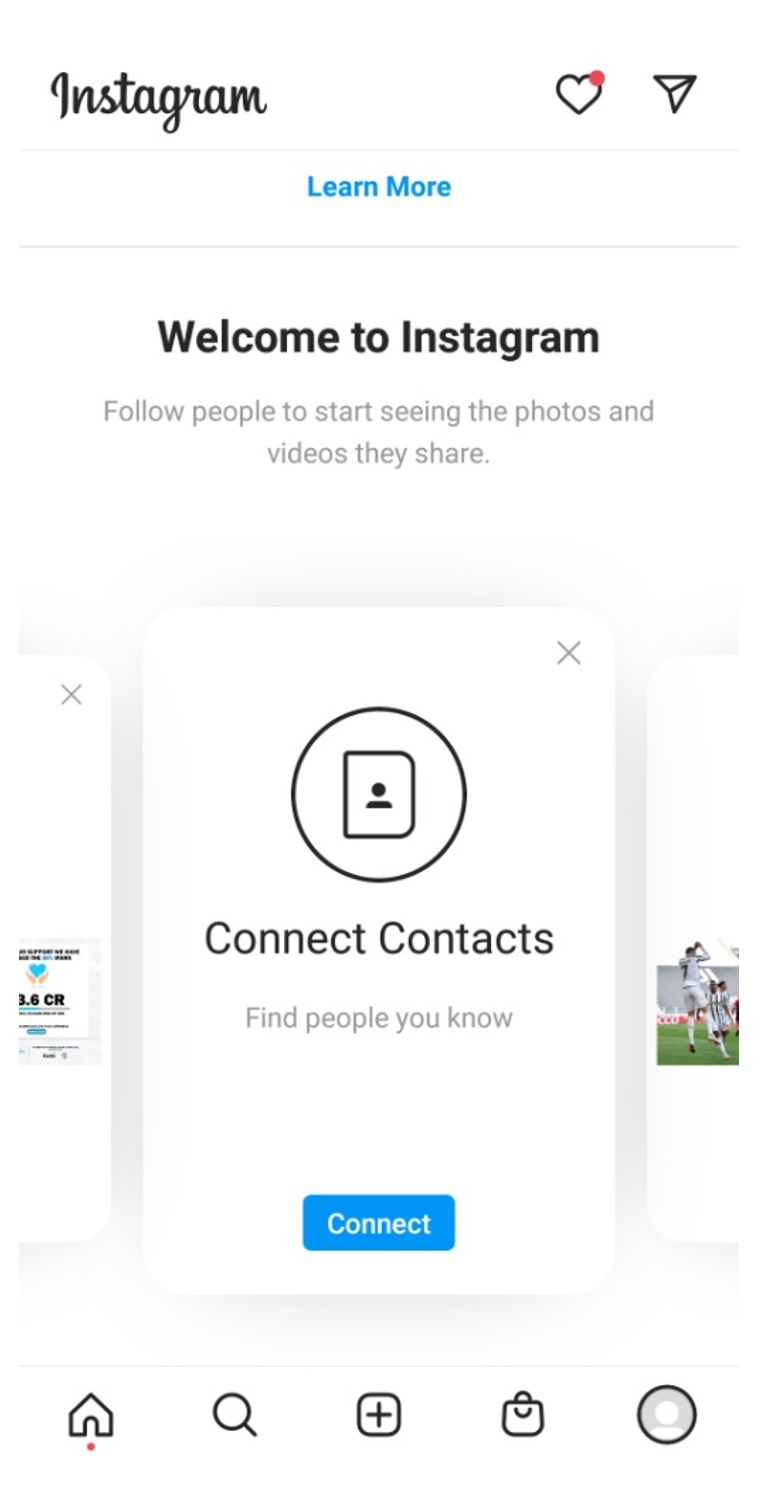
Step 3: Go to the Story option and tap on the small icon on the lower-left corner of the screen and upload the story from your device. Your Snapchat video will also be there, and you can easily upload that video.
Additional Features:
Before uploading the story, you can add different Instagram filters to the video or snap.
You can also use markers of different colors to decorate your snap or video before posting or uploading it as a story.
Different emojis and stickers can also be used over the snap.
With the help of these features, you can make your video more attractive or meaningful. You can decorate it as you like. If you edit your snap on Instagram, you will also see an option to save that edited snap into your Instagram memories. You can also save that picture to your device.
Also Read:
Screen Record on Snapchat Easily >>
Final Words
Snapchat is used by millions of people around the world, but most of them do not know how to make their videos suitable for Snapchat stories or how they can convert their Snapchat videos to other formats. You can also use Snapchat to make your Instagram stories more attractive and captivating. We have discussed all these things in detail, and you can use any tool to achieve the results you need. We recommend Filme as it can be used to edit or convert a video for Snapchat. You can use this beginner-friendly tool to make your videos more engaging.