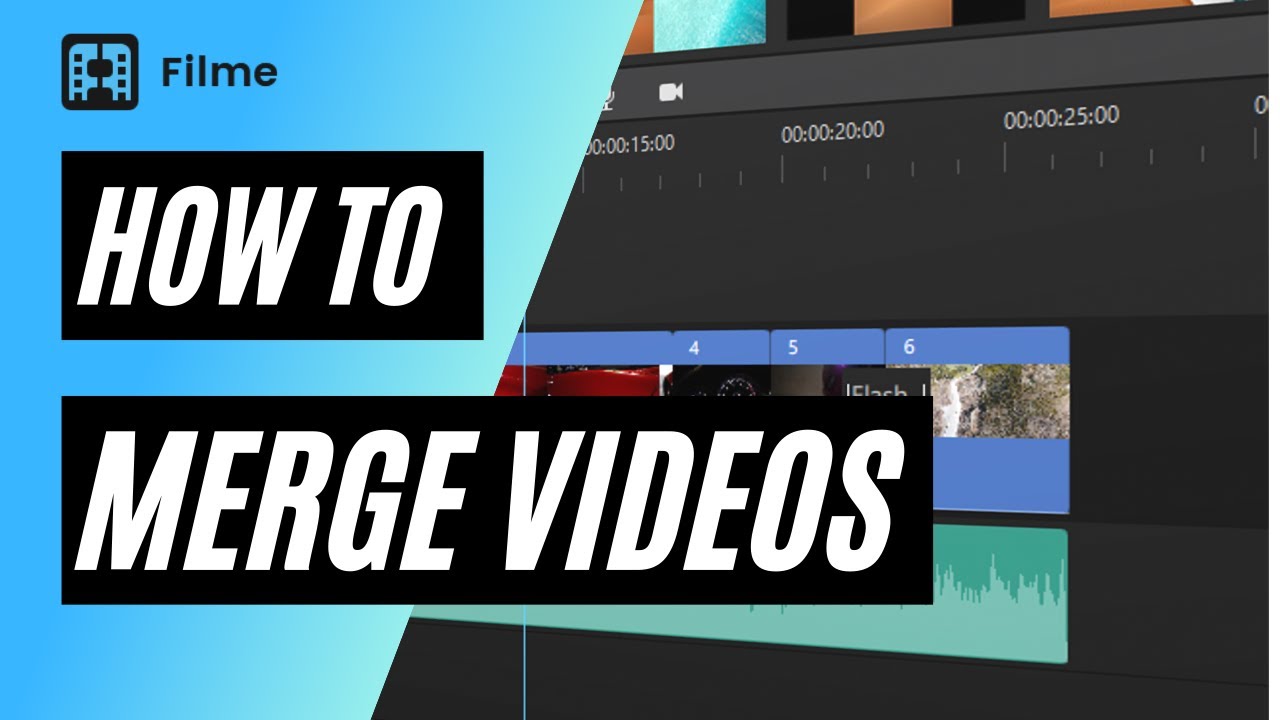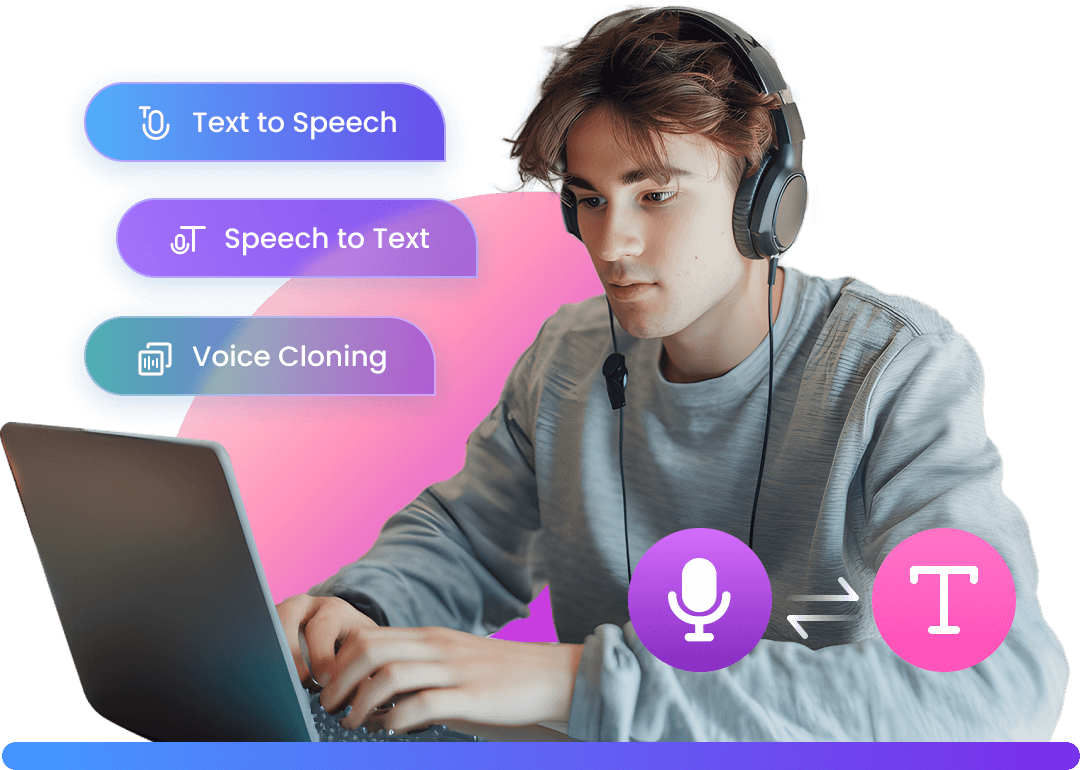Snapchat videos are short, which is why people think about combining multiple snaps and videos. In this article, we will share different ways to combine Snapchat videos. We will also share some awesome applications that can be used to join videos on your mobile and desktop. For your ease, we will explain the step-by-step procedure to give a clear picture of how to combine Snapchat videos. After reading this article, you can combine videos on your own.
Merge Snapchat Video on Windows/Mac –iMyFone Filme
People prefer to edit videos on a computer because mobile tools and applications are not that advanced. You must edit your videos using a desktop application if you want to make your videos more appealing.
You can import the snapchat video easily to computer easily by iMyFone Filme wired or wireless transfer on iPhone,and then merge those videos by single click.After you already merged the snapchat video,you can export video to facebook/twitter/youtube/vimeo by single click.
We recommend iMyFone Filme as it is a beginner-friendly and powerful video editor. You can edit your videos like a professional, even if you have never used any video editing tool before. Copy Filme website link:https://filme.imyfone.com/video-editor/ to your computer,and then download iMyFone Filme now.
Watch video to learn how to merge video with iMyFone Filme
Features:
Filme has all the tools that are needed for video editing. From the basic to advanced tools, you have everything in this all-in-one video editor. You can cut, crop, trim, split, change color, adjust speed, record screen, and make almost any change to the videos.
There are dozens of filters, effects, transitions, stickers, and GIFs that you can add to your videos. You can make your Snapchat videos more engaging and appealing.
You can add various soundtracks to your videos. You can add sound effects, music, or anything you like. Filme supports multiple sound and video tracks in the timeline.
The export options in Filme are quite advanced. You can export the file in any format to use on any social media platform or device. You can export a video according to the Snapchat format by changing the video codec, audio codec, aspect ratio, resolution, and many other settings.
How to Combine Snapchat Videos on iPhone & Android
You can combine videos using the Snapchat application while uploading. There is no need to use any third-party application. You only need video clips on your device.
Steps to Combine Snapchat Videos on iPhone & Android
Step 1: Open the Snapchat application on your mobile. After opening the application, you will see the upload option on the left of the record button. Tap on the upload button.
Step 2: You will be in Memories. Go to the Camera Roll. Select all video items that you need to combine. Tap on the Play button to proceed.
Step 3: You will have the option to send the snap to your friends or on your story. Tap on Story. Finally, tap on the Play button to share the snap.
Steps to Create a Multi Snaps
You can create multi snaps while recording the video.
Step 1: Open the Snapchat application.
Step 2: Tap on the record button and hold it. The first snap will be recorded for 10 seconds, and the recording of the next snap will start automatically.
Step 3: Leave the record button when you want to stop the recording.
Step 4: You will be in the Snapchat video editor. After editing the video, tap on Send To. Send your video to your Story or any friend.
Best Apps that Combine Videos for Snapchat
1) Video Joiner
Video Joiner is an application for joining videos only. The process is quite simple and can quickly merge videos within a few steps. If you only need to join your videos and there is no editing required, this application is more than perfect.
Pros:
It can join up to 5 videos at a time. You can select any five clips. To join more videos, you will have to remerge them.
The tool is quite simple as it is only designed to join videos.
While adding videos, you can trim them.
You can also select a music track for the combined file. However, this is optional.
Cons:
You cannot edit your videos in this application.
It cannot merge more than five videos. advertisements.
Price:
Video Joiner is free; however, it contains advertisements.
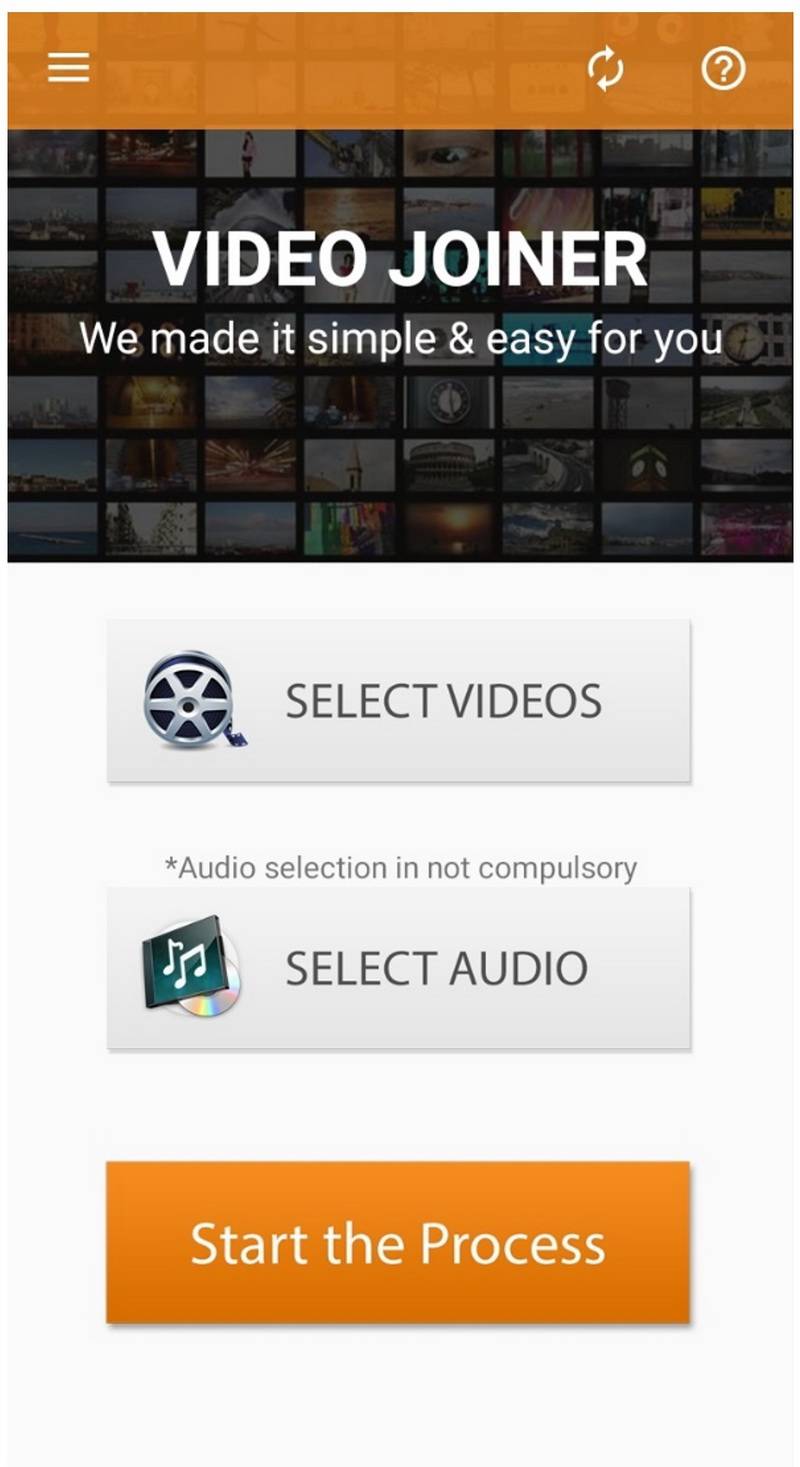
2) iMovie
iMovie is the first choice of iOS users. People prefer it because it is free, and it works exceptionally well on iOS devices as it is the official application. It is excellent for quick video editing.
Pros:
You can add transitions and effects to your videos just like you do in desktop tools. You can make your videos more captivating.
iMovie has 14 trailers available that can create Hollywood-style videos without any hassle. You can customize the template as you like.
There are various text styles available that will be suitable for captions and adding titles.
iMovie also offers soundtracks. So, you can easily add music from the library. The best part is that you will not have any copyright issues as the music is licensed by Apple.
Cons:
Beginners might find it a bit difficult.
Price:
Completely free to use.

3) VivaVideo
VivaVideo is a popular application for video editing. Beginners, as well as professionals, use this tool to create their videos. We can call it a mini video editor as it has almost every tool you could expect.
Pros:
It has all the basic video editing tools for trimming, changing speed, splitting, adjusting aspect ratio, and other purposes.
The timeline of the video editor looks almost like a desktop video editor. You can add your audio, voiceover, images, and videos. You can easily merge videos in the timeline.
The application offers some stunning themes that help you create awesome videos without any hassle. Your video will be ready in no time.
The filters in the application make the video more appealing. There are dozens of filters available.
You can add text of your choice. There are various text styles and titles available. The text can be customized according to your needs.
You can also add awesome stickers to your videos.
It is available for both Android and iOS users.
The customer support is praiseworthy.
Cons:
The video will have a watermark. You need to buy the pro version to have watermark-free videos.
Price:
The pro version is available for $2.99.
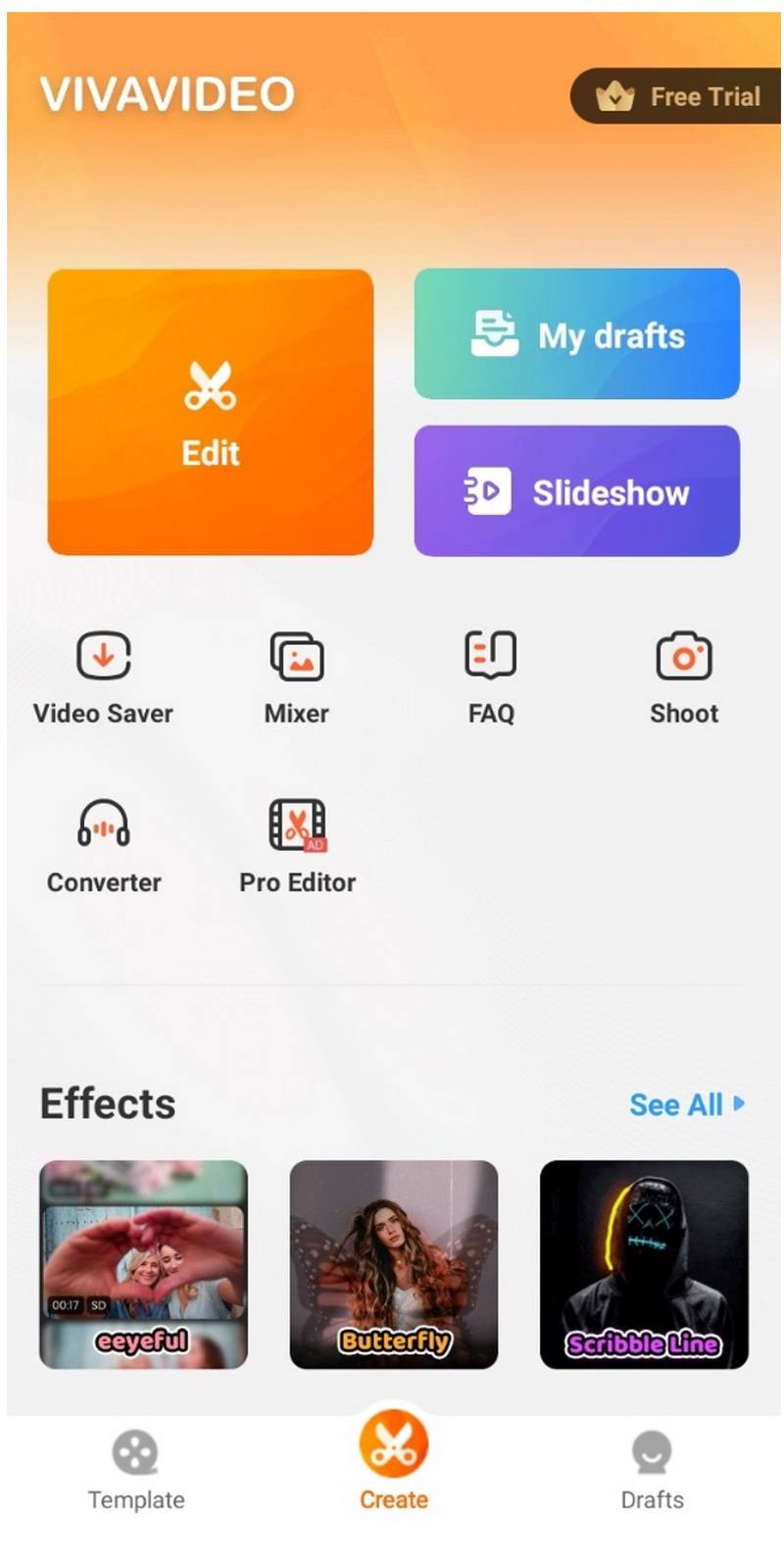
4) VidTrim
VidTrim is a perfect application for the quick editing of videos. Beginners can easily use it and make changes to their videos without any hassle.
Pros:
VidTrim is a versatile application. You can use it for transcoding, merging, trimming, MP3 conversion, effects, rotation, and some other video editing purposes.
It is completely free. You don't need to purchase any premium package or extra tools. It is supported by ads.
The tool is quite fast. It converts and edits videos in no time.
You can merge as many videos as you like. It can merge several videos in one go.
It supports more than a dozen languages.
It can also be used to rename or delete the video.
Cons:
The user interface of this application looks quite old-fashioned.
Price:
It is free to use. You only need to bear advertisements; however, they won't irritate you.
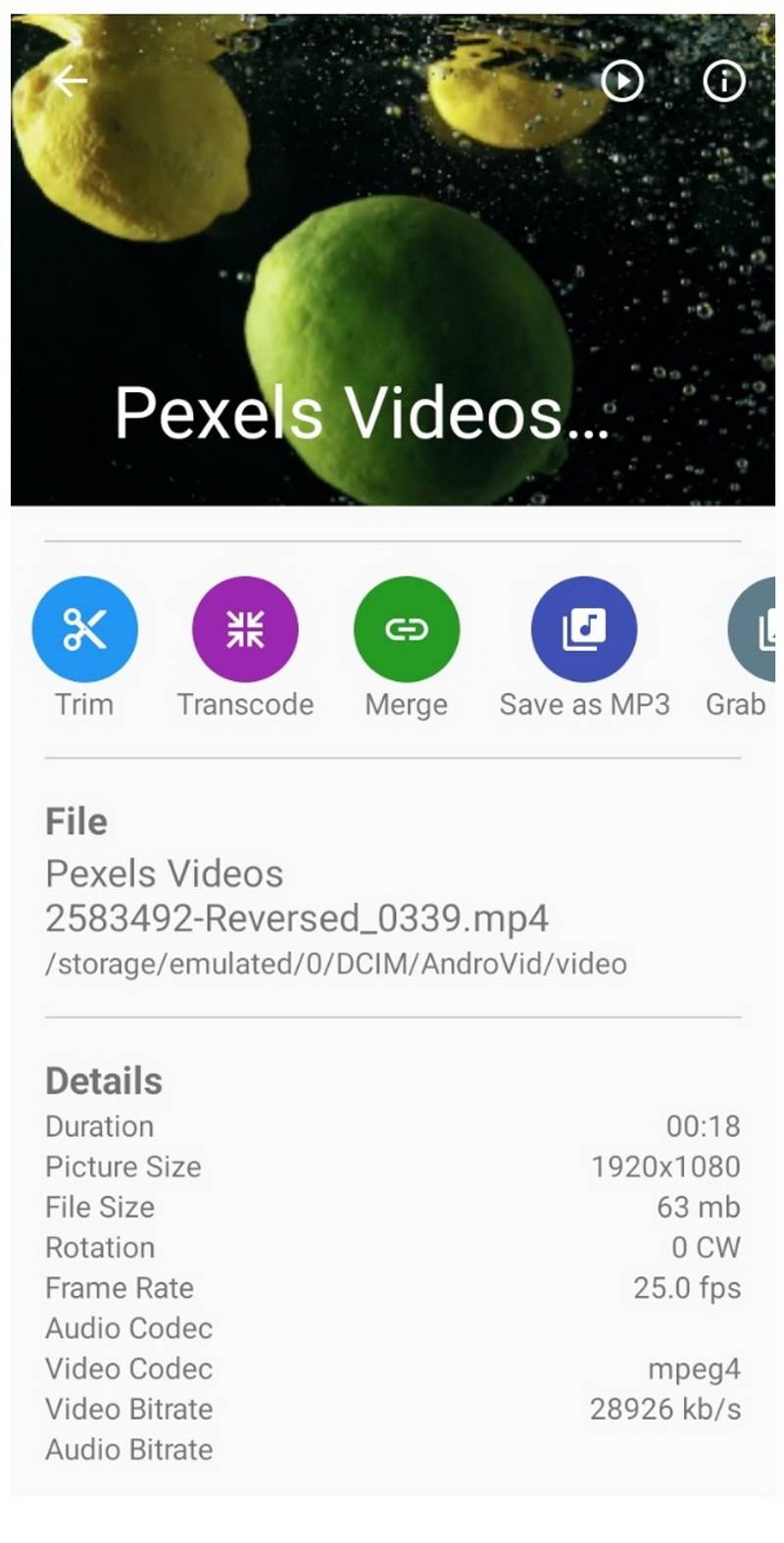
You might also want to read:
How to Do Live Video on Snapchat >>
How to Add Combined Snapchat Videos to Instagram
Snapchat users love its filters, stickers, and effects. Therefore, people also think of using Snapchat videos for Instagram to attract and engage the audience. It is possible to use combined Snapchat videos on Instagram, and we will explain the steps to do it.
Before uploading a video to Instagram, you need to download the video to your device from Snapchat. Once the video is downloaded, you can easily upload the videos. Let's have a look at the steps for downloading a video from Snapchat and then uploading it to Instagram.
Download Combined Video from Snapchat
Step 1: Open the Instagram application on your device.
Step 2: On the right, you will see the profile icon; tap on it. This will take you to the profile. On the right, tap on the Settings icon.
Step 3: In the settings section, scroll down and tap on Memories under the WHO CAN section.
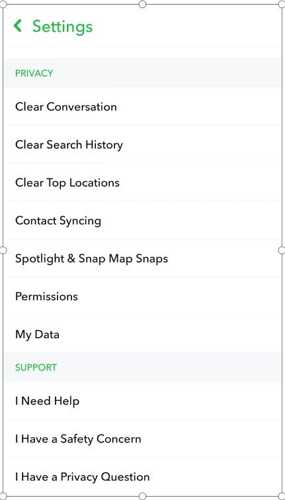
Step 4: Tap on Save Button. You will see three options: Memories, Memories & Camera Roll, and Camera Roll Only. Tap on Camera Roll Only; this will save the videos to Camera Roll.
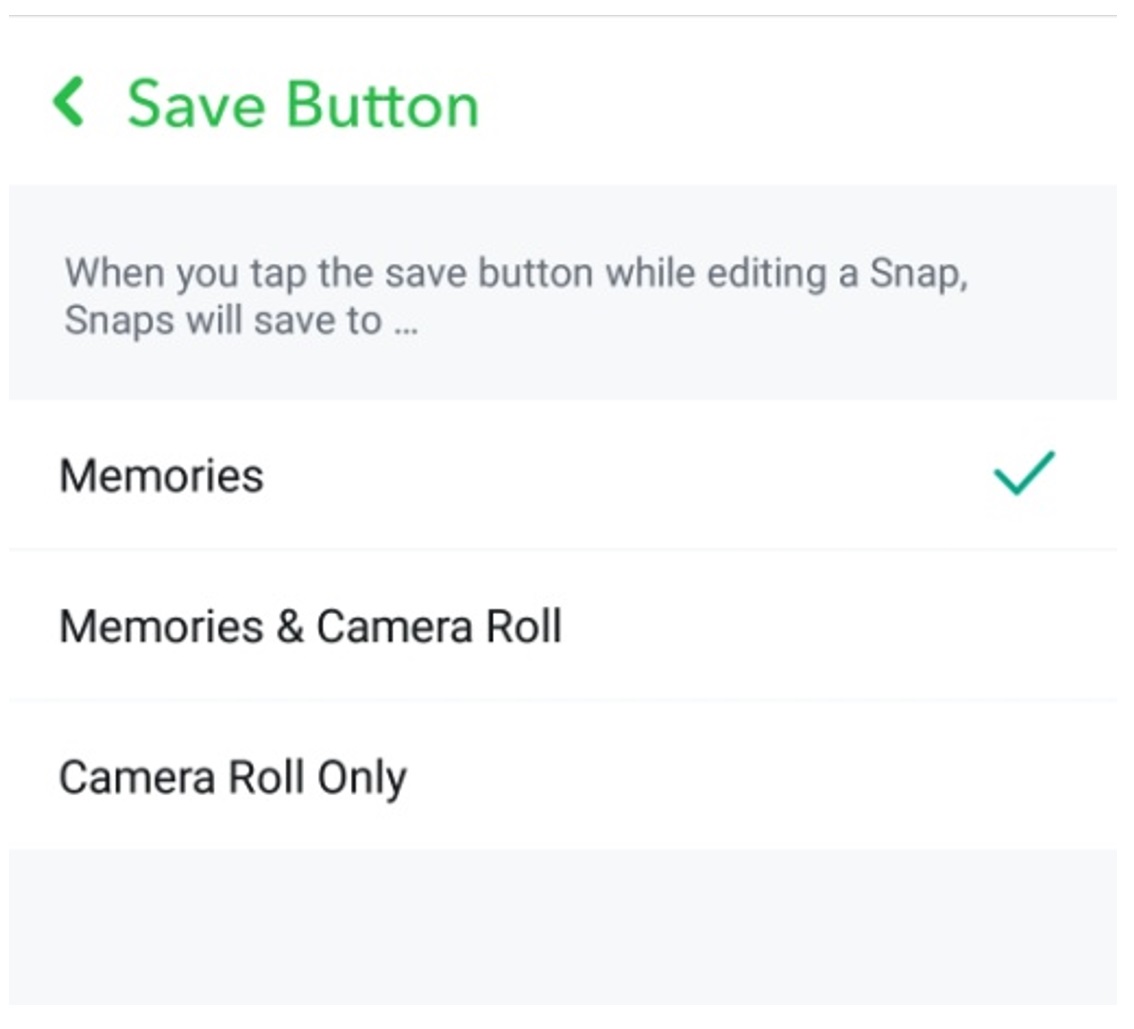
Step 5: Now, get back to the home screen of Snapchat. Tap on the record button. A snap is 10 seconds long, and if you want multi snaps, you need to press the record button and hold it. Snapchat will record multiple snaps together.
Step 6: You will have the Save button at the bottom. Tap on the button, and the video will be stored in your Camera Roll.
Upload the Downloaded Video to Instagram
Step 1: After downloading the video, open the Instagram application. Tap on the "+" button at the bottom of the screen.
Step 2: You will be in the Post section. You will see the Camera Roll at the bottom. Tap on the video that you have downloaded from Snapchat.
Step 3: Tap on the Right Arrow at the top right corner. Now, you will see the options to select a filter or cover. You can also trim the video if you want.
Step 4: Write a caption. You can also tag people and add location. Finally, tap on the blue tick mark at the top right corner.
Final Words
Snapchat videos can be easily combined. You can combine them via multi snaps, or you can use any other third-party tool to join the videos after downloading them on the device. We have explained complete methods to download and join Snapchat videos. We recommend Filme as it is an amazing video editor. It has all the video editing tools that you can use to make your videos stunning. You can easily join videos in it and apply effects, transitions, audio, or anything you like.