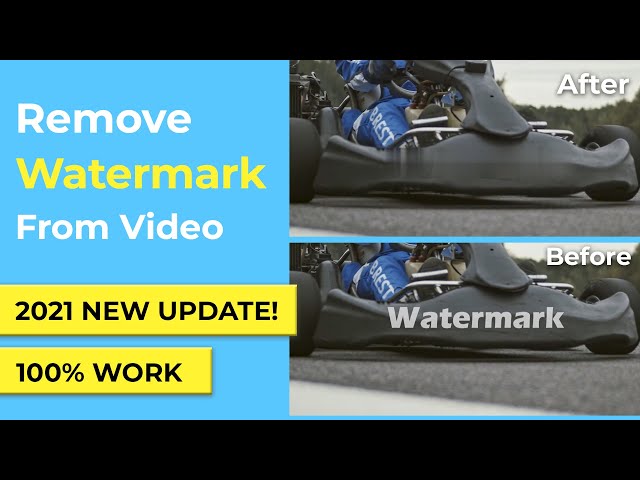It's easy to find a video editor nowadays to help you create, edit and improve the quality of your official or unofficial videos. While free video editors are not so desirable as they always have bothered ads or watermarks. So are you thinking to pay for a video editor with no watermarks? That's not necessary! In this article, I will introduce the best free video editors with no watermarks, I mean, real free. Keep reading…
if you make a video have watermark, you can use iMyFone MarkGo to remove the watermark in video. Check the GIF below to see how MarkGo removes watermark perfectly without traces! Just Download MarkGo now to try it free!

1. iMyFone Filme – Best Free Video Editor without Watermarks [Our Recommendation]
iMyFone Filme is a free video editing software for both individual and corporate bodies. The software has a user-friendly interface that is easy to manipulate by novice and professional editors alike.
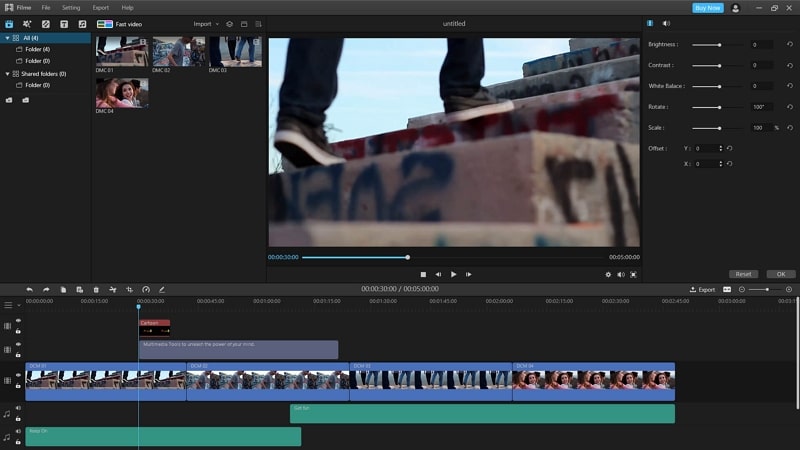
Main Features about Filme:
Its Fast Video Mode allows you to choose from numerous fancy templates for a quick video and slideshow editing.
It has numerous effects and resources that will improve the overall quality of your video.
On the basic editing interface, you can easily crop, split, rotate, adjust video speed, and add effects on video.
Multiple styles of free music offered as well as vivid sound effect.
You can easily share the video to Facebook, Twitter,YouTube and Vimeo.
Audio and screen recording are also available on this program.
You can watch this quick guide about how to remove watermark from video easily
Pros of Filme:
Easy to use when comes to remove the watermark from a video, even for beginners.
Make a stunning video with just simple clicks.
Videos can be exported with high quality.
It supports a wide range of video file formats.
Cons of Filme:
It is a relatively new product in the market.
2. VSDC Free Video Editor – Supports a Wide Range of Output Formats
VSDC is yet another free video editor with no watermarkfor personal and business purposes. This software comes with a set of tools for editing, improving, recording, and capturing audios, videos, and photos. With over 5 million happy users, this free video editing software is a good step in the right direction.
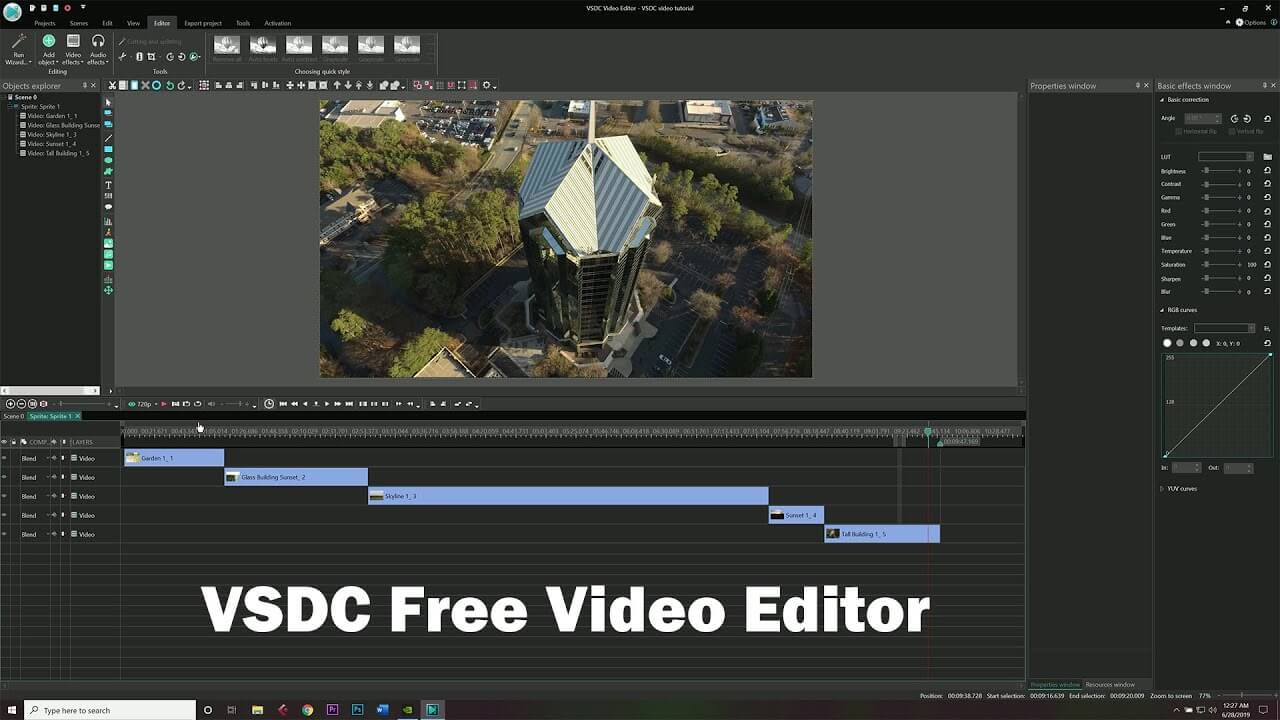
VSDC video editing software has a PRO version too for professional video editors. This version comes with even more complex and sophisticated features for experts.
Meanwhile, VSDC is a non-linear video editor which means that video and image files do not necessarily have to follow a direct (linear) sequence. Instead, they can appear in different locations in the scene synchronously with other objects and at any time.
Pros of VSDC Free Video Editor:
Free to use.
Non-linear video sequence.
No watermark.
Cons of VSDC Free Video Editor:
The interface looks overwhelming.
Requires some skills and expertise to use.
Free version has some limitations.
3. Shotcut – Powerful Open-Source Video Editor
Shotcut is free video editing software compatible with Linux, Windows, and Mac OS computers. The software supports hundreds of audio and video formats to produce excellent video quality. The supported image formats include BMP, GIF, JPEG, PNG, SVG, TGA, TIFF, WebP as well as image sequences.
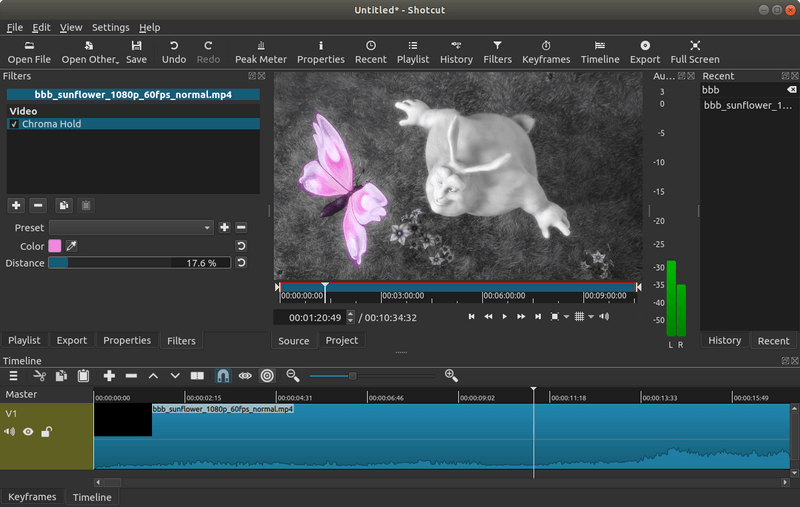
Shotcut also has audio and video filter features. Shotcut has many other exciting features for both novice and professional video editors alike. The auto-rotate and reverse features, among others, are excellent features you cannot afford to miss. What's more, you can easily trim a video using this free video editor with no watermark.
Other exciting features about this software include wide compatibility, hardware support, and cross-platform and codex independent.
Pros of Shotcut:
Easy and straightforward editing
Intuitive interface
Supports wide formats.
Cons of Shotcut:
No built-in share featureto popular sites.
No 360 VR or 3D support.
Requires more practice to master the features.
4. OpenShot – Simple User Interface
OpenShot is a cross-platform video editor that works on Windows, Linux, and Mac OS computers. The video editor allows you to add as much as possible layers, background, and audio track. What's more, the software has different templates for adding titles to your video.
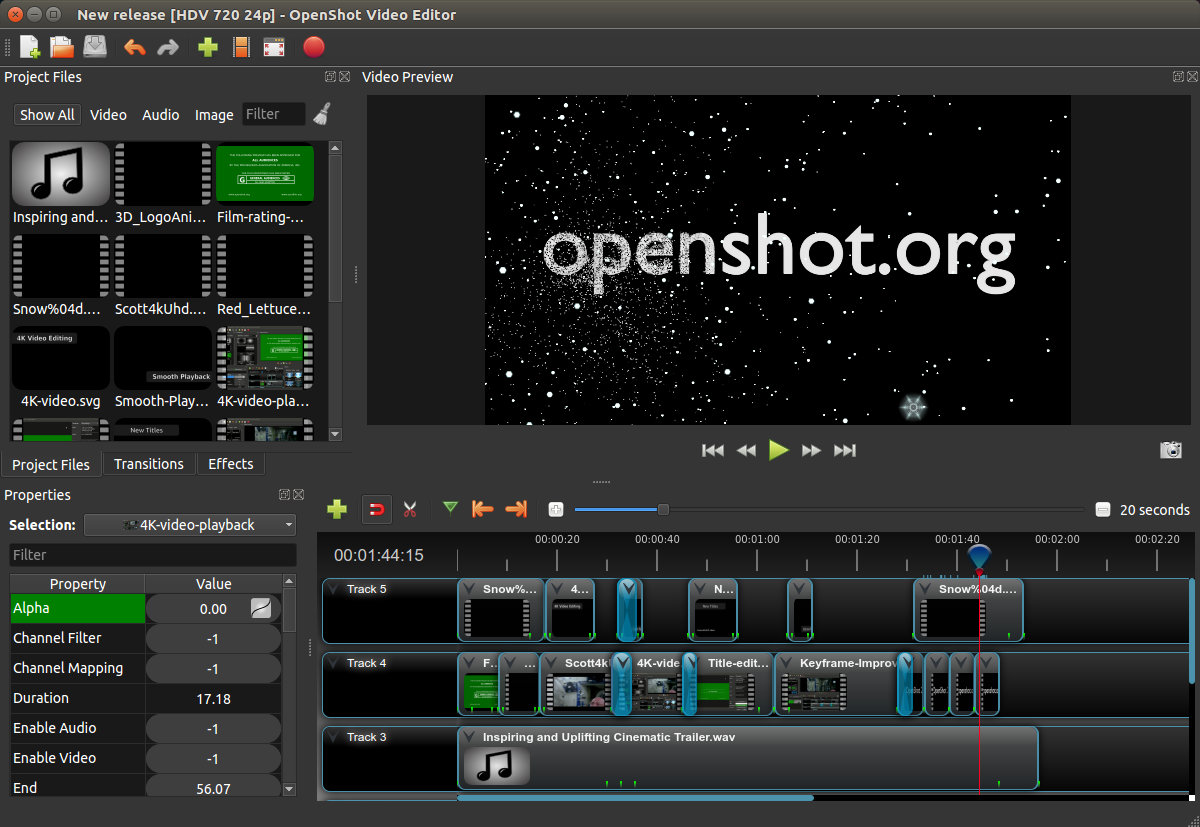
It is very easy to start using OpenShot too. Just drag photos, videos, and audio files from your computer to the user interface to start editing. Also, you can quickly trim and cut your video until you get your desired outcome.
Furthermore, you can use the video effects to remove the existing background and watermark from your video and add new colors, images, and audios into the video. Don't forget to add the 3D effects and animations to make your videos stand out.
OpenShot gives you the freedom to adjust the speed and direction of your video. These are a few of the amazing features you will get from this free video editor.
Pros of OpenShot:
Works with Windows, Linux, and Mac OS systems.
Completely free to use.
Unique and awesome effects.
Cons of OpenShot:
Effects are very limited.
Can be very buggy at times.
Some users reported app crash and loss of data.
5. Lightworks – Includes Some Advanced Features
Lightworks is a free cloud-based video editor containing essential functions and features for stylishly creating videos. The software produces videos in all formats, suitable for social media, Vimeo, YouTube, and 4K film projects. Over the years, this free video editor with no watermark has been used in the making of top Hollywood like The Wolf of Wall Street, Pulp Fiction, LA Confidential, and Hugo. When you can not find the video editor without watermark, you can choose some reliable video editing services.
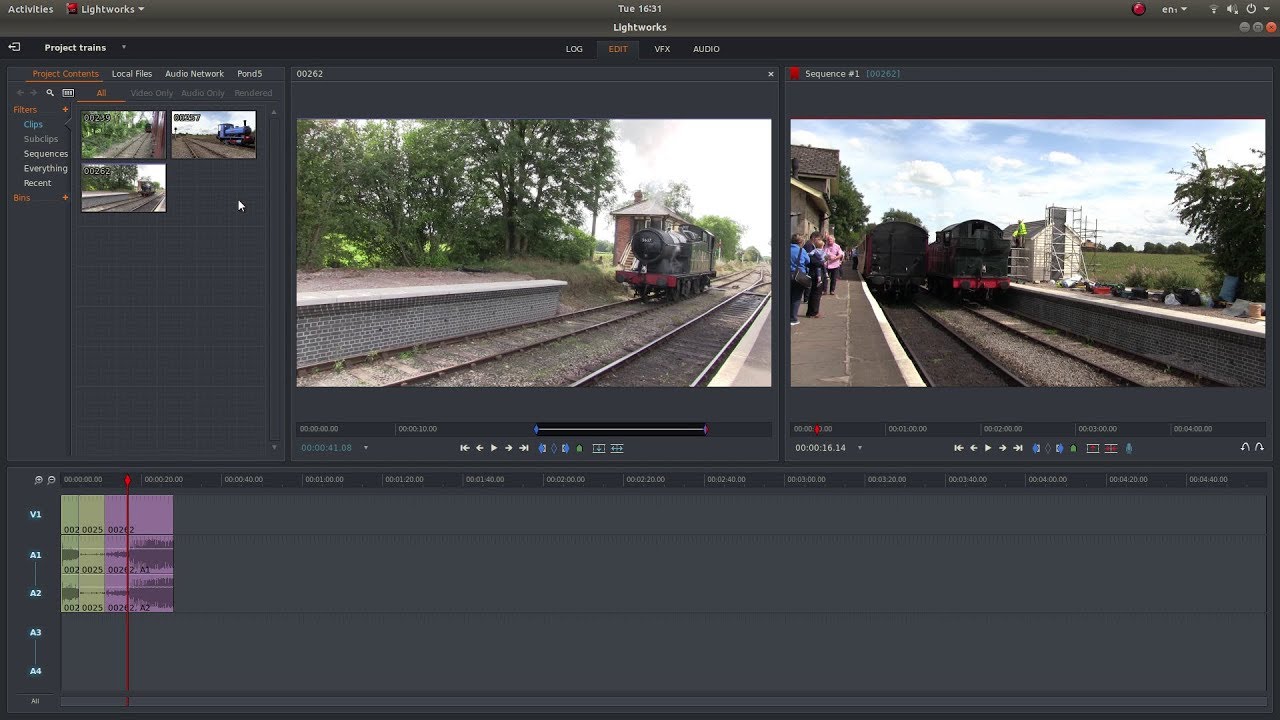
What's more, Lightworks makes it easy to edit clips and shots via the drag and drop method. The software also features excellent editing features like color blending and grading which helps to enhance the quality of the video images.
Another interesting feature is the keyframing. This function allows for an easy and smooth transition between clips. What's more, it works perfectly Blackmagic fusion that gives users access to graffiti, transitions, filters, and graphics from Boris, a visual effect solution.
Pros of Lightworks:
Contains keyboard shortcut.
Flexible drag and drop interface.
Delivers content in any format.
Cons of Lightworks:
Some features are exclusive to Lightworks PRO.
Mac MENU does not have a support option.
6. Video Grabber – Best Free Online Video Editor
The video grabber online video editor lets youremove video watermark online and create stunning videos for private and public use. This free video editor with no watermark features numerous exciting tools like effects, transitions, and filters.
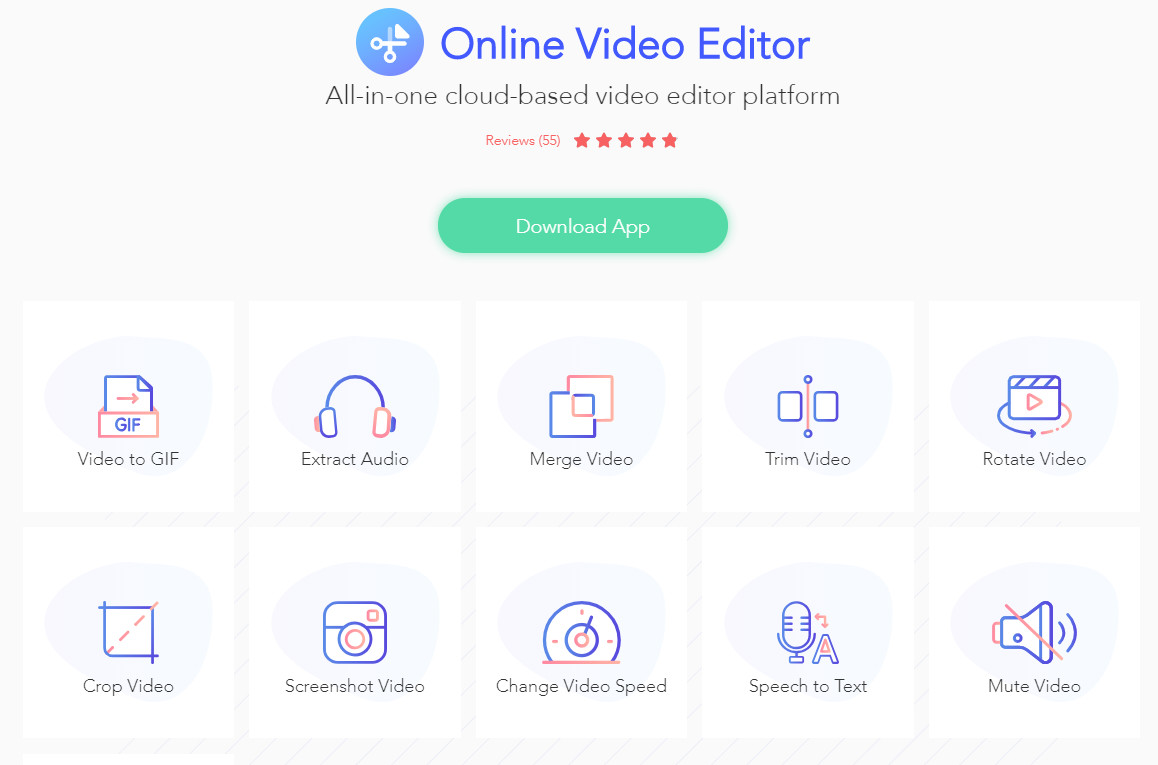
It supports audio, video, and photos of almost any formats too. Tthere is no limit to what kind of files you can include in your video. Furthermore, video grabber does not only let you edit videos but also help you to save and process them for sharing on different platforms.
Pros of Video Grabber:
Wide range of output fotmats.
Allows you to merge several videos into a single one.
Cons of Video Grabber:
Functions are very limited, only basic edits provided.
The processing time depends on your internet speed.
Final Verdict
Here are the 6 top free video editors with no watermark available for both beginners and professionals. Most of the software has a Pro version with proves ranging from $10 - $100 per annum. The PRO version gives you access to many other features, tools, and functions for perfect video editing. iMyFone Filme is the only one provides full features in its free version. Why not have a try?
Get your 1-month free license now
FAQs about Free Video Editor with No Watermark
1. How can I edit my video without watermark?
Let's take Filme as an example and show you the simple steps to make a video without watermark.
Download, install, and launch Filme on your computer.
Import your video files and add it to the timeline.
Edit the video as you want.
Export your video by clicking Export button.
2. How do I remove a watermark on a video?
Here are three ways to remove a watermark from a video:
Crop out the watermark
Replace the video watermark with other objects, like images, logo and texts.
Record part of the video without watermark
All these things can be easily done by Filme!
3. What is the best free video editing software for beginners?
iMyFone Filme
VSDC Free Video Editor
OpenShot
Video Grabber