What if you see slideshows in slow motion? Definitely, you will get bored!
Sometimes we need to slow down some moments in videos to emphasize them and enjoy every detail. In contrast, some parts of the video need to be in the fast forward mode because they don't need too much time to see them, such as slideshows.
Today, we are going to explore different ways to change the speed of a video in Windows.
Part 1: 4 Ways to Speed up and Slow down Video on Windows
We are going to introduce four ways or software. We will guide you on how to speed up a video on Windows step-by-step. You will be able to speed up or slow down your videos without any hassle.
1 iMyFone Filme
iMyFone Filme is an incredible software that can do all kinds of video editing. It is advanced software with transitions, effects, animations, basic editing, and everything you can expect from a professional video editor. You can speed up or slow down videos with ease. Although it is advanced software with extraordinary features, you can use it without any prior experience of video editing.
Features
-
Flime allows you to do any kind of video editing, including adjusting speed within a few seconds or minutes. It is a straightforward tool that does not take too much time.
-
You can do all types of basic editing, including trimming, cropping, splitting, adjusting speed, and rotation.
-
Filme is a very powerful tool that has outstanding features. You can add effects, transitions, animations, attractive texts, and other things to make your video more attractive. Its advanced features will help you do everything without any hassle. It is an all-in-one video editing software.
-
The software has a built-in library that contains images, transitions, effects, text styles, and animations. You don't need anything else from outside.
-
It supports a wide range of audio, video, and image formats. It can work with almost any type of media. So, you don't have to worry about the format; you can work with anyone.
How to Use Filme for Changing Video Speed?
With Filme, you can change the speed of a video within a minute. It only requires a few simple steps.
Step 1: Open Filme, go to the File menu and click on New Project. You will see different sizes of screen, and you can choose the best one according to your needs.
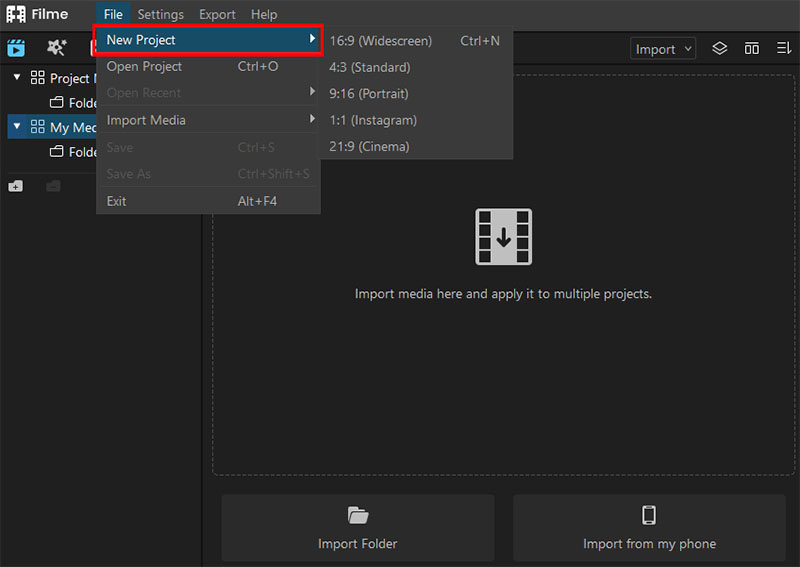
Step 2: On the Filme main window, you will see an Import option in the right corner. Click on import. You can choose the Import Files option. Select the video you want to edit. The video will be added to the Media Library.
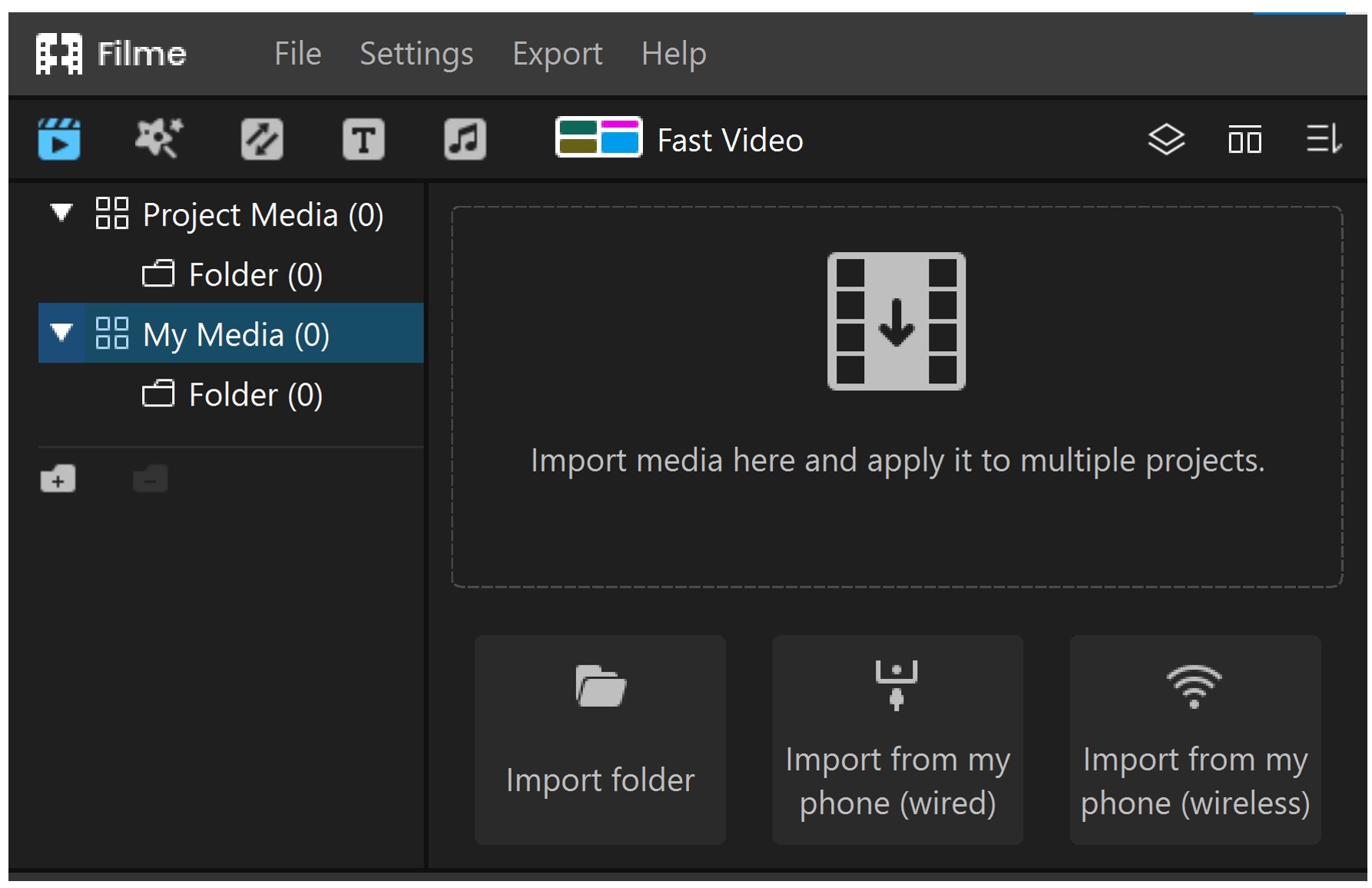
Step 3: Add the video to the timeline. You can do it by dragging the video to the timeline or by right-clicking on the video.
Step 4: Select the video. On the toolbar above the timeline, you will see a speedometer icon, which is for changing the speed. Click the icon.
Step 5: Select the speed you want and click OK.
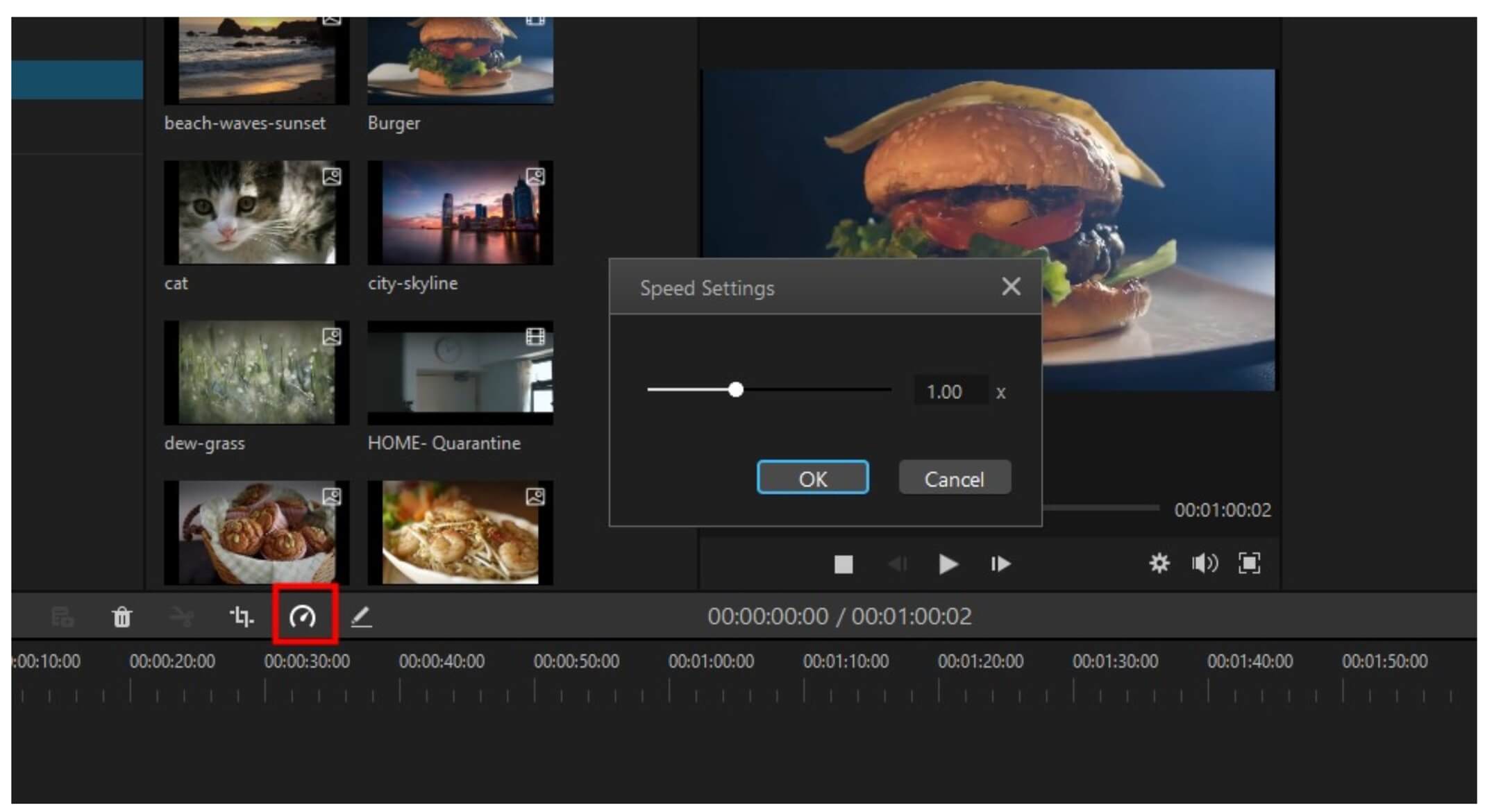
Step 6: The video is ready; you can see it and import it after satisfaction.
Step 7:Tap on the save button to store the trimmed video on your phone;
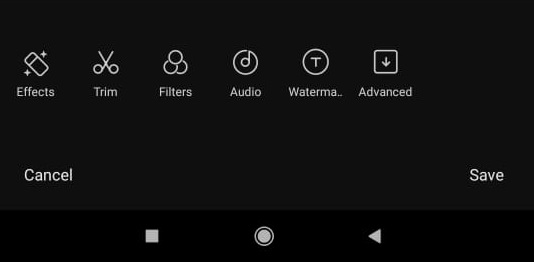
Watch this video to learn using Filme to change video speed:
2 Windows Photos
Windows Photos is a default software of Windows OS. You can easily change the speed of your videos in a few seconds. The best thing about it is you can change the video speed up to 64 times the original speed. We will guide you on how to speed up video in Windows Photos.
How to Use Windows Photos for Changing Video Speed?
Step 1: Open Windows Photos.
Step 2: Go to the New Video option on the top right side of the window and click on the New Video Project. Type the name of the project and click OK.

Step 3: In the project library, click on Add and select the video you want to edit. This will add the video to the library.
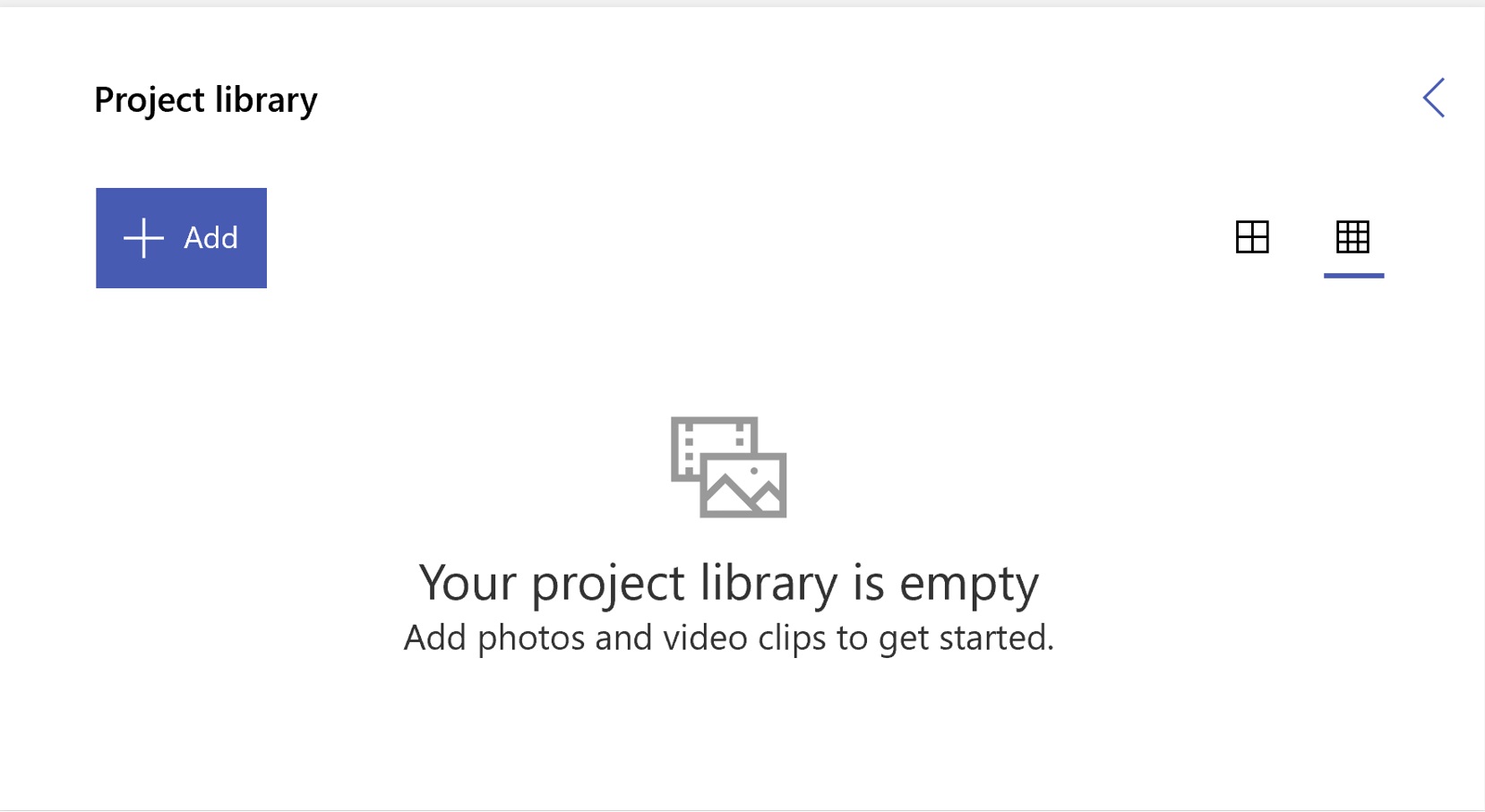
Step 4: Select the video and click on Place in the Storyboard.
Step 5: In the storyboard options, click on Speed. You can select the desired speed in the range of 0.02X-64X. Select the speed and click on OK.

Step 6: Now, you can click on Finish Video at the top of the video and export the file.

3 Windows Media Player
Windows Media Player can also be helpful in changing the video speed. You can change the playback speed according to your needs, but you cannot export or save the file after changing its speed. This method is helpful when you want to see the video in fast or slow mode.
How to speed up/slow down video in Windows Media Player?
Step 1: Open Windows Media Player and open the video you want to see in fast or slow mode.
Step 2: Play the video. Right-click anywhere in the window and go to Enhancements>Play Speed Settings.

Step 3: Select the desired play speed and close the Enhancement window. Now, you can see the video at the desired speed.
4 Windows Movie Maker
Windows Media Player is also a default application. You can change the speed of the video and do a few more basic editing in the software. It is perfect for beginners and people who want to save time and money for changing the speed of a video.
How to change video speed in Windows Movie Maker?
Step 1: pen Windows Movie Maker and import the video you want to speed up or slow down.
Step 2: Add the video to the timeline by dragging it to the timeline.
Step 3: Select the video from the timeline and click on the Edit menu.
Step 4: You will notice the speed option in the menu. Select the desired speed. It can be adjusted from 0.125X to 64X.

Step 5: The final step is saving the file.
Also Read:
Speed up Video in Final Cut Pro >>
Part 2:Tips for Changing Video Speed
1 Changing Speed of a Small Part of a Video
You don't have to change the speed of the whole video. Changing the speed of a part of it is what most professional video editors do.
2 See the Preview
Before exporting the file, you must see the preview. It will give a perfect idea of how your final video will look like. It will save you time.
3 Range of Video Speed
Every software has a particular range of video speed. For instance, Windows Photos can slow down your video up to 0.02X. Mostly, you need to see the range of slow-motion because not all programs have a wide range, and increasing speed is not a big deal.
4 Fast Video Mode
Some tools have a special fast video mode that can help you make videos with ease and capture your happy moments in a slideshow while changing the video speed. Filme has a Fast Video Mode, especially for this purpose.
5 File Format
Before you export the file, make sure to check the file format. Select the desired one, which can be used in a wide range of devices.
Note
If you just want to speed up video during the playback, you can try VLC to increase video speed or slow it down, which is one of the best and popular video players equipped with powerful functions.
Final Words
We often need to speed up or slow down the videos as required. Sometimes you might want to speed up video on Instagram or Facebook. Changing the speed is necessary to keep the viewer engaged. We have discussed how to speed up a video on Windows and slow down. You can pick any of the appropriate methods, but we recommend iMyFone Filme because it is an all-in-one software that can change the speed with perfection. You will be able to make your videos like a professional.

































