The combination of photos and music is a great way to express emotions as they often complement each other perfectly. There are plenty of slideshow maker apps available for iPhone that can help you create a slideshow and pair it with your favorite tune to preserve your fondest memories. Read on to learn about the top recommendations.
5 Free Slideshow Apps for iPhone 2020
Factors to Consider When Choosing Slideshow App for iPhone
With so many iOS slideshow apps available, it can be difficult to choose the right one. This article lists the top recommendations based on three core factors:
-
Easy to Use: Ease of use is a must for a slideshow maker app, or any mobile app for that matter. The slideshow app should provide easy access to all key features to make it convenient for new users to create high-quality slideshows.
-
Comes with Music and Effects: The effects and music are the heart of any slideshow as they make it fancier and enjoyable. So, a slideshow app that offers plenty of these is often worth considering.
-
Free to Share: Nowadays, the ability to freely share your creation to social media directly from the app is a must. It is even more important for a slideshow maker app as most people create slideshows for social media sharing.
There are plenty of slideshow apps that allow you to enhance your photos with music. Following are the top 5 recommendations:
01 Filme Lite
iMyFone Filme Lite is arguably the best slideshow app available for iOS devices. Packed with tons of templates with effects, filters, transitions, and music, it is the perfect companion to help you create memorable, fun, and high-quality slideshows. It is a user-friendly app that offers some unique features. It's ease of use, variety of effects, and ability to freely share make it a great app to make picture videos.
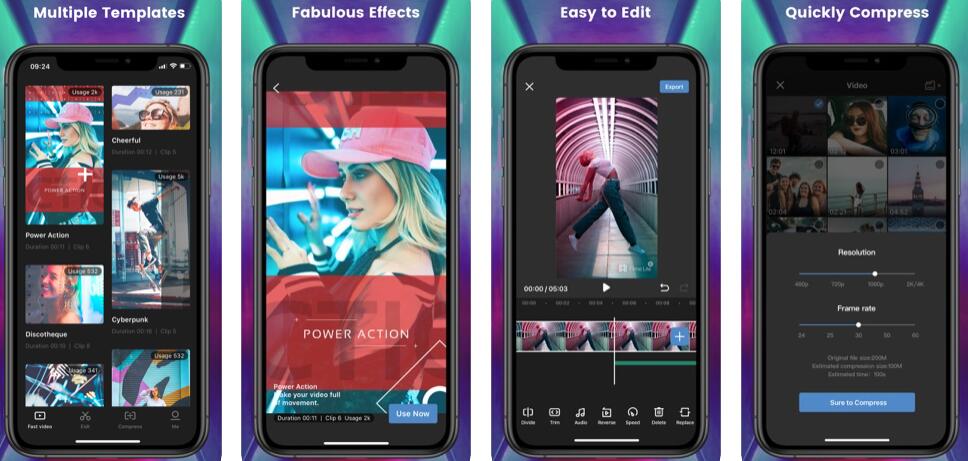
Steps to Make a Slideshow from Photos via Filme Lite
Follow these instructions:
-
Launch the app and get started by choosing a template for your slideshow.
-
Select the photos or video clips that you wish to add to the slideshow.
-
Preview the slideshow video that you just created on the next window. If you need to make any changes, just hit the back key. You can also shoot, edit or replace one clip here.
-
Use the Export button to save your slideshow or share it directly to your favorite social media platform.
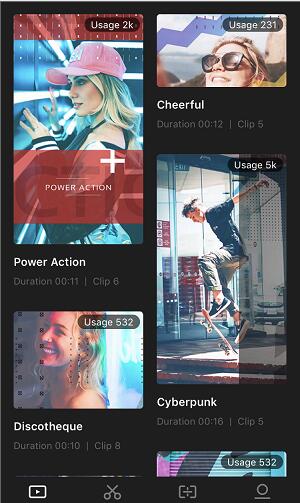
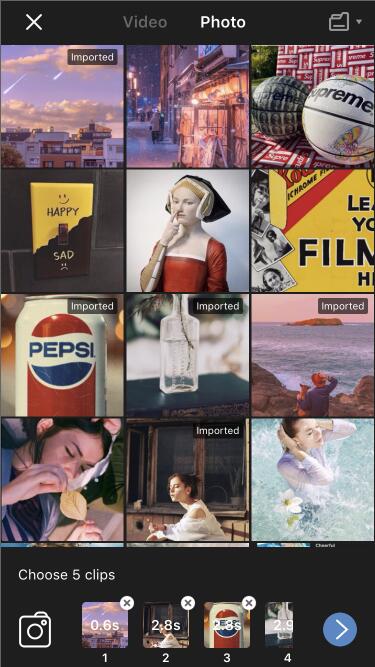
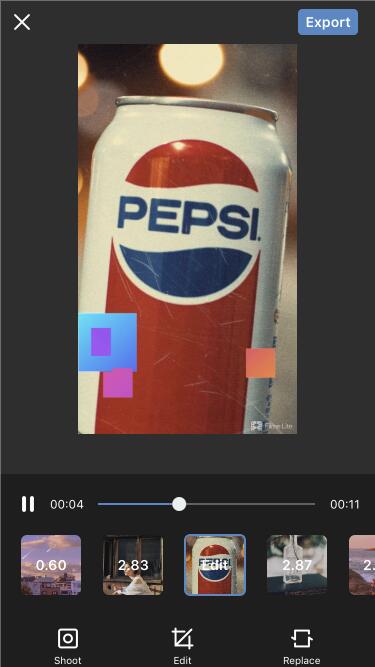
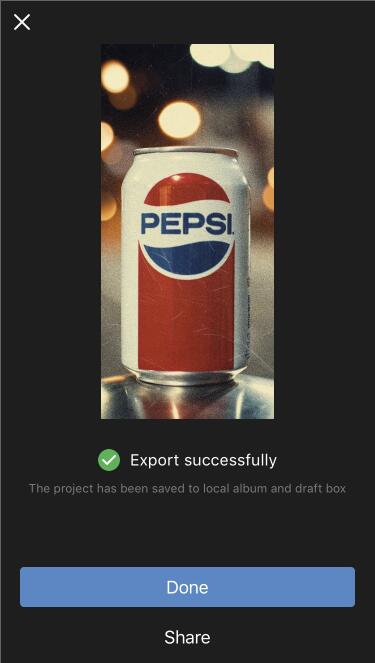
What Makes Filme Lite Stand Out?
iMyFone Filme Lite comes with some distinctive features that make it stand out from other slideshow maker apps. These features include:
-
Wide range of one-click slideshow templates.
-
Quick 3-step slideshow creation process.
-
You can add filters, transitions, effects, and more to truly enhance a slideshow.
-
Quick editing feature allow you to make your slideshow better.
-
Direct social media sharing capability.
-
Help to compress video to small size.
Also Read: How to Make a Amazing Slideshow Video on Computer >>
02 Slideshow Movie Maker + Music
Slideshow Movie Maker + Music is another great app that can help you create quick slideshows on your iPhone. Not only does it allow you to create slideshows by joining photos and selecting your own music, but it also comes with several preset filters to help you change and modify the tone of your video. Keep in mind that this app is not truly free. The free version has limited features and it also comes with a watermark.
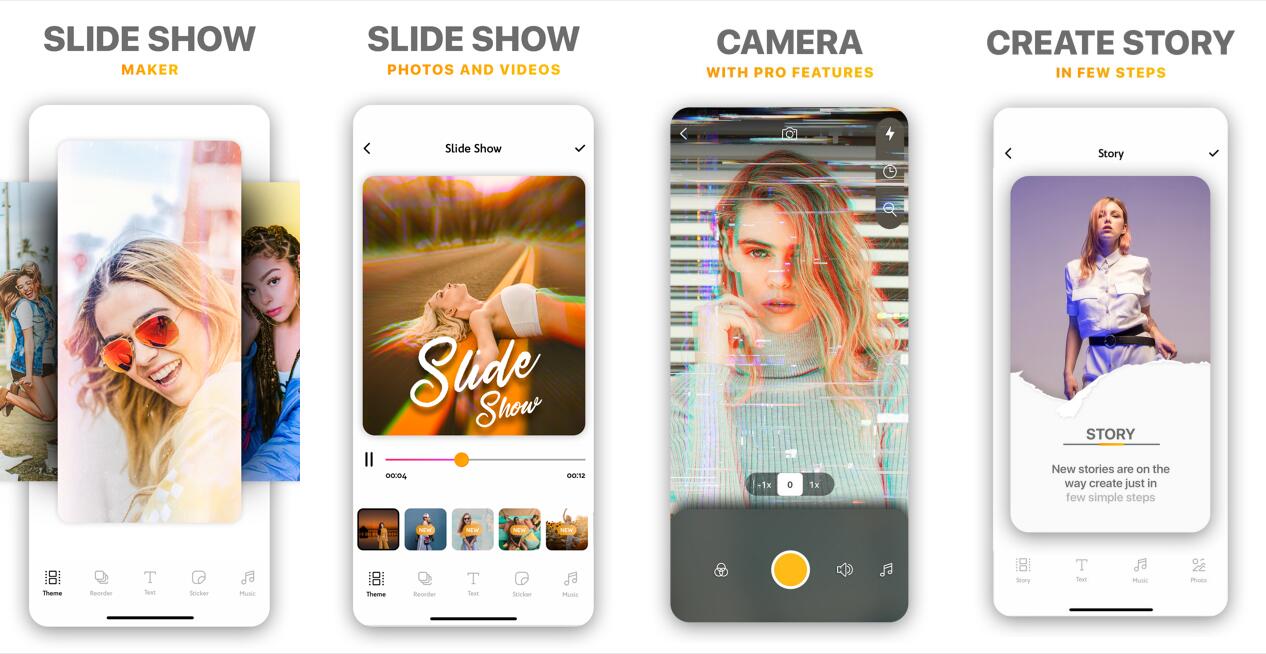
Steps to Make a Slideshow from Photos via Slideshow Movie Maker + Music
Follow these instructions:
-
Launch the Slideshow Movie Maker + Music app on your iPhone and choose the Slideshow option.
-
Select the photos from the gallery that you want to add and then click on the Arrow icon to proceed.
-
Customize according to your preferences. You can disable certain options, e.g. Caption, Theme, etc. by tapping on the bubbles.
-
Add desired music by switching to the Music tab.
-
Tap on Done to save your slideshow.
What Makes Slideshow Movie Maker + Music Stand Out?
Following are the key features of this app that make it stand out:
-
More than 50 unique shapes, 20 frames, etc. for enhanced slideshow customization.
-
100+ cool stickers, pirates accessories, realistic hairstyles, and more.
-
Exclusive effects such as blur as well as the ability to change color and transparency in the slideshow.
-
Share the slideshow to Instagram, Facebook, and other platforms directly from the app.
03 SlideLab
SlideLab is featured in virtually all lists of top slideshow apps for iPhone and for good reason; it is a powerful slideshow maker app that is capable of transforming your photos into high-quality, enhanced videos. It also has its own music library containing songs ideal for any type of slideshow. The app offers a number of cool features that make creating slideshow on iPhone a fun experience. The SlideLab free slideshow app comes with a watermark which you can remove via its in-app purchase feature.
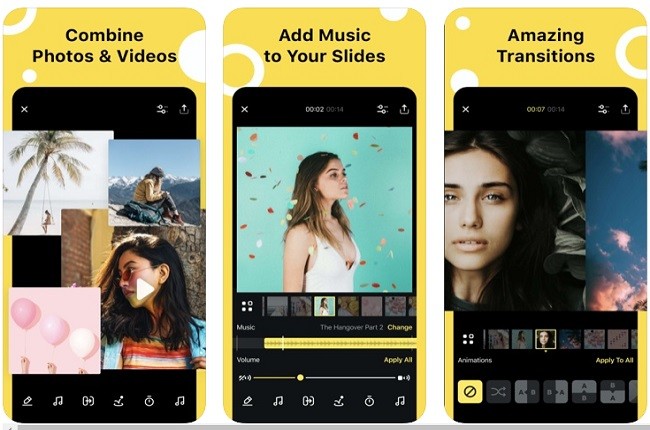
Steps to Make a Slideshow from Photos via SlideLab
Follow these instructions:
-
Launch SlideLab on your iPhone and tap on the "+" sign.
-
Choose photos that you want to include in your slideshow and tap "Start" icon to start editing.
-
Choose any editing functions, filters, effects, etc. from the bottom of the screen to customize your slideshow.
-
When you have configured everything, tap the "Download" icon to save the slideshow video.
What Makes SlideLab Stand Out?
Following are some unique features of SlideLab that make it stand out from other slideshow maker apps for iPhone:
-
Optimized for square-format images, making it an ideal slideshow maker app for Instagram photos.
-
Wide range of filters, transitions, music, and effects.
-
Automatically adjust the slideshow for Instagram or Vine.
-
Rearrange photos in the slideshow after importing them in the app.
-
You can also edit the photos individually.
04 Flipagram
Compatible with both iPhones and iPads, Flipagram offers an amazing set of features to help you create premium quality video slideshows. You can use this slideshow maker app to create a slideshow enhanced by smooth transition effects and music of your choice. The app even allows you to add your own voice instead of music which is great for individuals looking to add commentary and emotion to their memorable set of photos.
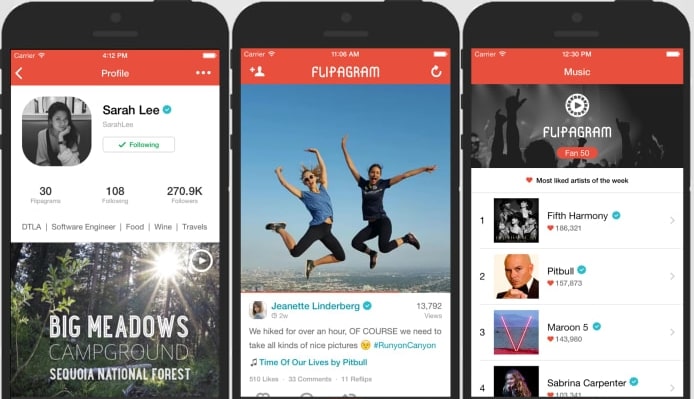
Steps to Make a Slideshow from Photos via Flipagram
Follow these instructions:
-
Launch Flipagram on your iPhone and tap on the Start button.
-
Choose photos that you wish to add to the slideshow and then tap on the Next button to continue.
-
On the next screen, you will be able to organize your photos, sort, fit, delete any photo, etc. When you are finished, tap on the Next icon.
-
Now preview the slideshow and if you are happy with it, tap on the Next icon to finalize your creation.
-
Add a caption and then tap on Next. That's it! Your slideshow will be saved in the Flipagram album and in the Camera Roll.
What Makes Flipagram Stand Out?
Flipagram is equipped with several unique features that most other slideshow maker apps generally lack. These include:
-
Built-in camera that allows you to capture a still photograph which you can directly add to your slideshow.
-
Built-in music library which is updated on regular basis.
-
Record and add your own voice to your slideshow.
-
Basic slideshow video editing features, e.g. trim, cut, select length, etc.
05 SlideShow Maker
SlideShow Maker is another premium quality app to make picture videos. It offers excellent effects, music, and editing tools for creating a stunning photo slideshow. There are wide variety of unique shapes, effects, filters, and stickers that you can use to customize and enhance your slideshow. Furthermore, the app also comes with preset themes with stickers, texts, and effects to create a unique story.
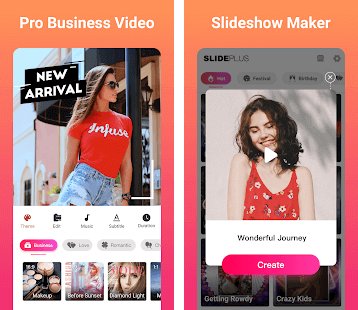
Steps to Make a Slideshow from Photos via SlideShow Maker
Follow these instructions:
-
Launch SlideShow Maker on your iPhone and choose your desired photos.
-
Customize the slideshow by adding transitions, filters, and moods.
-
Add music from gallery or include your own recordings and songs.
-
Adjust slideshow's ratio, length, etc.
-
Add text and stickers to finalize your slideshow.
-
Save it to your Camera Roll by following the on-screen instructions.
What Makes SlideShow Maker Stand Out?
Following are the top features of this app that make it stand out:
-
Over 50+ unique shapes, 20+ effects, 30+ filters, and 100+ stickers for enhanced slideshow customization.
-
Save slideshow projects in the app so you can edit them later.
-
Individually disable transitions from an effect.
-
Supports GIF format images for slideshows.
-
Built-in music library stacked with cool soundtracks.
-
Ability to add multiple tracks to a single slideshow.
Conclusion
The apps listed above are recommended due to these factors and many others. If you are not sure which app to choose, then it is recommended that you give iMyFone Filme Lite a try. It is the fastest slideshow app in the list that comes with tons of filters, transitions, effects, and more to enhance your iPhone slideshow making experience.

































