No one can deny the importance of Instagram, especially when it comes to ranking social media platforms. Instagram is all about capturing and sharing creative photos of your life. Even celebrities like Nicki Minaj and Cristiano Ronaldo like to flip images to make their selfies or pictures unique and special. Despite tons of visual features and filters, sometimes it's difficult to edit and flip an image for creative posting. So, if you want to learn how to flip an image in Instagram then keep reading this article because besides discussing steps to mirror flip image Instagram, we will also reveal some alternative software. Let's get started with the article:
How to Flip an Image in Instagram
Sometimes, your camera clicks a mirror image and you do need to flip an image before posting it on your social media profile, such as Instagram. So, whether you're posting a picture on your story or feed, Instagram flip image is possible, which you can follow in below mentioned steps:
Step-by-Step Guide
Step # 1 – Mirror Flip Image Instagram– You can easily flip image Instagram before posting right from your mobile phone. To rotate your photo, all you need to do is tap 'EDIT' at the bottom of the screen to make necessary edits.
Step # 2 – Tap Adjust Photo & Rotate – After clicking 'Edit' from the bottom of your screen, click on 'Adjust' – Now you'll see a rotating icon on the top-right corner of your photo, allowing you to rotate or flip the image easily.
Step # 3 – Click Done when Finished – If you want to cancel then tap 'Cancel' and if you're done with the required image orientation then click 'Done' to save changes. Now, you're ready to publish photos on Instagram, as you've successfully flipped the image. Moreover, you can also reverse the orientation back to its original position by following the same procedure mentioned in step # 1 & 2.
After you flipped your images in Instagram, if you want to make a slideshow for all your flipped photos, or if you want to add splendid filters to your images and share them to other website like facebook, vimeo, youtube with single click. You can download iMyFone Filme on PC to flip your images and edit them together, even create a video now, after you flip and edit your images, you can upload to Tik Tok, Youtube, Instagram and amaze your friends and fans.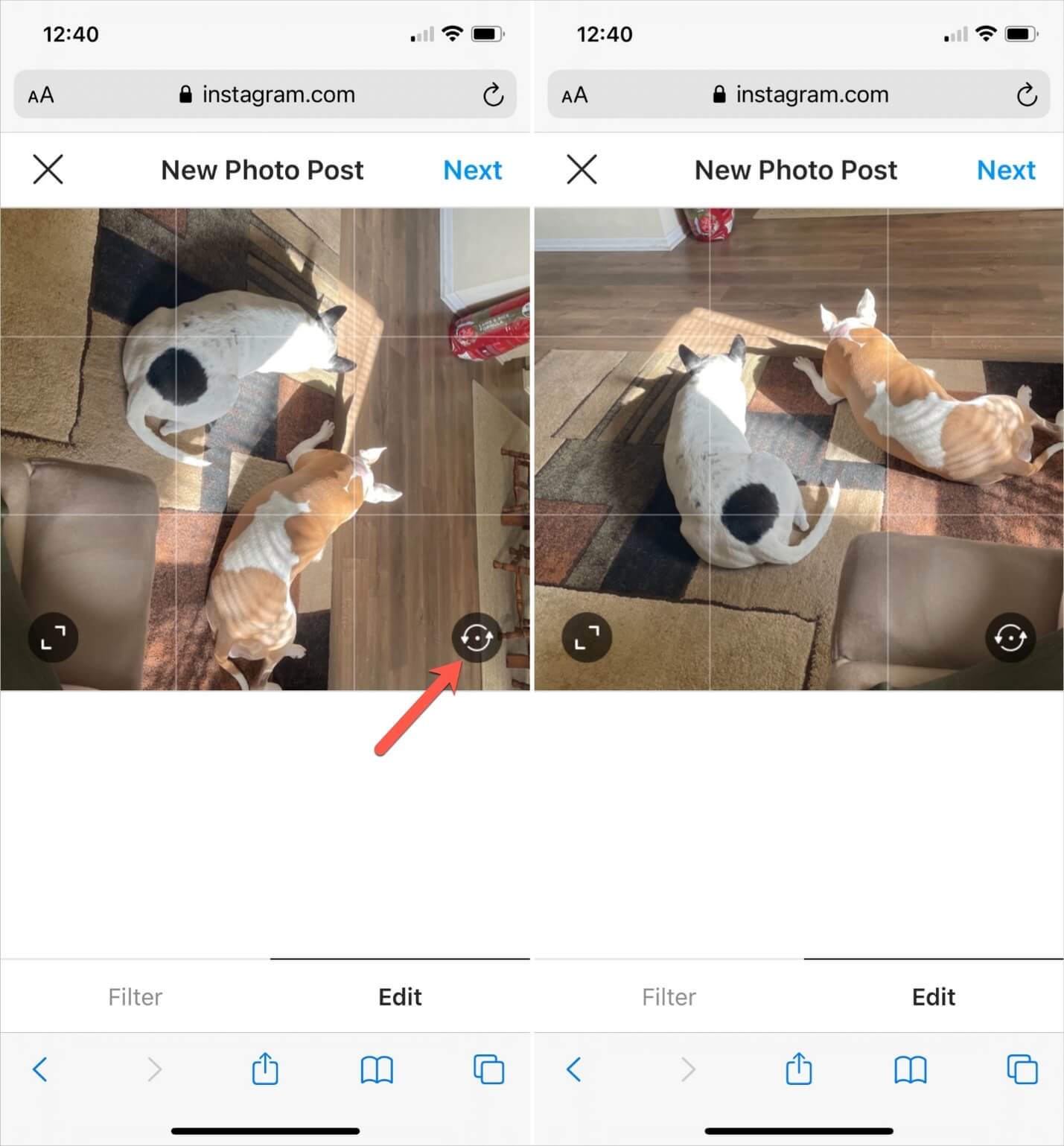
People Who Liked this Content Also Liked
Learn How to Rotate/Flip Video in Adobe Premiere Pro >>
How to Rotate Video on Facebook & Video Rotating Tips >>
6 Easy Ways to Rotate Video on iPhone >>
Best Alternative Ways to Mirror Flip Image Instagram
Other than mirroring images from your phone to post on Instagram, there are several other alternative ways/software that gives you the freedom to not only flip image Instagram but also take your editing to the next level, grabbing everyone's attention to your social profile. Let's discuss top 05 amazing software, which you can use to edit images.
# 1 Most Popular Software among Youngsters – iMyFone Filme [Recommeded]
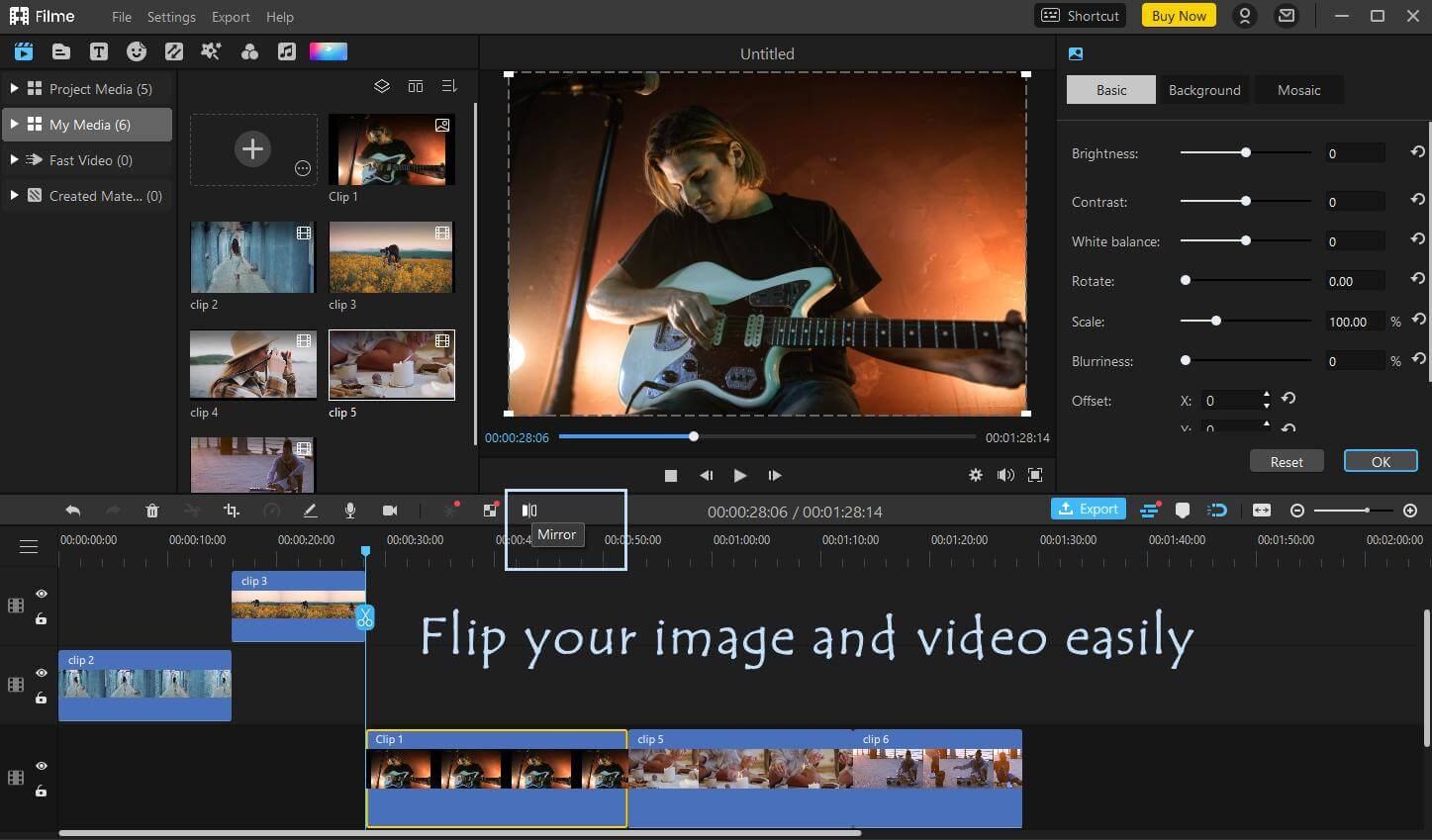
No one can deny the importance of iMyFone Filme, especially when it comes to quick image editing software. This smart application is loaded with tons of features, giving you the freedom to edit or flip images either for Instagram or other social media platform in seconds. The tool has built-in presets, one-click features, filters, and many other attractive facilities that don't require technical skills.
Step-by-Step Guide
Step # 1 – Install iMyFone Filme – First you need to install the application either on your windows or Mac if you've not installed yet.
Step # 2 – Import Image to Flip – After installation of application, it's time to import required image onto the application, which you'd like to flip. After importing the image, drag it to the editing timeline located at the bottom.
Step # 3 – Rotate or Flip Image – In the editing timeline, you'll see quick feature buttons, like crop, rotate, stretch, and so on. You can easily flip your image by clicking Mirror button. To rotate the image, click on 'Rotate' to change the orientation of the image in seconds.
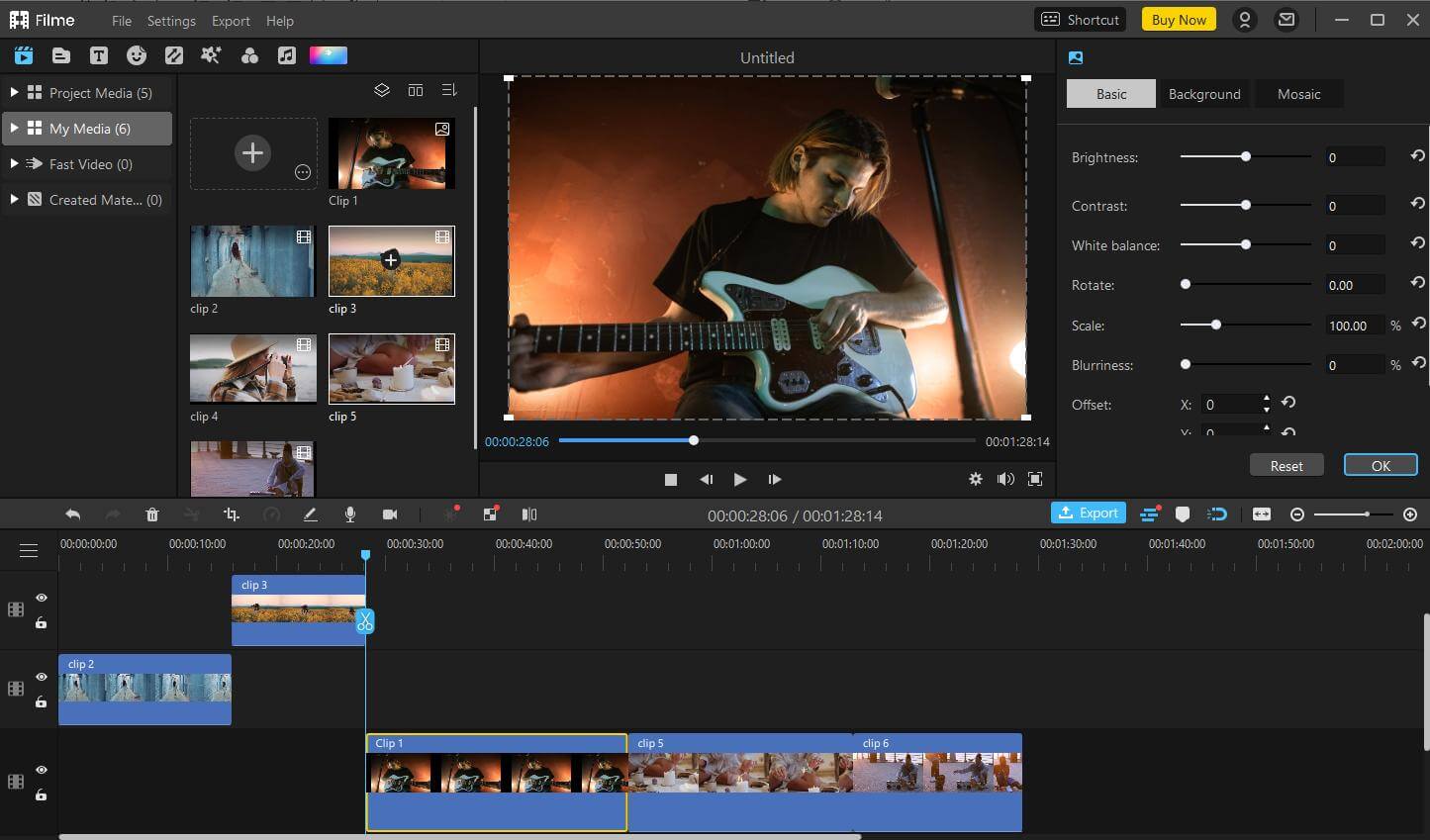
Step # 4 – Save when Finished – After flipping an image, you can do a screenshot to capture the flipped image. Currently you cannot export images directly in Filme, yet Filme is a useful tool for you to flip images and then place them in a video. After you do so, you can export the video with your flipped images in it for posting on Instagram or elsewhere.
# 2 Best Online Tool for Image Flipping – Canva
If you've not come across Canva then you really don't know how easy it is to flip an image whether you want to edit on mobile phone or desktop. Canva is an amazing image editing software that's online, allowing you to edit images in seconds without needing any technical skills. This software is absolutely FREE, however, you can purchase its pro version to access some advanced features, taking your editing to the next level.
Step-by-Step Guide
Step # 1 – Access & Make an Account – If you've not used this software earlier then access and make an account to keep your data safe.
Step # 2 – Choose Template or Blank Page – After accessing Canva, it's time to choose a template or blank page to perform editing.
Step # 3 – Import Photos to Edit – After accessing a blank canvas, import photos that you'd like to edit or flip via the 'Upload' option on the left panel.
Step # 4 – Drag to the Canvas & Rotate – Once you've imported a photo which you'd like to edit, drag it to the canvas and see the 'Flip' option located on the top feature panel.
Step # 5 – Download & Save when Finished – After completion of job, you can download the flipped image from the top-right corner button.
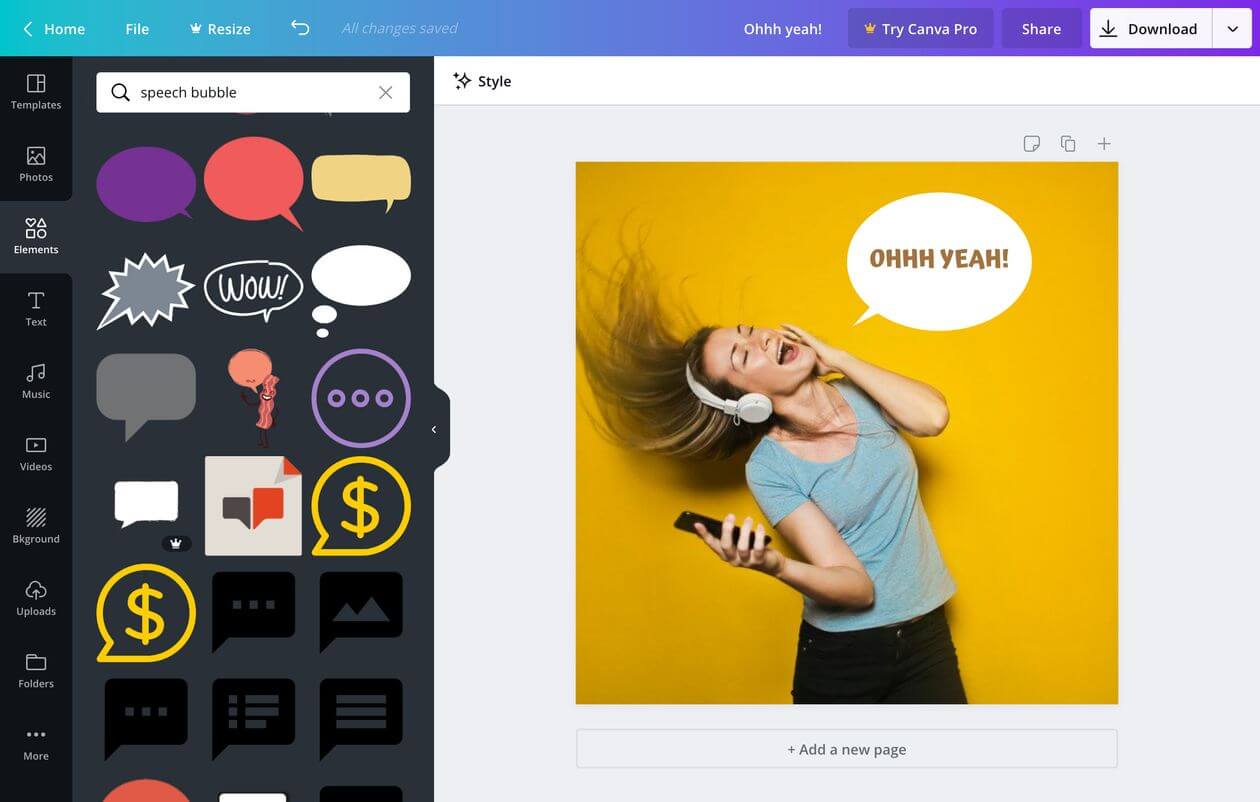
# 3 Professional App for Image Flipping – Adobe Photoshop Express
For years, Adobe has set the bar for image editing software, and if you don't want to use intricate or complex editing software then Adobe Photoshop Express is all you need to edit photos in seconds without needing any technical skills or knowledge. This application is absolutely FREE either for iOS or Android, though some advanced features need to be purchased if you want to take your editing to the next level.
Step-by-Step Guide
Step # 1 – Download & Sign-in – If you've not downloaded Photoshop Express app then download it, and sign-in to access online photos.
Step # 2 – Select Photos to Flip – After downloading, give access to the app and scroll through your gallery to select a photo, which you'd like to flip.
Step # 3 – Tap on the Crop Icon – Once you've selected the photo you'd like to edit or flip, select the 'Crop' icon located in the center bottom of the app.
Step # 4 – Rotate the Image – Once you've entered into the editing mode, select 'Rotate'. Now, you'll have several quick options, like straighten, rotate, flip horizontal, and flip vertical. Choose in whatever direction you'd like to rotate an image and you're done!
Step # 5 – Save when Finished – After completing the job, save the image into your gallery, and you're ready to post on your Instagram.
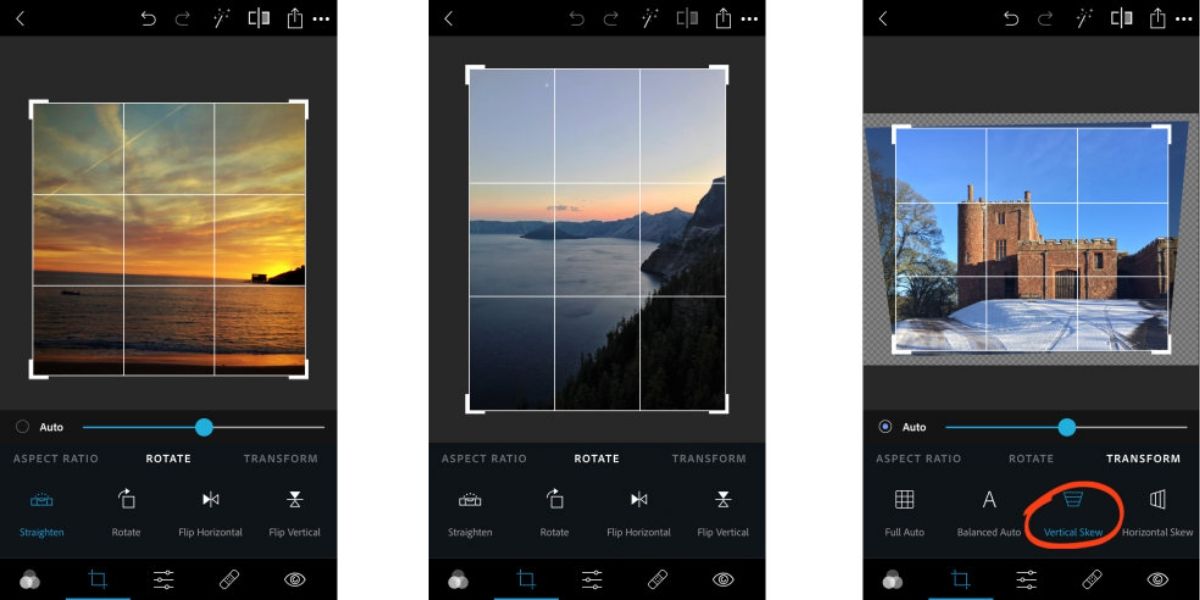
# 4 Fashionable App for Image Flipping – Adobe Spark
Adobe comes with this easy to use, fun and free photo editor, perfect for Instagram-worthy compositions. Choose from a selection of ready-made templates or start from scratch, and add filters, layers, and beautiful text with emojis to any picture. Moreover, this online image editing tool is designed to work with all major browsers, giving you the freedom to edit or flip images right from the comfort of your mobile phone anywhere anytime.
Step-by-Step Guide
Step # 1 – Upload an Image – Upload a desired image from your phone's gallery which you'd like to flip or edit.
Step # 2 – Rotate or Flip Image – Once you've uploaded a photo, it's time to rotate by clicking the 'Crop' button from the menu option. After accessing the editing mode, find the option 'Rotate' and start editing.
Step # 3 – Save & Download – Once you've done with the rotation, it's time to download or save the image for posting on social media platforms.
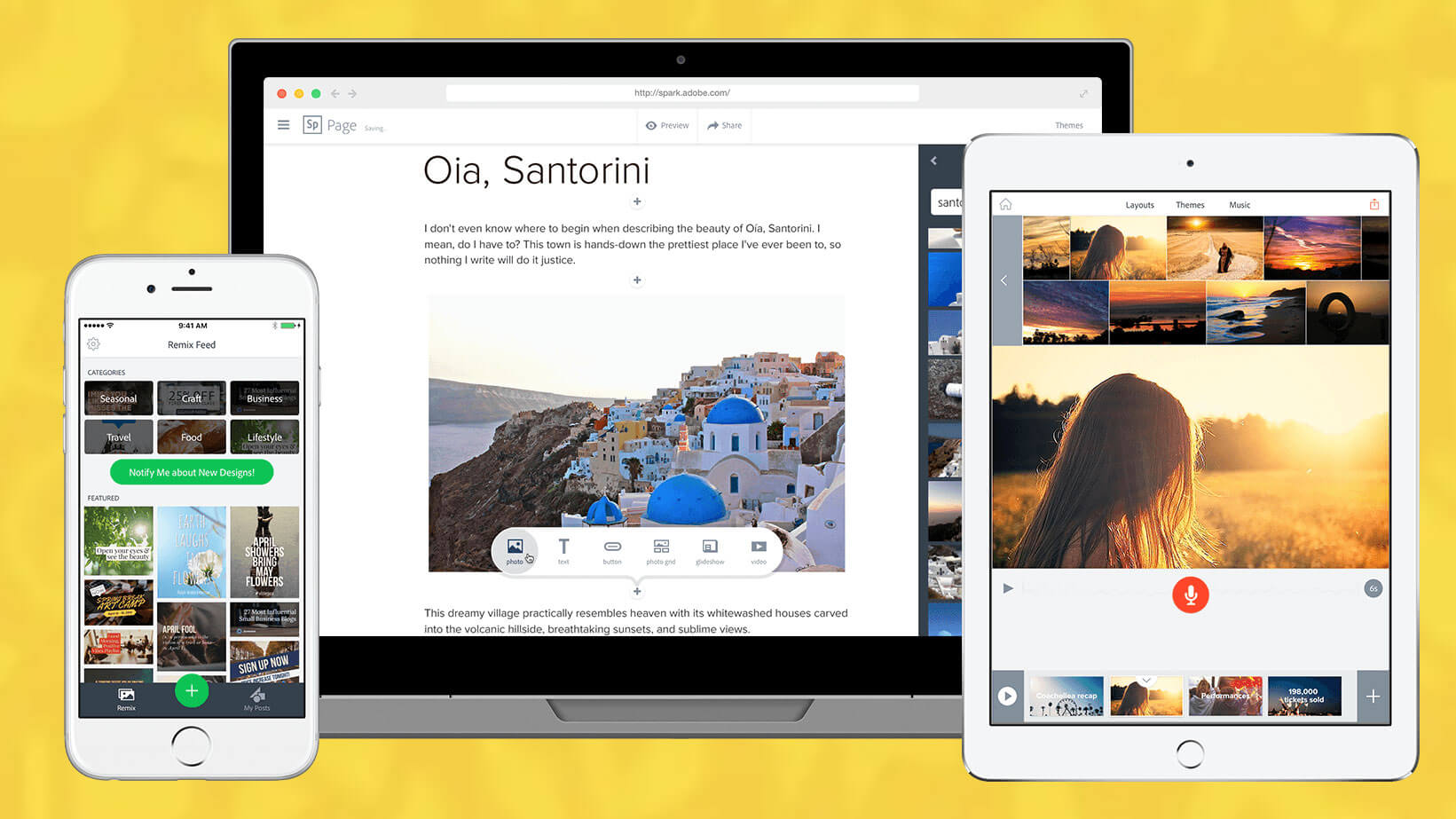
# 5 Trendy App for Image Flipping – Snapseed
Whether you're an Apple or Android user, there are tons of worthy Instagram photo editor app products out there that will help you turn your snaps into works of art, and one such tremendous application is Snapseed. It's powerful, user-friendly and developed by Google themselves, making it a perfect photo editing app either for casual editing or flipping images.
Step-by-Step Guide
Step # 1 – Download & Launch the App – If you've not installed snapseed onto your phone, download the app and launch the application.
Step # 2 – Import Image to Edit – Once you've launched the application, click on the 'Open Image' button to import your desired photo that you'd like to edit.
Step # 3 – Click on Rotate Button – After importing the picture, it's time to click the 'Rotate' button and change the image or orientation to whatever suits your needs.
Step # 4 – Save when finished – Once you've completed the job, click 'Apply' and save the picture into your phone's gallery.
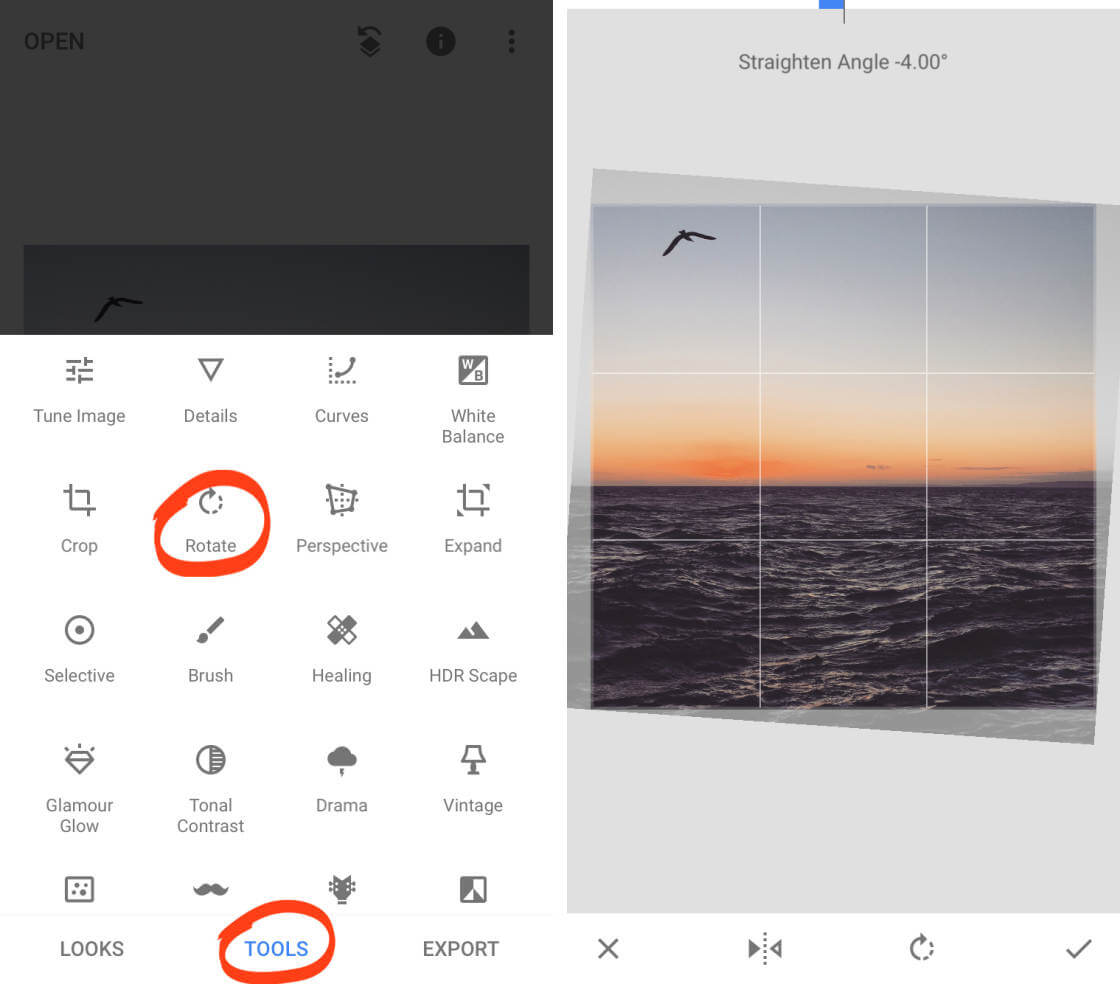
Frequently Asked Questions about Flipping an Image in Instagram
1. How to Crop Photo on Instagram?
Click on 'Edit' Image to enter into the editing mode, and find the 'Rotate' button that gives you the freedom to flip the image in a few simple clicks, save when you're done and post.
2. How to Rotate Photo on Instagram?
Rotating images before posting on Instagram is as simple as it sounds. When you're posting a picture on Instagram, click on 'Edit' and find the 'Rotate' button to change the orientation of the image whatever suits your needs.
Conclusion
What you just edited will save and then you can continue playing around with the other editing features. Take as much time as you need to make it look perfect. So, we hope that this article will clear your concept of how to flip an image in Instagram.































