In this article, we will provide a quick guide on how to rotate YouTube videos. We will also share a useful video editor - Filme to rotate video for YouTube.
Method 1: Rotate YouTube Video with iMyFone Filme [Windows & Mac]
iMyFone Filme is a fast-rising video editing software popular among YouTubers and video lovers alike. This tool is popular for its versatility, usability, and flexibility. Apart from creating and editing videos, iMyFone Filme can be used to rotate YouTube videos. You can use it to rotate YouTube videos easily with 2 ways. And below are the simple steps to do that.
- Rotate videos by 90, 180, 360 or any degrees.
- Not only for video rotation, but also basic video editing: Cut, Trim, Crop, Audio, Transition, Text, etc.
- Abundant effects and resources for you to edit YouTube videos with high quality.
- Instant preview the video while editing.
- Export your videos as various formats after editing.
- You can share your video to YouTube, Vimeo, Facebook and Twitter.
- This tool is available for Windows and Mac users.
Useful functions of iMyFone Filme:
Watch this video to learn how to edit video using iMyFone Filme:
Rotate YouTube Video Way 1:
- Import your video to iMyFone Filme.
- Double click on the video you want to edit or click once and select to move to the timeline.
- Choose the "Edit" option on the toolbar.
- To rotate, move the slider on the right side of the screen and adjust until you get your desired outcome.
- Click "Ok" to save or "Reset" to start over.
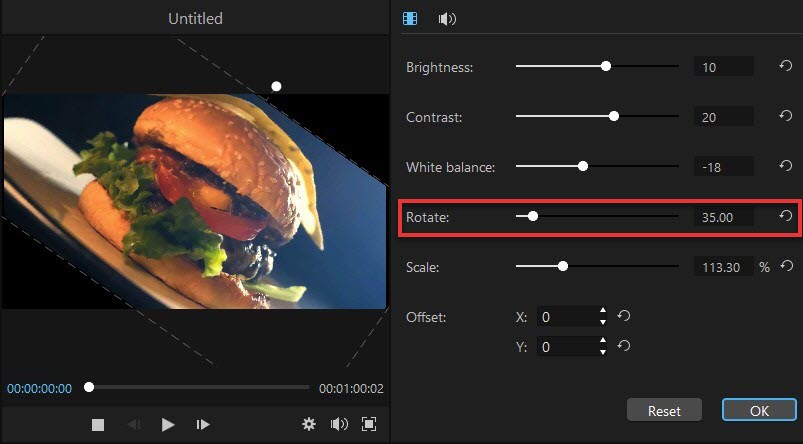
Rotate YouTube Video Way 2:
- Import your video to iMyFone Filme.
- Double click on the video you want to edit or click once and select to move to the timeline.
- Click and move the white dot at the top. Watch the video rotates. Continue until you get your desired orientation.
- Click "Ok" to save or "Reset" to start over.
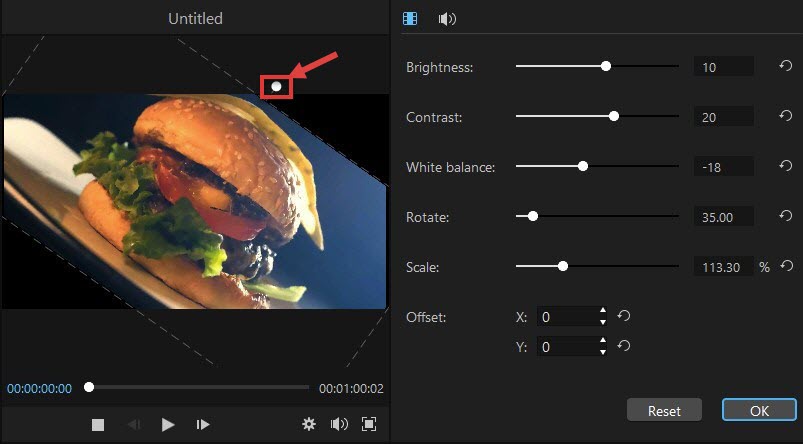
More Tips for Video Rotation:
Method 2: Rotate YouTube Video in YouTube Editor - YouTube Studio
YouTube Studio is the place where you manage your YouTube channel. It will save you from having to re-film and re-upload your video on YouTube. If your video appears upside down after your upload, you can follow this simple procedure to flip it back to normal with the YouTube studio.
Steps:
- Go to your YouTube channel.
- Click on videos (to view all videos).
- Click on the video you want to rotate.
- Click on the "Editor" button on the left menu options.
- Right-click on the "Add Blur" button and click "inspect".
- Edit the line and delete the item 'hidden="true"'.
- Click outside the box to save. The rotate buttons will automatically appear on the video edit menu.
- Now, close the HTML code box and start rotating your video to taste.
- Don't forget to save after achieving your goal.
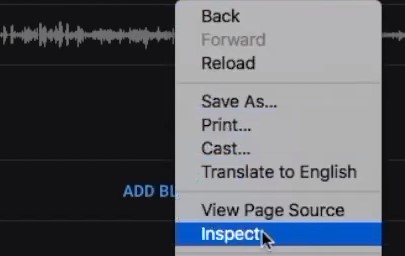
You can find another "Trim" button and click the inspect again. It will open an HTML code box. Ctrl + F (Command + F) to open the search box and search for "enhance-rotate-buttons".
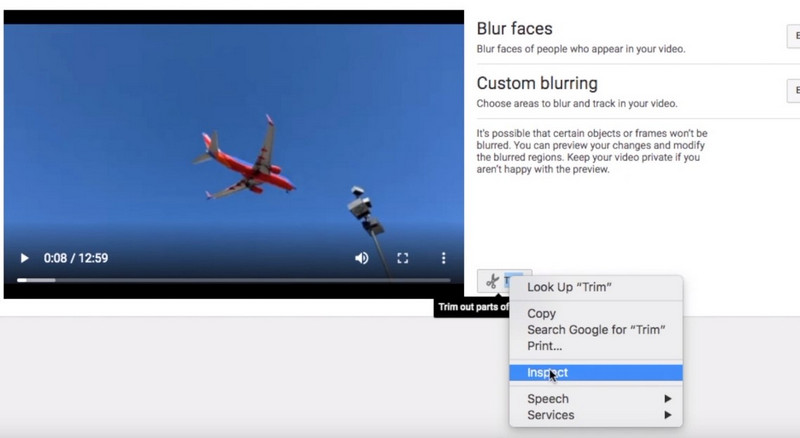
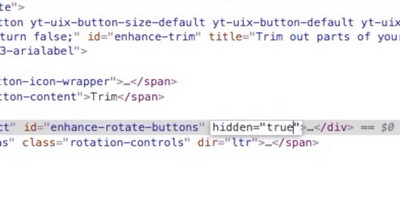
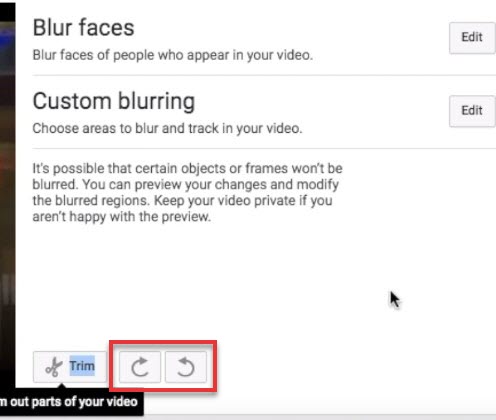
Method 3: Rotate YouTube Video While Watching on PC
Another method to rotate a YouTube video while watching on PC is via Video Rotation extension. This extension is available as an add-on on Chrome and Mozilla. This extension supports 90, 180, and 270 degrees rotation of YouTube videos while watching.
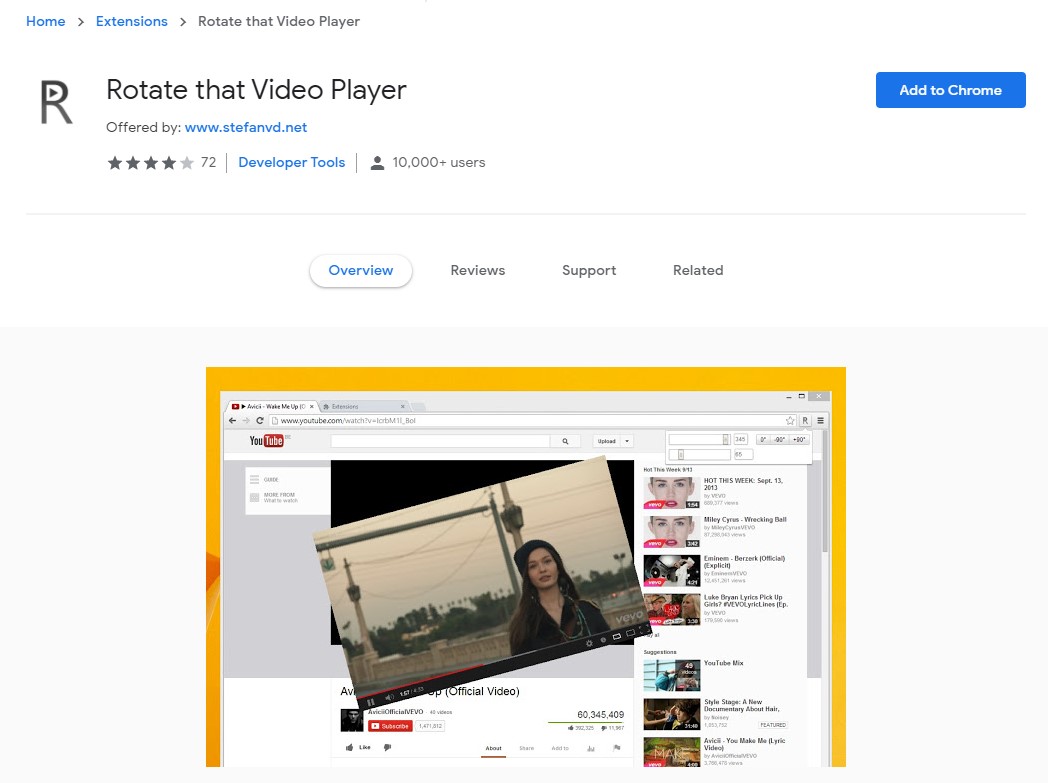
Steps:
- Install the Chrome or Mozilla extension on your Browser correctly.
- The extension should automatically appear on the YouTube menu beside the "Subscribe" button.
- Refresh your YouTube page if the button does not appear automatically.
- Use ctrl+shift+9 or ctrl+shift+/ shortcode to rotate video.
You can also use the extension to zoom, move, and mirror video.
Method 4: Rotate YouTube Video Online
Another way by which you can rotate your video is by using online tools like Clideo. Clideo is an all-in-one video marketing platform that has the tools to create, edit, compress, and package video for delivery to just about any audience on the web. It is online-based video editing software you can use to perform basic video editing tasks.
Clideo works online and you have to first option the URL on your browser.
Steps:
- Visit Clideo Rotation web page.
- Paste your YouTube URL to rotate.
Select rotating arrow, it rotates 90 degrees when you click once.
Preview the resulting video.
Download it to your Google Drive or Dropbox.
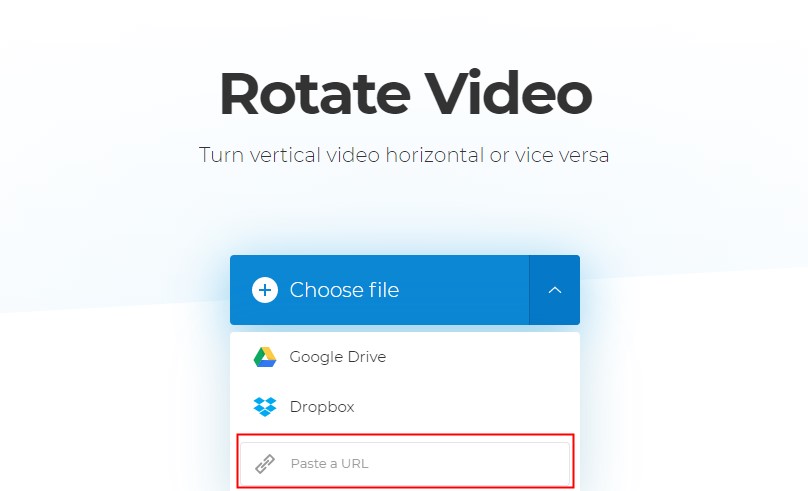
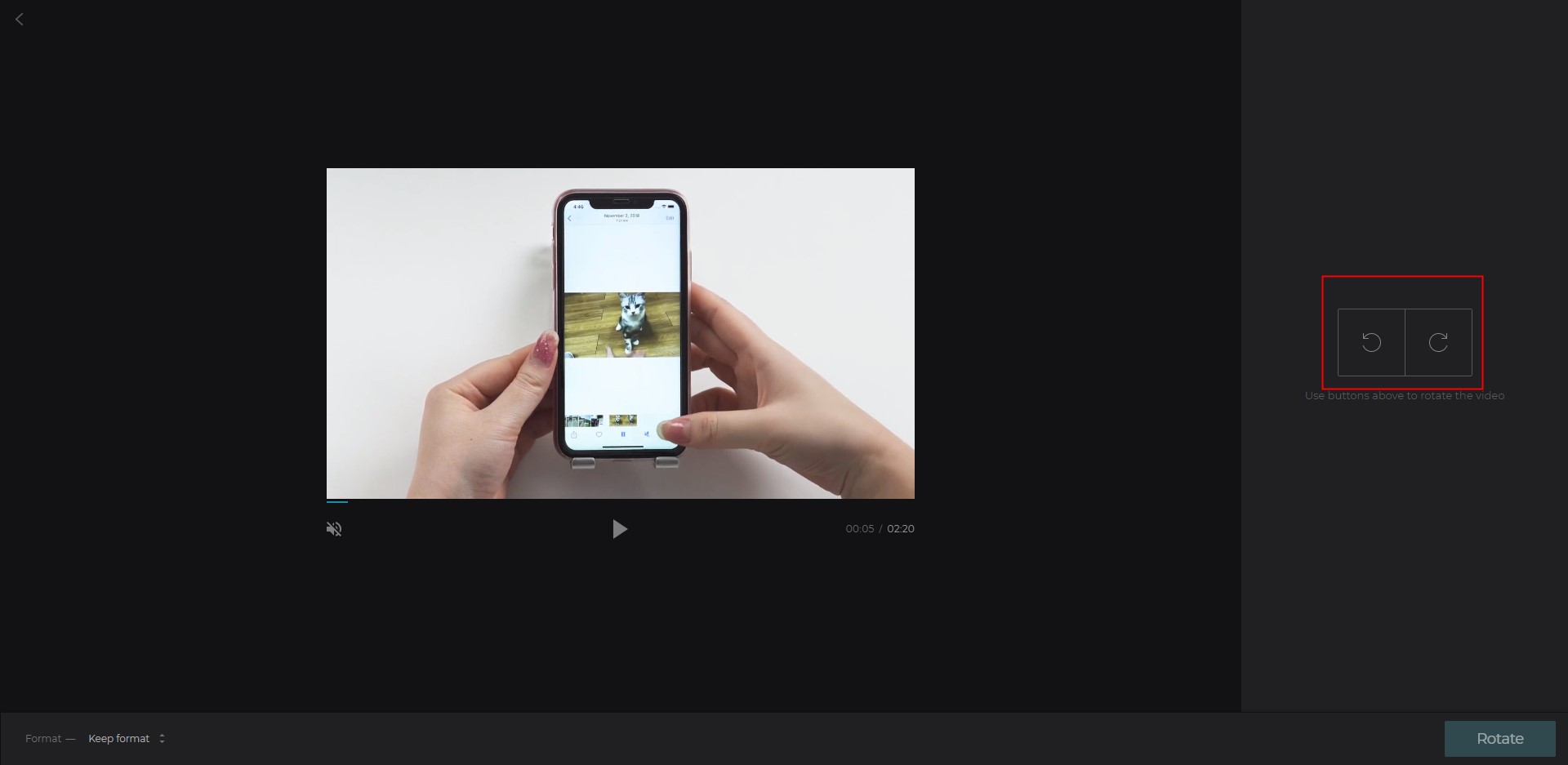
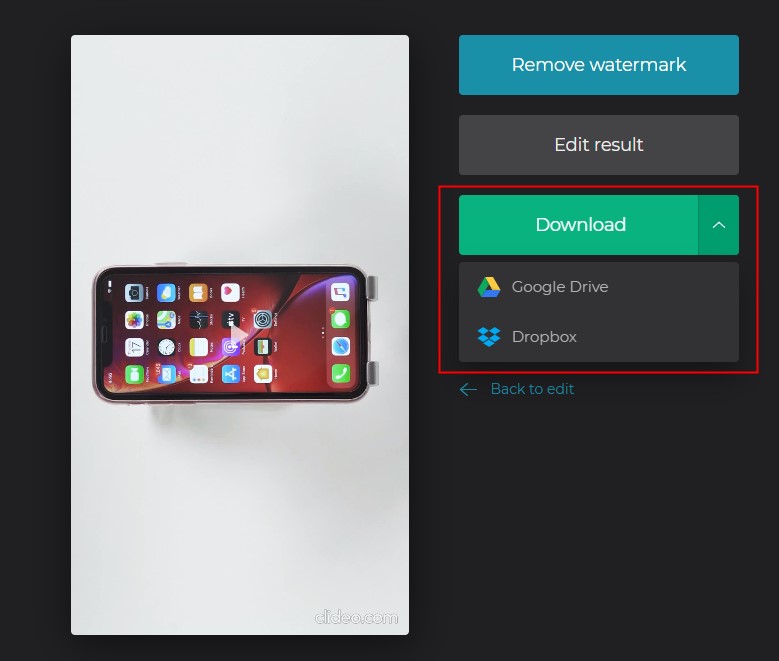
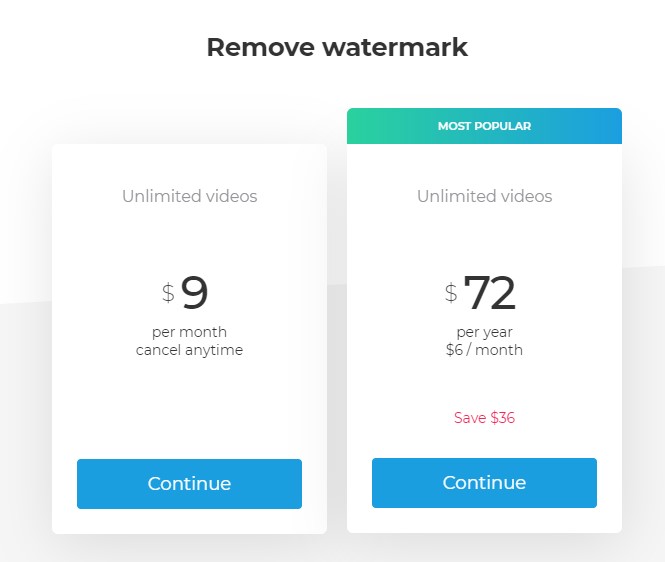
Method 5: Rotate YouTube Video on iPhone & Android
If you want to rotate YouTube video on your own phone, you can use some video rotation apps to get it done. Here we will share you with two tools to rotate YouTube videos on iPhone and Android devices.
Rotate YouTube Video on iPhone - Use iMovie
This video editor for iPhone is an ideal choice to roate YouTube videos. Below are the simple steps to do that.
- Download iMovie app on your iPhone. Then click the "+" button to upload the YouTube Video.
- After uploading the video that you want to rotate, Click on the edit button. you can scroll the timeline and make your video clip appears in the viewer.
- Now you can move your two fingers and make a rotating motion as you like. You can rotate it in 90 degrees at a time, either clockwise or counterclockwise.
- Once the video rotation is done, just hit on the "Done" button to save the YouTube video.
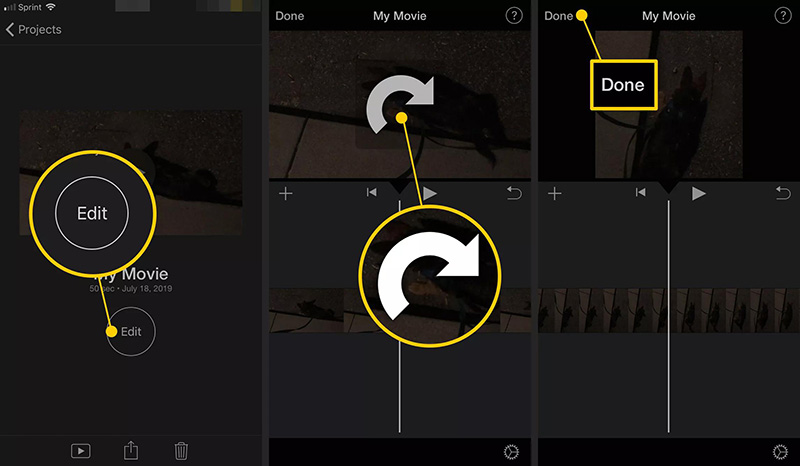
Rotate YouTube Video on Android - Use Google Photos
For Android users, you can use Google Photos to rotate YouTube videos easily. Just follow the steps below.
- Download Google Photos on your Android phone first. Then locate the YouTube video that you want to rotate and open it.
- Then hit on the "Edit" icon on the screen and then click the "Rotate" button. Now you can rotate the YouTube video in any degree as you want.
- Once all is done, click the "Save" option to save tha changes.
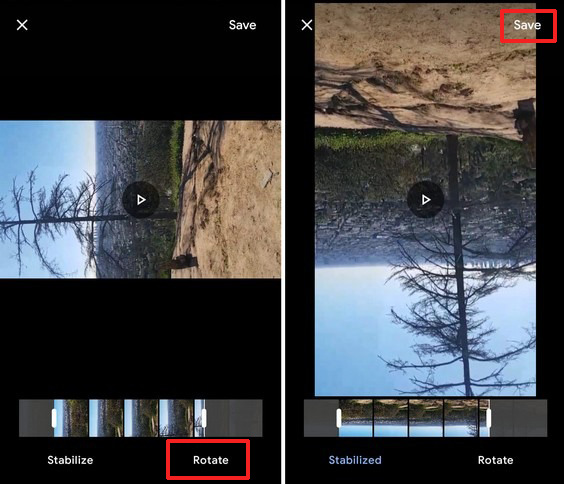
Bottom Line
Vertical Video Syndrome (VVS) is a serious problem facing YouTubers worldwide. It affects the orientation of the video and defeats the purpose of the video. Now you can use those methods are discussed in this article to rotate your YouTube videos. if you want to not only rotate video but also require advanced features on video editing,iMyFone Filme is the ideal choice for you. It can be used on Windows and Macs, and allows you to create a stunning YouTube videos. If you need rotate your youtube video, you can use good video editor Filme, or choose some reliable video editing services.
































