Sometimes the recorded videos have a wrong orientation, so we need to flip and rotate them to make the video perfect. There are many tools and apps to flip and rotate videos on iPad. In this article, we will share how you can do that without any hassle. As a bonus, we will also share apps and video editors that you can use on Windows, Mac, and iPhone to rotate and flip videos quickly. Among them, Filme is equipped with more user-friendly features. If you don't want to deal with any technical process, you may turn to iMyFone Filme, which offers a surprisingly easy solution to flip video fast.
Part 1: How to Flip Videos Taken in the Wrong Orientation Using Photos App on iPad
Part 2: How to Flip Videos Taken in the Wrong Orientation Using iMovie on iPad
Part 3: Best Tool to Flip Videos Taken in the Wrong Orientation - Filme

Part 4: How to Flip Videos Taken in the Wrong Orientation in iPhone
Part 5: How to Flip Videos Taken in the Wrong Orientation on Mac
How to Flip Videos Taken in the Wrong Orientation in iPad
Step 1: Open the Photos App
Open the Photos app on your device. After opening the app, you will see the photos and videos. Tap on the video that you want to flip.
Step 2: Tap Edit Button
After opening the video, tap on the Edit button on the top right corner of the screen. You will have some editing options on the screen.
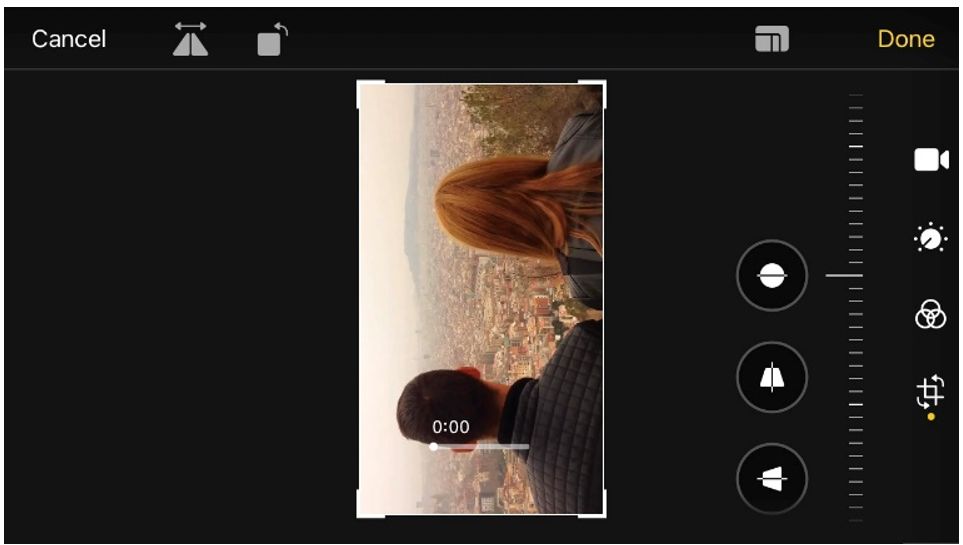
Step 3: Hit on Rotate or Flip Button
There will be four options on the side of the screen. You need to tap on the Rotate icon. This is for rotating the video, but there is also a flip option. You will see the flip button at the top left corner. Tap on it to flip the video instantly.
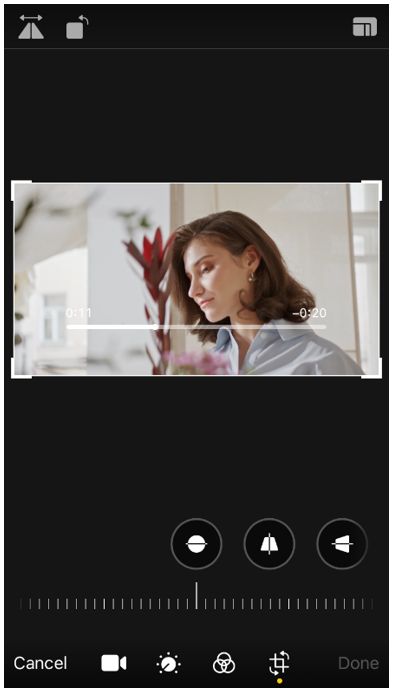
Step 4: Save the Video
Tap on Done on the top right corner. It will save the video. Keep in mind that the editing is done on the original video. So, if you do not want to edit the original video, make a copy of the video before editing.
Though Flipping video on iPad is a common, convenient and traditional, it's still terribly not enough for advanced editing for an excellent video. If you create fabulous video and share them to other website like facebook, vimeo, youtube with single click, if you don't want to deal with any technical process, you may turn to iMyFone Filme, which offers a surprisingly easy solution to flip video fast.
People Who Liked this Content Also Liked
Top 5 Video Flippers to Flip a Video and Photo Online Fast in 2021 >>
How to Flip a Selfie Video? [Online/ Win/ Mac/ Android/ iPhone] >>
5 Best Effective Methods to Flip Your Video on PC [Windows/ Mac/ Online] >>
How to Rotate Videos Using iMovie on iPad
Step 1: Open iMovie on iPad and Import Media
Open the iMovie app on your iPad. You will see a big "+" button on the screen. Tap on it, and it will give you two options: Movie and Trailer. Tap on Movie to open the video editor.
Step 2: Rotate the Video by Placing Fingers
Place your two fingers on the video and rotate them. The video will be rotated in the direction of your fingers. You can rotate as much as you like.
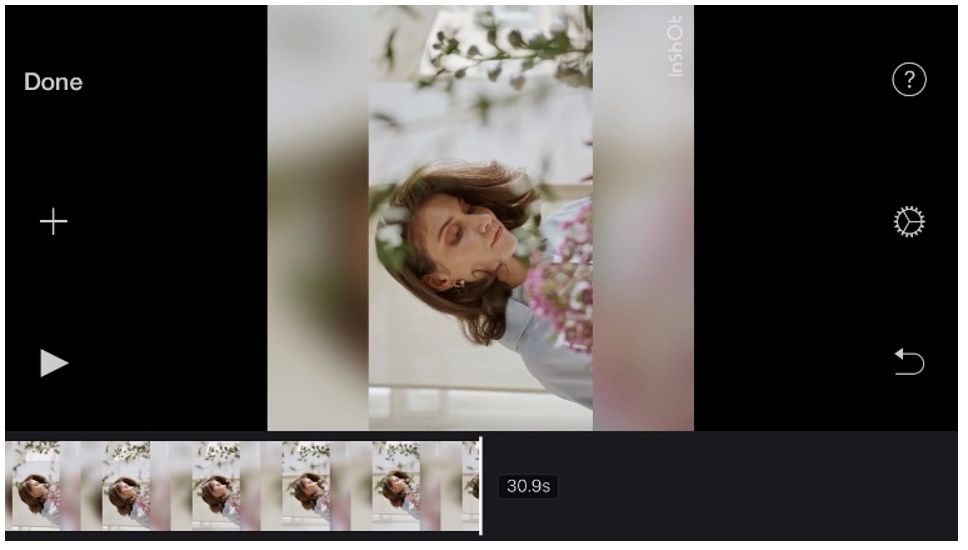
Step 3: Save the Video
After all, tap on Done. The file will be saved on your device.
Best Tool to Flip Videos Taken in the Wrong Orientation - Filme
iMyFone Filme
Filme is a high-quality video editor that can deal with 4K videos and any video/audio format. You can create videos for social media platforms, including YouTube, Twitter, Vimeo, Facebook, TikTok, Instagram, and Snapchat. The tools and features of Filme help you make your videos stand out from the crowd.
There are many tools in Filme that you will not find in other video editors. It has a voice changer, screen recorder, PPT to video converter, slideshow maker, text to video feature, audio recorder, and many other tools. You can enjoy multiple benefits with this single video editor.
Wonderful Features of iMyFone Filme
User-friendly, without any technical knowedge required to edit your videos.
Easy to get multiple resources, with no extra fee at all.
Free to try the editor, during which you can check the compability.
Able to flip or mirror your video fast and easily.
Try It FreeTry It Free
Get 1-Month FREE License (Limited Time) >>
Method 1: Mirror Yourself in Video
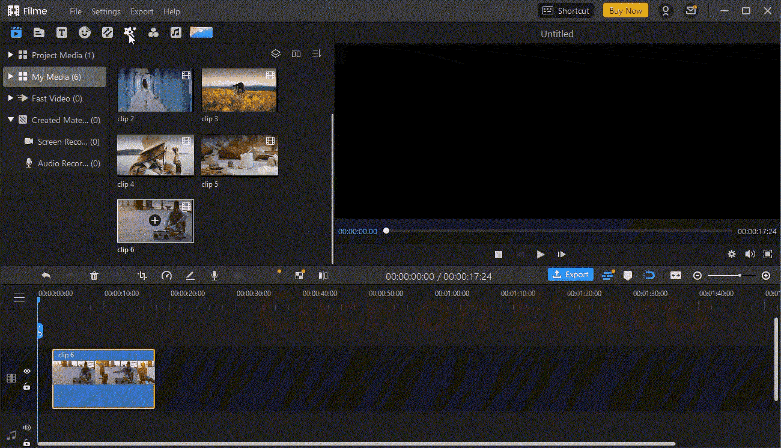
Step 1: Click on Effects and Select Mirror Effect
Choose Effects from the left top in the interface and roll to Mirror effects and you can get two you in the effect without any video editing techniques needed.
Method 2: Flip Your Video Horizontally
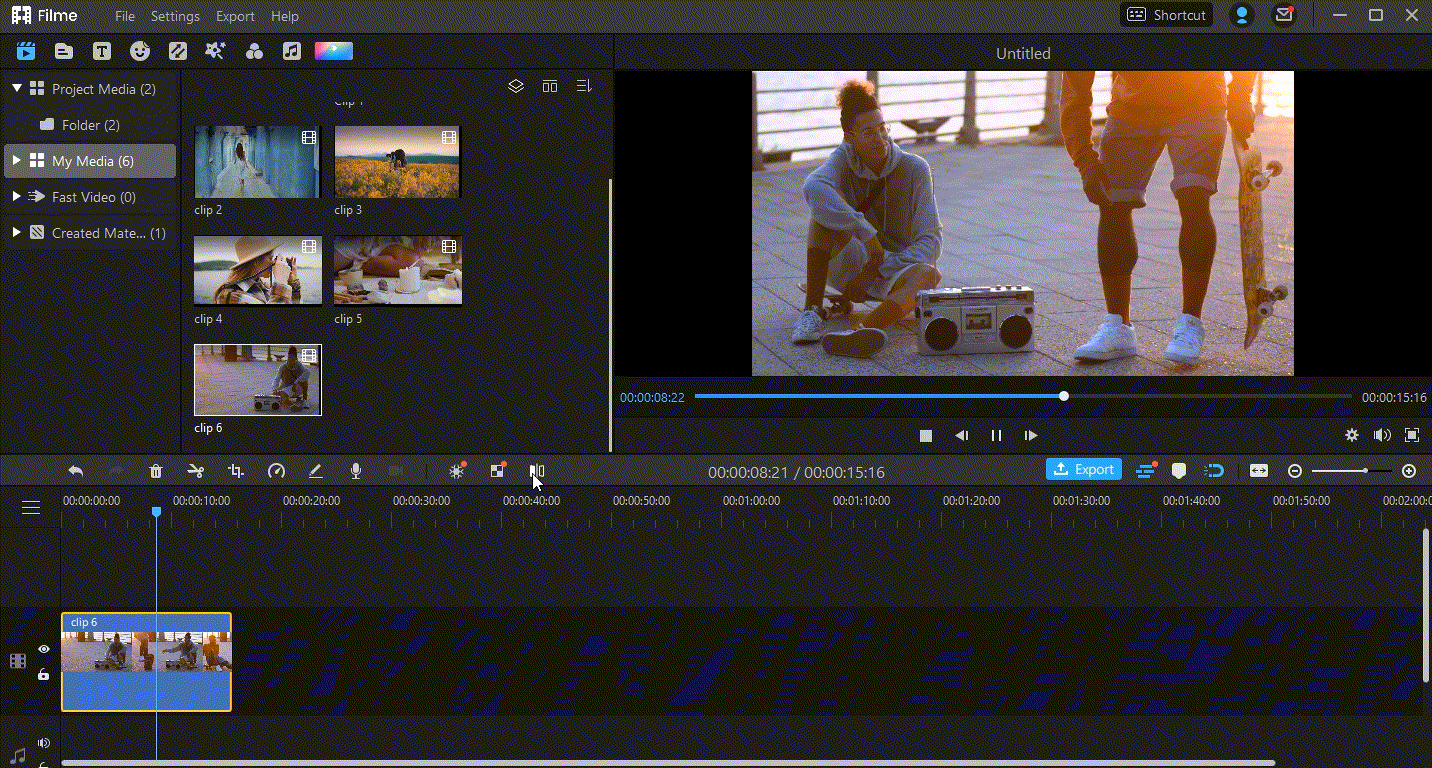
Step 1: Create a New Project and Import the Video
After installing Filme, open it. You will see some options on the main screen; click on Editing Mode. It will open the video editor.
You need to import the video. Go to the Media and click to import files from your computer. You can also import from your mobile.
Step 2: Flip the Video by Clicking Mirror Button
Drag the video to the timeline. Select the video, and you will see some tools above the timeline. Click on the Mirror tool to flip the video.
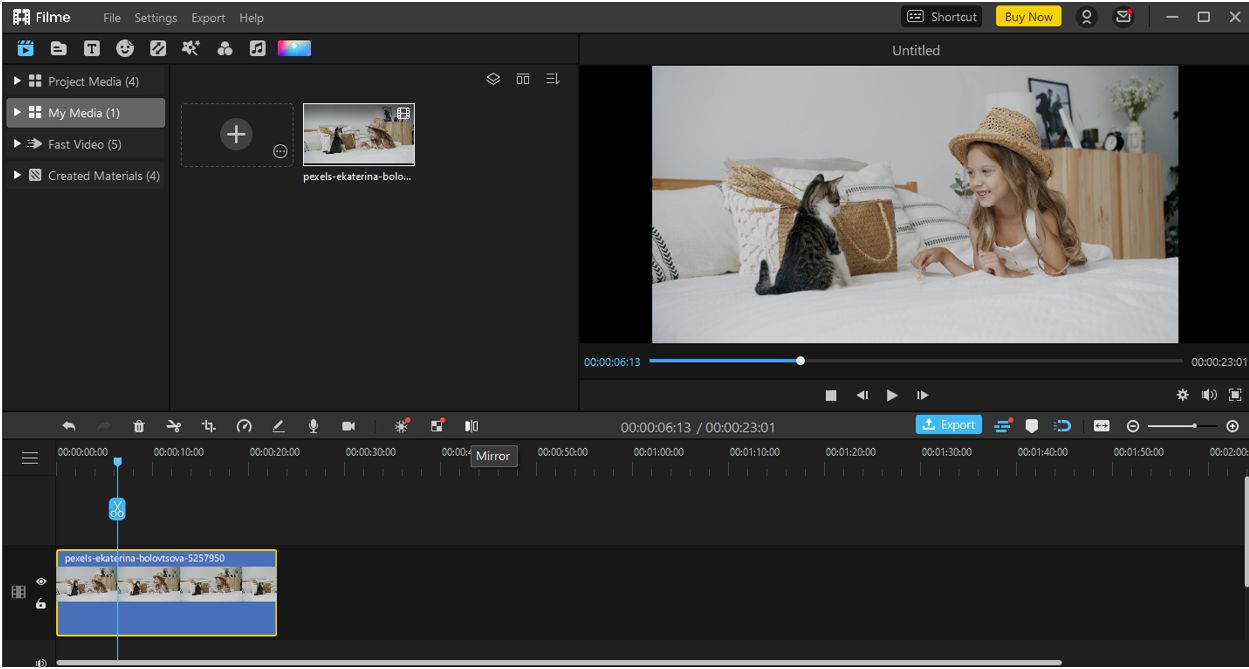
Filme will flip the video horizontally, so if you want to flip vertically, you need to rotate the video. For that, double-click on the video. You will see the editing panel. Look for the Rotate option and rotate the video as you like.
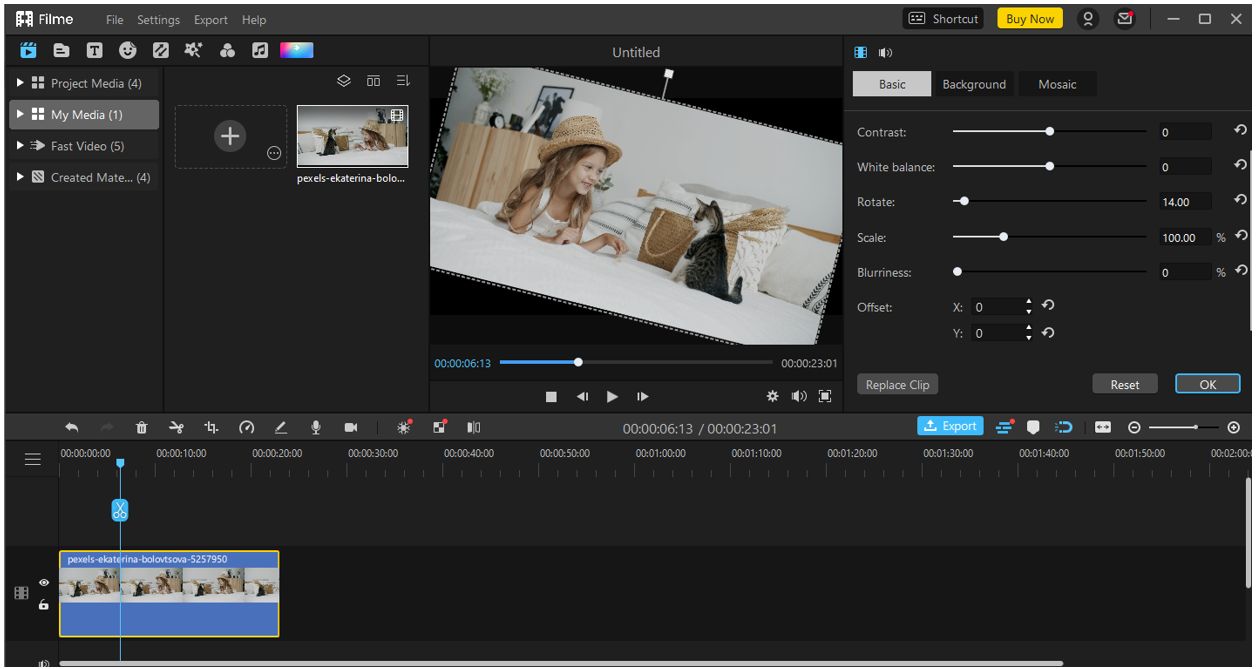
Step 3: Export the Video
After all, you are ready to export the video. Click on the Export button above the timeline. You will have the export window. Now, select the settings for your video and export the file.
How to Flip Videos Taken in the Wrong Orientation in iPhone
You can use any video editor to flip your video. Here, we are going to explain how you can flip a video using Splice, which is a popular video editor.
Step 1: Open the App - Splice
Open the app on your iPhone. Tap on the "+" button to create a new project.
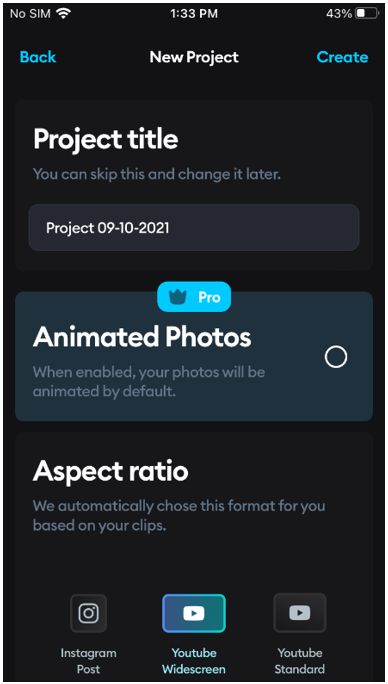
Step 2: Flip the Video by Clicking Transform Button
You will be in the video editor. The video will be on the timeline. Make sure the video is selected. At the bottom, you will see some tools. Look for Transform and tap on it. You will have the flip options to flip your video horizontally or vertically. Tap on the option you like.
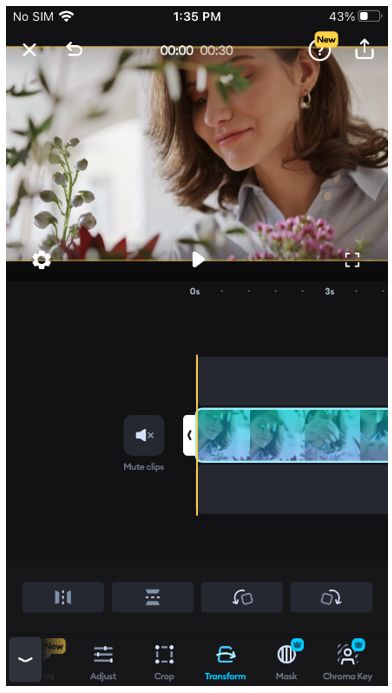
Step 3: Export the Video
You can also make other changes to your video, such as adding text, music, and effects. After all, tap on the Share button at the top right corner. Select the resolution and frame rate. Tap on Save.
How to Flip Videos Taken in the Wrong Orientation on Mac
If you are using a Mac, you can easily flip your videos using iMovie. It is the official and free video editor, and you can use it without any hassle. Follow the steps below to flip videos on Mac.
Step 1: Open iMovie and Create New Project
Open iMovie on your Mac. You will see the home screen, and there will be a "+" to create a new project. Click on the button, and you will have two options: Movie and Trailer. Click on Movie as we want to edit a video.
Step 2: Import the Video to iMovie
After creating a new project on iMovie, you need to import the video that you want to flip. You will see a down arrow button on the left. Click on the button and import the video.
Step 3: Select Flipped Filter
Drag the imported video to the timeline for editing. After dragging the video, you are ready to edit it. Above the video preview, you will see some tools. Click on the Filters icon to flip the video. There will be a list of filters. Click on Flipped, and it will flip the video horizontally.

Step 4: Export the Video
If you want to edit the video further, you can use other tools of iMovie. It is an amazing video editor. After all, click on the Share button. You will have the bottom on the top right corner of the screen. Click on File, and you will have the export window. Export the file after adjusting the settings.












