Isn't it annoying to find our video shot with wrong direction? Don't worry any more!
We have selected some of the best video editors and tools they can use for flipping a video in Windows. We will discuss the five best tools and the methods to use them. Beginners can follow the step-by-step guide to flip the video. Let's begin.
Part 1. Best Popular All-in-one Editor to Flip Video in Windows- iMyFone Filme

Part 2. Advanced Software to Flip Video for Pro in Windows- Adobe Premiere
Part 3. Powerful Professional Editor to Flip Video Windows- DaVinci Resolve 17
Part 4. Fashionable Website to Flip Video Windows- Animaker [Online]
Part 5. Handy but not Stable Tool to Flip Video Windows- Clideo [Online]
Part 1. Best Popular All-in-one Editor to Flip Video - iMyFone Filme
iMyFone Filme
iMyFone is a simple, versatile, and beginner-friendly video editor that is specially made for new users. If you want to edit your videos professionally, you can download Filme and start using it. It does not need any experience or knowledge to get started. The interface is simple, and there are many tutorials and blog posts on the website to guide beginners.
Wonderful Features of iMyFone Filme
User-friendly, without any technical knowedge required to edit your videos.
Easy to get multiple resources, with no extra fee at all.
Free to try the editor, during which you can check the compability.
Able to flip or mirror your video fast and easily.
Try It FreeTry It Free
Get 1-Month FREE License (Limited Time) >>
Method 1: Flip Your Video
Step 1: Create a New Project and Import Video
After downloading and installing Filme, at the very first interface, click on Editing Mode to open the video editor. Go to File>New Project and import video from your computer or mobile. You will see the video in the project media. Now, drag it to the timeline.
Step 2: Flip the Video by Clicking Mirror Button
Click on the video on the timeline to select it. You will see some editing options above the timeline. There will be a Mirror option that can be used to flip the video. Click on the Mirror option, and your video will be flipped in no time.
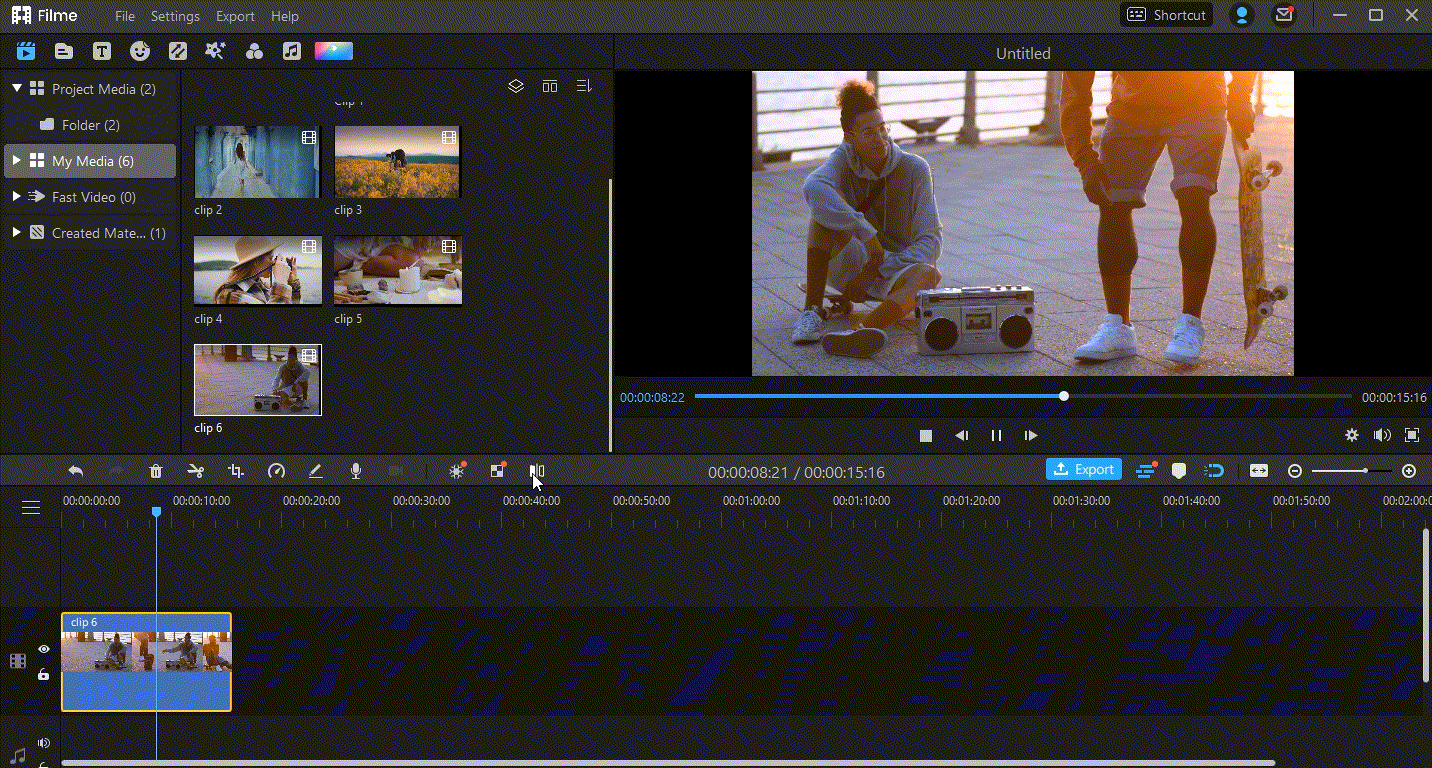
Step 3: Rotate Your Video (Optional)
The mirror button is for the horizontal flip, and if you want a vertical flip, you can rotate the flipped video. Above the timeline, you will see the Edit button; click on it. There will be some editing options on the right of the video. Now, rotate the video 180 degrees.
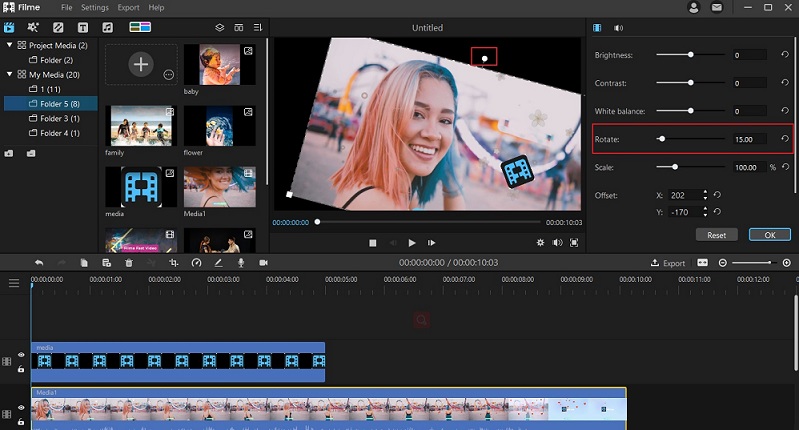
Method 2: Mirror Yourself in Your Video
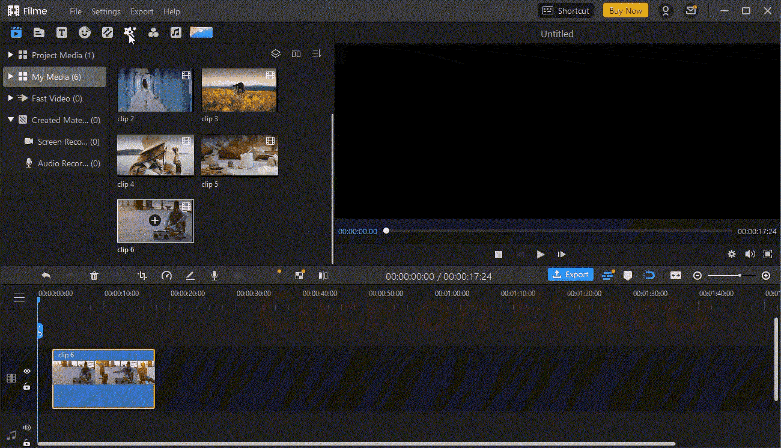
Step 1: Click on Effects and Select Mirror Effect
Choose Effects from the left top in the interface and roll to Mirror effects and you can get two you in the effect without any video editing techniques needed.
People Who Liked this Content Also Liked
Top 5 Video Flippers to Flip a Video and Photo Online Fast in 2021 >>
How to Flip a Selfie Video? [Online/ Win/ Mac/ Android/ iPhone] >>
5 Best Effective Methods to Flip Your Video on PC [Windows/ Mac/ Online] >>
Part 2. Advanced Software to Flip Video for Pro - Adobe Premiere
Adobe Premiere Pro is the first choice of professionals and experts who want pixel-perfect videos. It is an advanced video editor that can do almost anything you want. Let's see how you can flip a video with it.
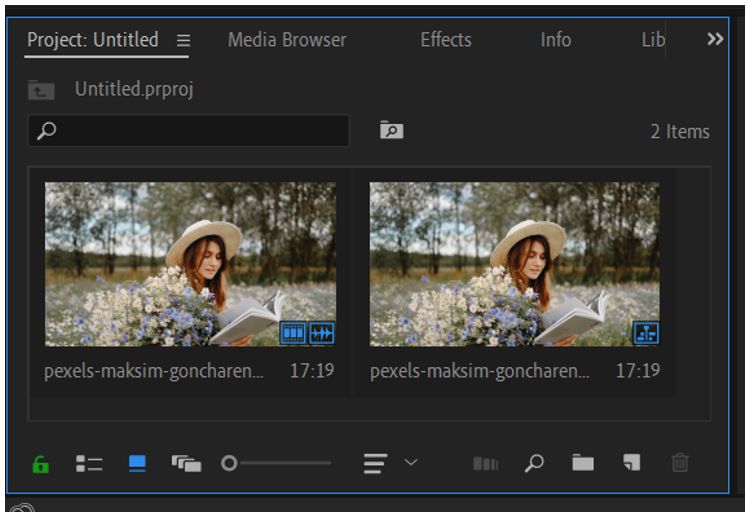
Step 1: Go to Effects Panel for Basic 3D
You need to go to the effects panel and search for Basic 3D. Once you find that, drag it and drop it over the video.
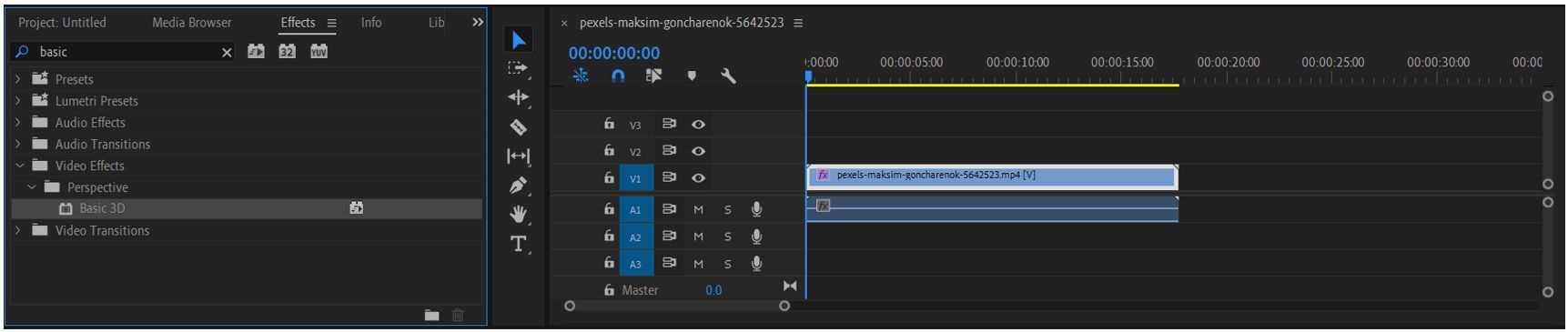
Step 2: Change Value of Swivel in Basic 3D Options
Now, you will see the Basic 3D options in the Effects Control. Look for Swivel. You need to change the value of Swivel from 0 to 180 degrees. It will flip the video.
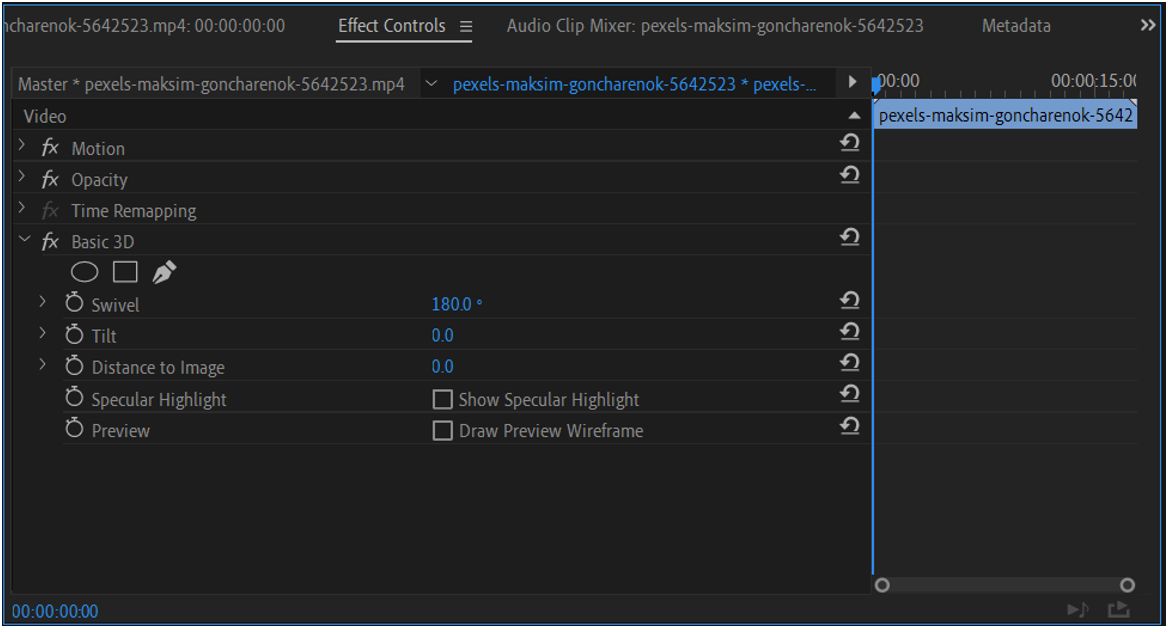
Part 3. Powerful Professional Editor to Flip Video - DaVinci Resolve 17
DaVinci Resolve is a professional-grade and very advanced video editor. It is usually used in filmmaking, color correction, audio editing, and various other purposes. It can be used to flip a video, and the steps are pretty simple.
Step 1: Click on Inspector Button and Select from 2 Flip Options
On the top right corner, you will see the Inspector button. Click on the button to open the inspector panel. Make sure the video is selected on the timeline. You will see the editing options in the inspector panel. There will be two flip options: one for the horizontal flip and the other for the vertical flip. Click on the flip that you want. The video will flip instantly.
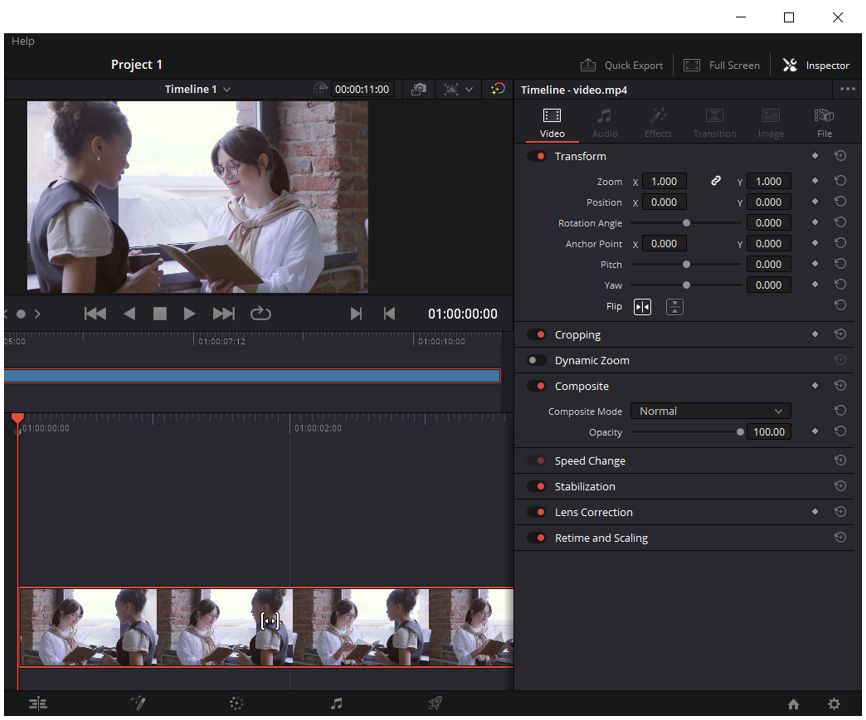
Part 4. Fashionable Website to Flip Video - Animaker [Online]
Animaker is an online video maker that can make animated videos. It is one of the most versatile and preferred animated video editors on the market. It is mainly used for animation, and it has the basic tools for editing a video. Therefore, you can flip a video using this web-based tool.
Step 1: Go to Animaker Website
Open any internet browser and go to this link. Click on Create Your First Video. You can log in using your social media account. For creating a new project, you need to click on the desired aspect ratio. You will have two options, click on Blank.
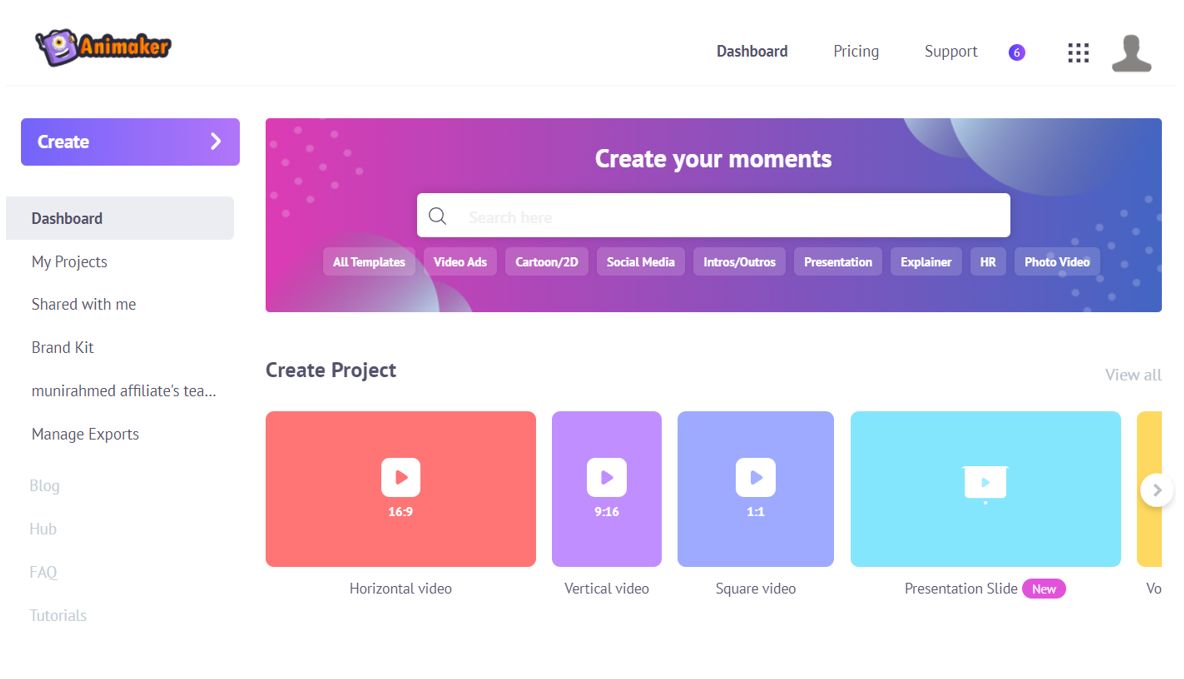
Step 2: Click on the Flip Option in the Tool Bar
Over the video, you will see some options. Click on Flip to flip the video horizontally. There is no vertical flip option, so you need to rotate the flipped video for a vertical flip.
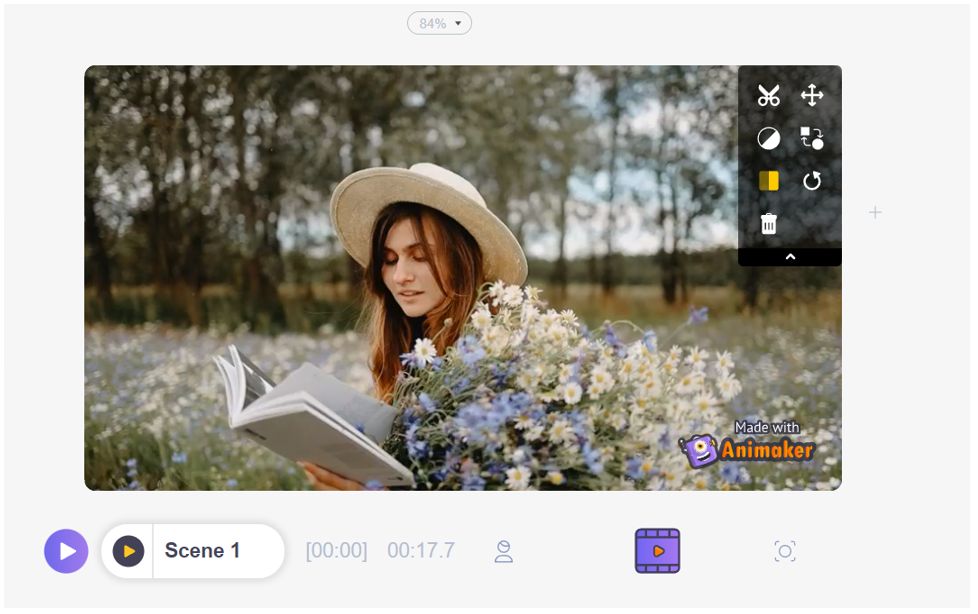
Part 5. Handy but not Stable Tool to Flip Video - Clideo [Online]
Clideo has the simplest flip tool that you can use. The tool is specially created for flipping a video, so you can easily do the job within a few seconds. Let's see the steps.
Step 1: Go to Clideo Website
Open any browser and follow this link. Click on Choose Files and select the video from your computer. It will take some time to upload the file.
Step 2: Flip the Video by Clicking the flip tool
Your video will open in the flip tool. You will have two options on the right. You can flip the video vertically or horizontally. Click on the button to flip the video.
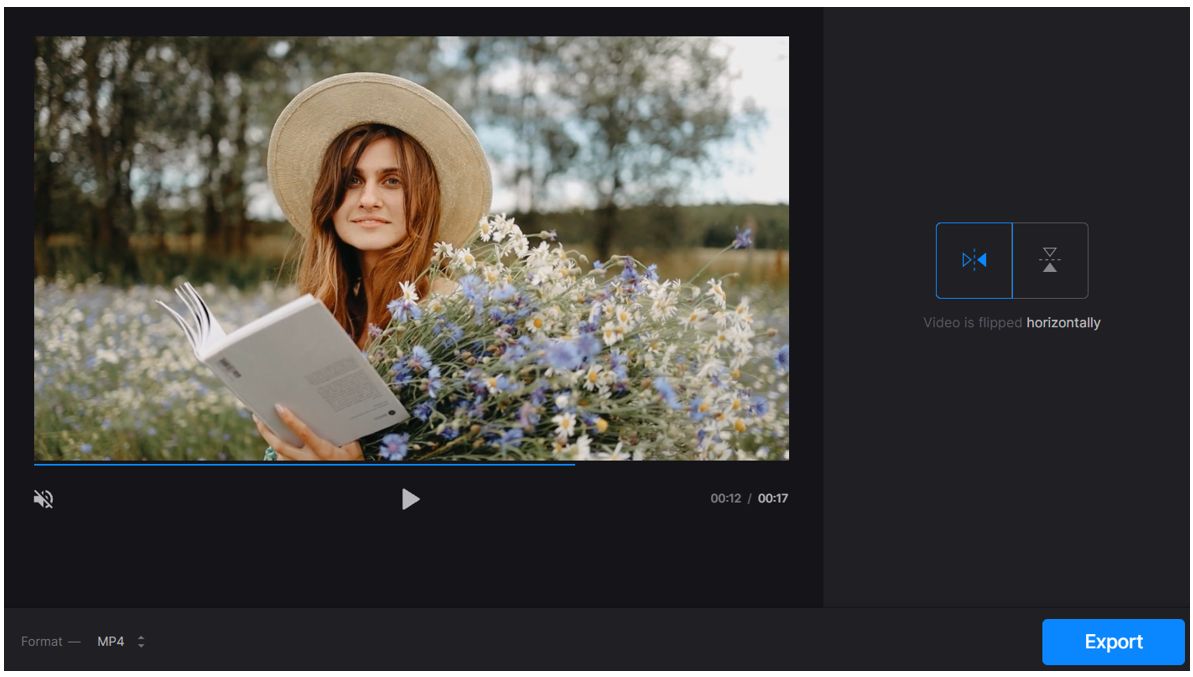
Final Words
Thus, Filme is the perfect tool for all your video editing needs to help you start your very first trip in video editing. It is an all-in-one tool you can use for different purposes. Don't hesitate and try it for free!












