Never have you heard of FFmpeg! Or don't know how to use it? Well, worry not! This post will tell you what FFmpeg is and how to download and use FFmpeg commands to flip your videos in seconds. Moreover, in this post, we will also mention the best alternative to FFmpeg for beginners for your convenience.
How to Flip a Video Using FFmpeg Fast
FFmpeg is a sophisticated tool that can handle practically anything with multimedia files. However, this post aims to discuss the FFmpeg flip video function only. Therefore, we won't go through all of its features.
FFmpeg contains a "Transpose" tool that allows you to rotate videos. It requires a video as input and a sequence of commands to flip vertically and horizontally.
Step#1: To Flip Video Vertically
Use the command line to vertically flip the video.
ffmpeg -i INPUT.mp4 -vf vflip -c:a copy OUTPUT.mp4
Step#2: To Flip Video Horizontally
Input following command line to ffmpeg flip video horizontally.
ffmpeg -i INPUT.mp4 -vf hflip -c:a copy OUTPUT.mp4
After you flipped your images in FFmpeg, if you want to make a slideshow video for all your flipped photos, or if you want to add splendid filters to your images and share them to other website like facebook, vimeo, youtube with single click. You can download iMyFone Filme on PC to flip your images and edit them together, even create a video, after you flip and edit your images, you can upload to Tik Tok, Youtube, Instagram and amaze your friends and fans. People Who Liked this Content Also LikedTop 5 Video Flippers to Flip a Video and Photo Online Fast in 2021 >>
How to Flip a Selfie Video? [Online/ Win/ Mac/ Android/ iPhone] >>
6 Easy Ways to Rotate Video on iPhone >>
How to Download and Install FFmpeg for Video Flipping
People often find FFmpeg hard to download and install on Windows. However, it will not be difficult once you follow all the steps we have listed below appropriately.
Step#1: Download FFmpeg First.
This step will lead you to a page containing the latest FFmpeg install packages and binary files.
Step#2: Click on the Windows logo.
From the interface, tap on the blue square with a white window inside to choose the FFmpeg homepage for Windows.
Step#3: Click on "Windows builds from gyan.dev."
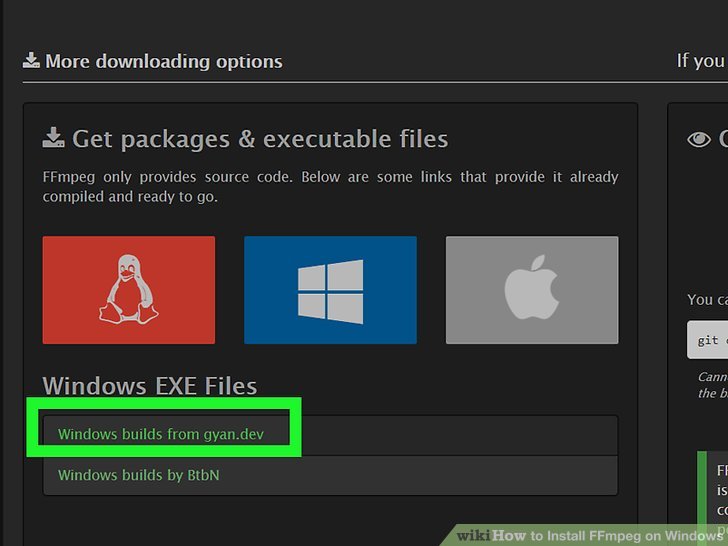
This step will take you to FFmpeg builds specifically for Windows. It will contain data of hardware libraries that you will need.
You can also opt for "Windows builds by BtbN." It is another Windows build of FFmpeg.
Step#4: Scroll down to the "git" section.
From the new window, go down to the middle section to find the "git" section.
Step#5: Click "ffmpeg-git-full.7z" to download the zipped file.
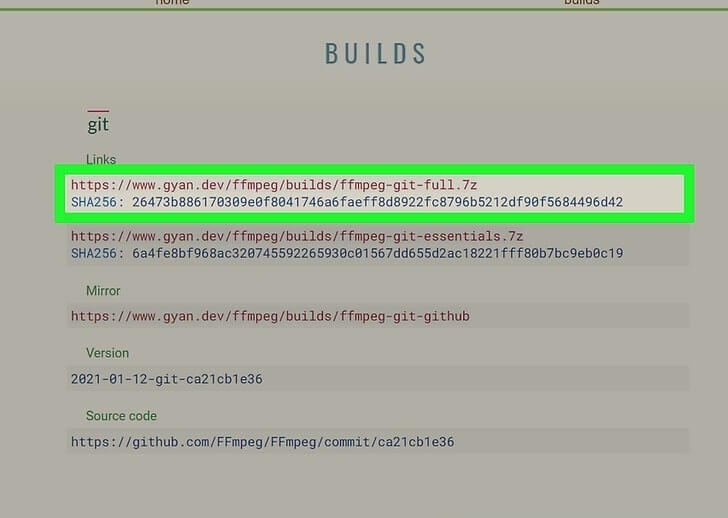
Download the compressed format of FFmpeg files to your PC.
INSTALLATION
Step#6: Extract the downloaded file.
It is time to extract the FFmpeg file. Go to your Download folder and right-click on "ffmpeg-*-git-*full_build.7z" (the file name depends on the current release).
Then click "Extract Here." Automatically a new folder will appear with the same name as the .7z file.
Step#7: Rename the file, and then save it into C Drive.
Now right-click on the folder to rename it as FFmpeg. Then "cut and paste" the FFmpeg folder from the Download folder into your C drive.
Step#8: Visit the "system environment variables control panel."
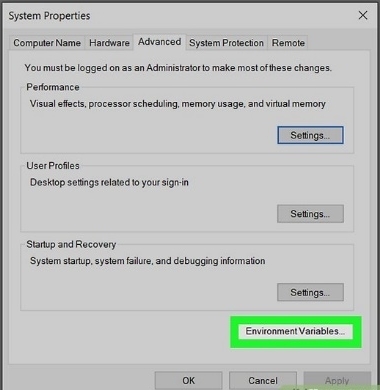
Now, let me tell you where to find this option on your PC.
Firstly, go to the search bar and type "system variables."
Secondly, in the search bar, press "Edit the system environment variables."
Now you will see the "Environment Variable "option. Click on it.
Click Edit again after selecting the Path Variable under "User variables for (your name)."
It will display a list of paths.
Step#9: Add the FFmpeg binary directory to the path.
This will allow you to run FFmpeg commands at the command prompt quickly without writing the FFmpeg's full path.
Let's see how to do this:
Open a new blank line by clicking the new button at the bottom-most path.
Now type C:\ffmpeg\bin, then click OK.
Step#10: Finally, click OK and save your setting.
You have successfully installed FFmpeg now. Proper environment variables are also set.
While downloading and installing FFmpeg is a long process, it takes seconds to do basic editing on this command-line utility. Check out the following tutorial to see how you can use FFmpeg flip video tool.
The Alternative to FFmpeg
The FFmpeg software is fast and reliable, but it is not an easy-to-use tool for beginners. Suppose you are a beginner in need of video editing software that is easy to download, install, and function. In that case, our best recommendation is "iMyFone Filme." Let's learn about this fantastic video editor.
iMyFone Filme – Better and Easier Alternative to FFmpeg for Video Flipping
iMyFone Filme
iMyFone Filme is, in simple words, a "compilation of all the characteristics that we look for in a video editor." It has plenty of filters, titles, animations, transitions, and music!
Furthermore, unlike the command-line tool mentioned above, iMyFone Filme is easy to download on Windows and has a GUI interface. That makes it beginner-friendly and time-saving software.
From essential to pro editing tasks, Filme is the best choice for you. It is an all-powerful app that works best on Windows and Mac PC.
It has all the contemporary features of an epic video editor 2021. However, most importantly, Filme allows us to do the basic editing in minutes without much tech know-how.
Before moving onto the HOW TO part of Filme, let's check out its unique features,
Features of iMyFone Filme:
Fast Video Mode - iMyFone Filme's most powerful feature is the Fast Video Mode. With this function, you can make stunning films and presentations in a matter of seconds. This means you won't have to delve into all the details because a single click will take care of everything!
Effects - Animations and filters are essential for creating stunning and memorable videos. Nobody wants to see basic, uninteresting videos. With iMyFone Filme, creating original and classy videos becomes possible for everyone by selecting from a selection of effects.
Audio - The appropriate music played at the proper time in a video can be influencing and successful. It provides you 100+ royalty-free tracks so that you can add music to your videos.
Transitions - iMyFone Filme comes with a plethora of transitions to help you create a visually appealing video. As a result, creating a transition video may be a pleasant and entertaining experience for the audience.
Step 1: Download Filme First.
It will take you mere minutes to download and install Filme on your PC.
Step 2:Add the Video.
Now upload the video and bring it on the timeline to edit.
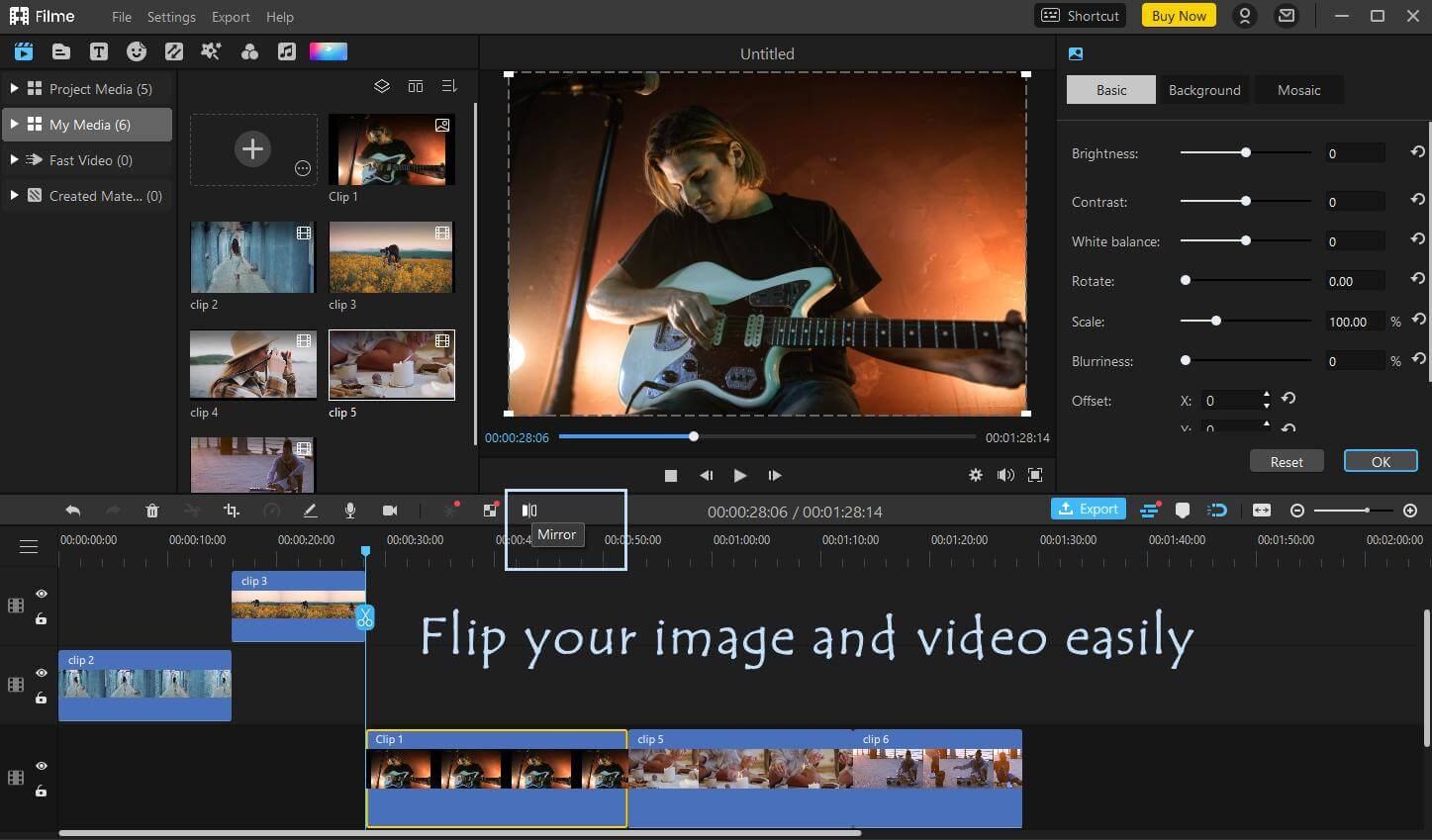
Step 3: Open the Editing Window.
To open the Editing window, double-click the video you just added and then click the Edit button in the Toolbar.
Step 4: Use the Rotate or Mirror options to flip the video.
To rotate a video, use the slider as shown in the image. You can optionally specify a rotation angle (number) for the video.
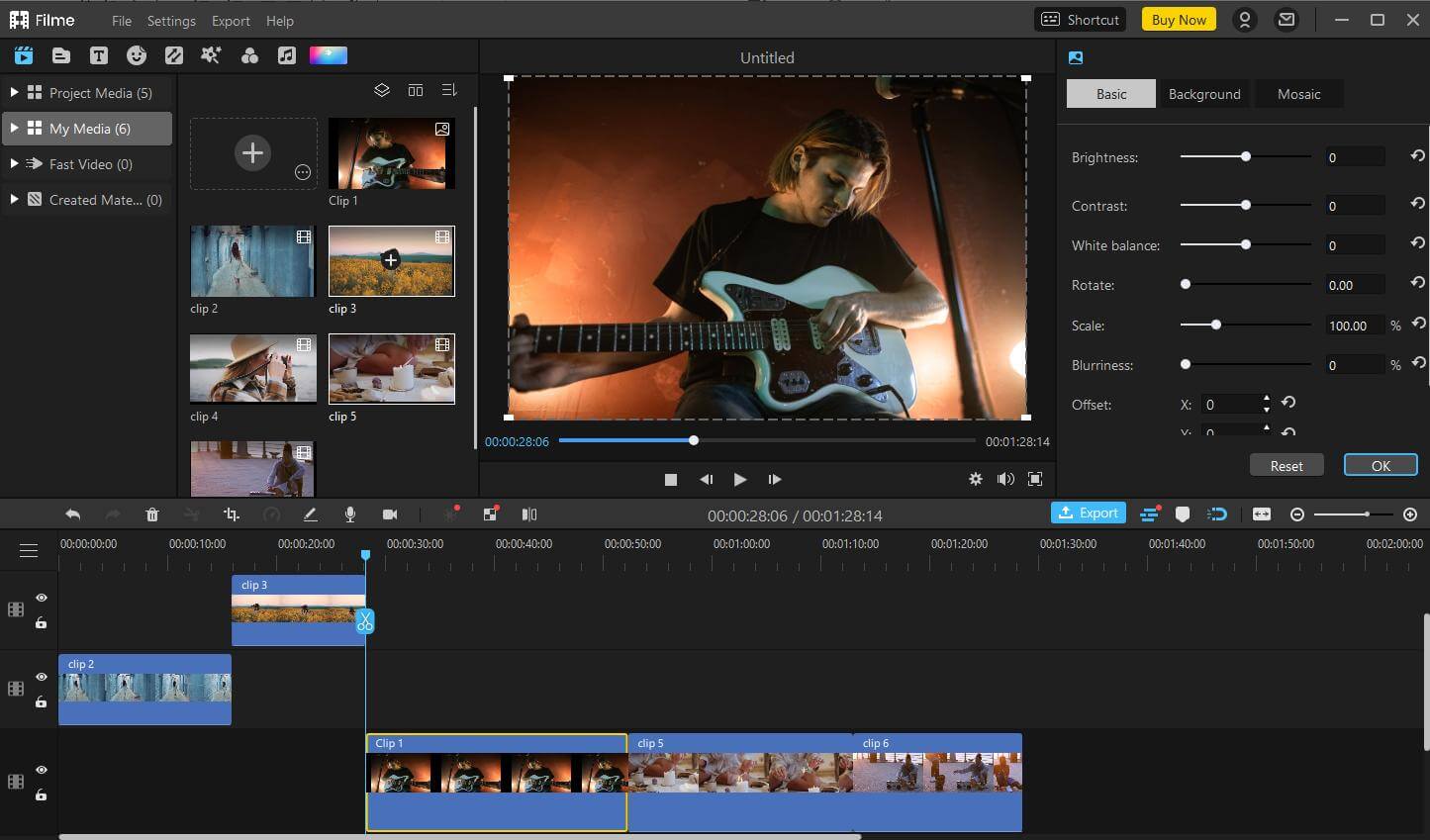
Alternatively, you can flip the video by using the Mirror tool on the timeline to rotate it.
Step 5: Save and export are the final steps.
When you're finished with your task, click OK to save your changes.
Conclusion
FFmpeg is an open-source tool that is more fast and resourceful than many other online softwares. It is a command-line tool that is not based on GUI technology like all other video editing tools. All in all, it's the best software for any audio, video, and image editing.
However, downloading and running the FFmpeg is not very easy. It takes a lot of time to install it on Windows. And to find the correct source code for every editing task that we need to perform. Therefore, it is best to use iMyFone Filme. It is beginner-friendly and a very competent tool for image and video editing.































