Do you want to know about high-level video editing tools that make it possible for you to remove audio from video online with audio remover? The need for an online video editing tool arises when you are not comfortable with the voice used in the video or want to replace it with a new one. Whatever the reason is, online platforms make it super easy for you to proceed with the removal of audio from video online. Another great benefit of removing audio from video online is that you do not need to install a full video editor.
So in today's article, we will discuss 10 ways to extract audio from video online. Moreover, we will also tell you about the permanent solution so that you will be able to immediately get access to the software for the mute video tools online.
Part 1. 10 Easy Ways to Remove Audio from Video Online
People prefer to edit videos on a computer because online tools are not that advanced. You must edit your videos using a desktop application if you want to make your videos more appealing. Extract audio from video with iMyFone Filme desktop application that has advanced features than online tools.
Remember that online platforms are the alternative to video editing software. so it is important to know about these best 10 online audio remover .
1. AudioRemover
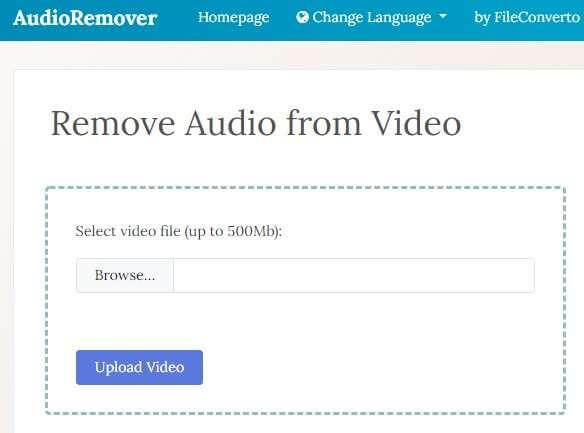
It is an online video editing tool that allows you to remove audio from the video if the video size is equal to or less than 500MB. The best part about this online video editor is that it is free and is perfectly compatible with popular video file types.
Step By Step Guide Using AudioRemover Online
Step 1: Go to the official website of Audio Remover. Here you will see the option to upload the video for which you want to remove the audio.
Step 2: Upload the desired video file and click on the sound removal option.
Step 3: Wait for a few minutes until the process of removing audio from the video is completed.
Step 4: Now save the desired video file without audio to the computer.
2. Clideo
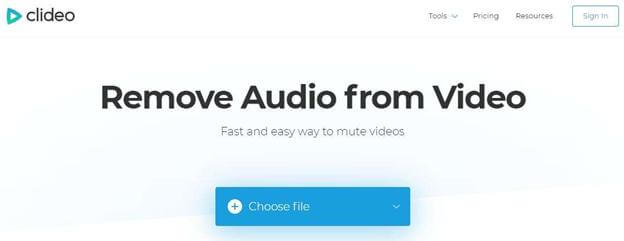
It is another online video editing tutorial with a very easy and simple interface. The best part is that you can use the video editing option on all devices including computers, Mac, Android phones, and iPhones.
Step By Step Guide Using Clideo Online
Step 1: Go to the official website of the Clideo by searching for it on the browser.
Step 2: Click on the choose file option and upload the video clip.
Step 3: Wait for the video to become muted.
Step 4: Now you will see the option to download the file. Click on it and you are done.
3. Kapwing
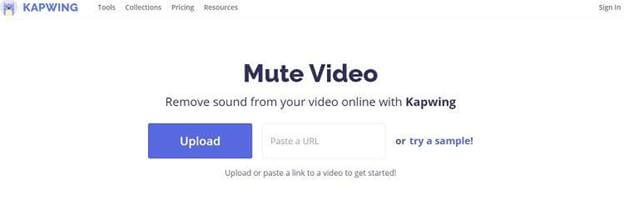
If you are looking for a super-fast way to remove audio from video then this option is for you. The processing of this tool is very fast and you can easily enjoy the removal of audio as a part of the video editing process.
Steps to Utilize the Video Editing Function of Kapwing Online
Step 1: Search Keepwing on the Internet and open the tool in the browser.
Step 2: Add the video of any length for which you want to mute the audio.
Step 3: Click on the mute audio option.
Step 4: export the video and download it on your computer.
4. Rocketium
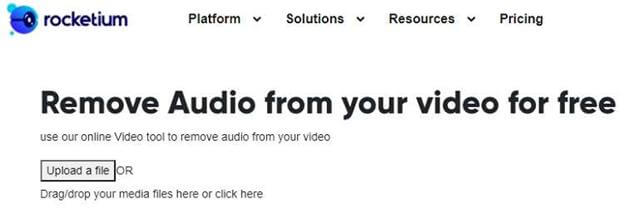
It is another video editing tool that is easily accessible online. The best part about this tool is that it not only allows you to download the desired video but also makes it possible for you to share it on video-sharing platforms or social media networks.
Practical Steps Using Rocketium
Step 1: Open the browser of the computer and go to the official website of rocketium.
Step 2: Select the file for which you want to view the audio.
Step 3: Click on the mute audio option and the image will automatically be downloaded as well.
5. The online uniconvertor

It is an online video editing tool that supports 100+ video formats and allows you to convert the video of almost any length.
Steps to Proceed with Online Uniconverter
Step 1: Open the default web browser and go to the official platform of wondershare.
Step 2: Upload the file using Dropbox Google Drive or choose the video from the computer.
Step 3: Mute and download the video.
6. VEED
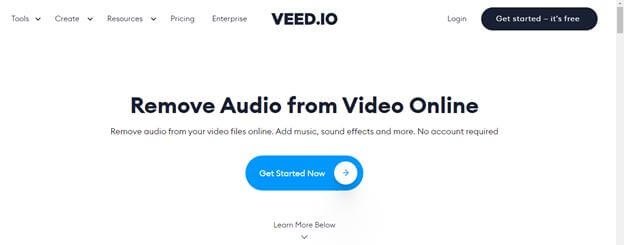
This online video threading tool does not require you to have an account and makes it super easy for you to remove audio from video online. Moreover, you can also add sound effects and more.
Practical Steps to Use VEED Online
Step 1: Upload the video at veed.io you would like to extract the audio from online.
Step 2: Go to the settings and reduce the original volume of the video to zero using the slider.
Step 3: Preview the silent video and then immediately download it.
7. Render Forest
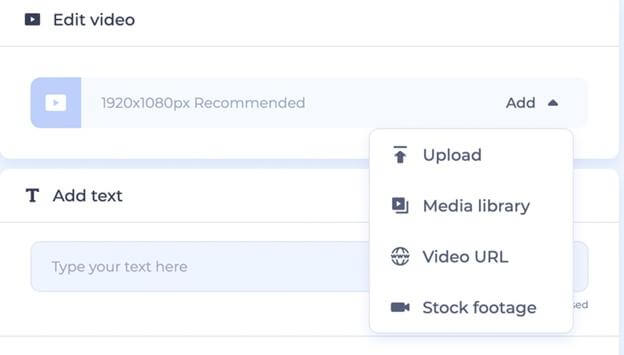
Removing audio from the footage is also possible with renderforest video editor that is an easy-to-use tool.
Practical Steps to Use Render Forest
Step 1: Upload the video from the desired folder such as Media library, stock footage, or by inputting the video URL.
Step 2: Go to the music section of the video where there is an option to eliminate the background sound.
Step 3: Reduce the background sound of the video to zero and finish the editing process.
8. Pixiko
looking to add calmness and silence in your video, then this tool can also help you with that.
Practical Steps to Use Pixico Online
Step 1: Go to the official website and click on the Get Started button. you will be redirected to the page where you will be able to upload the video.
Step 2: Mute the video and click on the Download button.
9. Invideo
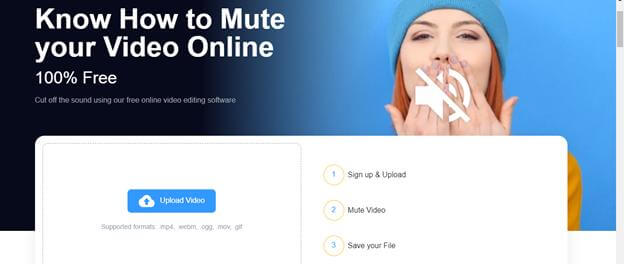
Whether you want to remove the audio of the parts of it from the video, this tool can help.
Practical Steps to Use Invideo Online
Step 1: Sign up to the invideo.io and look for the Upload Media option.
Step 2: Now select the video grid and go to the edit menu where you will see the option to off the volume.
Step 3: Adjust the volume and download the video.
10. Typito
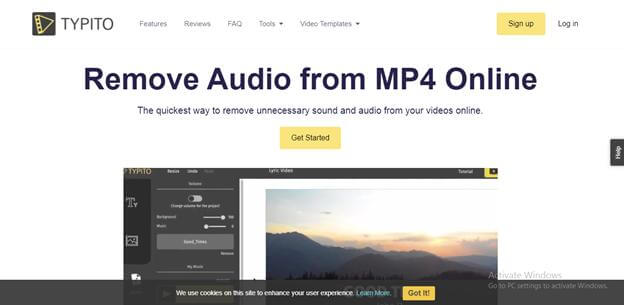
Although this tool can be used to remove unnecessary sound and audio from the videos online, it is particularly helpful for the removal of audio from the MP4 video.
Practical Steps to Use Typito Online
Step 1: Create an account for free and upload any number of videos you want to mute.
Step 2: Go to the Audio menu and remove the video's current audio.
Step 3: Give your video a quick preview and download it.
Part 2: Best Software to Mute Your Video - iMyFone Filme
iMyFone Filme is a super simple and easy-to-use video editing tool that has come up with various video editing options including the option to remove audio from video. You can also download this tool to split, trim, crop, and add effects to the videos. The editing features of this amazing software are available offline as well, so if you're looking for the best software to detach audio from the video we highly recommend you using iMyFone Filme. Download iMyFone Filme now.
Notable Features
Comes up with built-in effects and an amazing layout design.
Free customer support.
100% safe to use.
Super easy to use.
Highly understandable for beginners who want to gain expertise in video streaming and editing.
Has advanced features for professional video editing
Perfectly compatible with windows and Mac.
Step By Step Guide with iMyFone Filme
Step 1: First of all, you should know how to download it free to your windows device. For this purpose click on the given download link, the .exe file will immediately save to your computer.The installation will be immediately completed after your device's permission.
Step 2: Click on the Editing mode and you will see various options.

Step 3: After you are in the editing mode you will see the file option on top of the screen. Go to the new project, set the aspect ratio show, and import the video from the computer.

Step 4: The imported video will appear in the Media menu. When the video will come to this location, right-click on the video. you will see the option to Detach Audio, click on it.
Step 5: To save detached audio and muted video clips in separate files is the special option of this software. Once the audio is separated from the video you can also add another audio to the same muted video.
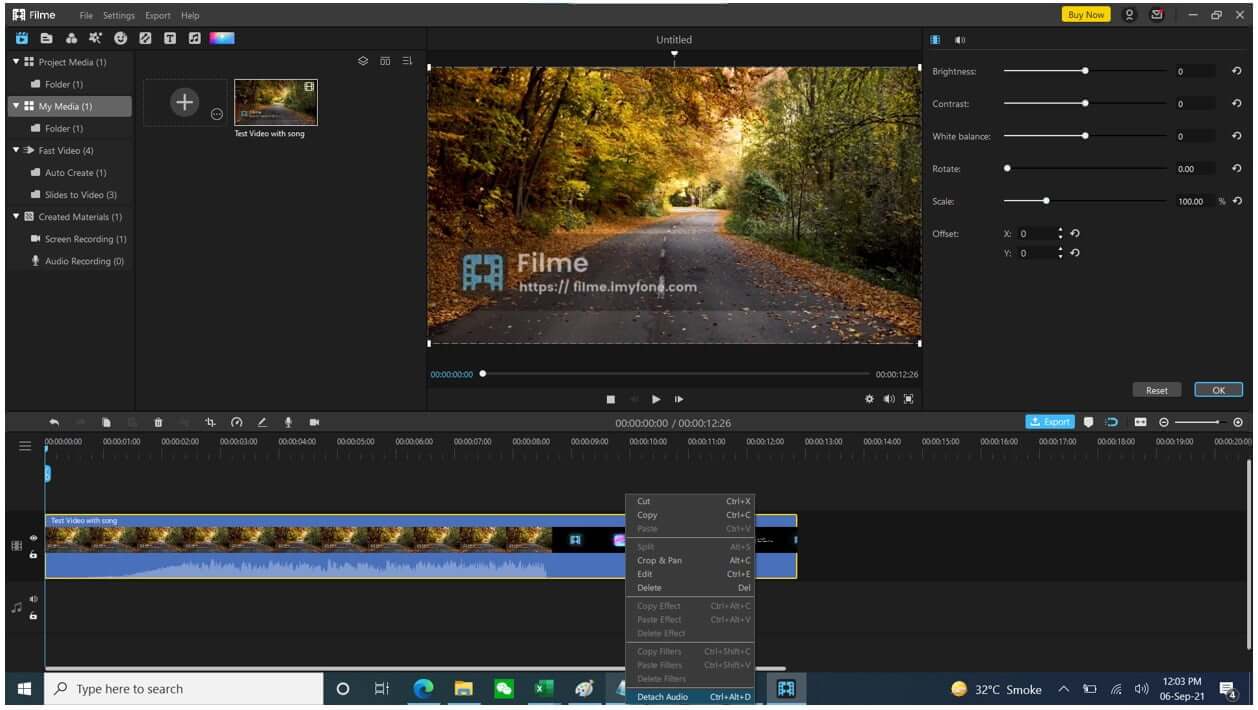
Step 6: After the successful removal of audio from the video, you can also proceed with various video editing features like adding effects or trimming the video. Make the required changes and export the video to save it on your computer.
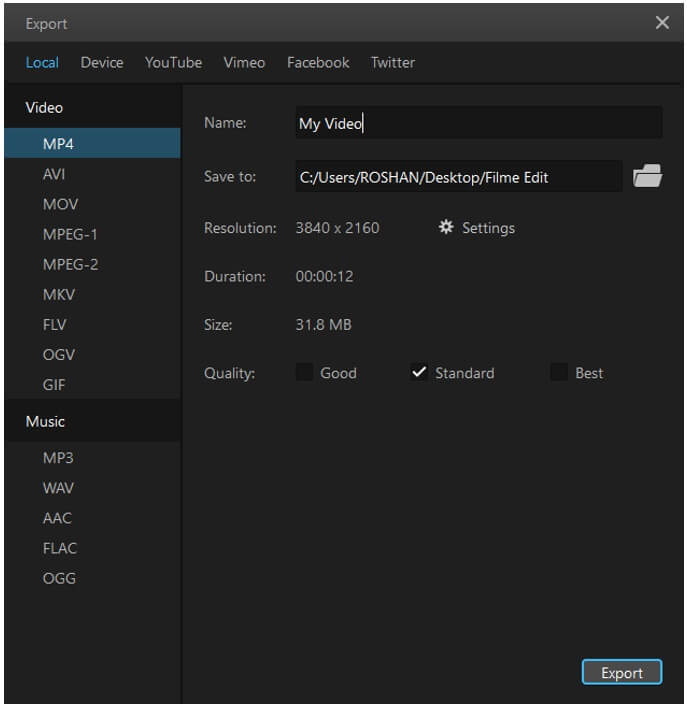
Part 3: FAQs about Extract the Audio from Video
In the upcoming lines, you will read about major questions that are asked about the removal of audio from video.
Q. Is It Possible to Remove Noise from the Video?
A. Remember that online websites as well as offline software systems both can be used for the removal of audio from the video including the background noise or any other distortion.
Q. How do I Remove Sound from the Video?
A. For this purpose, we recommend using iMyFone Filme.Download, install and launch this program on your device.Open the software and import the video file that you want to edit.Click on the detach audio option that appears by right-clicking on the video.After the removal of voice, you can download the muted video.
Q. Can I Replace the Audio of the Video with Another One?
A. Once you remove the sound from the video, you can also make use of software tools like iMyFone Filme to upload and add another audio to the same video.
Final Words
Online video editing tools allow you to safely and conveniently remove audio from video. All of these provide you with an immediate solution without the need of utilising extra storage space on your computer. However, when you download iMyFone Filme, you get the permanent video editing solution.
By the way, have you ever used iMyFone Filme for the removal of audio from a video? Make a quick comment right now and share your experiences with us.
iMyFone Filme Key Features:
Effects: Filme looks like a typical video editor. It has a timeline, an effects library and a preview window. The effects library has 172 effects. 43 of them are filters, and the remaining 129 are GIFs of various themes.
Transitions: There are 112 video transitions. Video transitions are effects that enable smooth transitions from one video clip to the next. 25 of 112 transitions are designed specifically for slideshows.
Text: There are 45 text types in Filme. You can find texts for titles, subtitles, end titles and titles that appear on the lower third of the screen. Some of these texts are animated.
Audio: The library also contains 51 audio clips that you can use in your slideshow. The audio clips belong to different genres, and you get 28 sound effects.

































